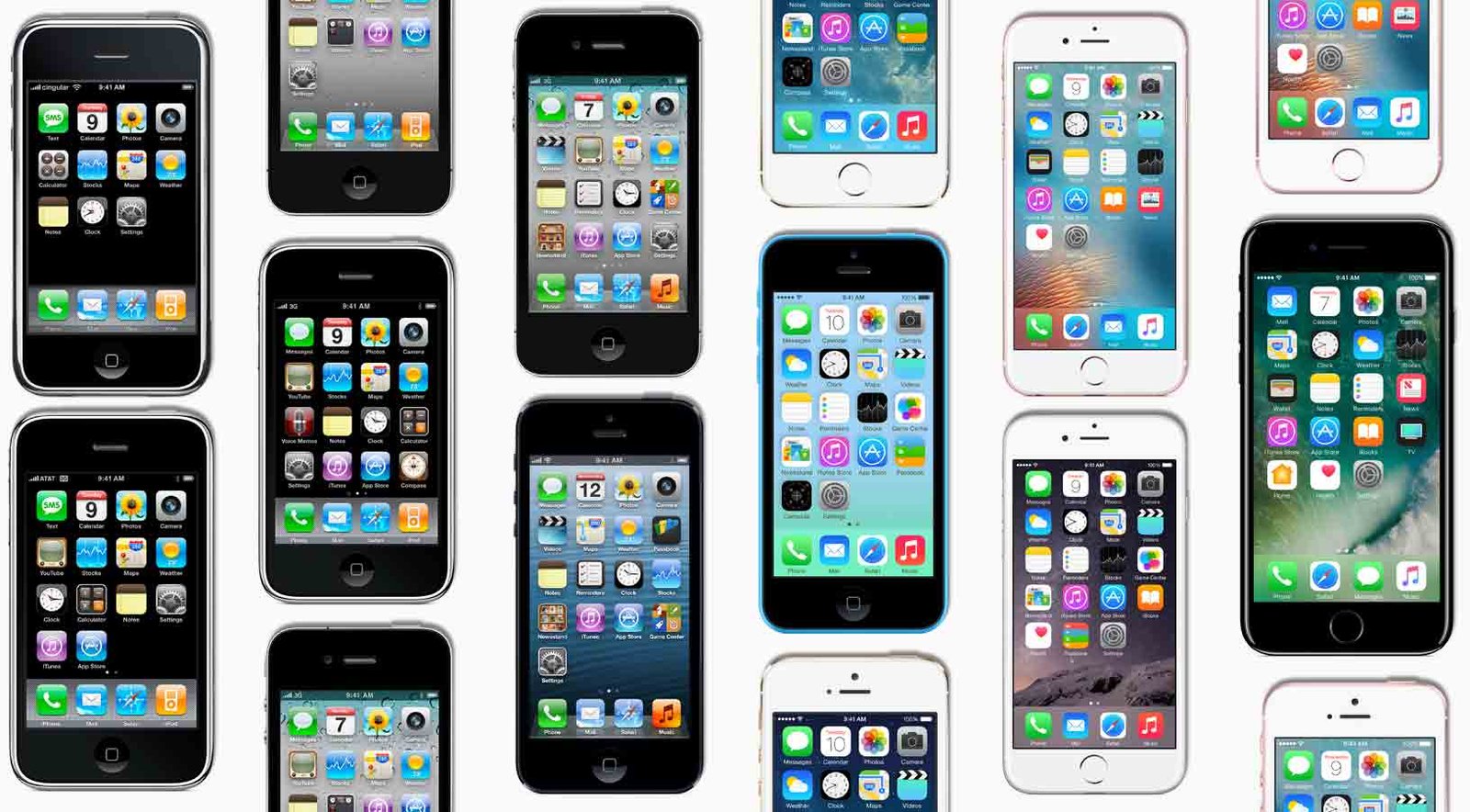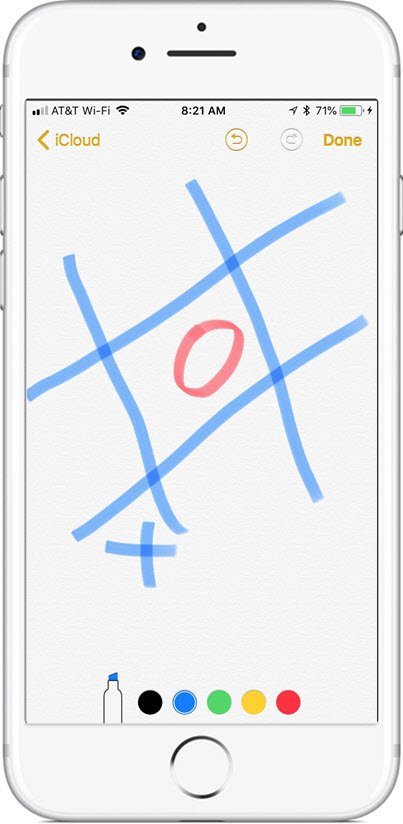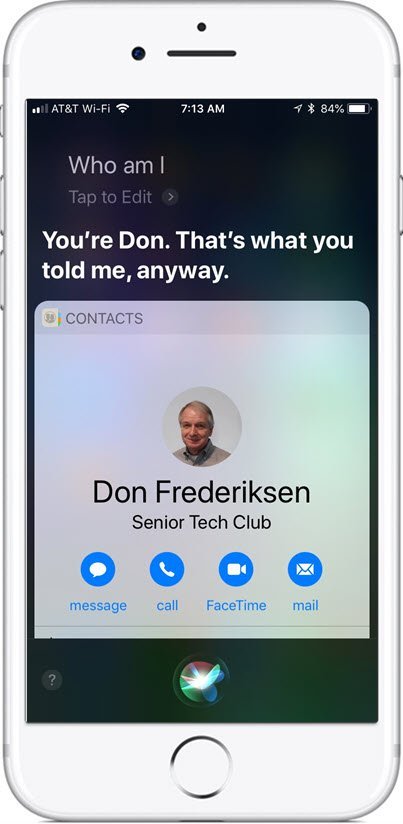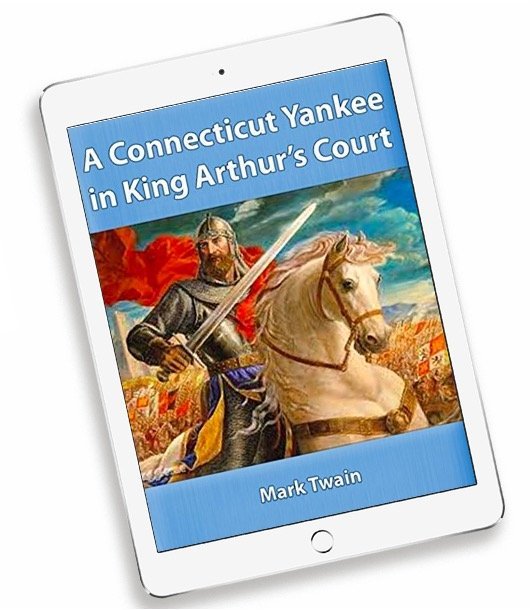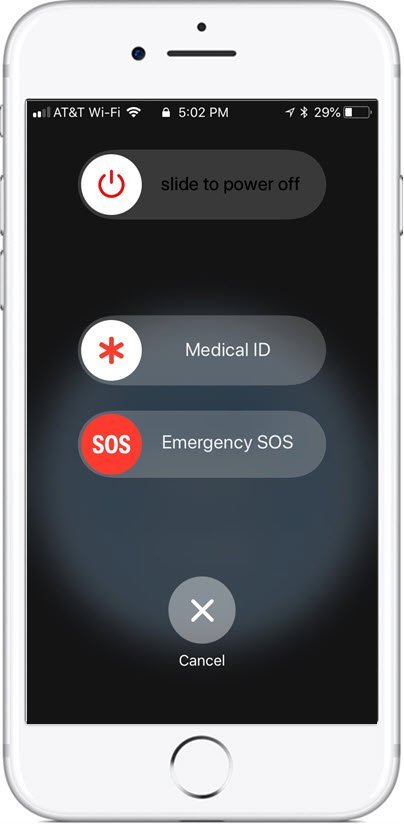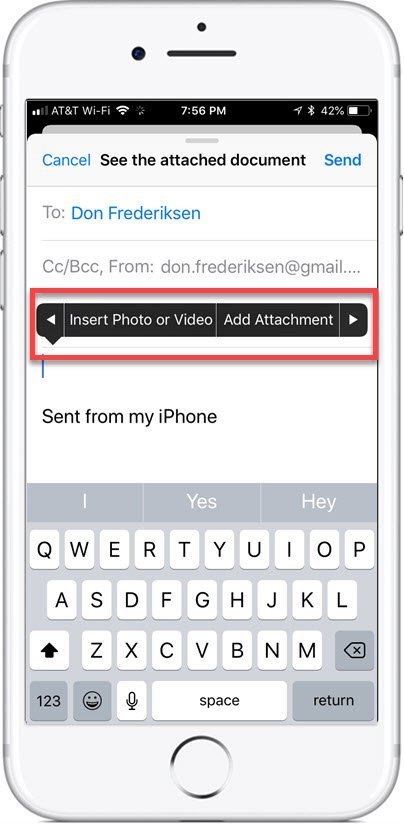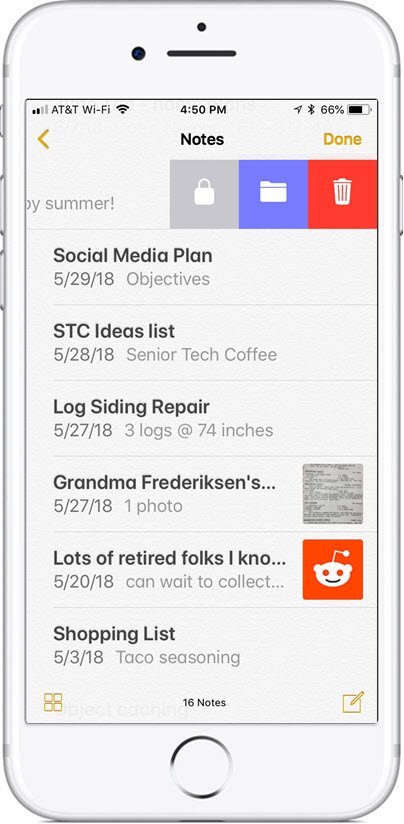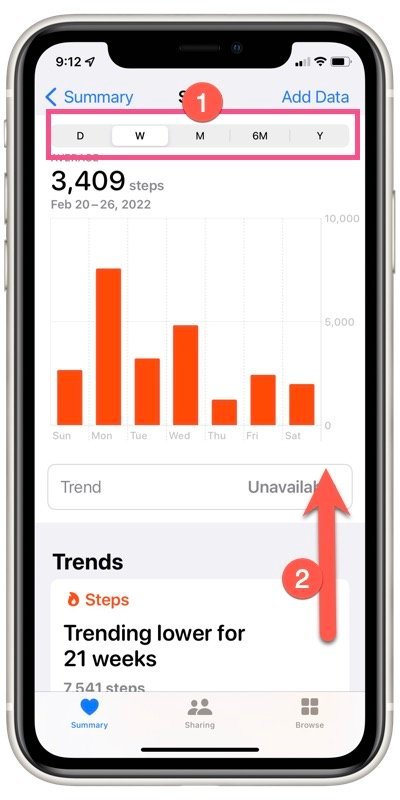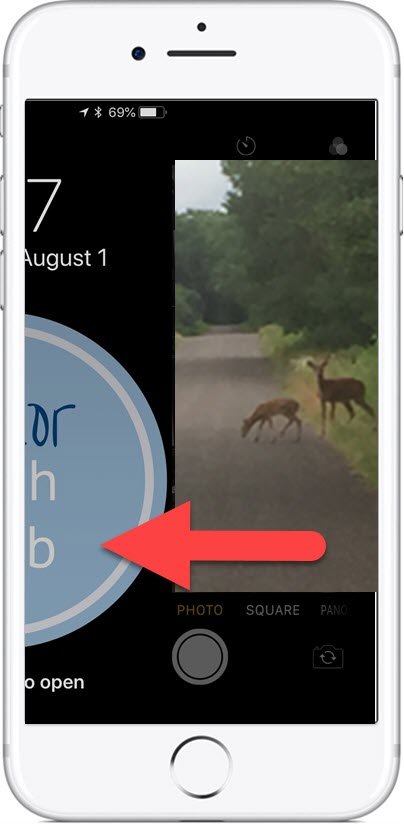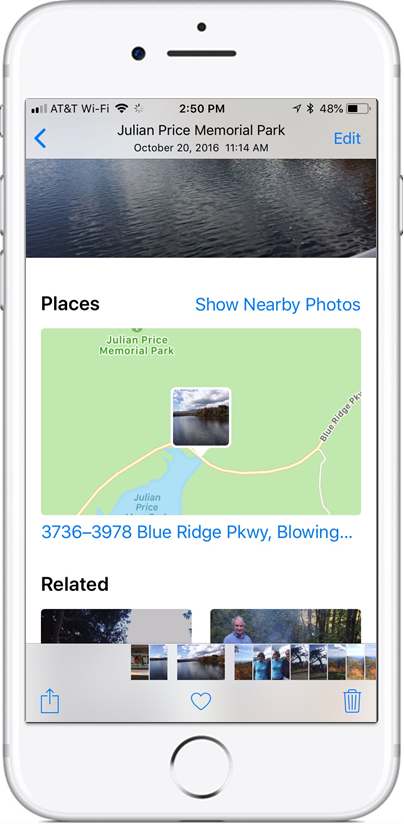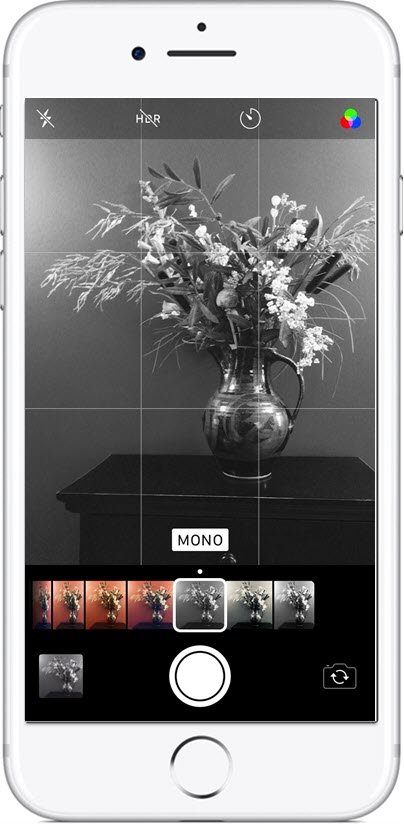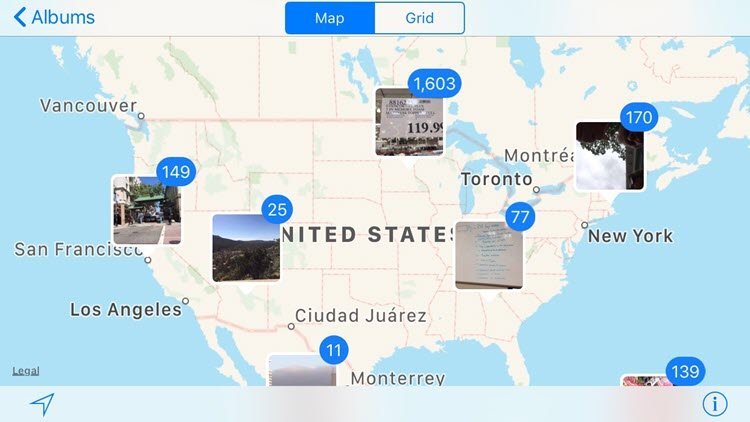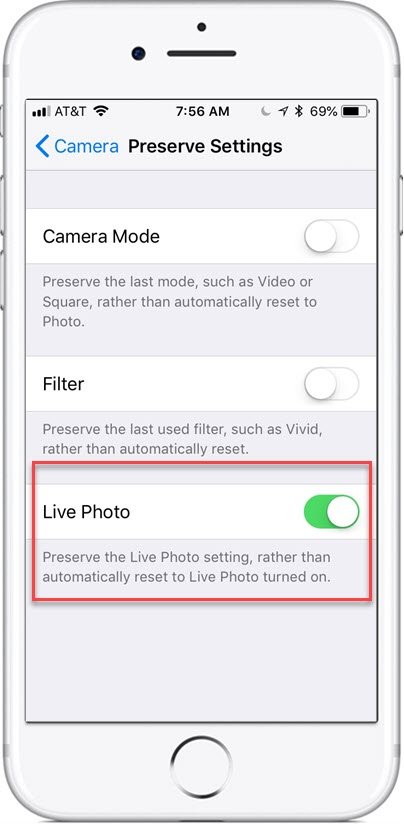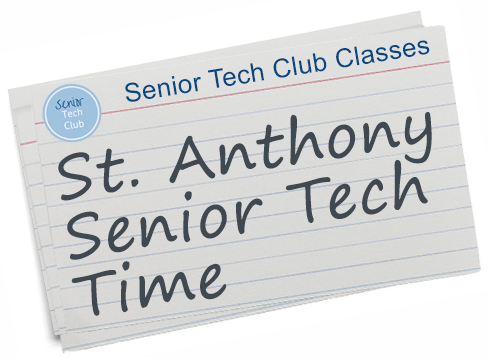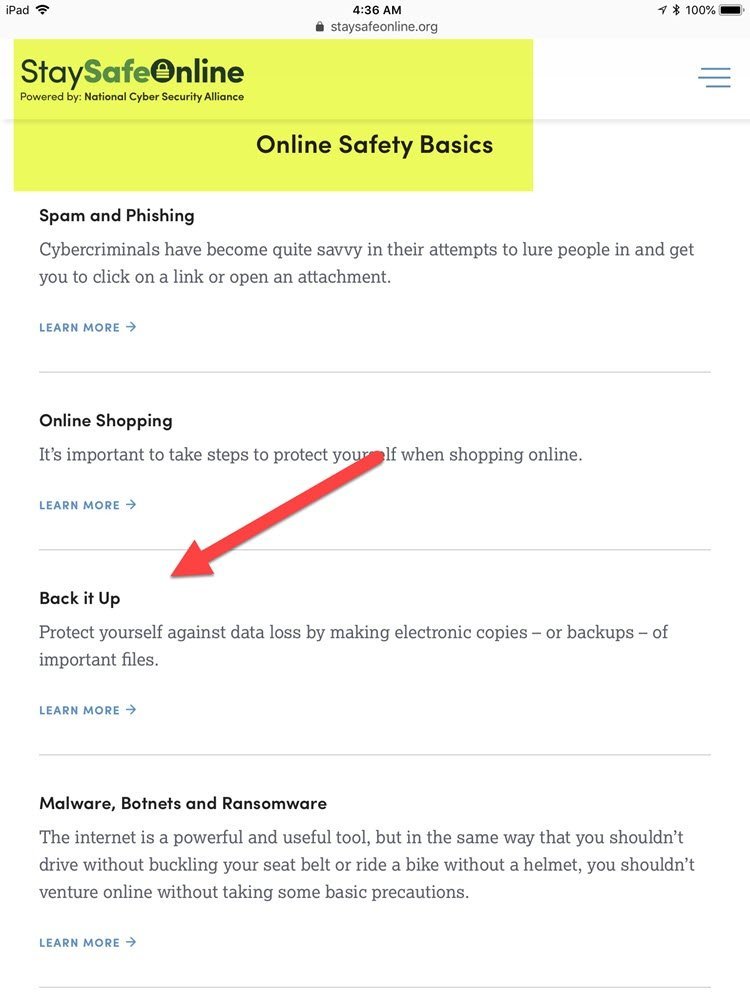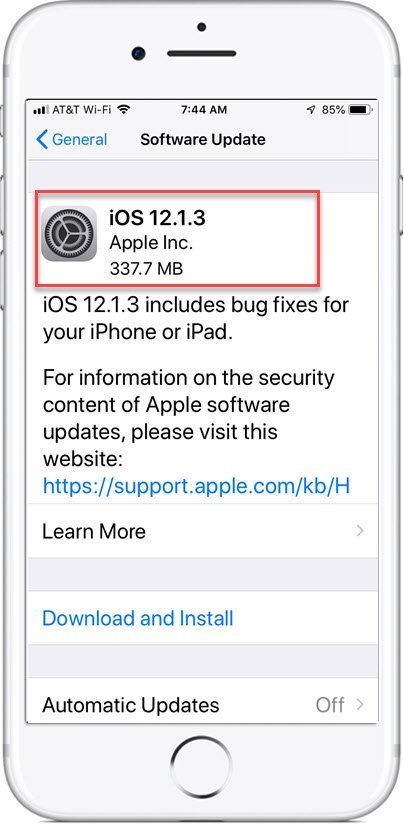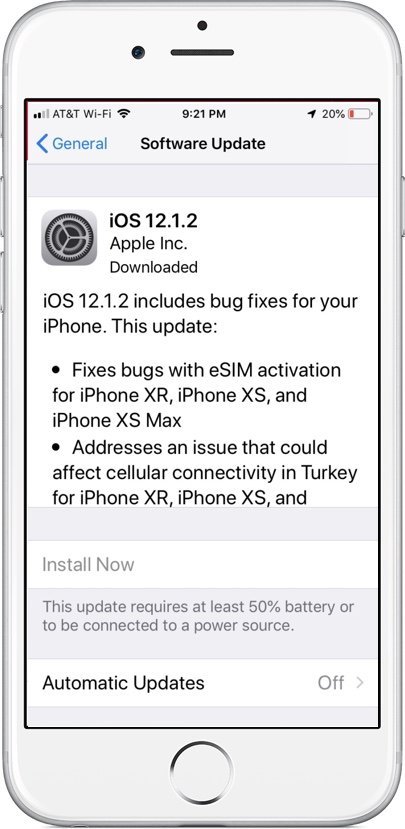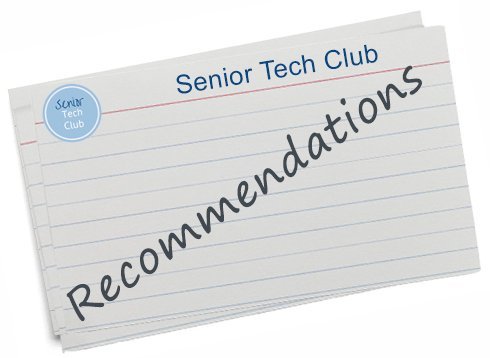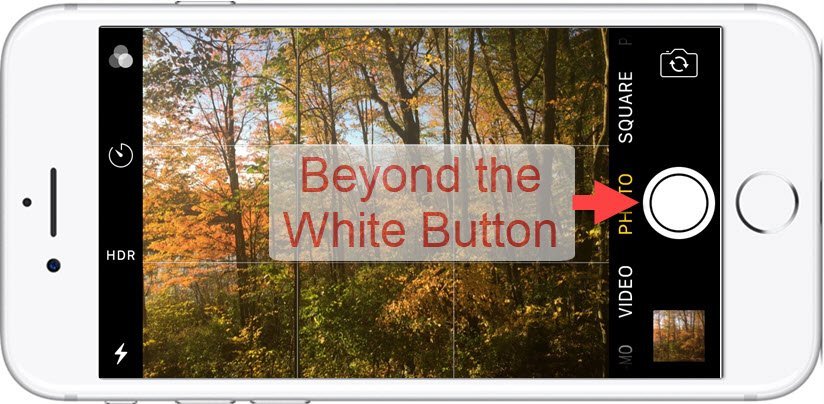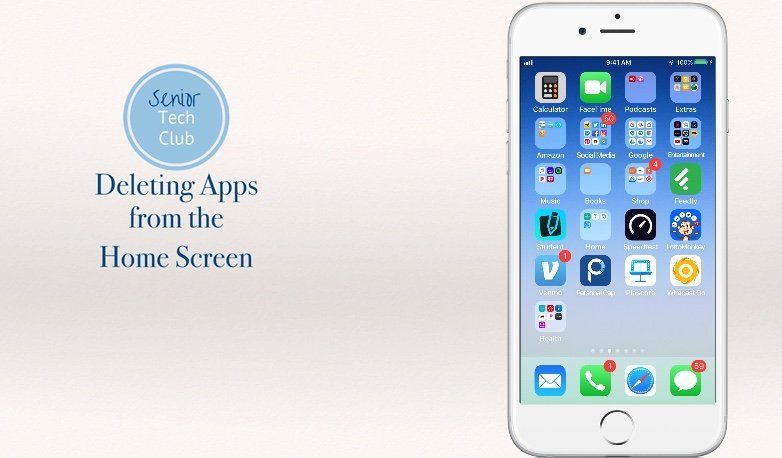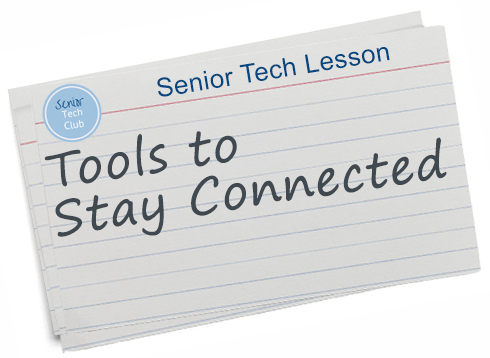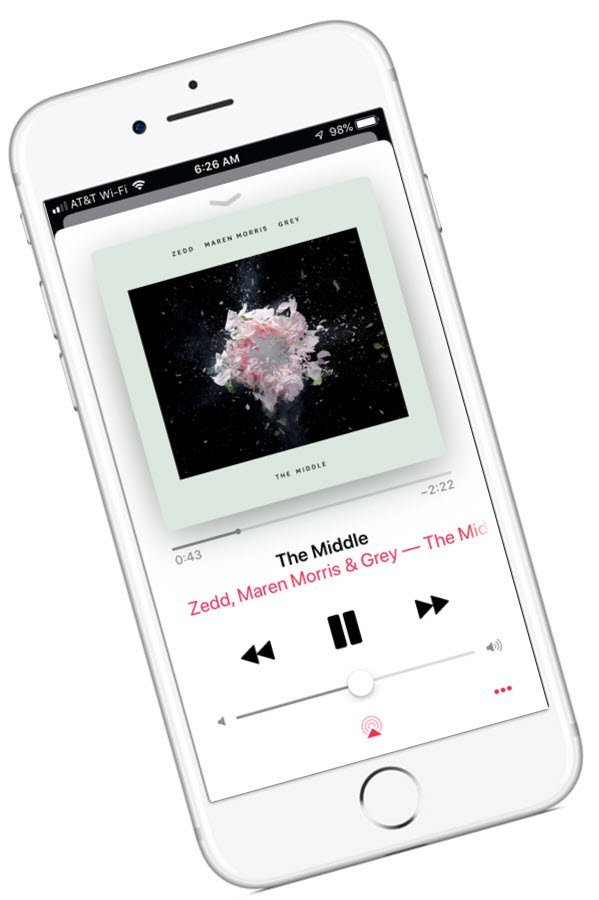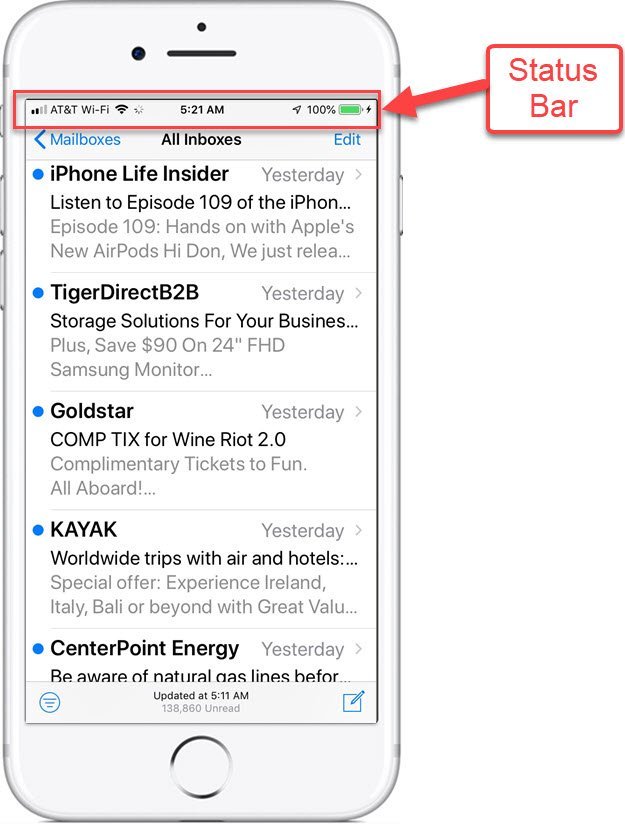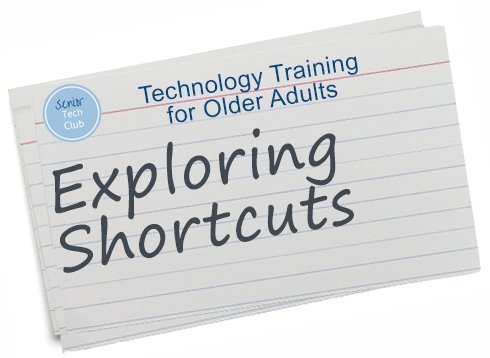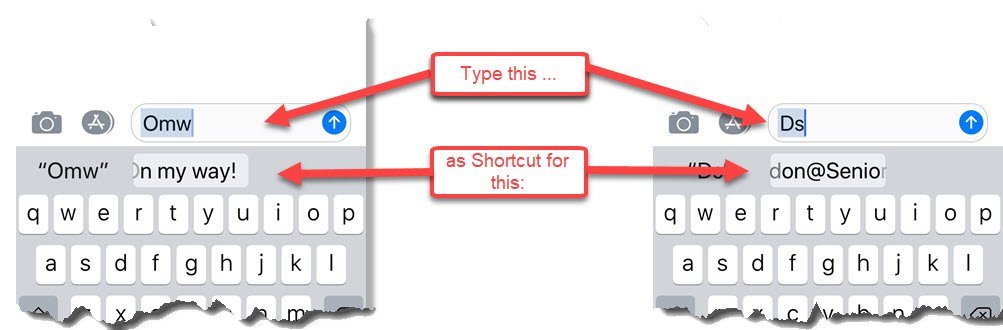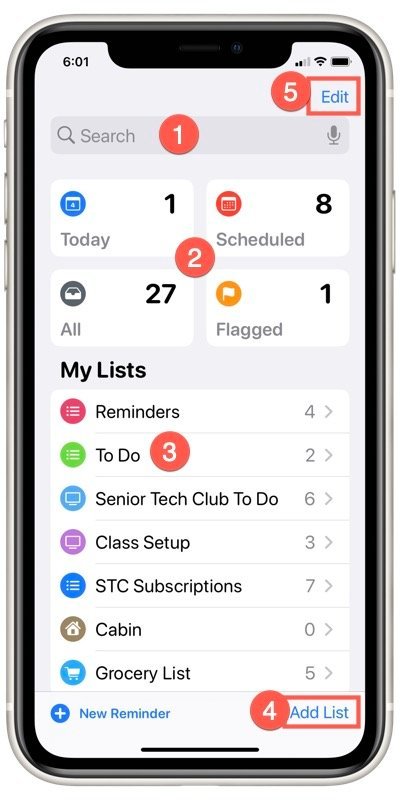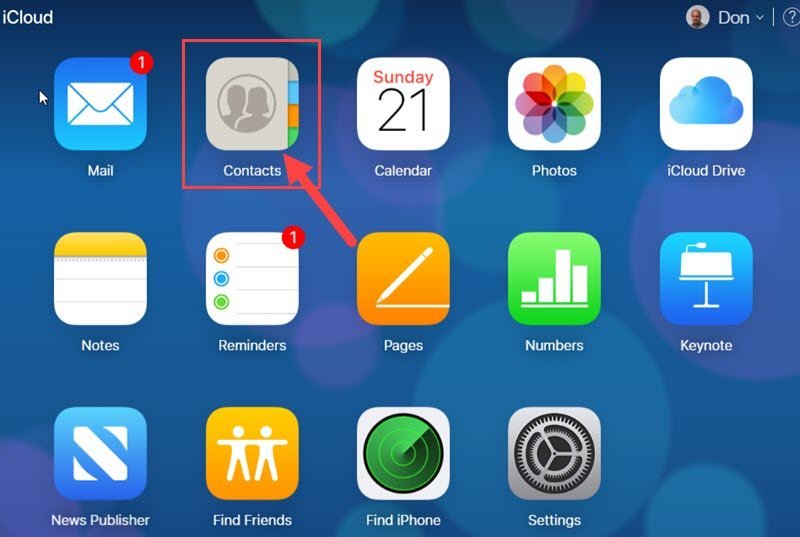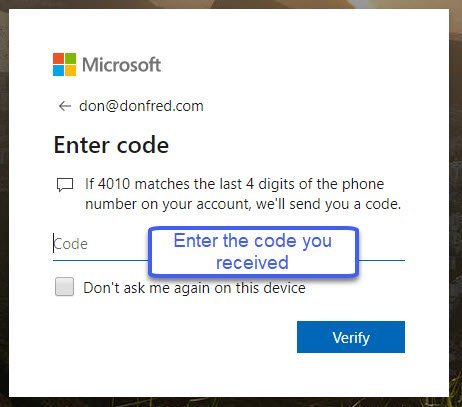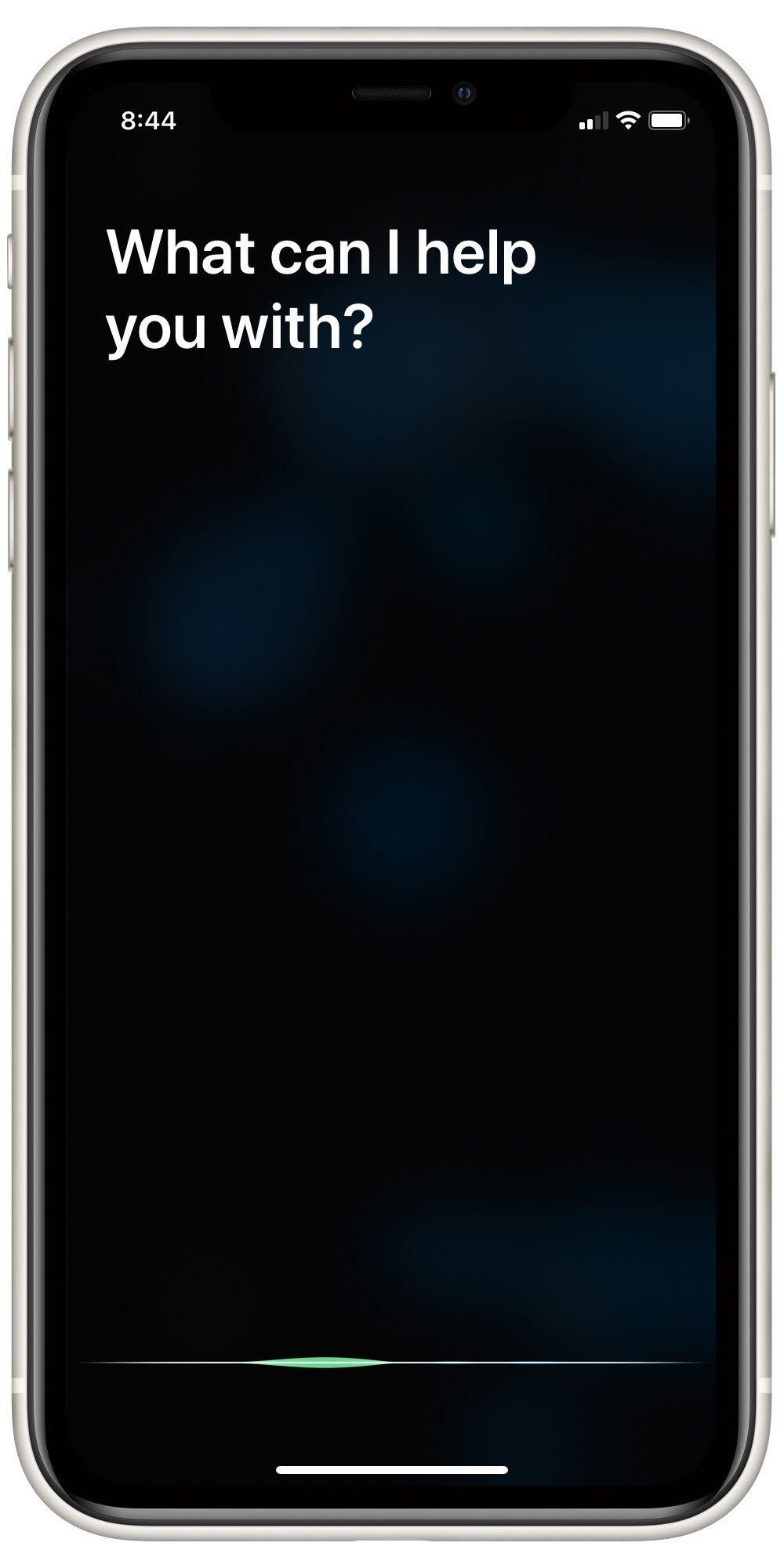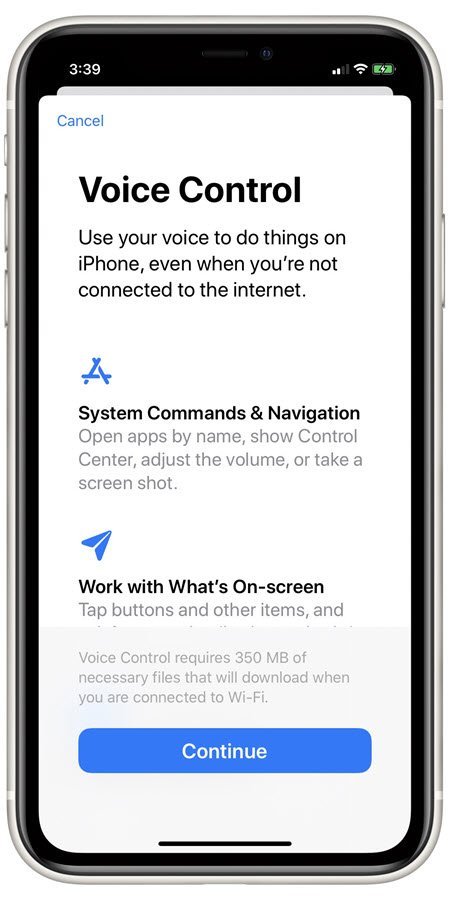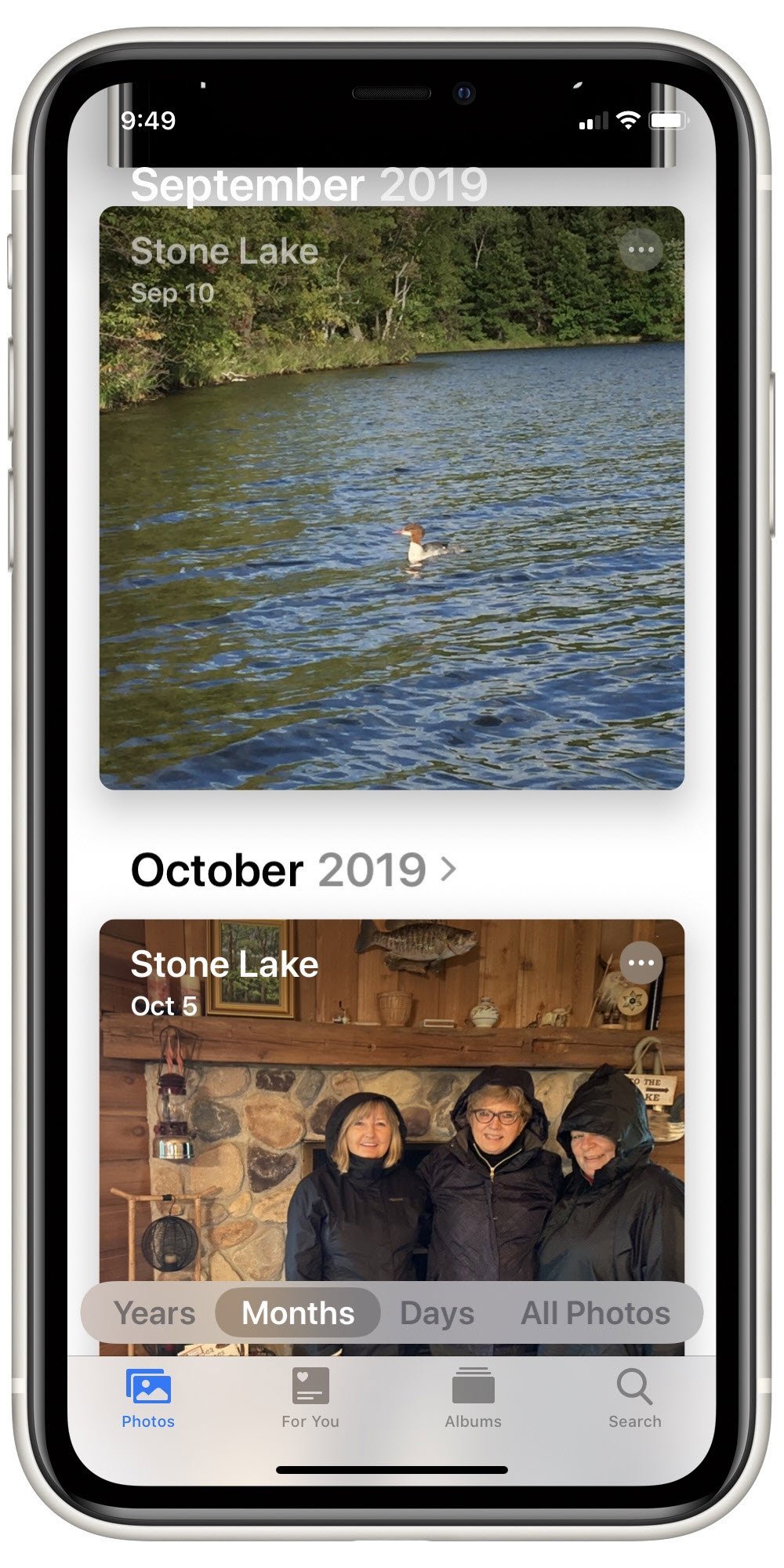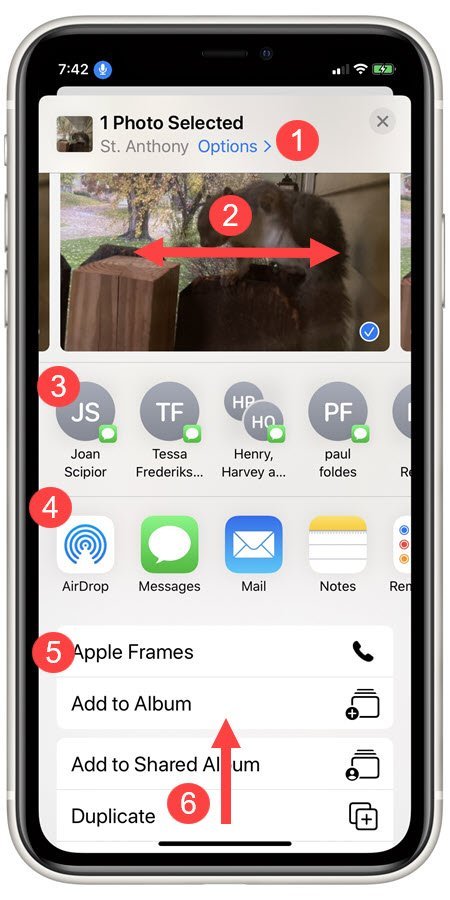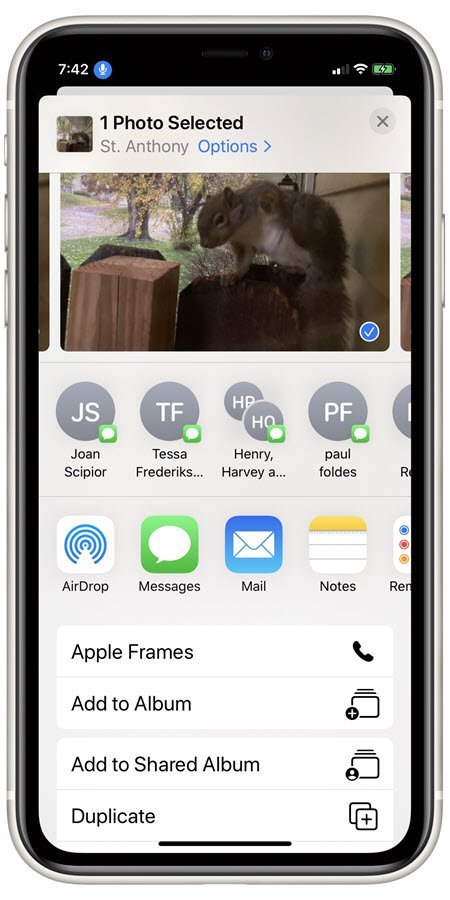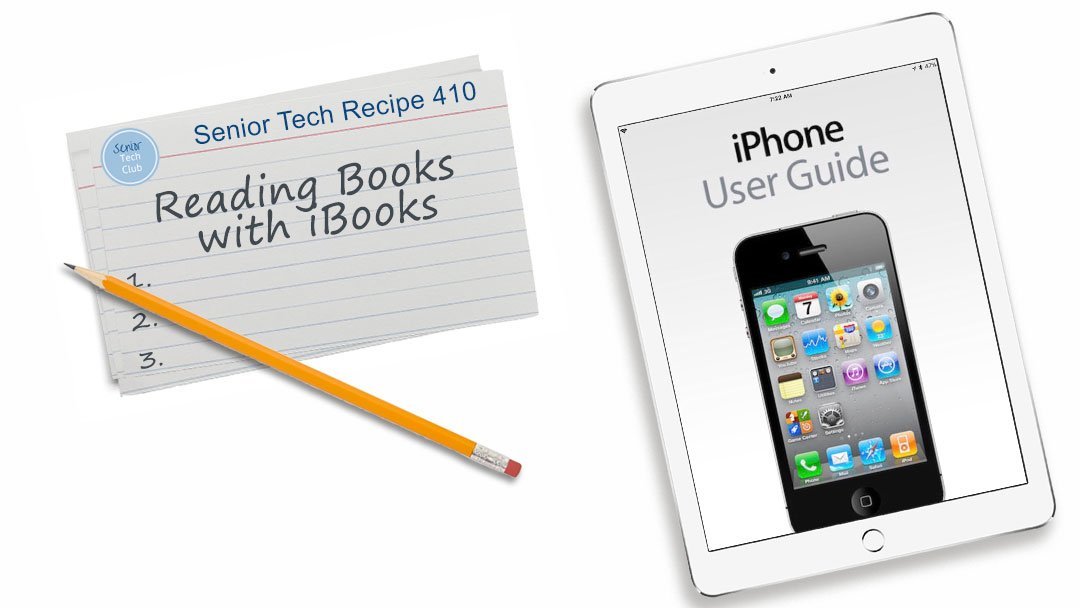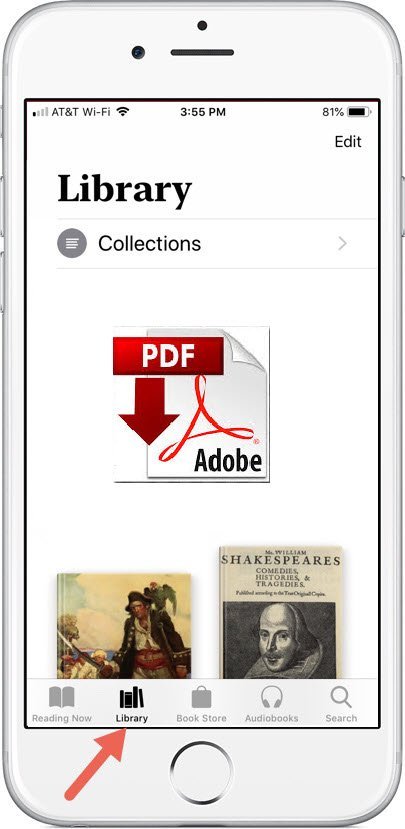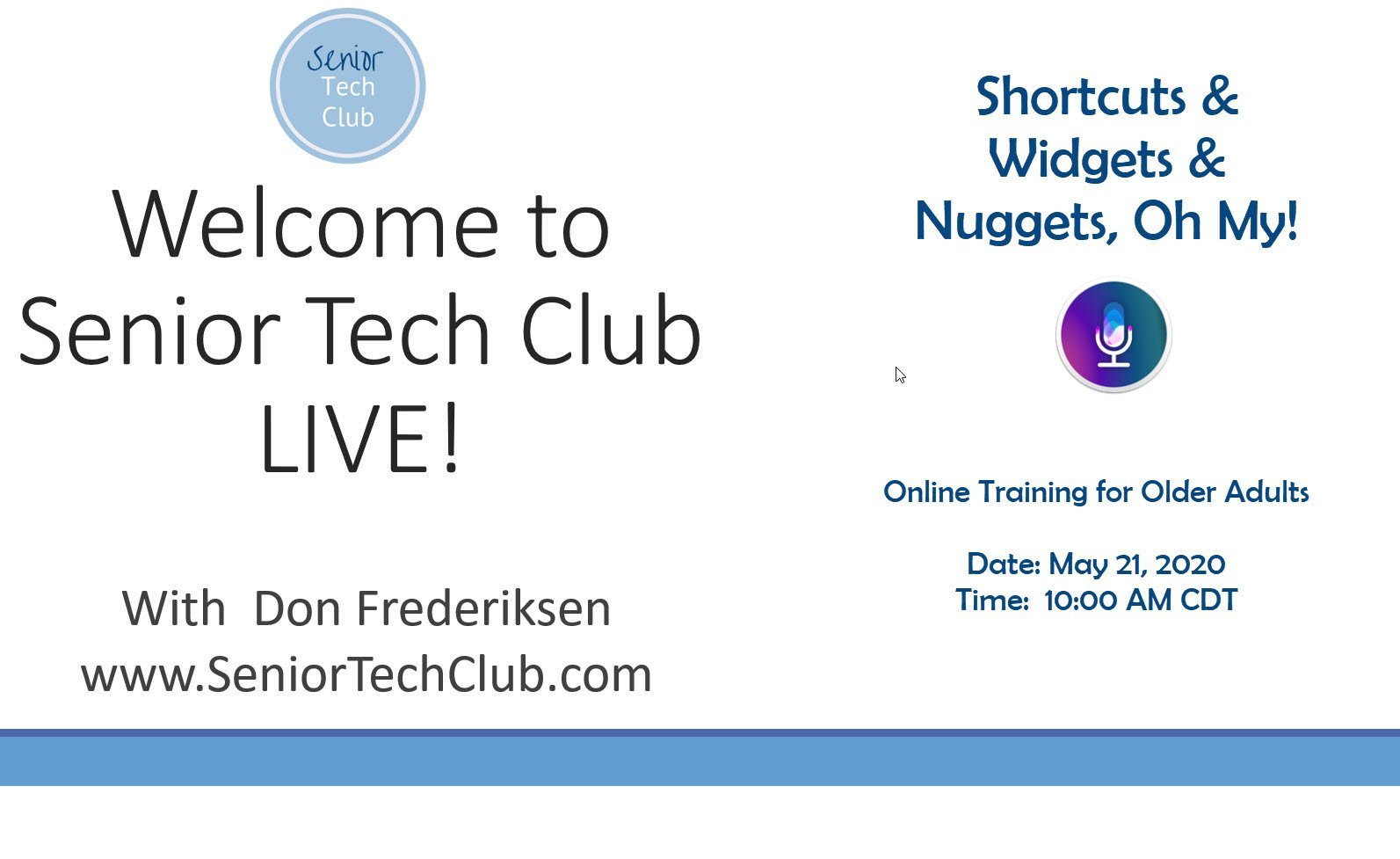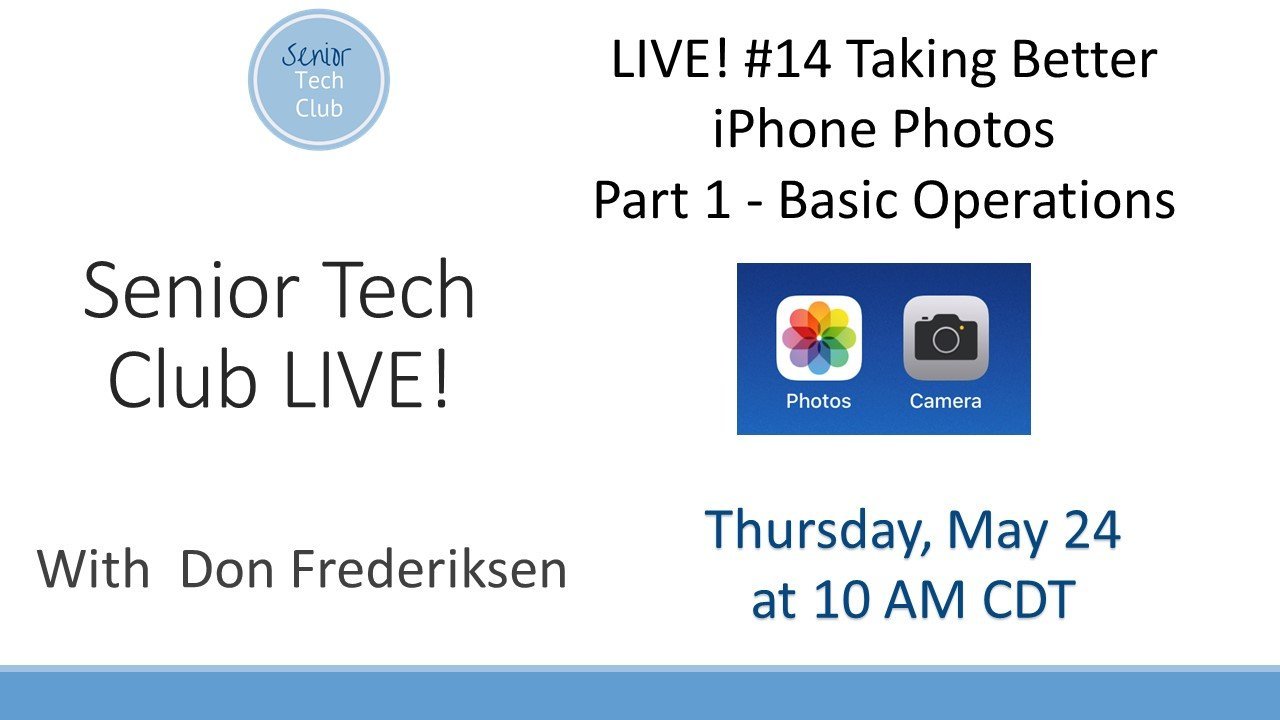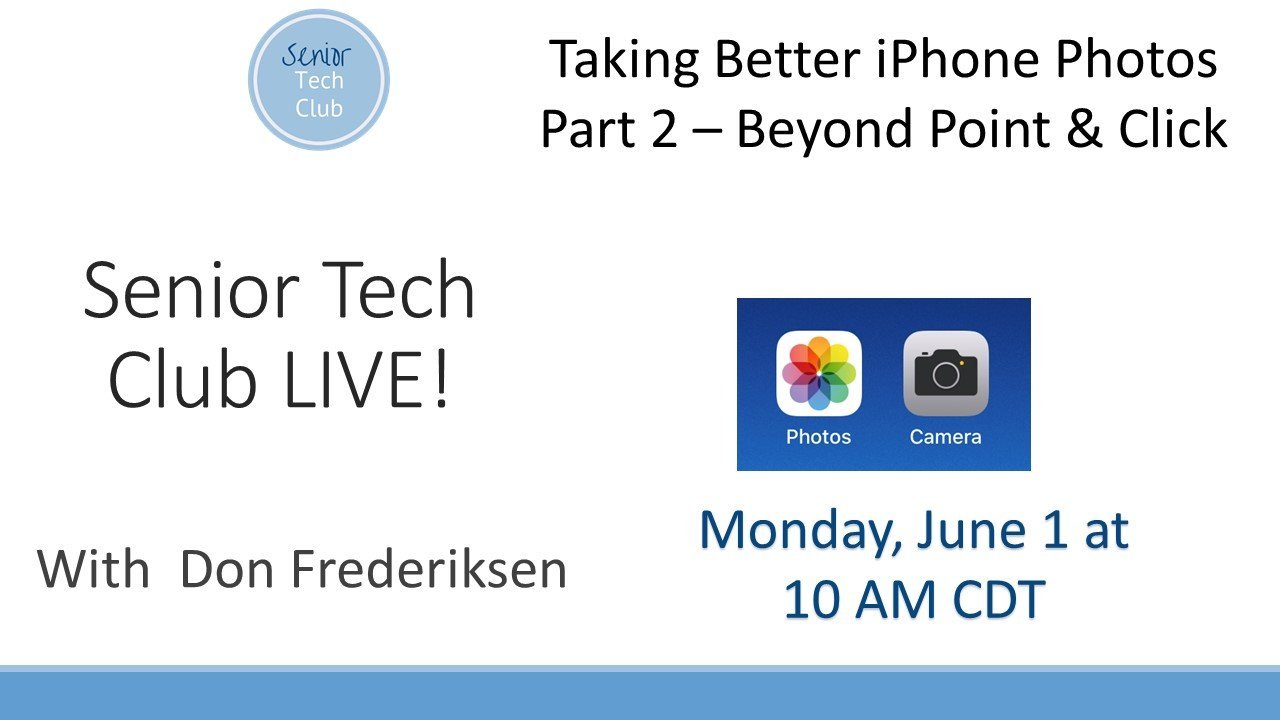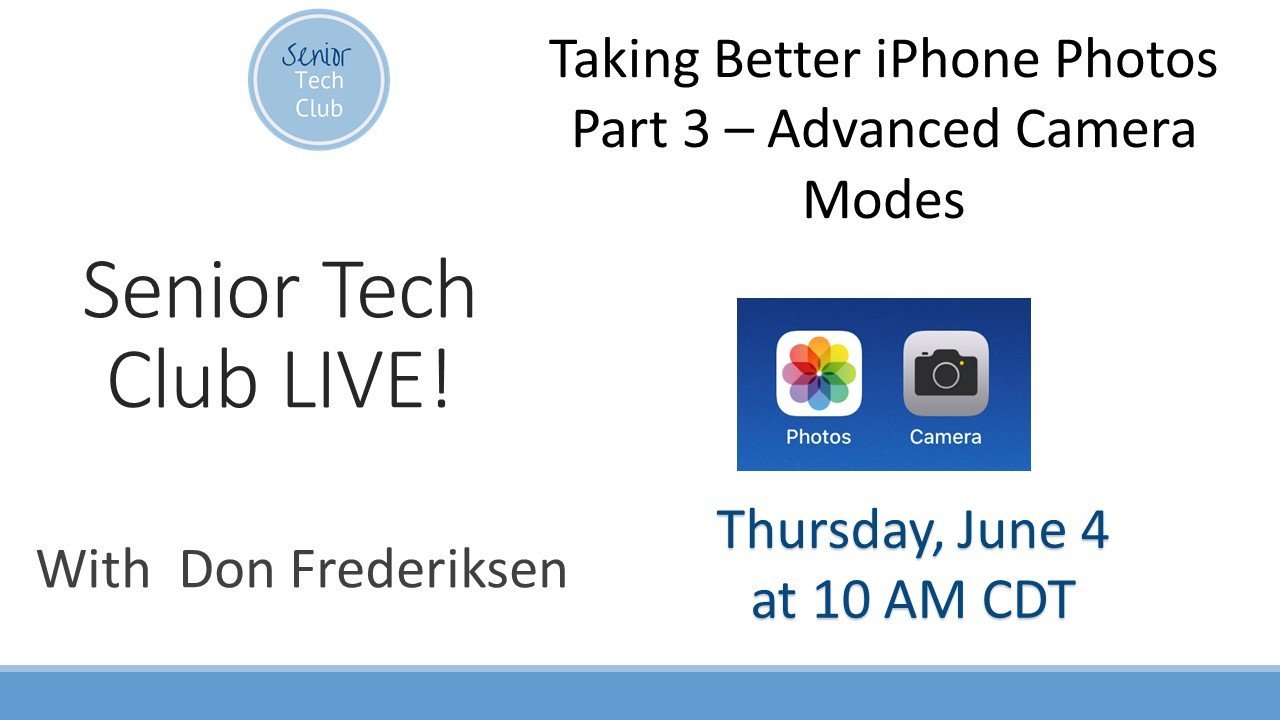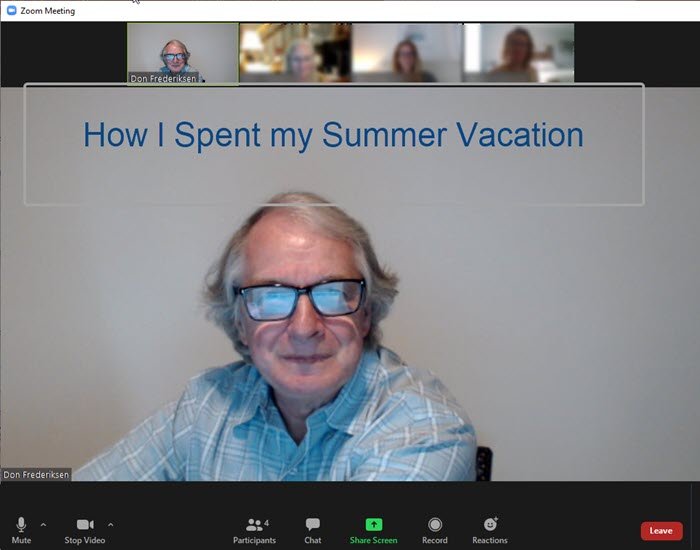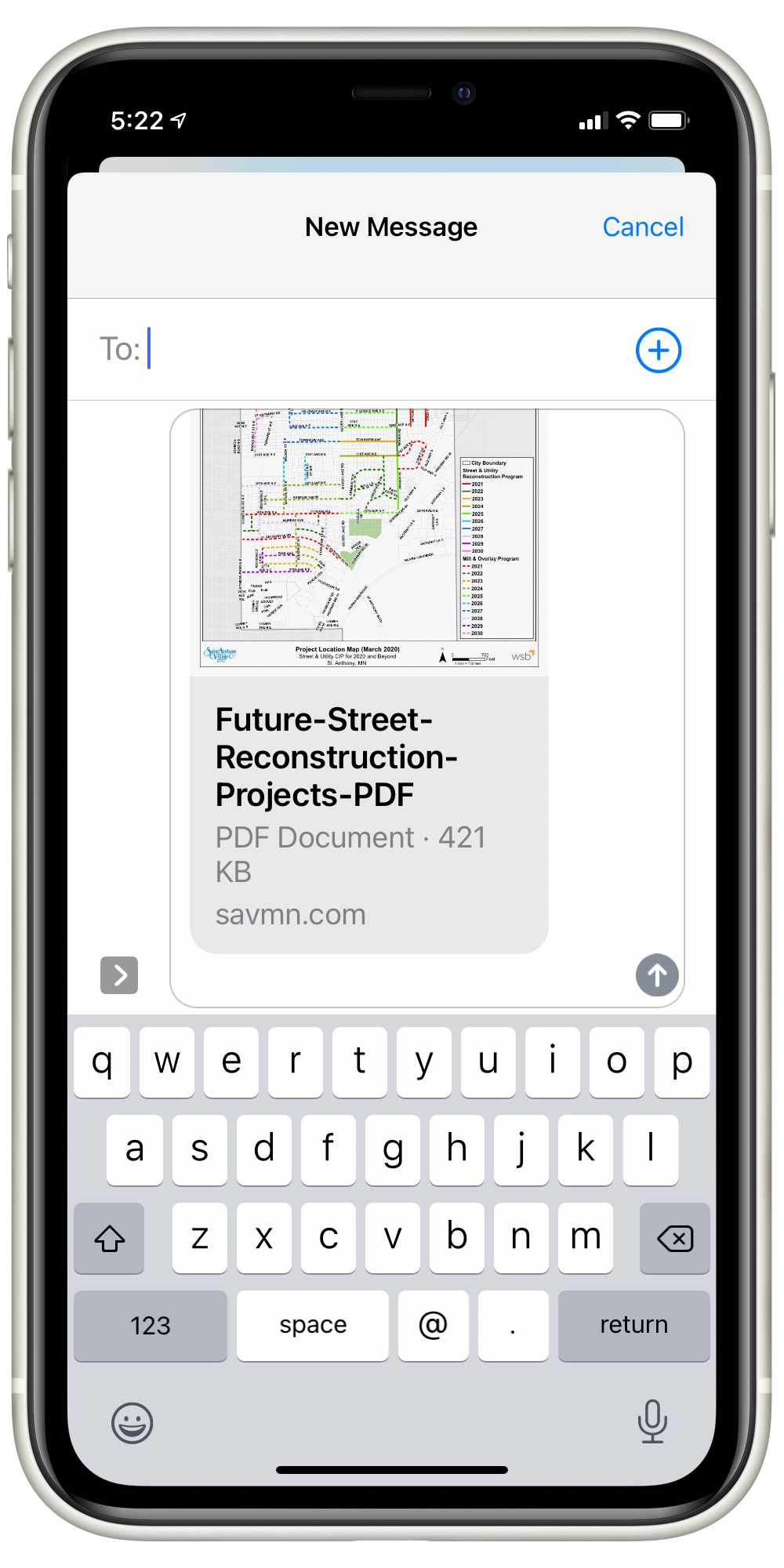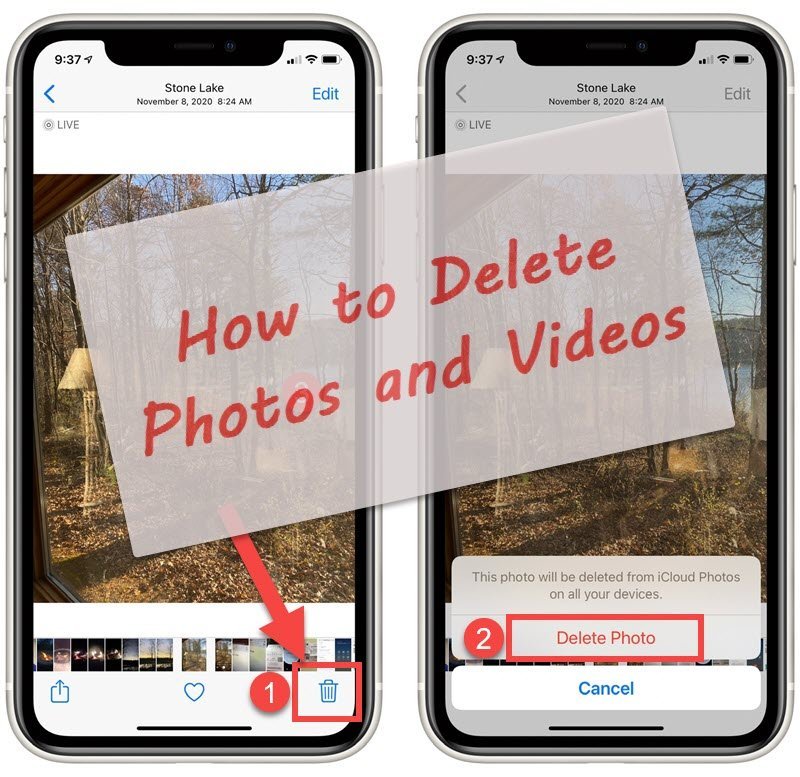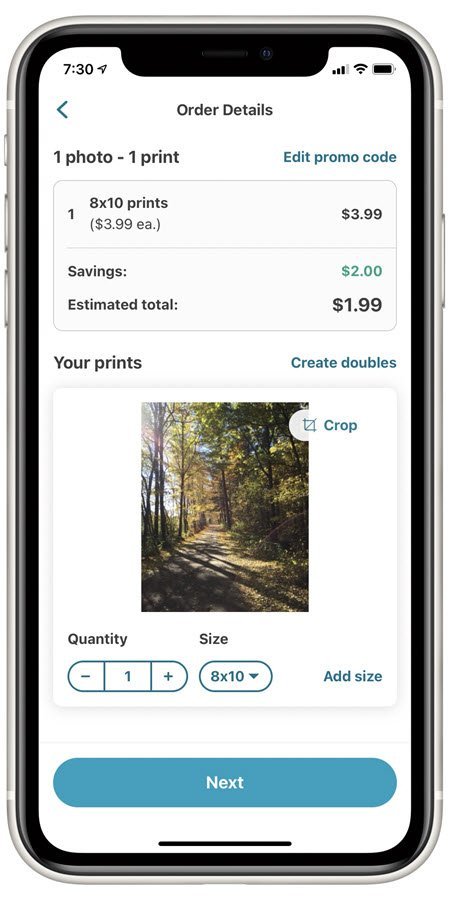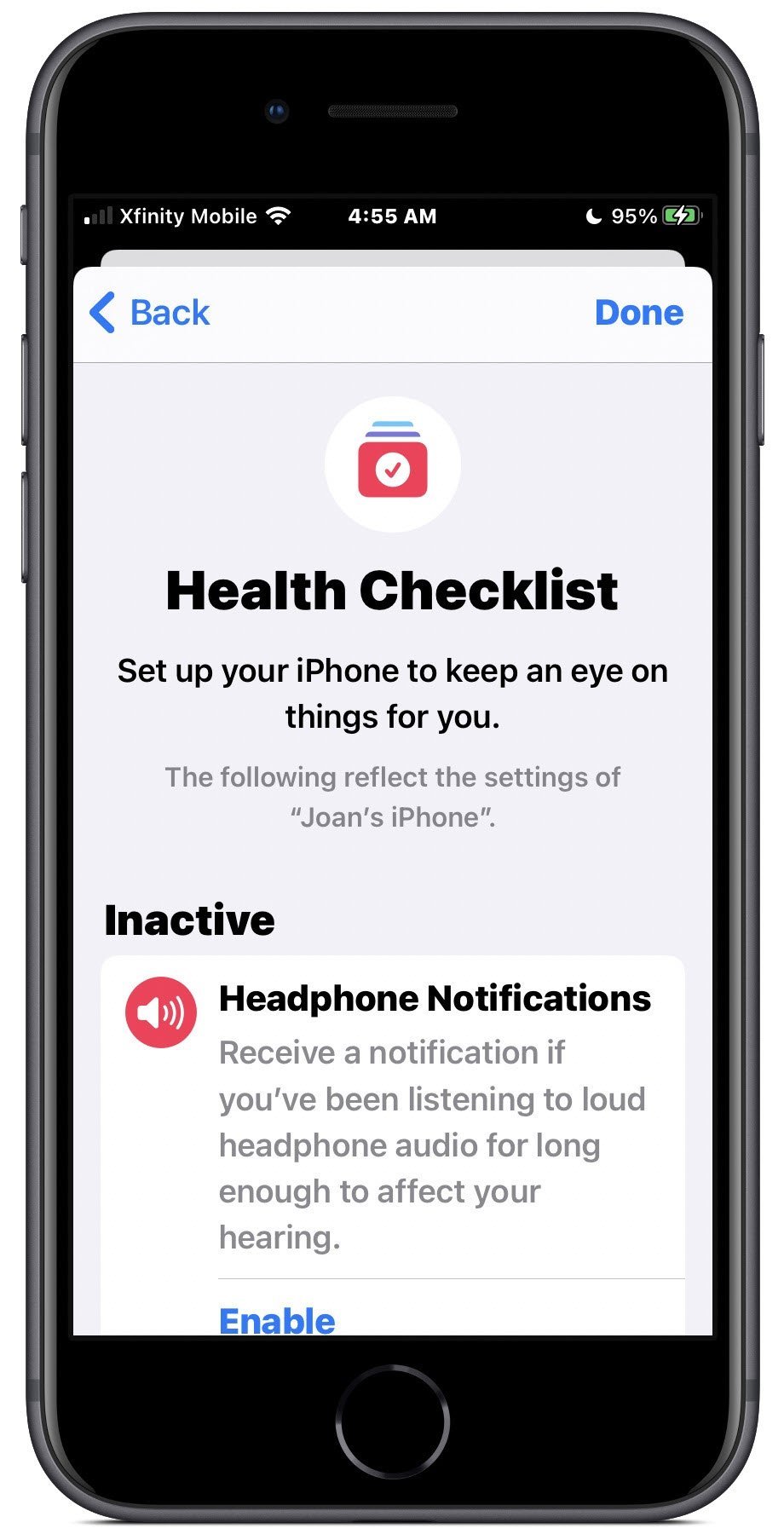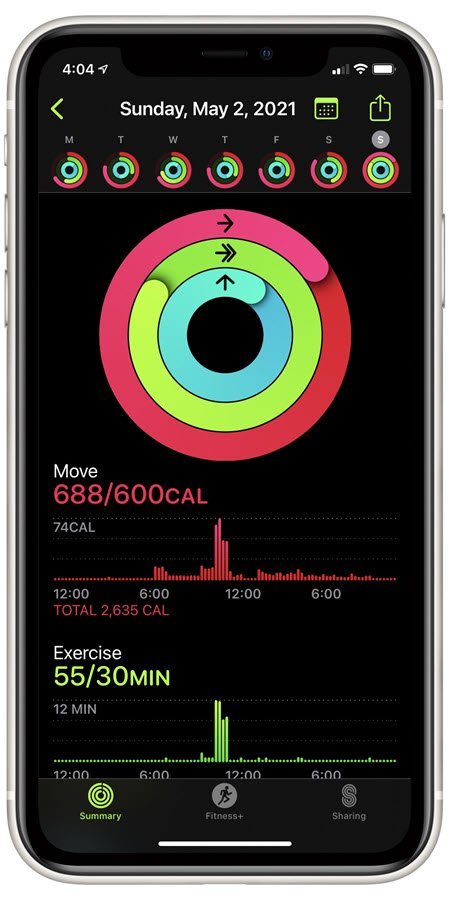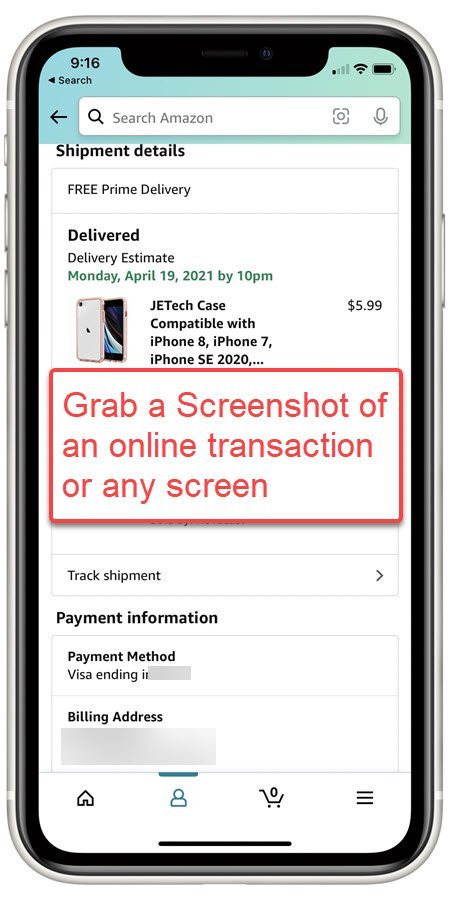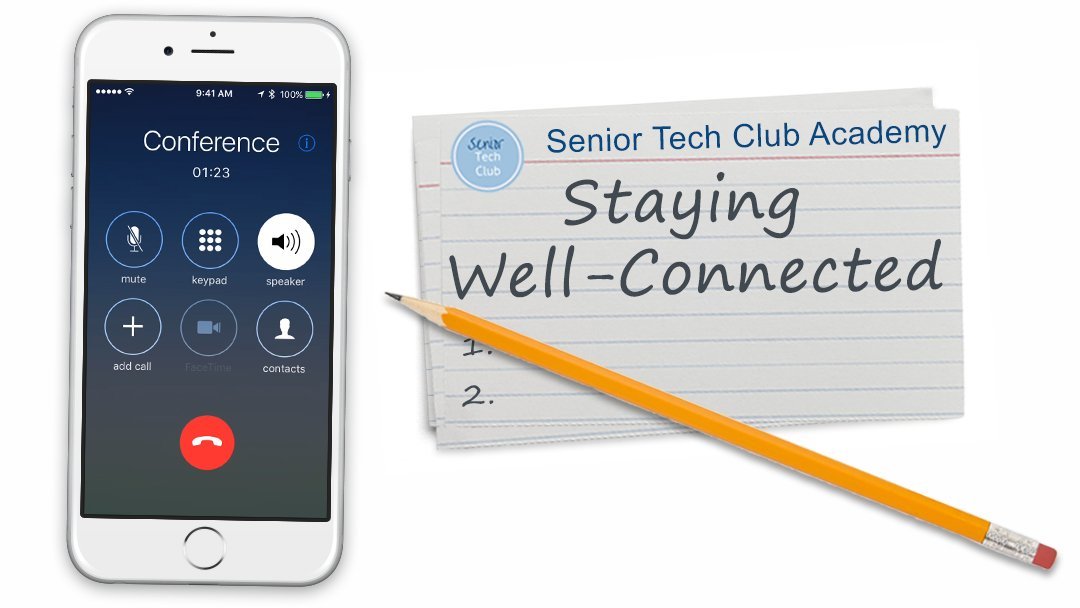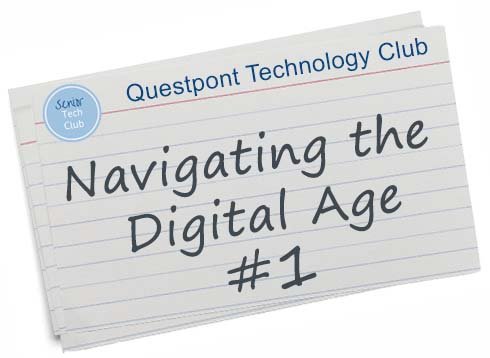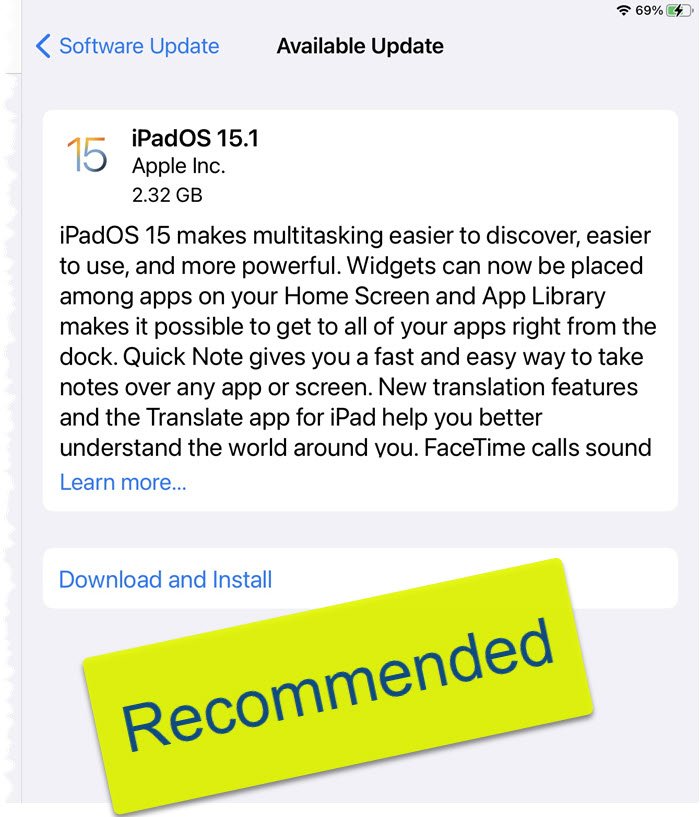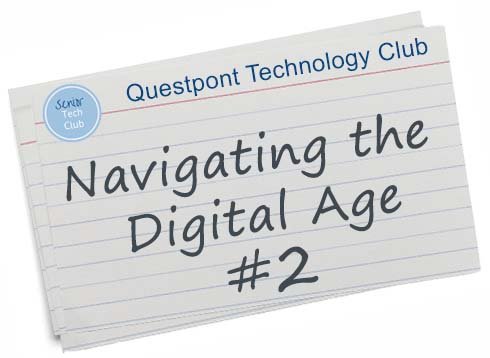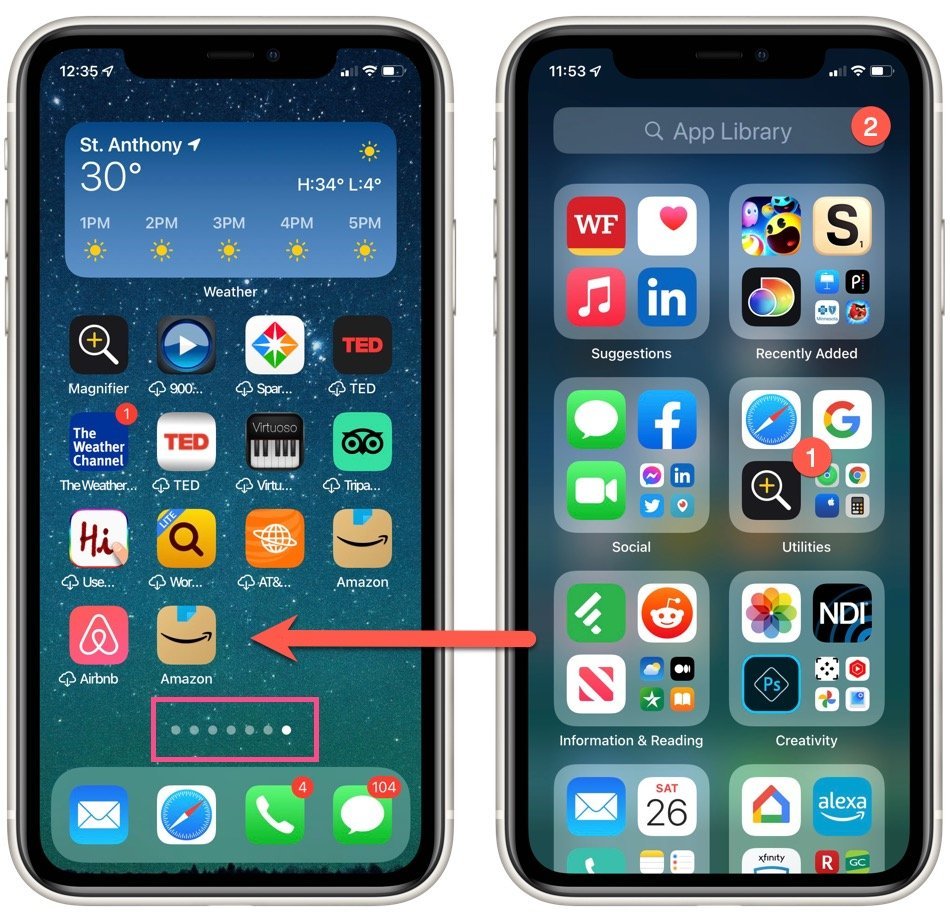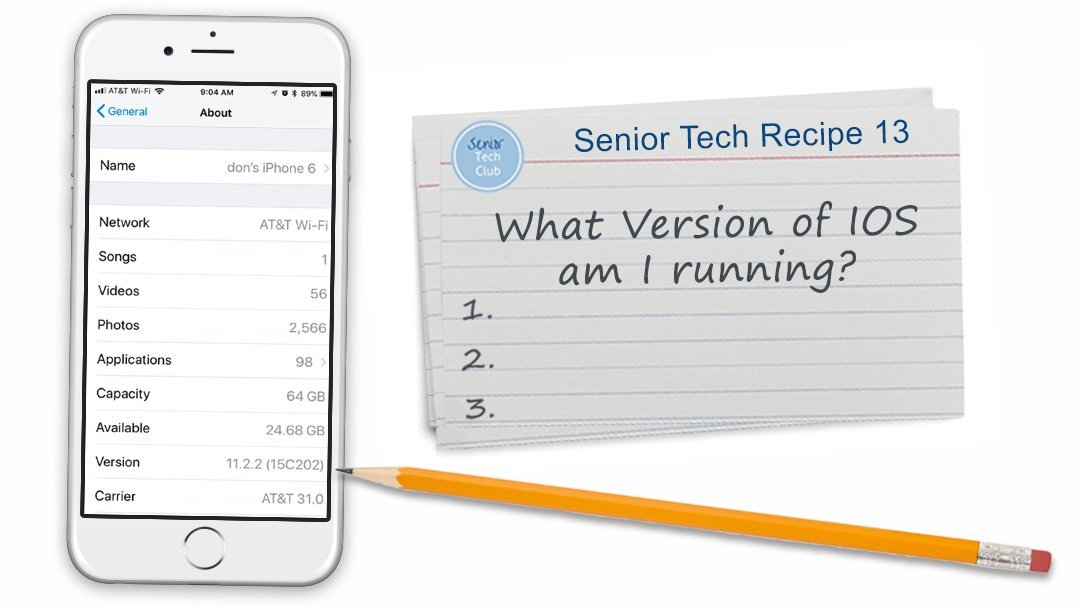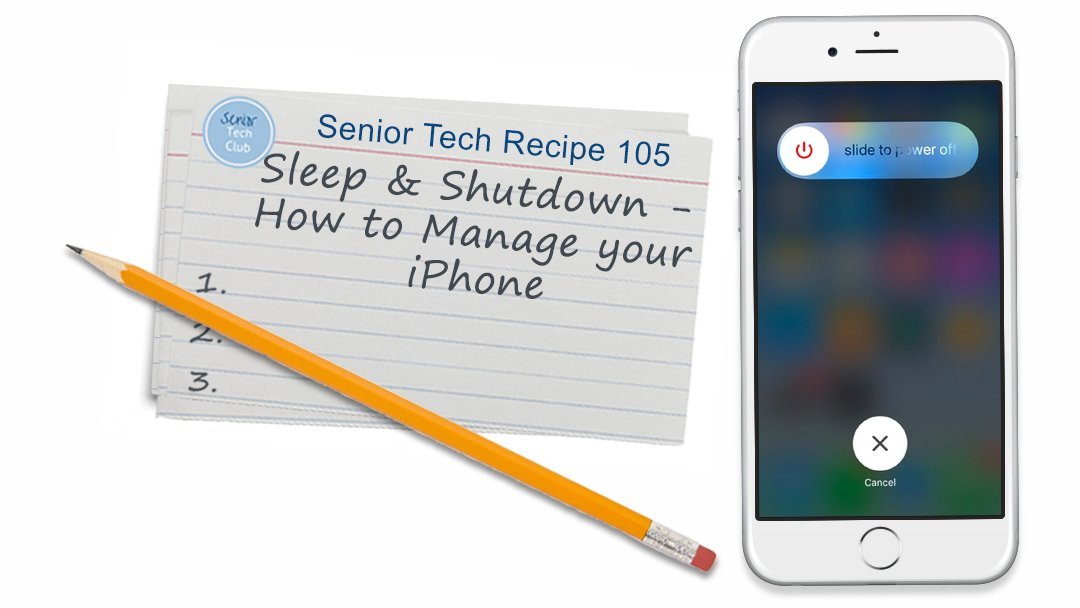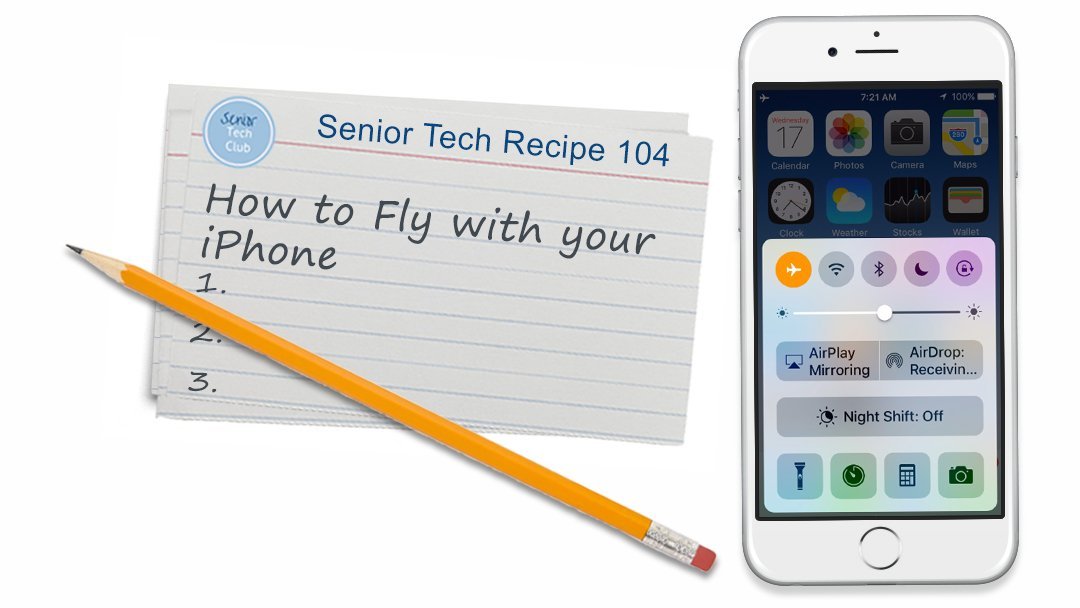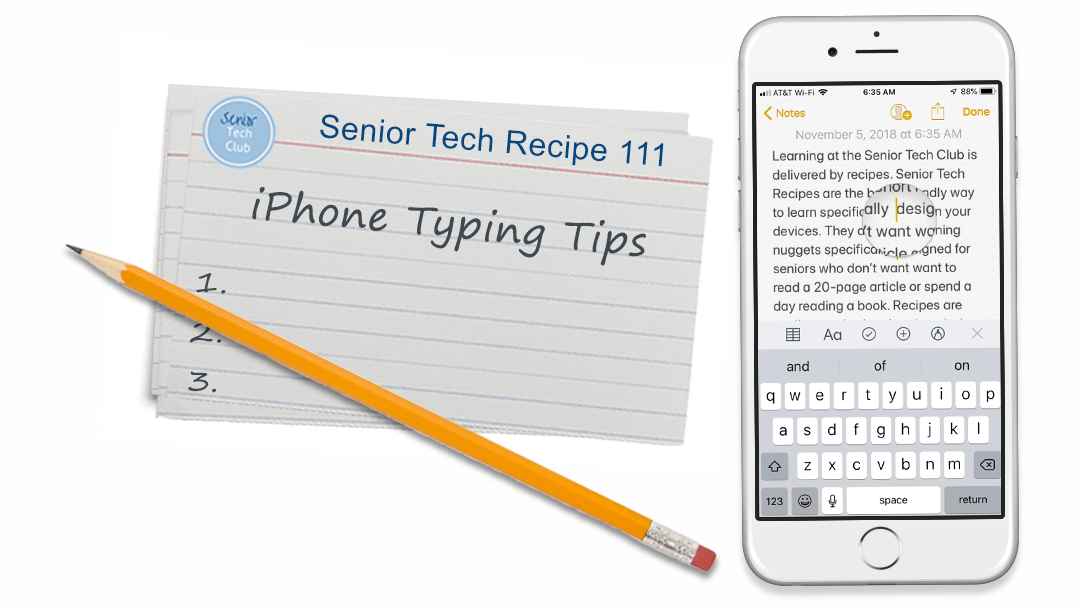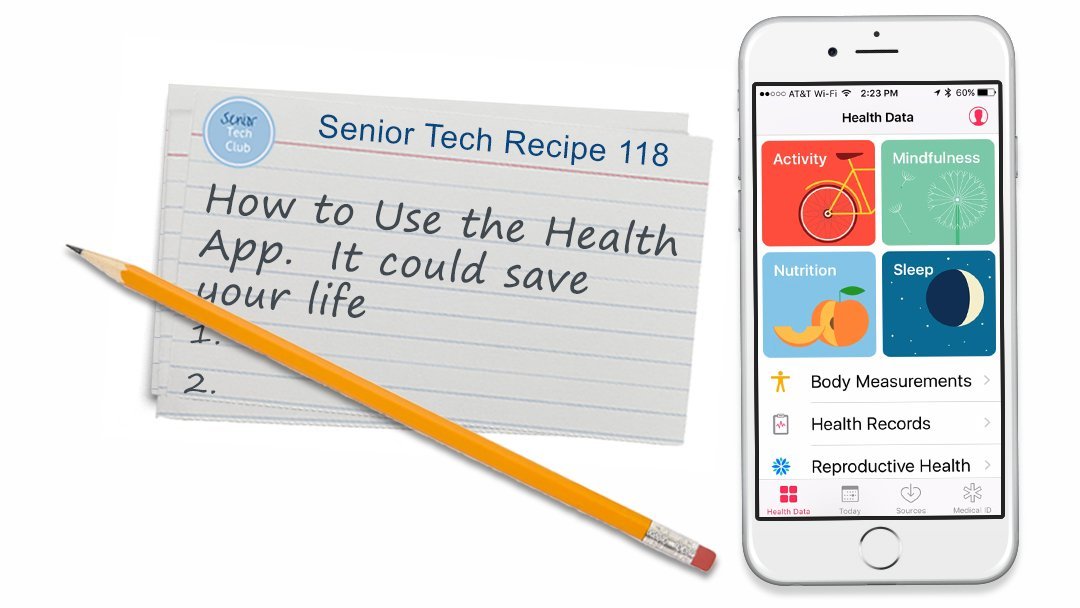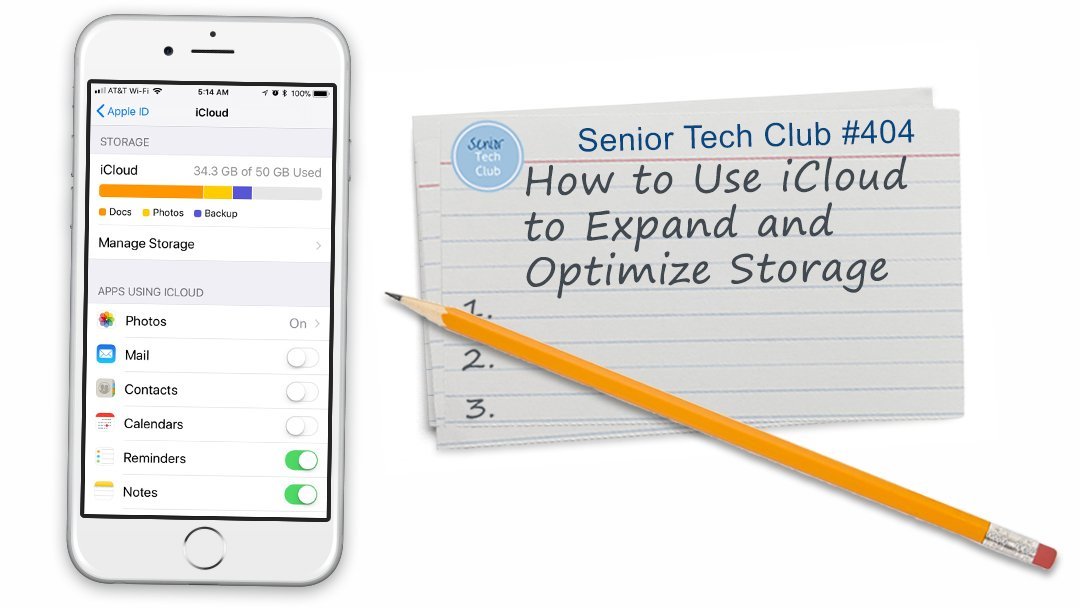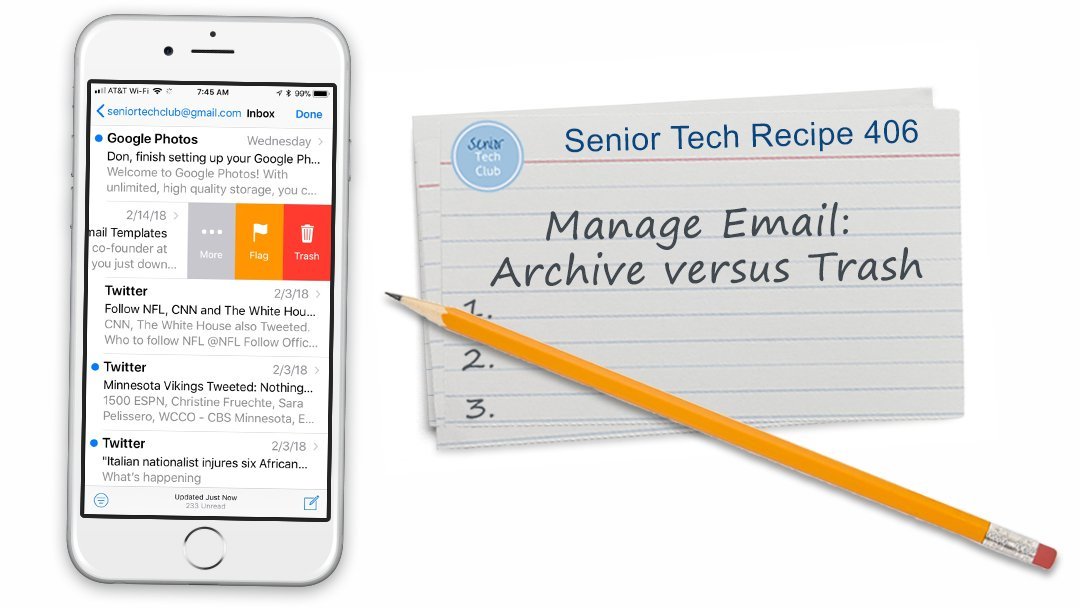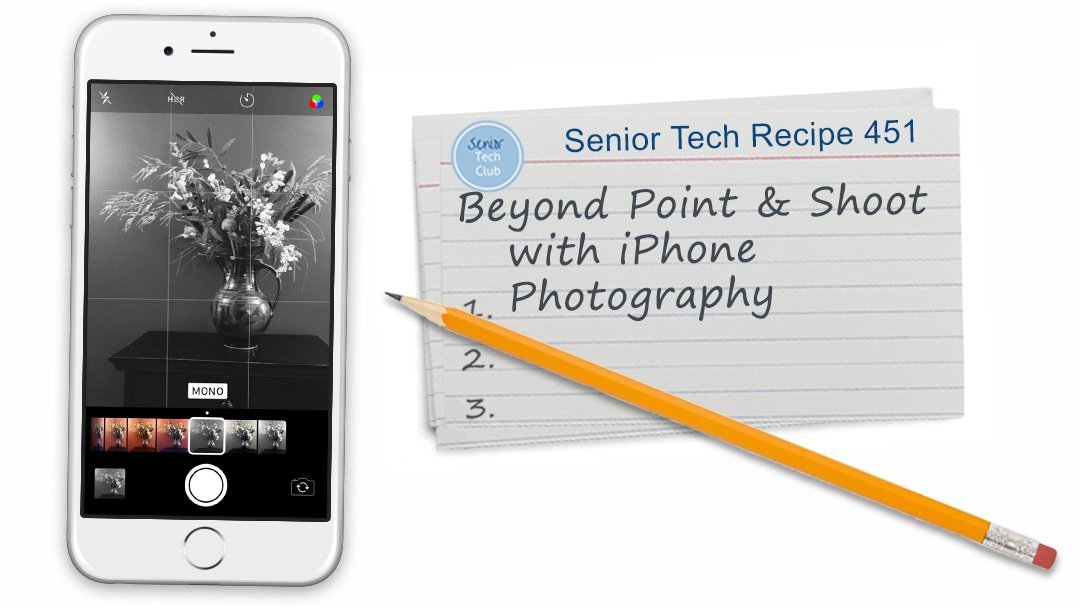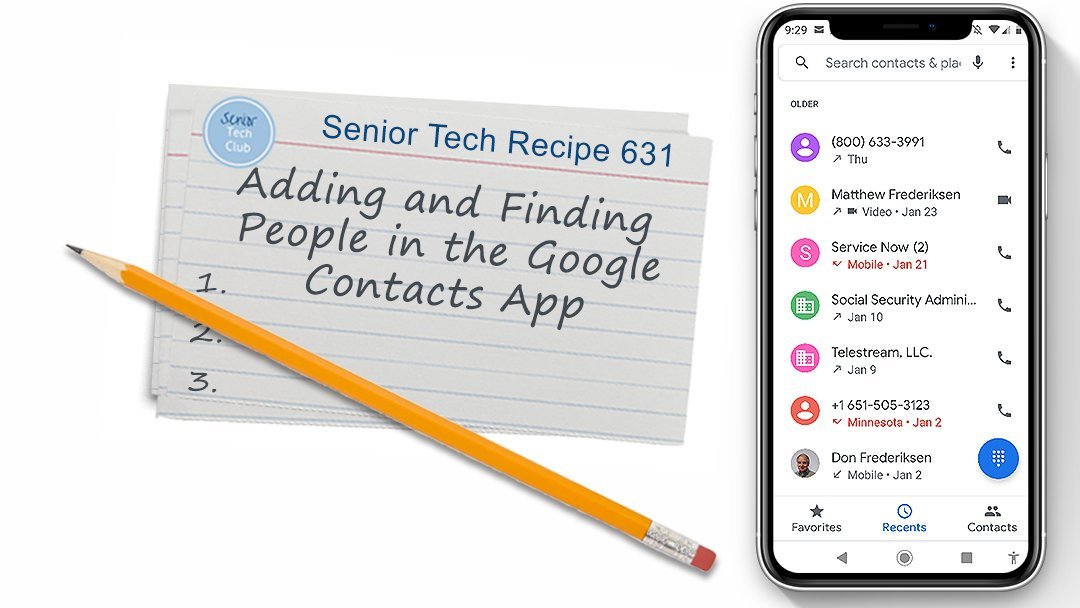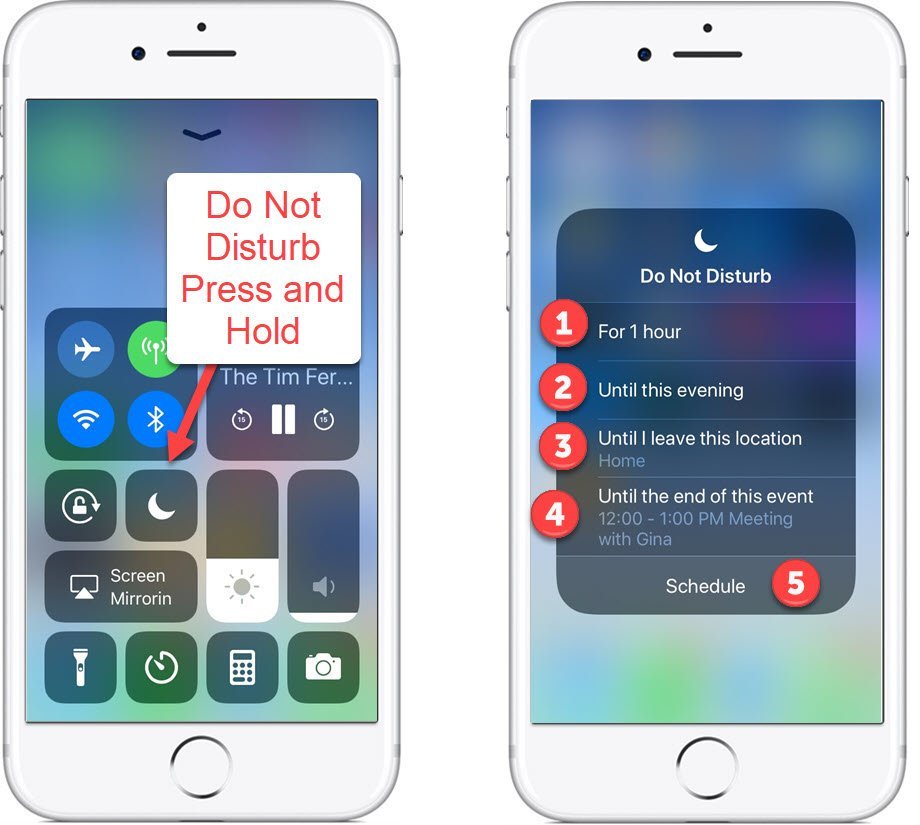Close ALL Tabs in Safari
This is a Nugget especially for web surfers who use multiple tabs in Safari. When you open multiple web pages it is easy to accumulate a collection of open tabs in Safari.
See your collection of open tabs by tapping the Pages (2 squares) icon on the Safari screen. You will find the icon on the iPhone on the Lower Right and on the Pad, the Upper Right of the Safari screen.)
![]()
The open tabs will display and provide this look after tapping the Pages icon.

Open Tabs in Safari
The function that you use to delete a single tab is pretty obvious with the X on the upper left corner of each tab. You could delete one or more and tap Done to finish.
However, what if you had dozens of tabs open?
I confess that previously, I would remove tabs one at a time. Sometimes I would find dozens of open tabs and individually remove them from the collection.
Close All Tabs
To remove all of the tabs to provide a totally blank slate, press and hold the Pages icon and look for the menu to display. (See image on the right.)

Tap the Close All xx Tabs to remove all of the tabs. There is a convenient count of the number of open tabs provided.
The Tabs are immediately removed and the Safari Favorites screen is displayed. You are ready to go to another web site as a new tab.

Additional Information
The Senior Tech Club proudly presents Recipes and Nuggets on this topic:
Related Senior Tech Club Recipes and Nuggets
.