How to Fly with your iPhone
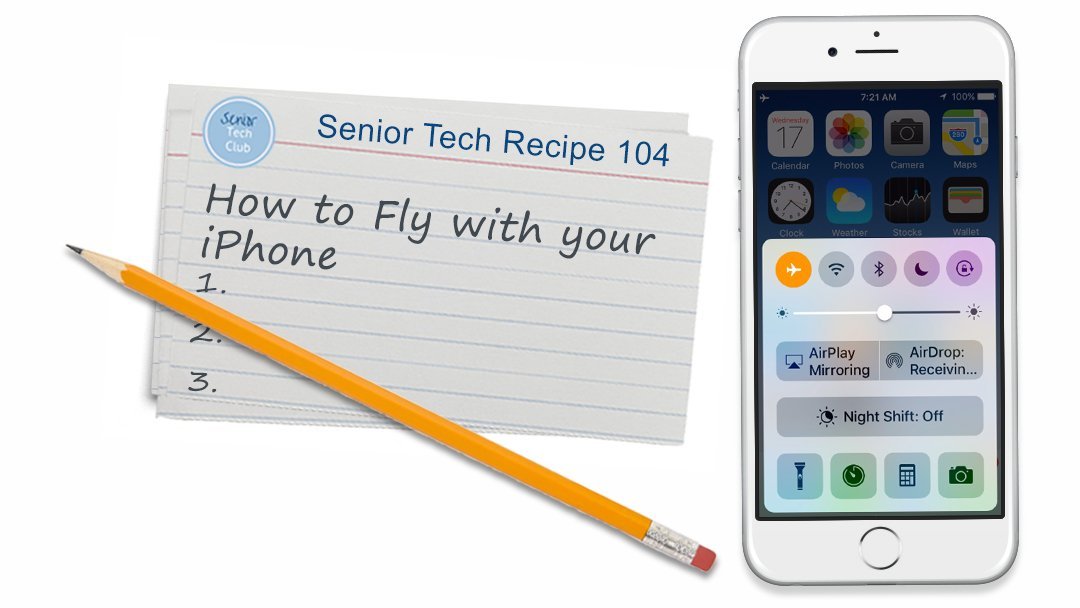
Do you know how to fly with your iPhone?
Flight Attendants on every flight you take will provide instructions about your phone and its use during a flight. Airlines are now asking you to put your iPhone in Airplane Mode from gate to gate. It is an easy change with the Control Center. And you do not have to shut your phone off! This means you can read a book, watch a downloaded movie and play a game.
This Tech Recipe will ensure that you comply with airline regulations when you fly.
List of Ingredients
Use the links below to quickly access specific topic or information about this recipe.
How to Fly with Airplane Mode
Since 2013 airlines have allowed you to use your iPhones in the plane, gate to gate, provided that the device is in airplane mode or the cellular connection is disabled. The specific instructions may vary between airlines and you should listen to those pre-flight instructions. But placing your iPhone in airplane mode will allow you to comply with airline regulations by turning off cellular service, Wi-Fi and bluetooth.
Use the Control Center
The easiest and quickest method for putting your phone in airplane mode is to use the Control Center. You access the Control Center by swiping up from the bottom of the any screen. You will find a number of very useful functions available in the Control Center. However this receipe will focus on Airplane mode.
Here is a specific approach to easily access the Control Center:
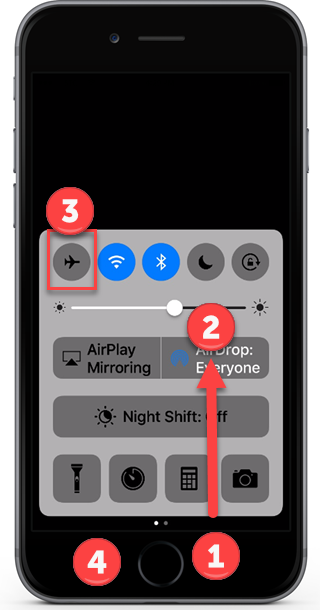
Access Airplane Mode using the Control Center
- Place your finger next to (but not on) the Home button. See #1 on the picture above.
- Slowly swipe up to reveal the control center.
- Put your iPhone into Airplane Mode by tapping the airplane icon. It will turn orange. If Wifi and Bluetooth had been on previously, you will see those icons turn from blue to gray.
- Put the Control Center away by pressing the Home button or by swiping down on the Control Center.
With your iPhone is airplane mode, you can use it to read, play games, watch a downloaded video or listen to music stored on your phone.
When you phone is in airplane mode, you will see an airplane icon on the upper left corner of your screen. You will not receive calls or messages when in airplane mode.
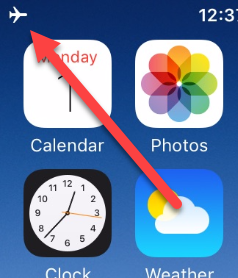
Airplane Mode indicator
Take your iPhone out of airplane mode by accessing the Control Center and tapping on the orange airplane icon. If you watch your phone, you can see cellular, wifi and bluetooth come alive.
Don’t forget! When you leave the plane, friends and family will NOT be able to reach you if your iPhone is still in airplane mode. In the excitement of arriving at your destination and the details of luggage, transportation and meetups, it’s easy to forget that your iPhone is still in Airplane Mode.
Wait! I thought you put your iPhone in Airplane Mode using iPhone Settings. You can do that but one of the objectives of the Senior Tech Club is to perform actions without using the Setting App. Get to know the Control Center for this and a number of other functions.
We will cover the other functions of the Control Center in another Tech Recipe. It is a useful set of controls.
![]()
Smart Tip: Get to Know the Control Center
Get to know the Control Center on your iPhone. It is an easy way to put your iPhone in airplane mode and provides many other handy functions. With a little practice, you will soon be accessing the control panel with ease. The Use the Control Center topic above and practice tip below provide a reliable method to use it.
![]()
Practice: Put your finger next to the home button and drag up to reveal the Control Center. Practice this several times until the action is easy and dependable. Tap the airplane icon to put your iPhone in and out of airplane mode. Look for the airplane icon in the very top left hand corner of the screen. While in airplane mode you cannot place or receive calls or texts.
Check for Understanding
Use the following questions to determine if you need to read or study this recipe. You might already have an understanding of this topic.
Following your study, answer the same questions to help you check your understanding of the skills taught in this lesson.
- Can you describe Airplane Mode and its affect on your iPhone?
- Can you access the Control Center and put your iPhone in Airplane Mode?
- Why do you not receive calls or messages while your iPhone is in Airplane mode?
Additional Information
The Senior Tech Club recommends the following additional resources for members that wish to pursue additional and/or advanced information on this recipe.
iPhone User Guide IOS 10 Travel with iPhone
Press Release – FAA to Allow Airlines to Expand Use of Personal Electronics

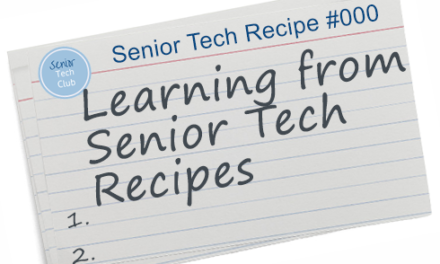

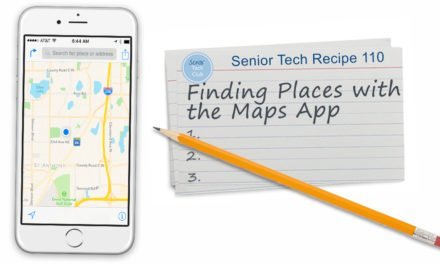

0 Comments