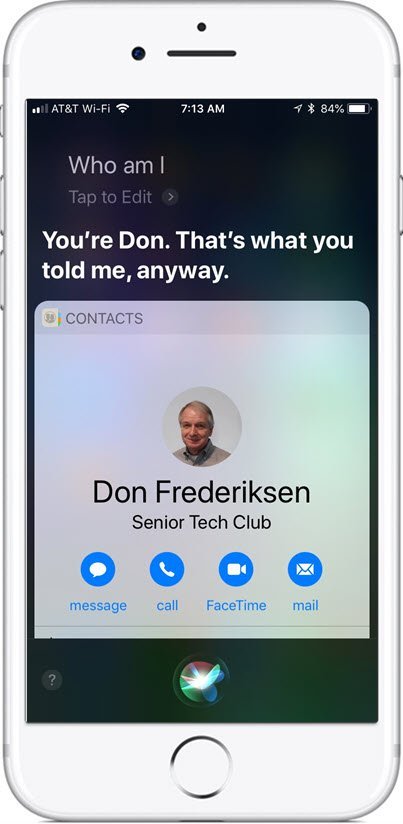Getting to Know Siri

If you use an iPhone or iPad you can get many things done faster and more easily using Siri. Siri comes with many great functions. You can:
- Ask Siri questions
- Get directions
- Send text messages and emails
- Set timers and alarms
- Get recommendations
and more. Best of all it is simple and only takes a little practice to master it. And for older adults who find it difficult to type on their device, it expands their capabilities instantly.
This recipe will get you going with Siri. And to whet your appetite for Siri, we’ve included a list of over 200 commands for Siri.
Siri, A Smart Helper
Siri lets you speak to command your iPhone to set reminders, send messages, schedule meetings, place phone calls and get directions from Maps.
You speak to Siri with natural speech and doesn’t require special commands.
Once you are comfortable with some basic commands, Siri is a fabulous way to set reminders, alarms, timers, get directions and perform basic information lookups.
Summon Siri
Before you can issue a command to Siri, she needs to be summoned. Here are four methods to summon Siri

- Press and hold the Side button or Home button (older iPhones) until you see Siri respond. Then make your request.
- Alternatively, you can simply hold down the Side (or Home) button while you speak, then release it when you finish. This is great if you have any challenge with the timing of tip #1.
- If you’re using a headset or bluetooth in your car, you can generally press and hold the call button instead of the Home button. This will vary by headphone or vehicle. Check your vehicles manual.
- Hey Siri or Siri. You can summon Siri by saying “Siri” or “Hey Siri,” then make your request. See below for where to control this function.
Manage Siri
Managing Siri
The Settings App has a number of setting to manage Siri. Access those setting by tapping Settings>Siri & Search to access the screen below. Remember in Settings, Green means the switch is ON.

1 Turn Hey Siri or Siri On/Off
To turn on “Hey Siri” or “Siri” as a method to summon Siri. To use “Hey Siri”, go to Settings > Siri & Search > Listen for “Hey Siri” or “Siri“. You can choose which phrase Siri will respond to. When you turn this function on, you will be asked to train your device to recognize your voice. Expect to say “Hey Siri” a few times.
![]() An easy way to stop Siri from responding to its wake word is to put your iPhone face down on a surface.
An easy way to stop Siri from responding to its wake word is to put your iPhone face down on a surface.
2 Press Side/Home for Siri
Controls whether Siri responds if you press the Home button or the Side button.
3 Allow Siri when Locked
If you have a security concern about accessing Siri while your phone is locked, you can turn Access When Locked off by accessing Settings > Siri & Search > Access When Locked.
4 For Fun – Change the Voice
The classic female voice of Siri is almost legendary. You can change the voice to use a different gender or accent if you prefer.
5 Who Are You? My Information
In order for Siri to link to information like your address, Siri needs to know who you are. This would allow you to ask for directions home as Siri will know your home address from the Contact record you select for My Information.
New for IOS 17 – Back-to-Back Requests
With IOS 17 and your newer iPhone, you can make follow-up requests without reactivating it. (Here is the list of supported iPhone models with iOS 17 .) This is new in that previously you needed to summon Siri for each command.
-
Activate Siri, then make a request.
-
Immediately after you make the request, make another one. You will notice that the Siri response icon lingers for another question or command.
Here is an example:
Siri….. How old is Paul McCartney?
How old is he?
Siri Commands
Fifteen Best Siri Commands for Older Adults
The capabilities of Siri are limitless and your experience will vary depending on the apps and functions of your iPhone that you use.
However, to get started, here are fifteen commands that nearly everyone can use.
Organization and Reminders.
- Set a timer for 2 minutes.
- Remind me to call Joan at 6 PM.
- Set an alarm for tomorrow at 5:30 AM.
- Remind me to call the dentist office when I get home.
- Send a text to Don Frederiksen. (She will respond asking what you want to text)
For Information
- Hey Siri, what can you do?
- Take a Picture
- How old is Tony Bennett?
- How much is a 15% tip on $9.99?
- How long is the drive home?
- What is the weather today/tomorrow?
- Where can I buy coffee?
- Get directions to TCF Bank Stadium.
- What is 99 divided by 3.5?
- Call Joe Friendly at Mobile. (Mobile is Joe’s mobile/cell number instead of his home number)
For Fun
You can also have some fun with Siri. Try these out.
- What is the meaning of life?
- What comes first the chick or the egg.
- Siri tell a joke.
- Knock, knock?
- What is zero divided by zero?
 Smart Tip: Success with Siri
Smart Tip: Success with Siri
We propose that there are two keys to success with Siri.
- Be succinct in your request. And despite your upbringing, please and thank you are NOT helpful.
- Practice, practice, practice
View a LIVE! Video Recording on Siri
This is the recorded video from a live online class delivered in May 2020. Although the Siri interface has changed to the compact format, the methods to summon Siri and my 10 favorite Siri commands are still the same at this date.
Big List of Siri Commends
Siri Keeps Growing
The number of Siri functions grows with every new release of the IOS softwere. Here are some examples of some of the more recent additions.
Find my iPhone (done from your iPad or Mac computer)
Turn on the Flashlight.
How many calories in a glass of milk? (Or any other food)
Show me my photos taken in Arizona in 2018.
How do you say “Thank you” in Hawaiian? (or other phrases and words in languages like Spanish, French, German and more)
Siri commands for Phone Calls
Call [name]
Call [number]
Call my husband/wife
FaceTime call to [name]
Redial
Play me the latest voicemail
Call [name] mobile
Call [name] home
Call [name] work
Play the latest voicemail from [name]
Call the nearest restaurant
FaceTime Audio call to [name]
Call [name] on speakerphone
Siri questions and commands for Contacts
How old is [name]?
When is [name]‘s birthday?
What‘s [name]‘s address?
Where is [name]?
Is [name] at home?
Show me [name]
Where lives [name]?
Where is the office of [name]?
Find number of [name]
How old is [name]?
Siri commands for alarms, timer & clock
What time is it?
What time is it in [country/city]?
What is the time at home?
What is the time zone in [country/city]?
Alarm [time]
Alarm in [x hours]
Wake me up in [x hours]
Wake me up every [weekday] [time]
Change my [name] alarm to [time]
Set an alarm for [date] at [time]
What’s the date?
Disable alarm for [date] at [time]
Enable alarm
Disable alarm
Disable alarm at [time]
Delete all alarms
Change my [name] alarm from [time] to [time]
Timer [minutes/seconds]
Pause the timer
Check the timer
Stop the timer
Resume the timer
Countdown [minutes/seconds]
Siri questions calculation & math
How many days until New Year/Christmas/Halloween?
How many days until [date]?
How many days until year [date]?
How many years until [date]?
What is [mm:ss] in hours?
What day is in [x months/years]?
What year is in [x years] after [date]?
What day was [x days] ago?
How many days until the birthday of [name]?
What‘s [number] minus [x percent]?
What‘s [number] minus/plus [number]?
What‘s [number] divided by [number]?
What‘s [number] multiplied by [number]?
Square root of [number]?
What is [x percent] of [number]?
What‘s [number] to the power of [number]?
What are [x euro] in [dollar]?
What are [x metres] in [yards]?
How much should I tip on [x dollar]?
What day is [x days] before [date]?
What day is in [x days/weeks/months]?
Which day is Halloween/Valentine’s Day/Easter this year?
How many hours until [event]?
Siri questions on weather
What’s the weather going to be like in [city] on [date]?
Do I need an umbrella for tomorrow/this afternoon/tomorrow?
What’s the temperature outside?
What’s the temperature tomorrow/this evening/tonight?
Is it windy outside?
What’s the weather going to be like in [city] on [date]?
Is there a chance of rain next week in [city]?
Is there a chance of rain this evening?
How humid is it outside?
How humid is it in [city]?
When is the sunset?
When is the sunrise?
When is the sunset [date] in [city]?
When is the sunrise [date] in [city]?
What’s the weather like?
What’s the temperature in [city]?
What’s the perceived temperature outside?
What’s the perceived temperature in [city]?
What’s the visibility outside?
What’s the pressure outside?
What’s the current dew point?
Siri commands for texting and email
Send a message to [name]
Read my new messages
Text [name]: [text]
Any new email from [name]?
Show me new messages from [name]
Add to the message
Reply
Review it
Change it
Show me new emails from [name]
Show me last email from [name]
Send an email to [name]
Send an email to [name] subject [text]
Show me all emails from [date]
Delete all emails from [date]
Check email
Read my messages
Text [name]: I’ll be late/see you later/I’m on the way
Show me last message from [name]
Siri commands for notes & reminders
Remind me today: call [name]
Remind me [date] at [time] to [action]
Remind me [date] to [action]
Remind me to [action] next time I’m here
Remind me to [action] next time I leave my home
Remind me to [action]
Remind me in two hours/two weeks to [action]
Add [item] to the Grocery list Note: [text]
Show me my notes from tomorrow/today/next week
Delete the reminder [name]
Add a reminder
Remind me
Create a list [name]
Show me my [name of list]
Show me my notes
Show me my notes from [date] Note [text]
Funnies
How much wood could a woodchuck chuck
Knock Knock?
Why did the chicken cross the road?
What’s the difference between a duck.
Can I borrow some money?
What’s the best smartphone?
Is Santa real?
Tell me a tongue twister.
I am your father.
Supercalifragilisticexpialidocious
How many roads must a man walk down before you can call him a man?
Beatbox
Check for Understanding
Use the following questions to determine if you need to read or study this recipe. You might already have an understanding of this topic. Following your study, answer the same questions to help you check your understanding of the skills taught in this lesson.
- Do you know how to summon Siri?
- Have you set up your device to respond to “Hey Siri?”
- What are your three favorite Siri commands?
Additional Information
The Senior Tech Club recommends the following additional resources for members that wish to pursue additional and/or advanced information on this recipe:
Senior Tech Club Lessons and Nuggets
We provide a number of lessons and Nuggets (tips) on the topic of Siri. Here is a catalog of additional topics that you can explore.
You can create a note in the iPhone or iPad Notes app without using your hands or keyboard by using Siri. This is handy for quick lists or to capture a creative thought. This Nugget provides the Siri commands and approach to creating grocery lists and more. If you have multiple Apple devices, for example and iPhone and iPad, it is easy to ask Siri to “Find my iPhone” There are a number of Siri commands where Siri needs to know who you are and where you live. If you ask Siri, “Who am I?” and she give the right answer, you don’t need this Nugget. Otherwise this Nugget will demonstrate how to tell Siri who you are. We know that the iPhone is great for creating timers and alarms. And using Siri is makes it easy and convenient when you need that quick alarm or time. Image Title Description Going Handsfree with the Notes App Using Siri Find your iPhone/iPad Now Works with Siri Who are you? Does Siri know? Setting up My Info Use Siri to Set Timers and Alarms