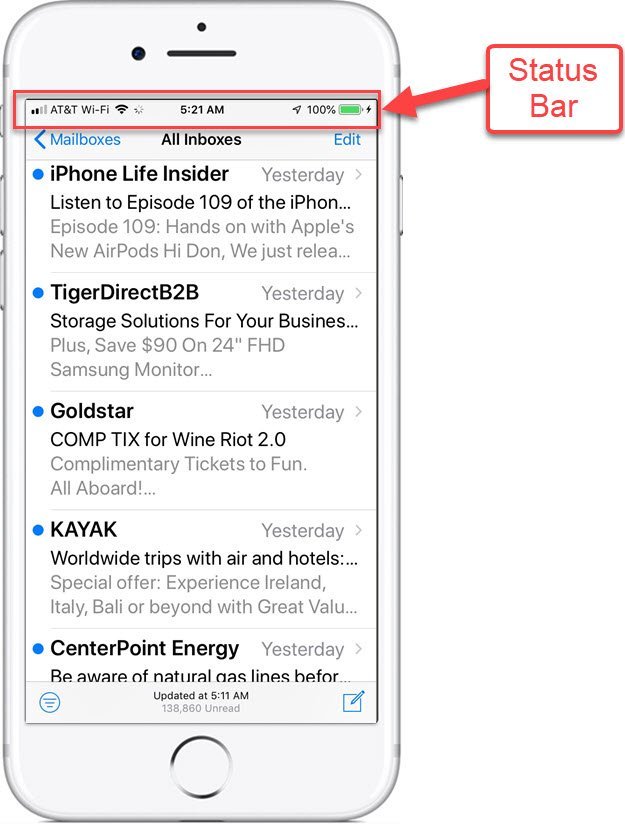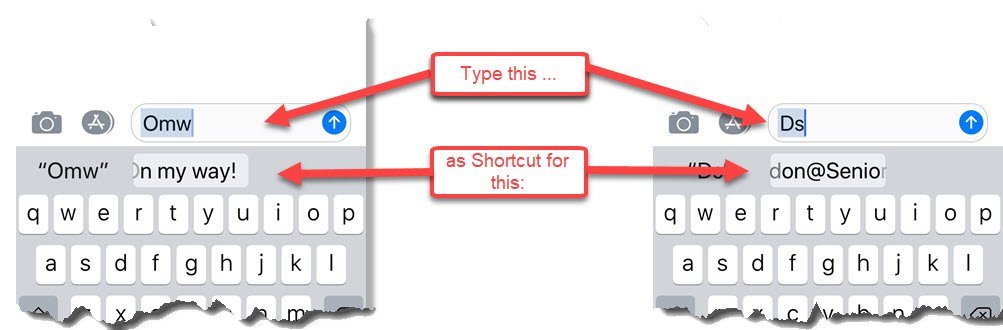Welcome to Senior Tech Club Live!
Senior Tech Club Live! is the portal to access Senior Tech Club live online training.
Senior Tech Club LIVE! sessions are easy and casual. It’s like a group of us sitting around the kitchen table demonstrating features of your smartphones and tablets.

LIVE! #13 – Shortcuts & Widgets & Nuggets, Oh My!
Date: May 21, 2020 Time: 10:00 AM CDT
A shortcut is a quick way to get one or more tasks done with your device or apps.
A widget will display information on your Home screen.
A nugget is a piece of wisdom, a tip or action that is often hidden and sometimes undocumented.
In this LIVE! session we will explore a few of our favorite nuggets that are often undiscovered by older adults. You will learn how to scan a QR code, how to use the magnifier and how to find your lost iPhone. We will pull out some of our best tips.
View the LIVE! Video Archive
Download Slides
LIVE 13 Shortcuts & Widgets & Nuggets OhMy!
Additional Information
The table below provides additional information about the topics in today’s LIVE! session.
Senior Tech Club Recipes and Nuggets:
The iPhone camera can read QR (Quick Response) codes that you find on marketing materials, surveys and more. The process is easy and nugget-worthy. The Find my Phone app provides maps and tools that will help you find a lost phone whether it is lost in your house, left at some other location or even stolen while traveling. Nugget #14 will show you how to enable Find My Phone and get you started with it’s capabilities. This is an undocumented function that allows you to quickly remove all open tabs that have accumulated in the Safari web browser. Since IOS 10, the iPhone has an easy to access Magnifier that will use your iPhones camera and flash as a Magnifier that you can use to read fine print or detail. This recipe will identify how to access the Magnifier, verify the Settings needed to make it available and a couple of essential options for lighting and focus. This Nugget demonstrates how to quickly move to the top of an email inbox, text messages and more by tapping the Status bar. Do you have a common phrase that you find yourself texting frequently. Or is there a common closing that you add to your emails? If you do, you can create a keyboard shortcut that saves time and typing. By creating a shortcut you can turn a couple of characters, e.g. “gm” into a commonly-used phrase, “Good Morning.”Image Nugget/Recipe Number Title Description N1 Read QR Codes with your iPhone N14 Find your Lost iPhone N31 Close ALL Tabs in Safari N33 Use the iPhone Magnifier to Read the Fine Print N43 How to Quickly Move Back to the Top N46 How to Set Up & Use Keyboard Shortcuts
This Nugget will show you how to create and use Keyboard Shortcuts.