How to Perform an IOS Software Update

IOS is the Apple software that runs your iPhone or iPad. Apple regularly updates IOS in order to provide more functions, make improvements and fix security flaws.
This recipe identifies the basic steps to an update and provides a checklist of steps that will aide the process.
What is IOS and why is it updated?
IOS is the Apple software that runs the iPhone. It includes the core software and the standard apps that come with the iphone. iPadOS is the Apple software that runs an iPad. WatchOS is the Apple software that runs an Apple Watch.
This software provides the core functions and the built-in apps like email, camera, maps and more. It is the software that runs your device.
Today in 2023, newer devices are running IOS version 17. If you are running a device purchased in the last few years you may be able to update your IOS software. If you have an older device, e.g. iPhone 6, 7 or 8, you may find that you can no longer update your software. Unfortunately, this is a computer and software fact of life. Sorry.
Apple updates IOS regularly in order to provide more functions, improvements and fix security flaws. Updates will bring changes. It may force us to learn new commands and process. But unquestionably, it’s a good thing. Every software program ever developed has bugs. It’s a fact of life and we should appreciate that Apple wants to fix and improve.
A classic example of the need for improvement and fixes was the very first Apple Maps app that came with IOS 6. It was ridiculed for its faults even in the national news and late night comedy routines. It would provide poor directions and there were hundreds examples of misidentified landmarks and location. But after a few updates, it improved and today has surpassed many competing alternatives.
So should you update your IOS?
It is certainly not mandatory but generally a good idea. It is the recommendation of the Senior Tech Club that you don’t need to be the first to update your software with the release of a new version. Often waiting a month or two after the release of a new update is a good idea as it is common to see quick fixes in that first period.
How do you know that an update is available?
Your iPhone’s Settings app will inform you with a badge indicating that an update is available.

Your can also learn your update status and other details about the update in Settings. Tap Settings > General > Software Update.
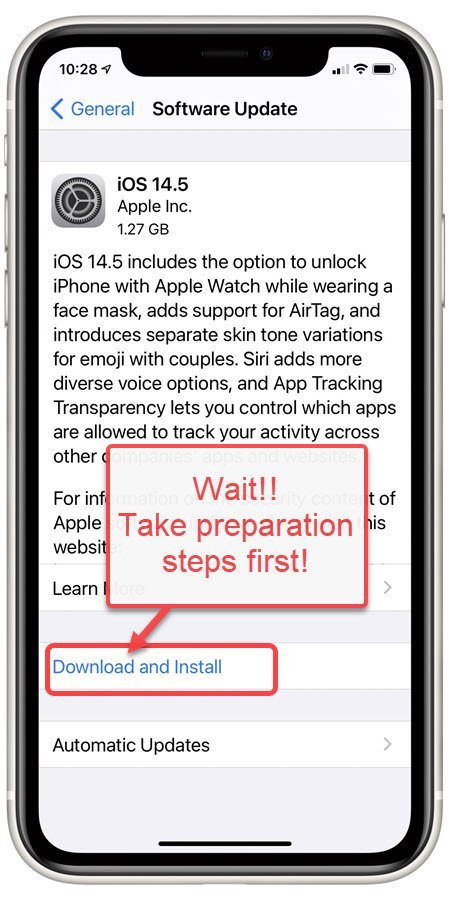
Wait!
Although the software update process is reliable and safe, before you tap Download and Install, there are a few steps you should follow to ensure a successful update.
Steps for a Successful Backup
Consider that there are four items that will ensure a successful update, 1) time, 2) power, 3) WiFi and 4) backup.
Follow these steps to ensure a successful update:
- Find time where you can let the update occur without interruption. Major updates can take as long as 45 to 60 minutes. You likely won’t know how long it takes before you start. Consequently, don’t start your backup when you have to be somewhere else in 1 to 2 hours.
- Make sure you have a backup of your device. We like automatic backups using iCloud. This is covered in Senior Tech Recipe #404 – How to use iCloud to expand and optimize storage.
- Plug your device into power and make sure that you battery is not depleted before you begin.
- Connect to Wi-Fi. Updates are better performed in the comfort of your own home with your know WiFi network.
- Tap Settings > General > Software Update.
- Tap Download and Install or Install Now if the update has already been downloaded onto your device.
- If a message asks to temporarily remove apps because iOS needs more space for the update, tap Continue. After the update has completed, iOS will reinstall the apps that it removed.
- If asked, enter your passcode.
- Significant updates may require you to perform some of the Phone or iPad startup processes similar to when your iPhone was new. Make sure you have time (see step #1) to follow the instructions.
The process may be different for older versions of IOS. No problem. Take your time, have a backup, plug in and follow the instructions. Know that thousands of other users have already performed this process and you will be successful.
![]()
Smart Tip: Be Deliberate
The update process is safe and reliable. However, don’t update on a whim. Plan the process and take the steps recommended above. Sure you can perform an update without a backup but isn’t having a backup of your phone’s data the right thing to have at anytime.
If there’s not enough space to update
If there isn’t enough space to perform an update, your device will try to make space. It will remove parts of apps that it can download again. This makes space without having to remove or relocate any of your content.
Optionally, you can manually remove unneeded apps and content to make enough room. This topic was explored in Senior Tech Recipe #123 – How to manage storage on the iphone.
After the Update
After the update is completed, expect to see improvements and changes. This is a fact of life and despite the pain of having to learn new commands and processes, is a good thing. Look to the Senior Tech Club to help you understand and navigate these changes.
Check for Understanding
Use the following questions to determine if you need to read or study this recipe. You might already have an understanding of this topic. Following your study, answer the same questions to help you check your understanding of the skills taught in this lesson.
- You can generally define what IOS is and why an update is needed?
- How do you know that an update is available for your device?
- What are some good practices before launching an update?
Additional Information
The Senior Tech Club recommends the following additional resources for members that wish to pursue additional and/or advanced information on this recipe:
Apple Support – Update your iPhone, iPad, or iPod touch (Includes instruction on how to update using iTunes if you can’t do WiFi)
Apple Support – If you can‘t update or restore your iPhone, iPad, or iPod touch (What to do if something goes wrong)
iMore.com – How to download and install iOS 11.x.x on your iPhone or iPad

0 Comments