How to use Apple’s Two-Factor Authentication to Secure your Personal Data

Two-factor authentication is an extra layer of security for your Apple ID designed to ensure that you’re the only person who can access your account.
Two-factor authentication dramatically increases the security of your Apple ID, all the personal information you store with Apple, the transactions you make using your Apple ID and the contents of iCloud.
In this Recipe we will show you how to set up two factor authentication on your Apple iPhone or iPad.
What is Two Factor Authentication?
With two-factor authentication, when you want to sign in to an Apple website like iCloud.com, you’ll need to provide two pieces of information—your password and the six-digit verification code that’s will be displayed on your trusted device. By entering the code, you’re verifying your identify in a manner beyond what a single password can do.
In Senior Tech Nugget #56, Protect Your Personal Data with Two-Factor Authentication, we discuss its benefits and common approaches used on websites. Two factor authentication is highly recommended for any website that holds your personal data or financial transactions.
With your iPhone or iPad, the use of two-factor authentication has very little impact on the operation of your device. It only is used when you or someone else (a bad person) wants to access your personal data by logging into the Apple website.
A Strong Password First
In setting up security on your Apple device(s), stores and iCLoud.com, you first will protect your Apple ID with a strong password. You entered a password when your Apple ID is first created. However, in the excitement of getting your Apple device setup, I often see the use of weak, common passwords. So as a first step in the process, it would be good to ensure that your Apple ID has a strong password. You can read about our recommendations on passwords in Senior Tech Recipe #10 Strong Passwords for Safe Data)
With a strong password in place, the addition of two-factor authentication is like putting a second lock on the front door requiring you to use two keys to get access to your account.
Setup Apple’s Two Factor Authentication?
It’s easy to set up two-factor authentication on your iPhone or iPad. Here’s how to do it using the Settings app.
1 Launch the Settings app on your iPhone or iPad.
![]()
2 Tap the [Your Name] Apple ID banner at the top of your Settings app.
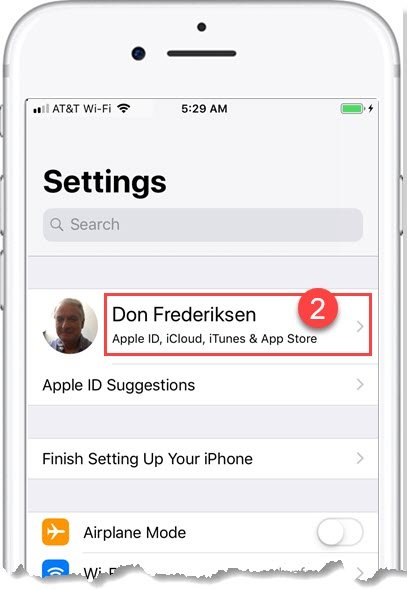
3 Tap Password & Security
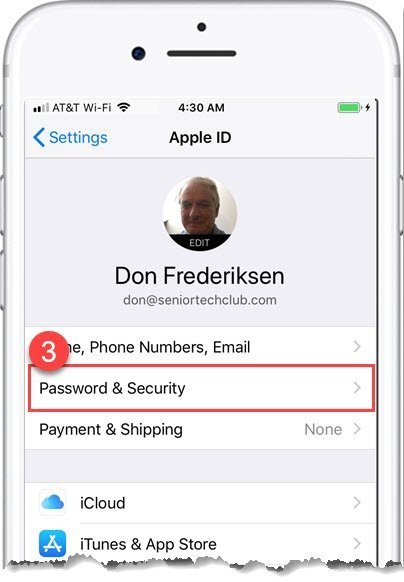
4 Tap Turn On Two-Factor Authentication
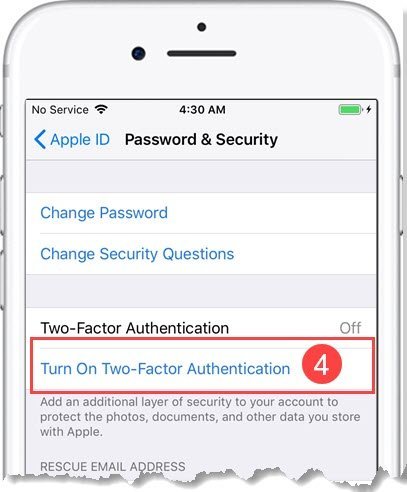
5 & 6 Tap Continue. (2 times)

Verification Steps
You will now see a series of verification steps to ensure your identity and verify your trusted phone numbers.
7 Trusted Phone Number. Normally, your two-factor security code will be pushed to a banner on your iPhone or iPad. However, you will enter or confirm your trusted phone number where you want to receive texted codes. This can be your phone number.
Tap either Text Message or Phone Call to determine whether you should be verified using a text or a phone call. Tap Next to continue.
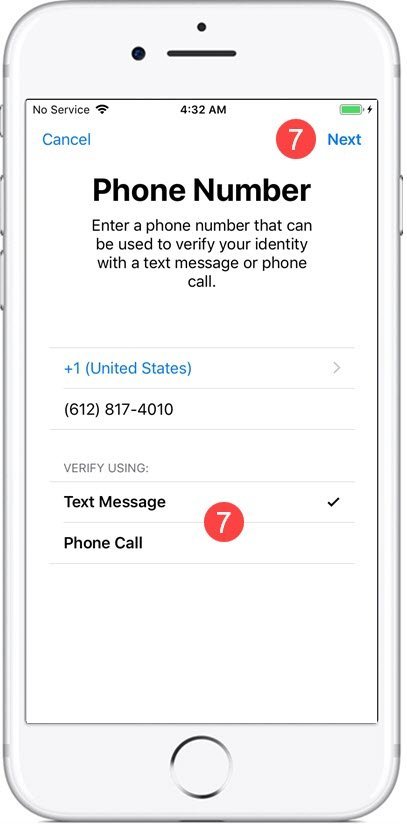
8 Enter the verification code that you’re sent by text or that you receive via a phone call. This steps confirms the setup of two factor authentication and tests the trusted phone number.
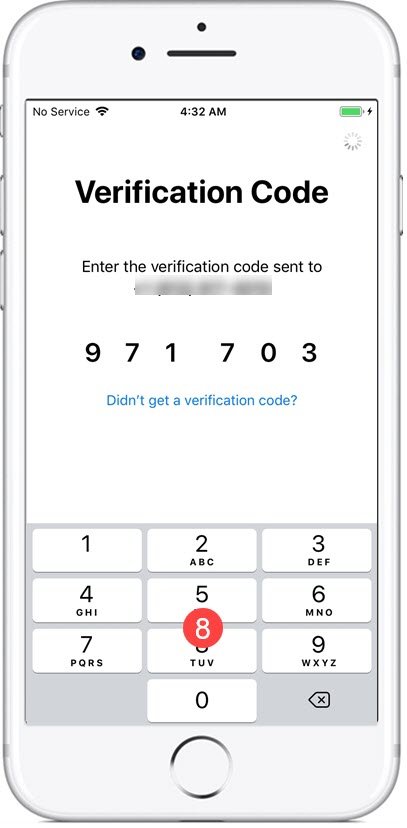
9 Enter your iPhone’s passcode. You will need your standard security passcode to make a security change like adding Two-Factor Authentication.
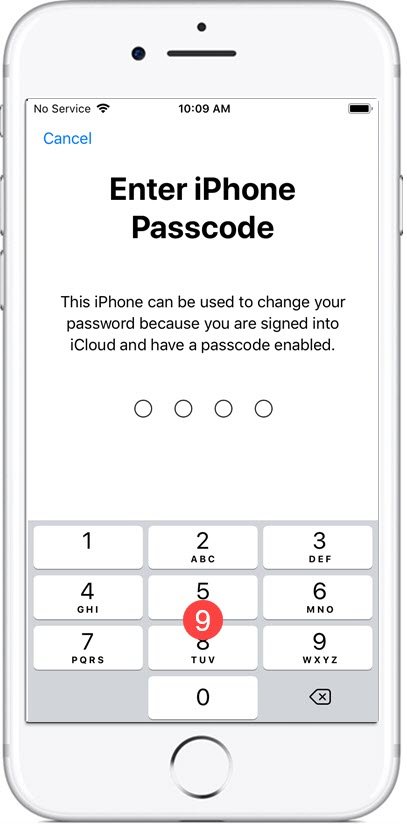
10 Confirm Setup.
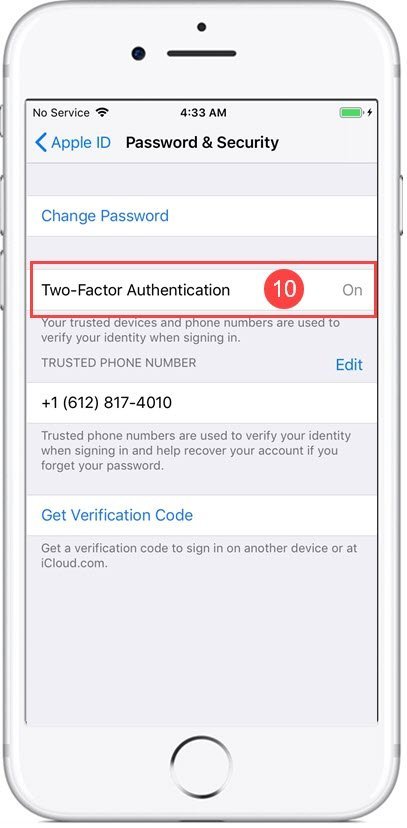
The setup of two-factor authentication will be confirmed in an email sent to your Apple ID email. Look for this email to confirm successful setup.
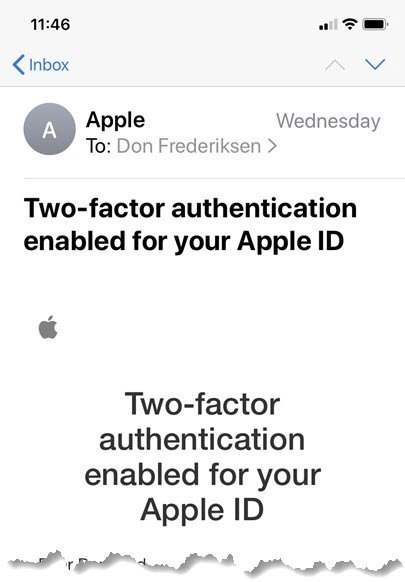
Confirmation email from the Mail app
Two Factor Authentication to protect your personal data at Apple is now on. Keep reading to see it in action.
Watching Two Factor Authentication in Action
As we have mentioned earlier, two-factor authentication has little impact on the operation of your iPhone or iPad. The protection comes when you or someone else wishes to access your data or files on iCloud.com or your personal data associated with your Apple ID from an Apple website.
Let’s review what you expect to see after turning two-factor authentication on.
1 From a web browser access iCloud.com.
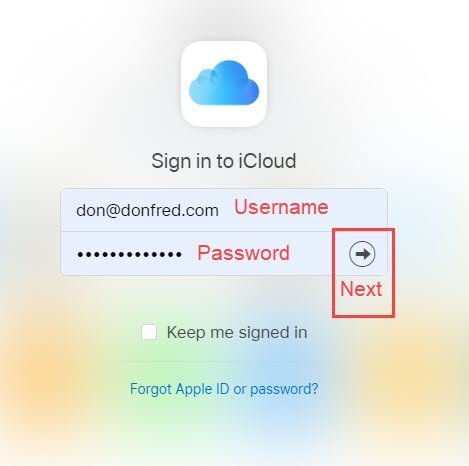
Enter your username, password and press go to start the login process.
2 Because of your two-factor authentication setup, a notice is send to your iPhone indicating that a login to iCloud is in process.
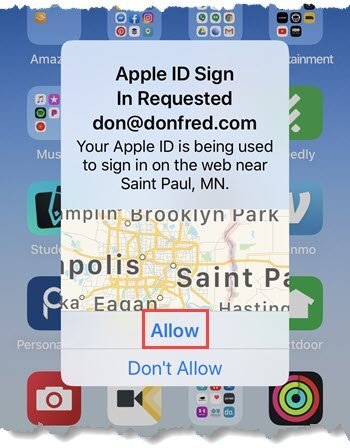
Tap Allow to proceed. Or if you do not recognize the attemp, tape Don’t Allow.
3 Verification Code – An AppleID Verification Code is sent to your device. For Apple, this is a six digit number that you will need to enter on the website.
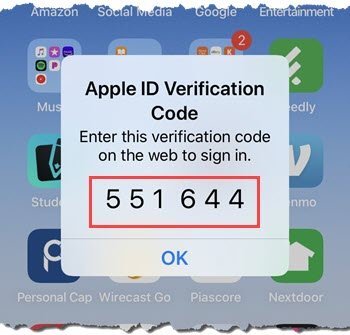
4 Enter the Verification Code on the Website to complete the login.
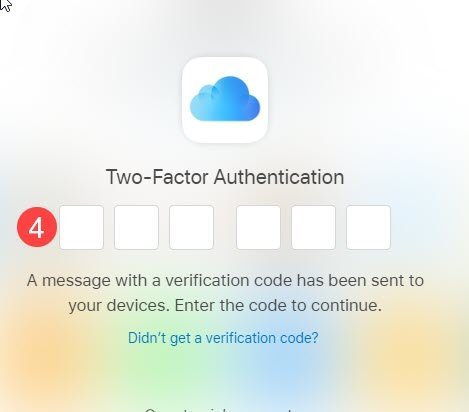
The two-factor authentication has protected your personal data by putting a second layer of security on your Apple ID so that even someone who has stolen your password would not be able to log onto iCloud.com.
 Smart Tip: Two Factor Authentication is Highly Recommended
Smart Tip: Two Factor Authentication is Highly Recommended
Use Two-Factor Authentication. It is highly recommended by every security expert and resource as something YOU can do to protect yourself from identity theft and more. And best of all, it has little impact on the day-to-day operation of your iPhone or iPad.
Check for Understanding
Use the following three questions to determine if you understand the skills taught in this lesson.
- Can you describe who two-factor authentication protects your personal data at Apple?
- Does two-factor authentication affect the operation of your iPhone? Yes or No?
- What app do you use to set up two-factor authentication?
Additional Information
The Senior Tech Club recommends the following additional resources for members that wish to pursue additional and/or advanced information on this recipe:
Apple Support – Two-factor authentication for Apple ID
