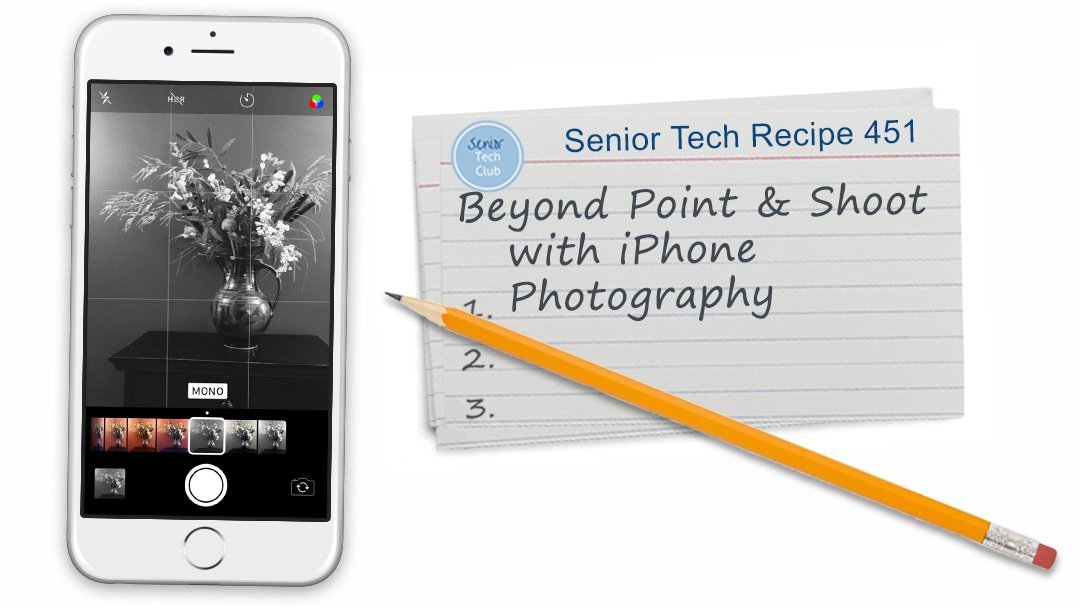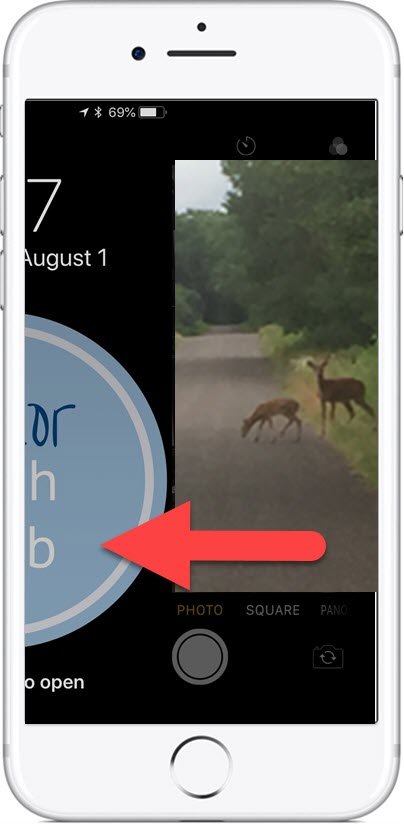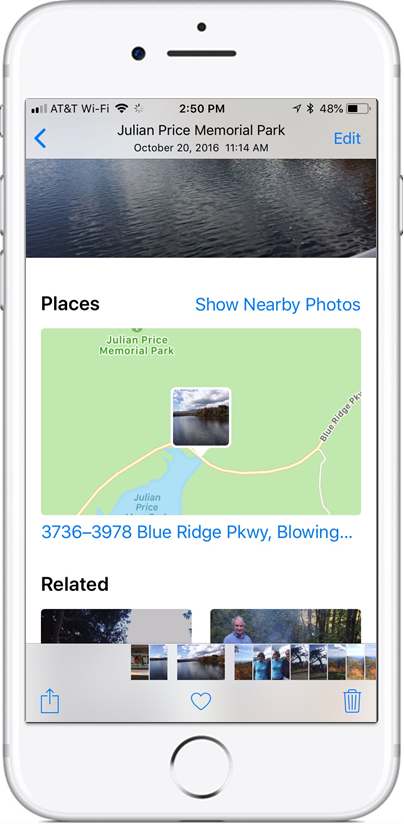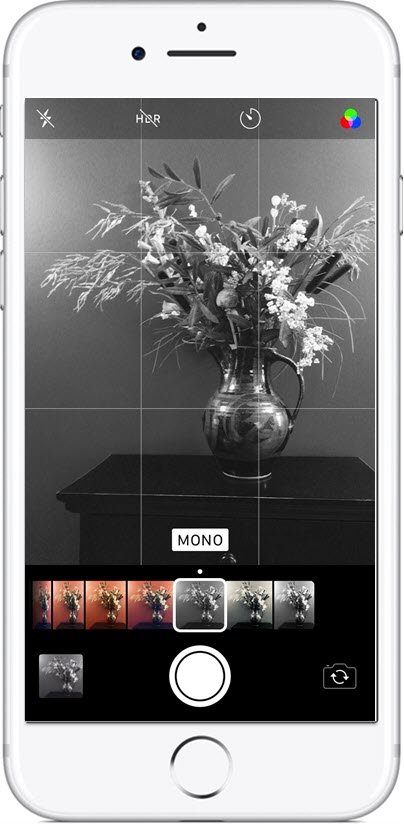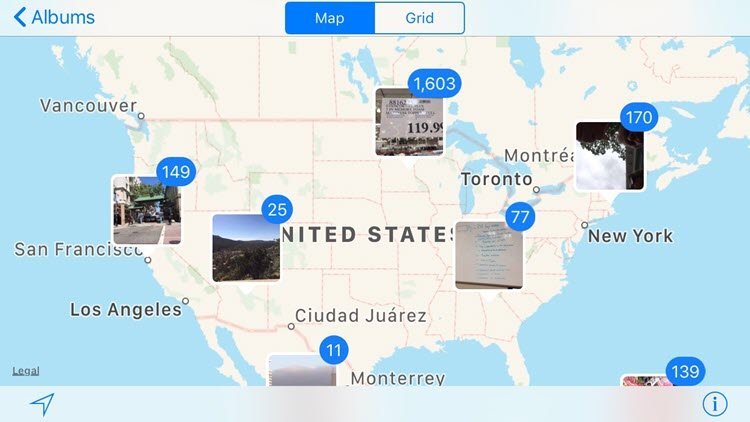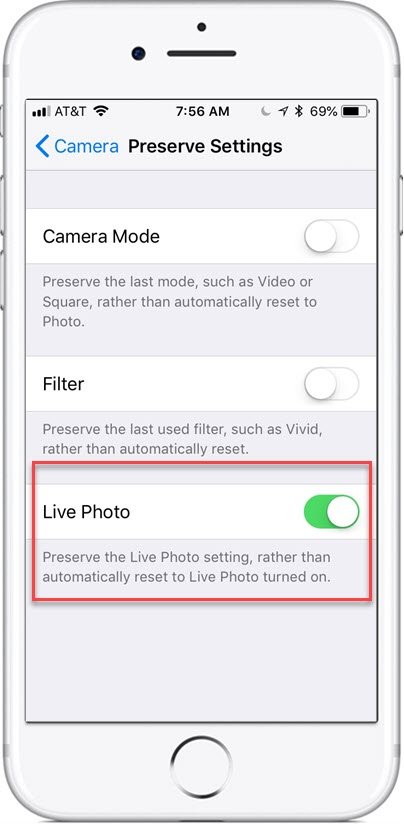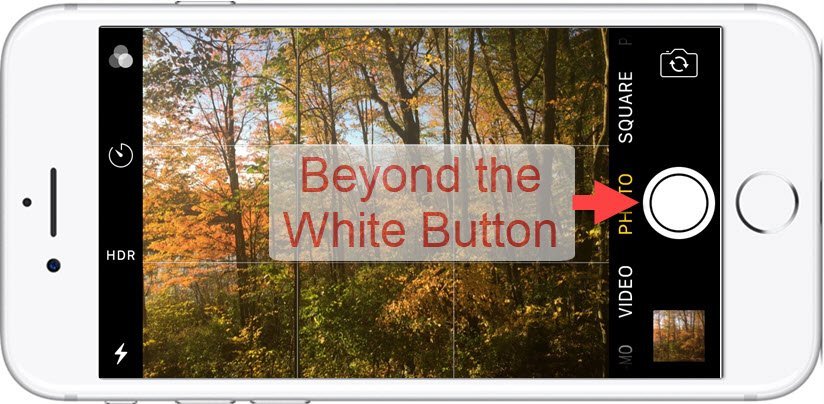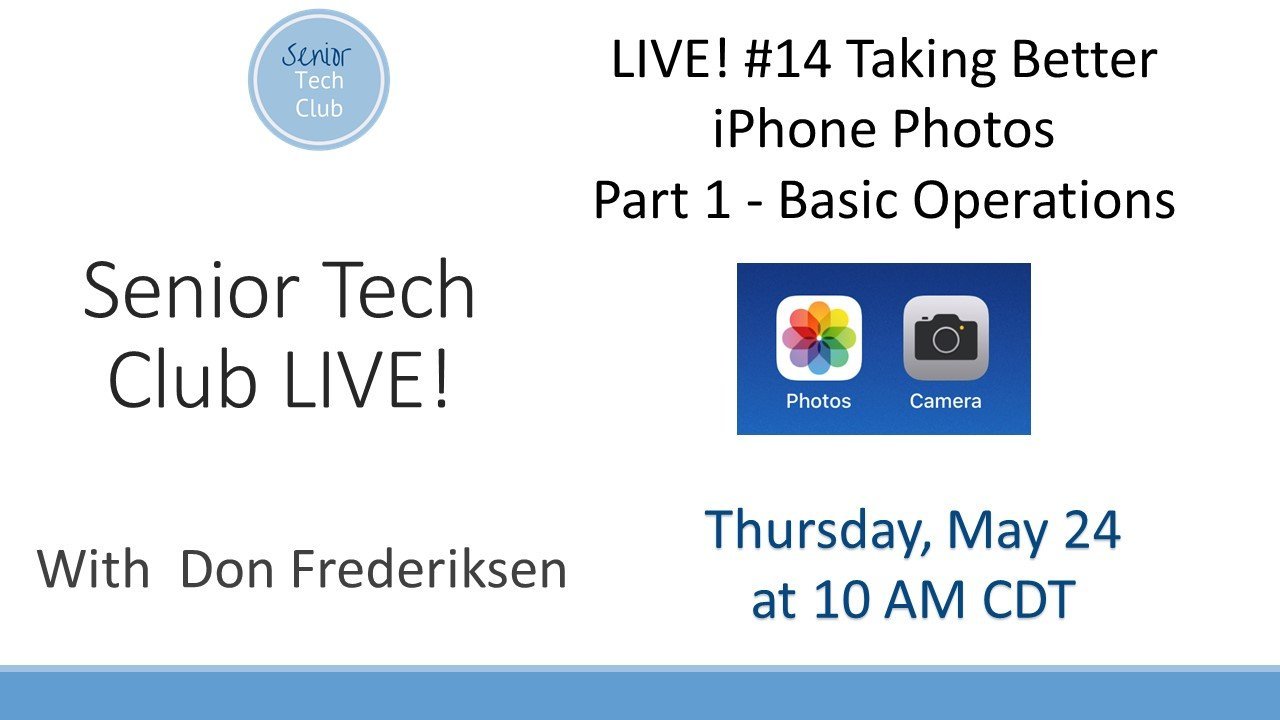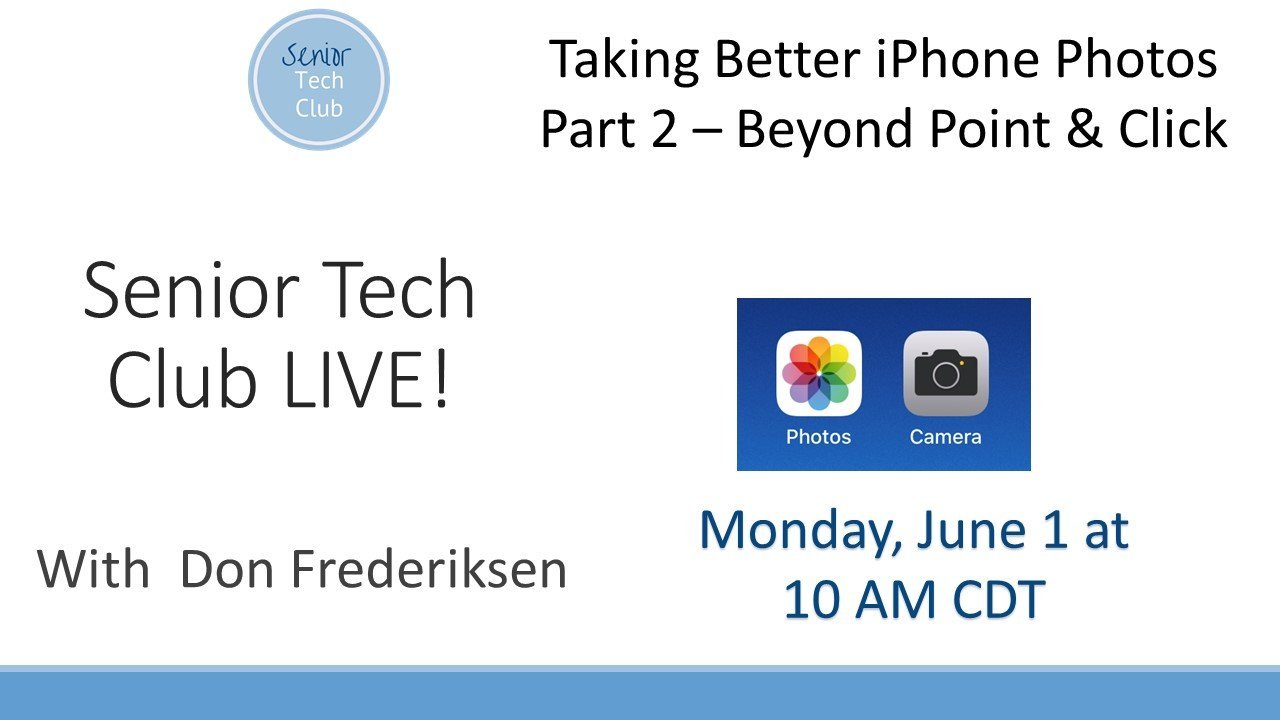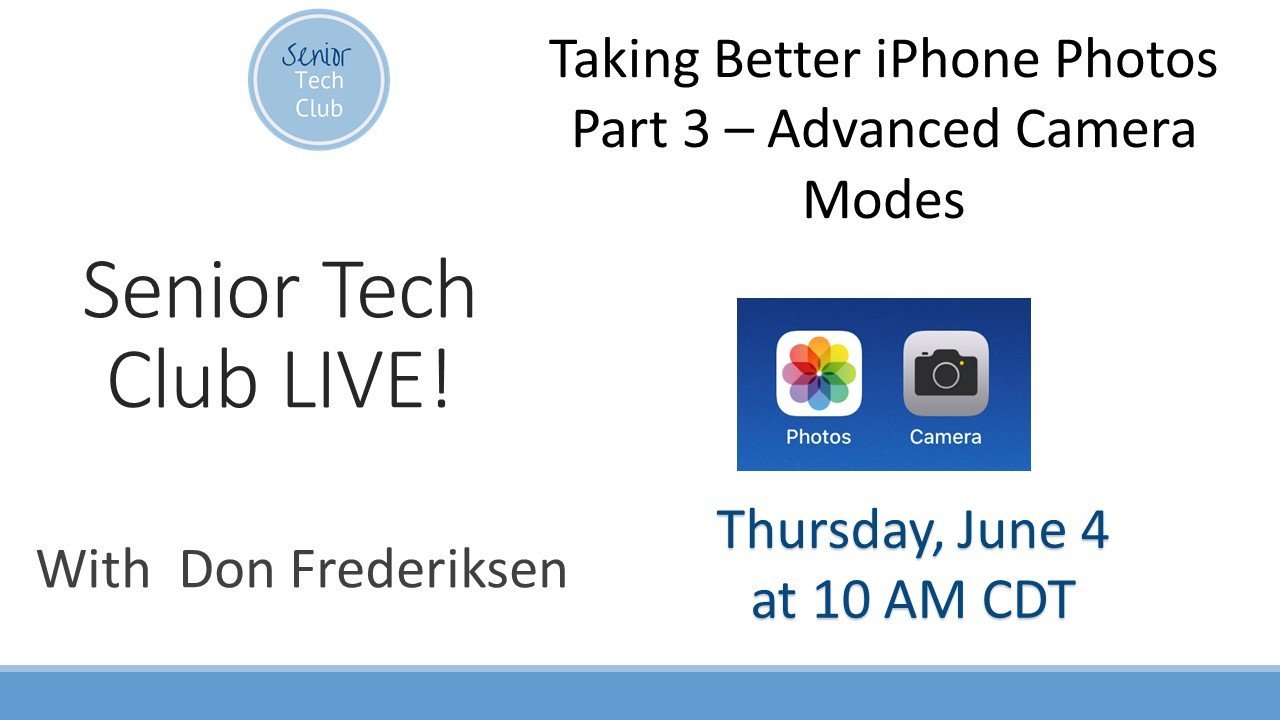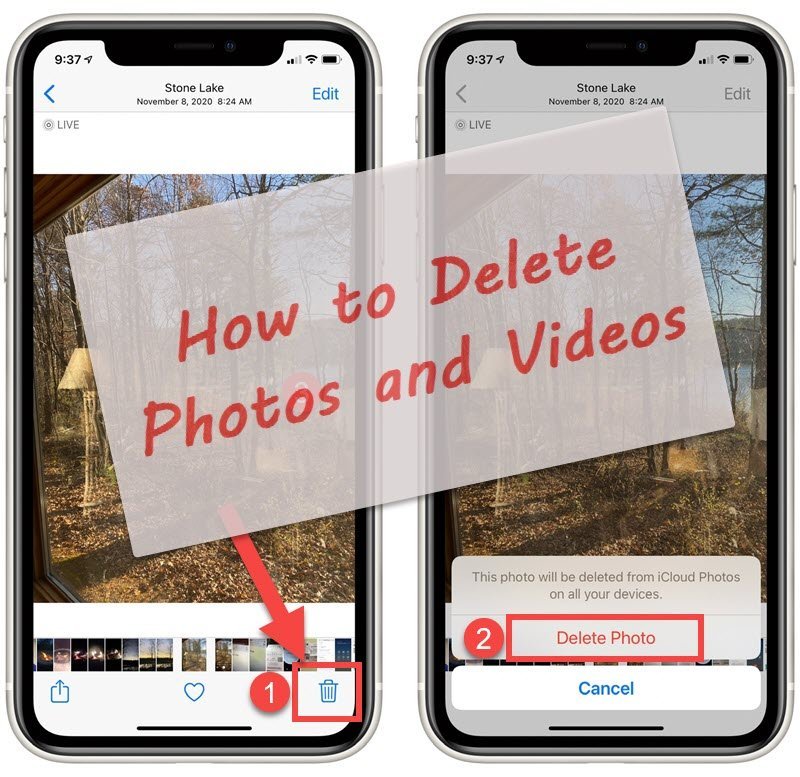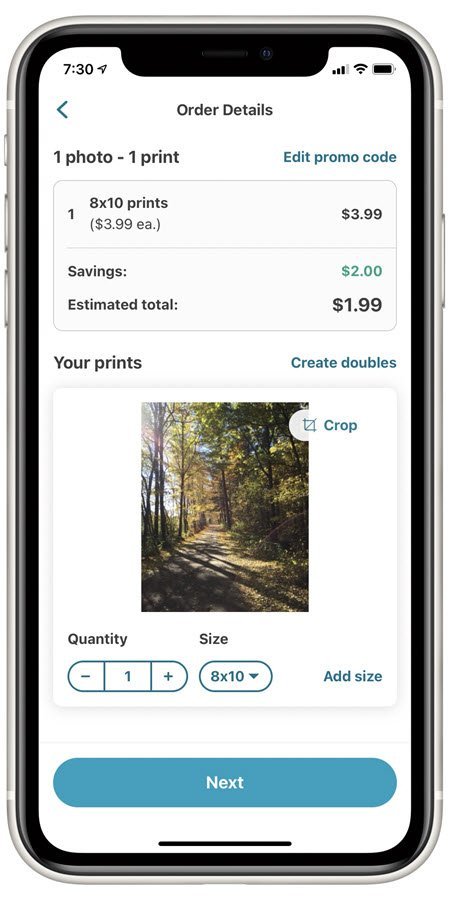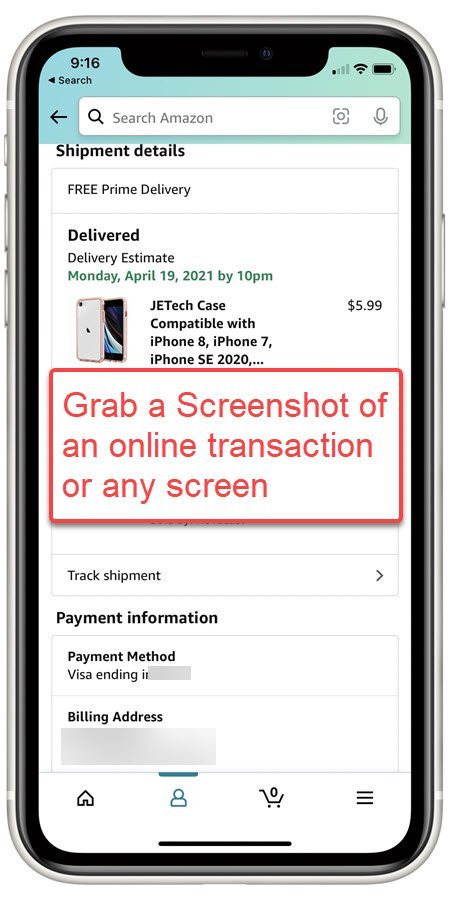Turn off Live Photos
Live photos were introduced to iPhone photography with iPhone 6s. Live photos will capture sound and movement a second and a half before and after a photo is taken. It does this by adding a short video clip to the beginning and the end of the photo.
It is an interesting effect that can add life and even sound to a normal photo.
However, it isn’t always desirable for everyone who wants to record life events with simple photography. And depending on your subject, Live Photo might not add nothing to a photo.

Live Photos
Top: On
Bottom: Off
Turn Live Photo on and off
You can turn off Live Photos for any picture that you take by tapping the Live Photo icon on the top center of your Camera app screen.
- The button is yellow when Live Photos is on.
- The Live Photo button is white with a slash when it is turned off.
However, instead of turning it on/off for every photo, there is a setting that will have the Camera app “remember” your preferred setting. With this setting, you can still take Live Photos but it will remember and preserve the last live photo setting you have.
It’s a good approach if you simply prefer to normally have Live Photo turn off.
The steps are below:
Step-by-Step
Turn off the Live Photo with these actions:
- Open the Camera app.
- Tap the yellow Live Photo icon so it is off (white with a slash through it) This is the setting you want to preserve.
- Open the Settings app.
- Scroll down to find and tap the Camera settings.
- Tap Preserve Settings.
- Tap the Live Photo slider so it is Green. (Green is on)
Note: This does not disable the live photo. It preserves the last setting you used. You can tap the Live Photo icon at any time to enable a live photo.
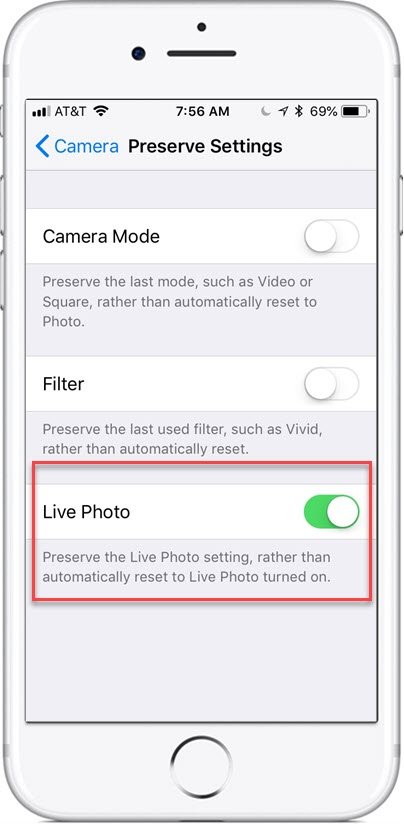
Summary
As awesome as Live Photos might be for some types of photos, you may just prefer to turn off Live Photos for the majority of your pictures. The Step-by-step above shows you how.
Setup
See Step-by-step above
Requirements
Requires IOS: 10+
Works on iPhone and iPad
Additional Information
The Senior Tech Club recommends the following additional resources for members that wish to pursue additional and/or advanced information on this recipe:
Senior Tech Club Recipes and Nuggets on the Camera and Photos apps:
.