Create a Brag Book with Photo Favorites
Remember the concept of a Grandma (Grandparent) Brag Book?

Brag Book Samples
It was a small photo album that could easily be placed in a pocket or purse and pulled out when a parent or grandparent needed to show family pictures. It was a great way to organize a few photos for easy sharing.
The Photos apps provides a Favorites album that could provide the same function on your iPhone. With a little setup, the next time you need to show family pictures, you can launch the Photos app, and tap the Favorites album to show your family brag pictures.
Favorites Album
The Favorites album is one of the default albums that is already set up on your iPhone/iPad. This means that all you have to do is mark your favorite photos and they will display in the Favorites folder. And as your life changes, mark new photos and un-mark outdated photos as you wish.
Step-by-Step
Marking your Favorites
Display any photo in the photos app
Tap the Favorite (heart) icon to include the photo under favorites. The heart will turn color (blue).
Remove a photo from favorites but tapping the Favorites (heart) icon to turn off the color.
A photo can be included in Favorites and still be included in any number of other albums. Marking a photo as a favorite will not remove the photo from any other Album.

Summary
With 5 to 10 minutes of photo work, you can have your Favorites Brag Book prepared for the next time someone want to see family photos. It’s easy. It’s quick.
Additional Information
The Senior Tech Club recommends the following additional resources for members that wish to pursue additional and/or advanced information on this recipe:
Senior Tech Club Recipes and Nuggets on the Camera and Photos apps:
.


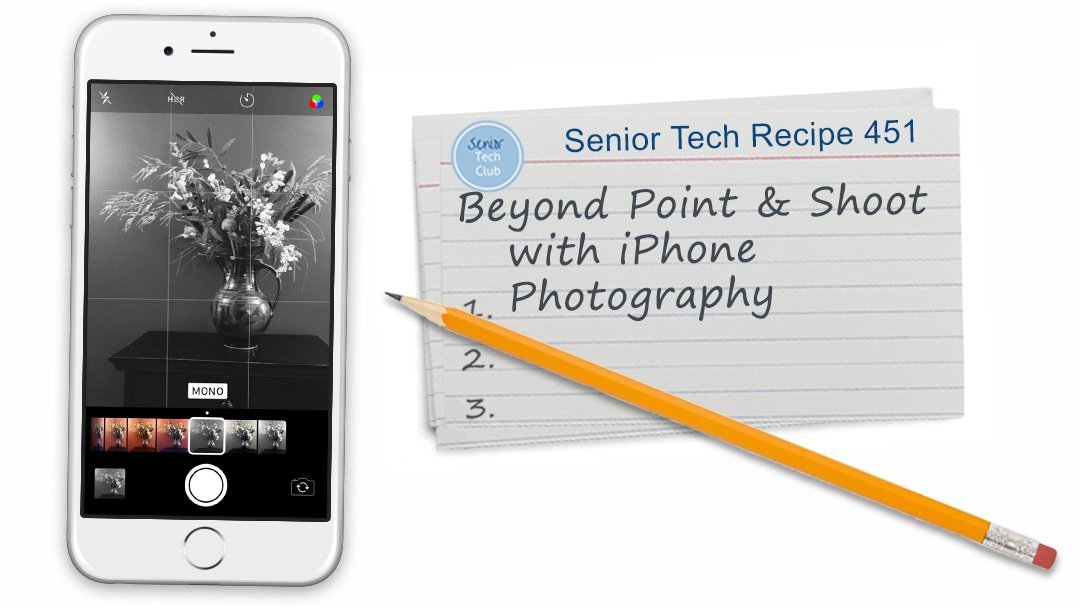

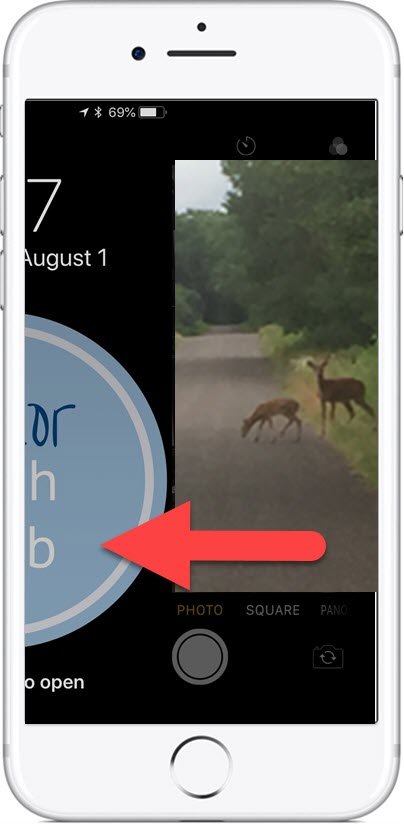
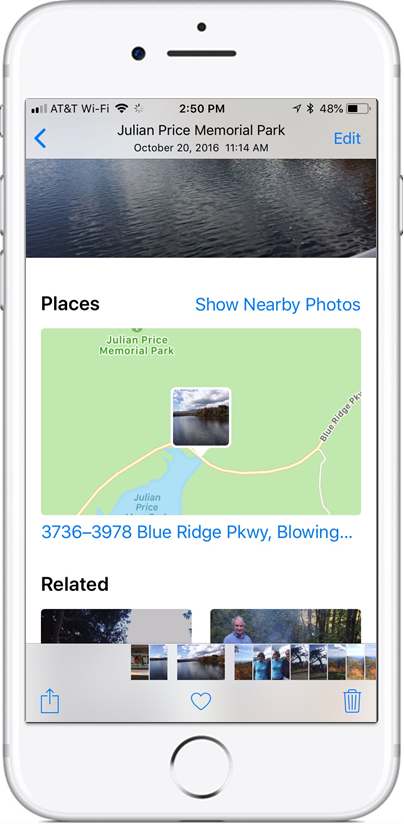
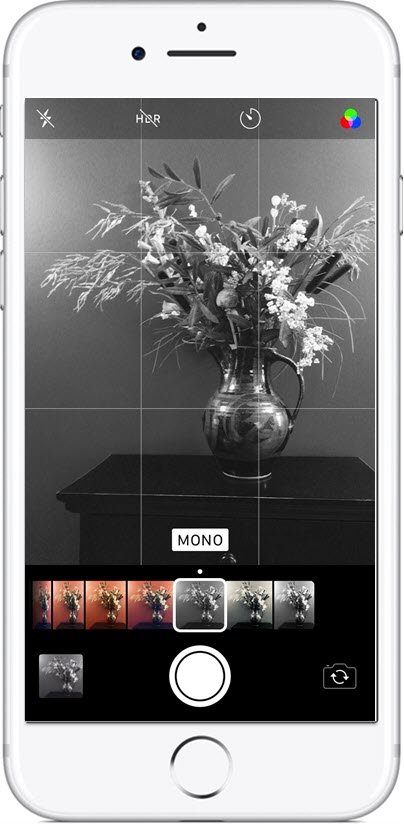


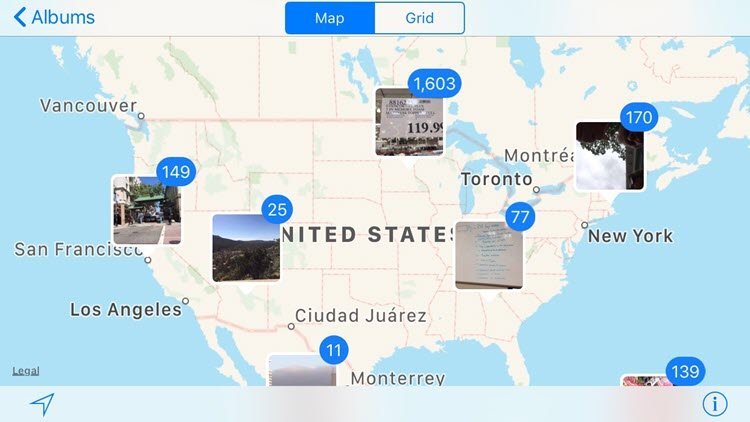


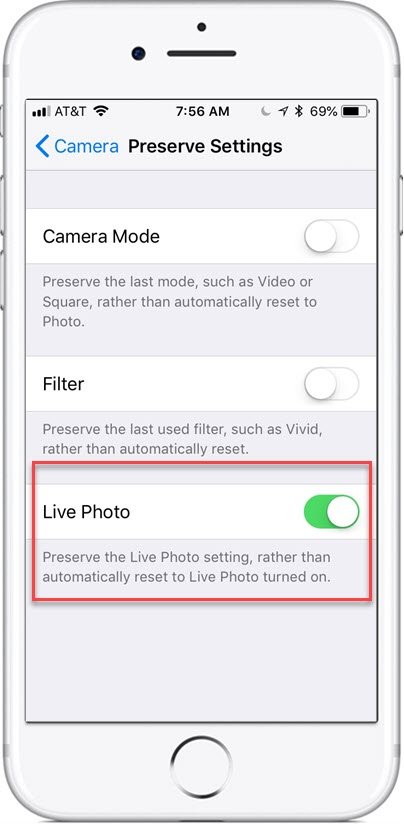


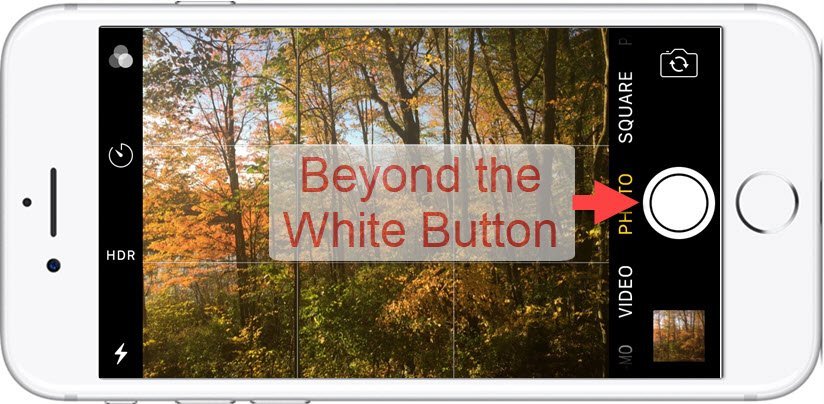





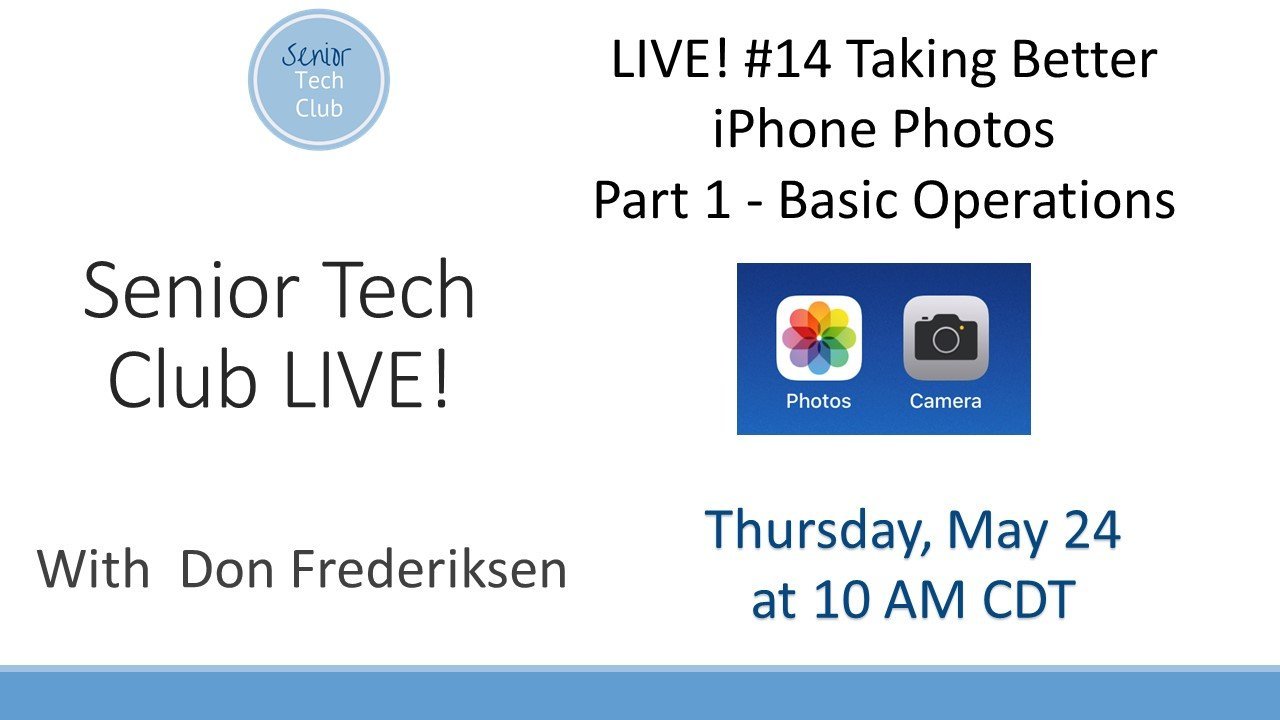
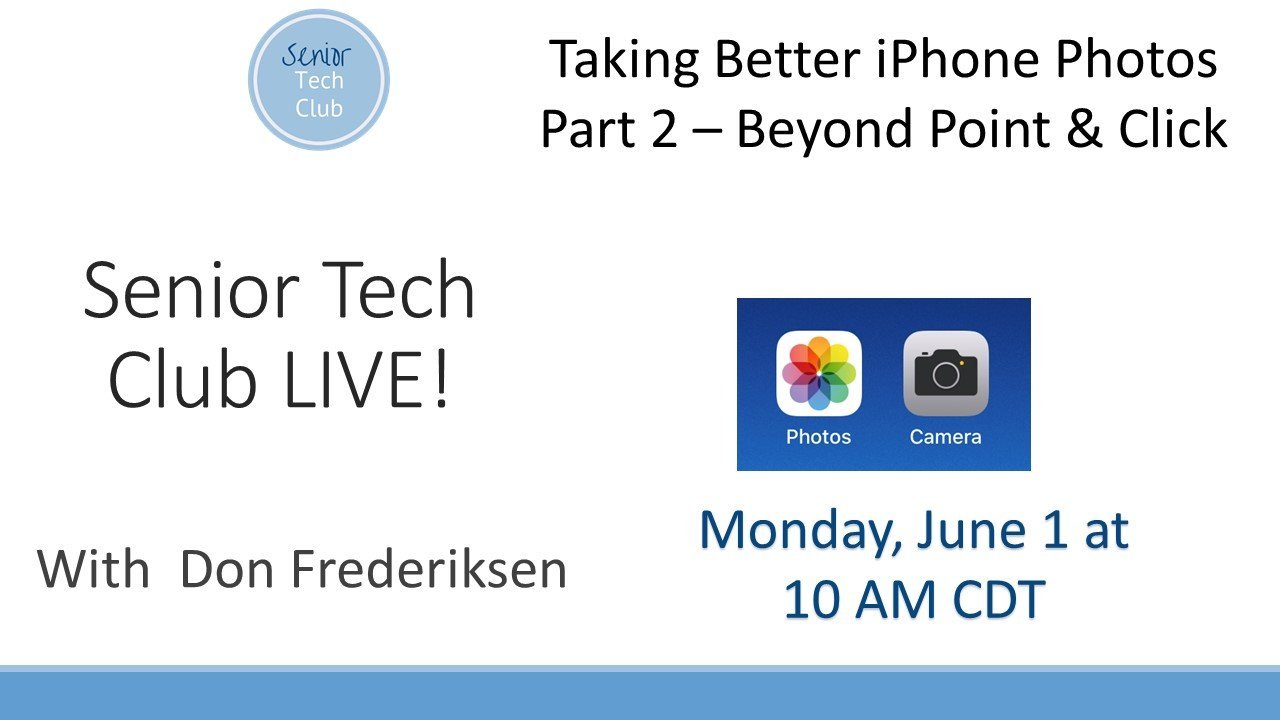
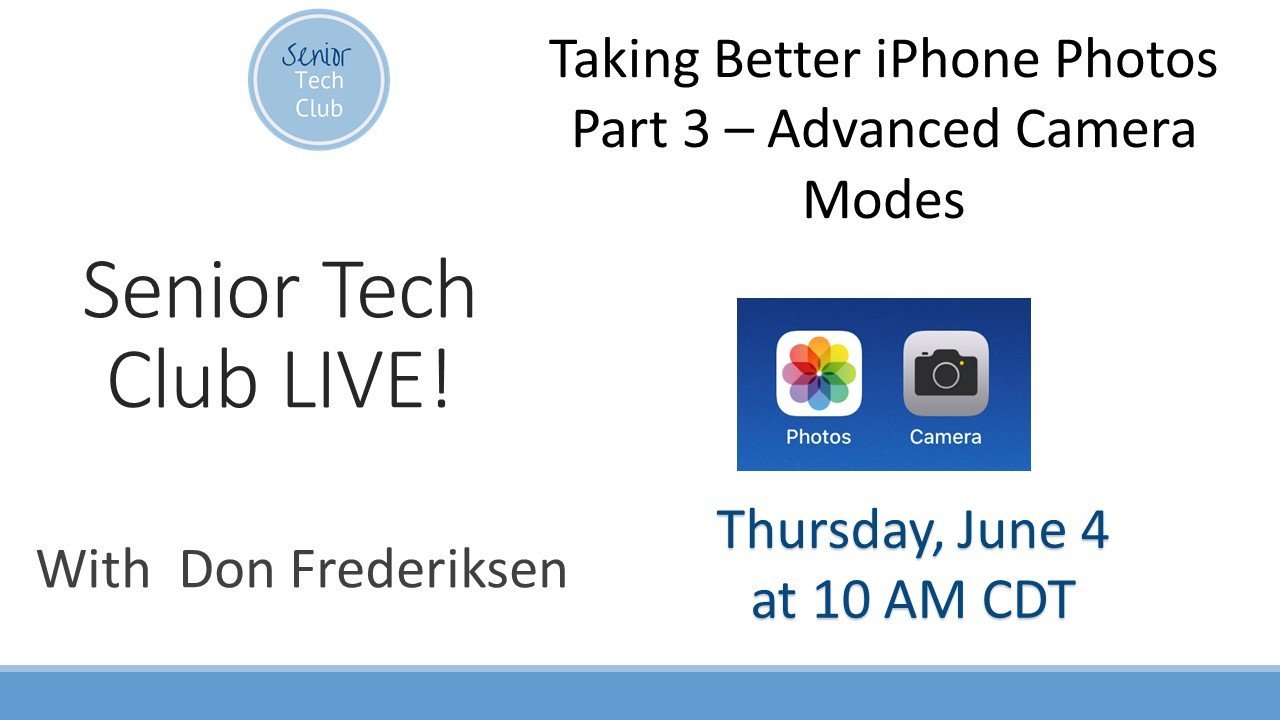
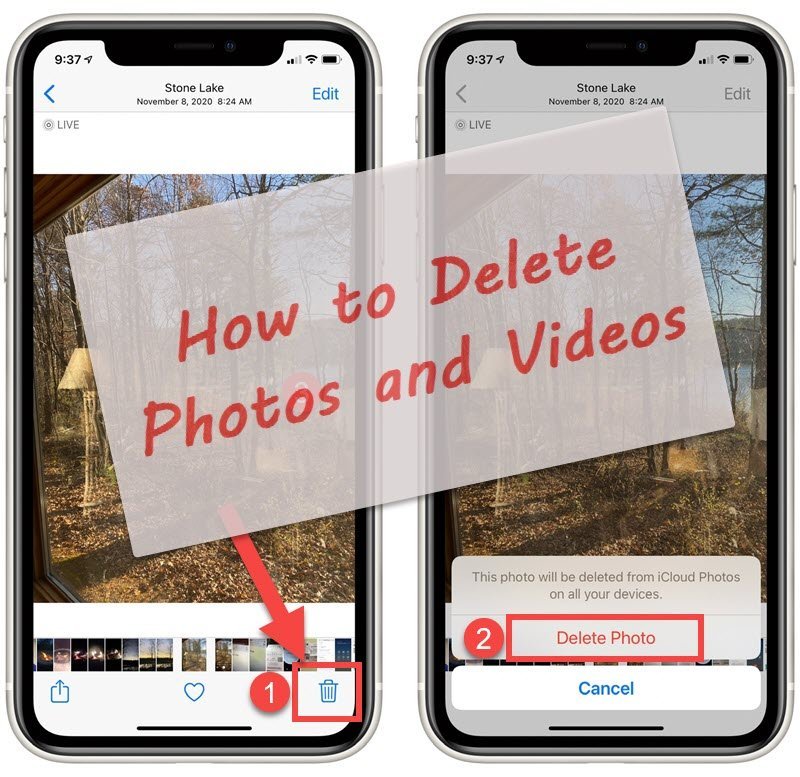
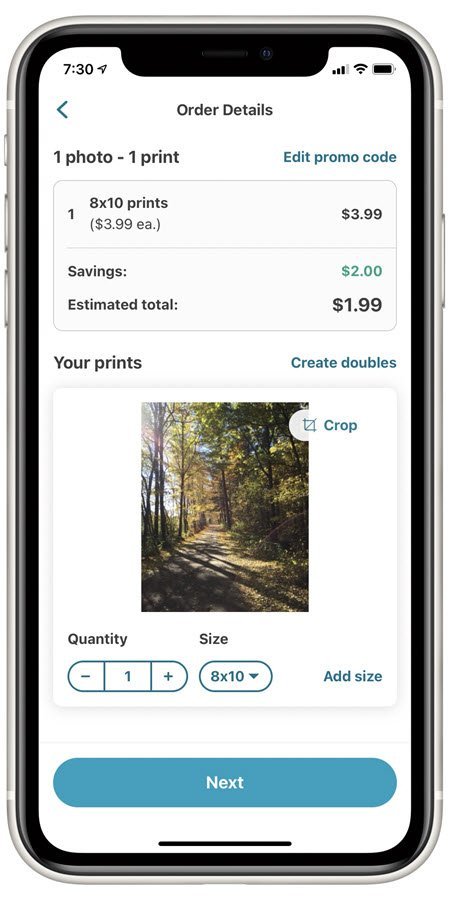
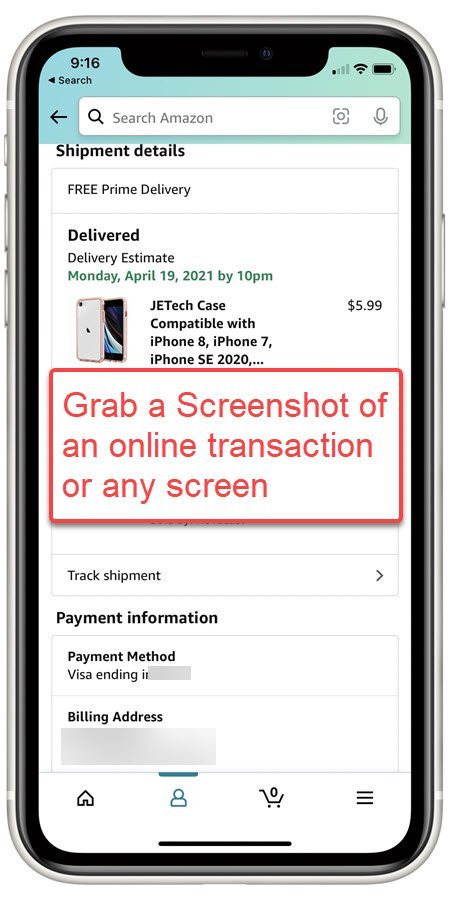
0 Comments