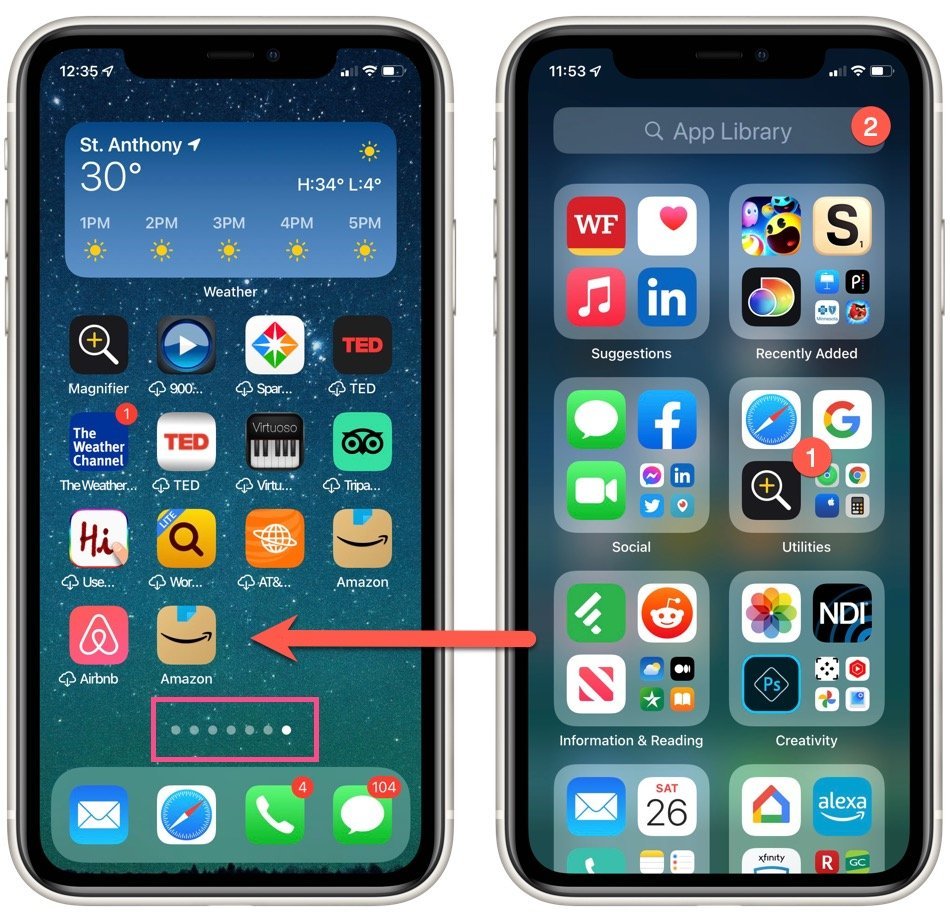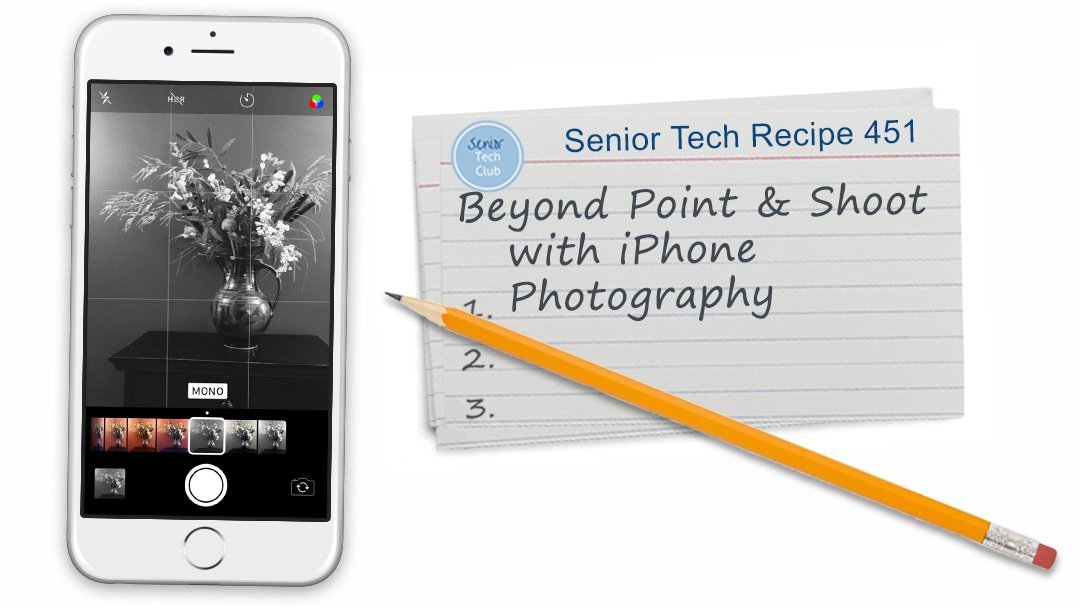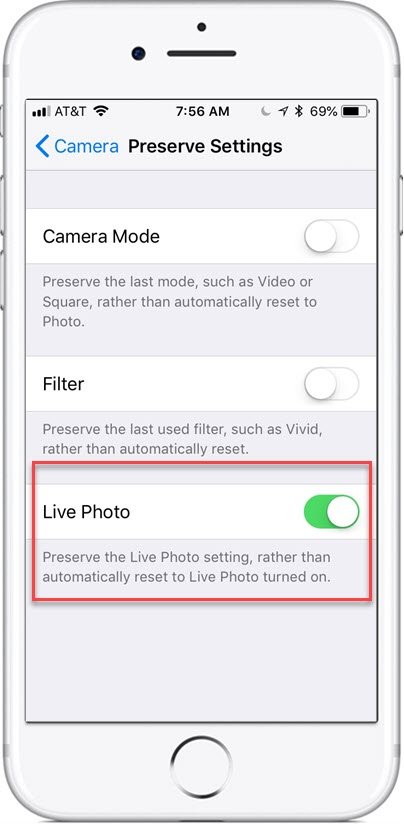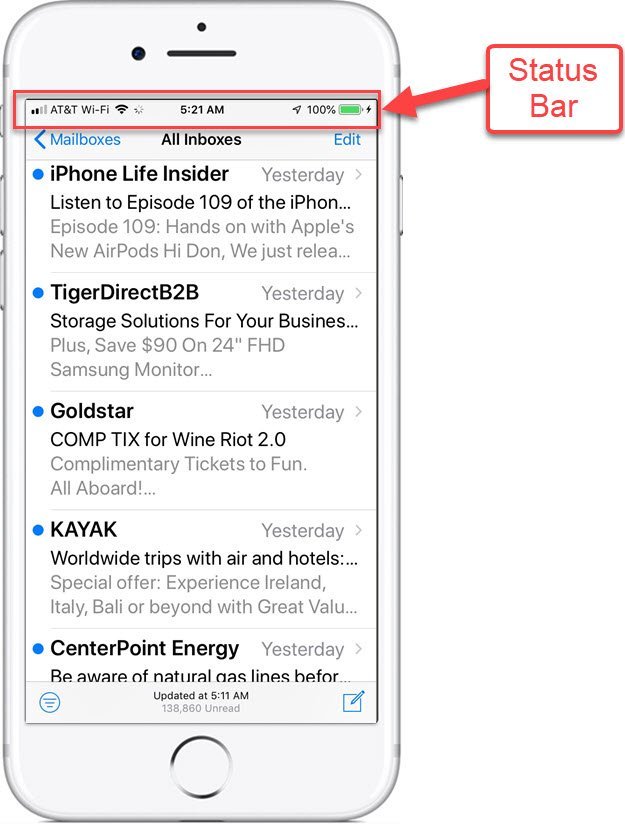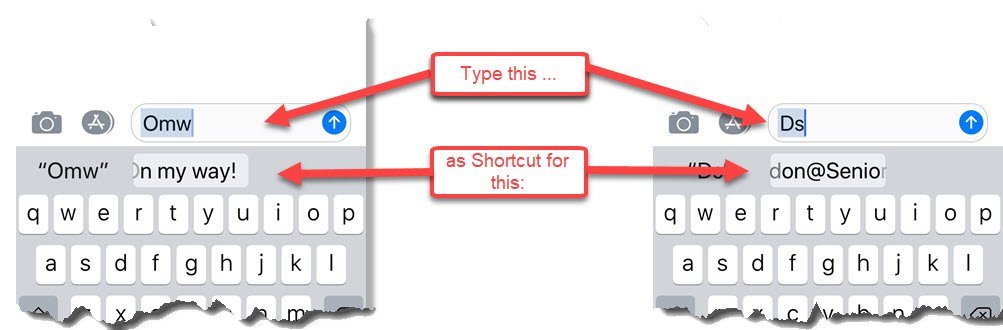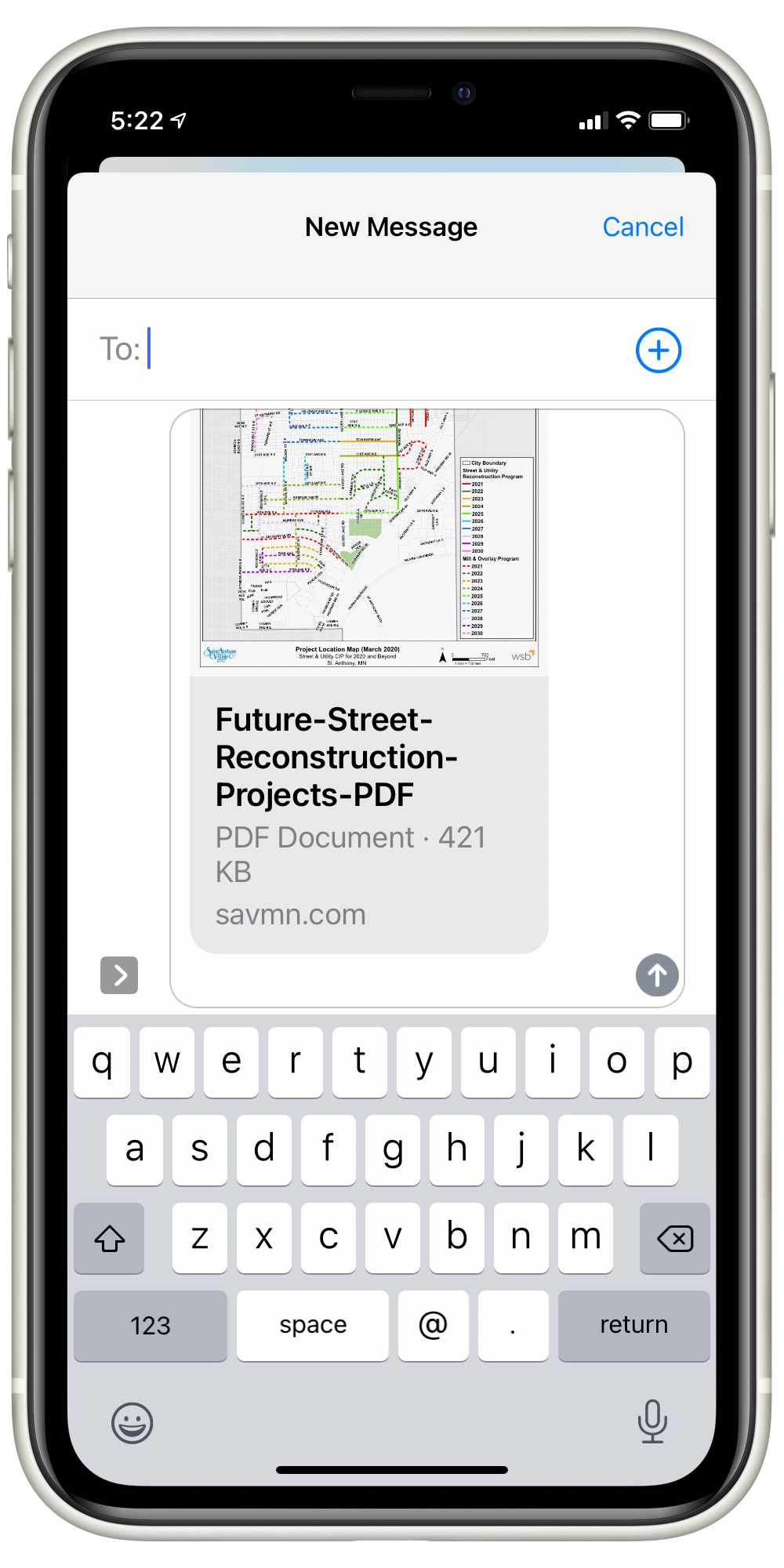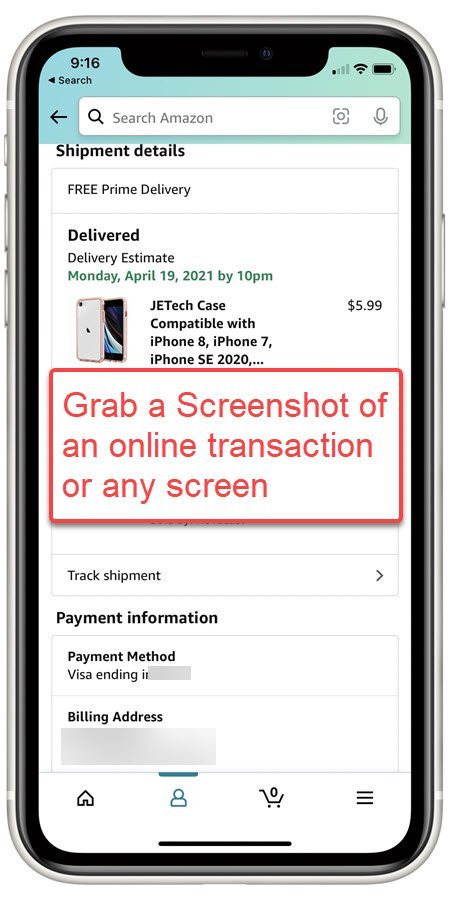Thanks for a great class!
I appreciated your questions and discussion so much. I have added lessons on photography and dictation to the additional information section.
Never stop learning!

Anoka Hennepin Schools Community Education
I Didn’t Know My iPhone Could Do That – IOS 15+
March 8, 2021 6:00 – 8:00 PM
Educational Service Center/Staff Development Center
2727 N Ferry St Anoka, MN 55303
This is the online page for your class. On this page you will find information about the class, class description, the slide deck and more.
Also, the table at the bottom of the page includes online lessons about the topics we will explore during class. Click on the lesson titles to access this additional information.
Learning should not end when the class is over!
Class Description
Many people use their iPhones to make calls, send text messages and take a few photos. However, our Apple iPhones are amazing devices. They offer many useful features that are largely hidden from everyday users.
Learn and explore eight useful functions that are found on your iPhones. We will emphasize the latest edition of IOS.
This class will assume you know the basics of handling your iPhone, making calls and sending texts.
In this class, you will learn and explore eight useful functions that are found on your iPhones.
This class will teach you the following topics:
- The Magic of Long Press – It’s everywhere!
- Spotlight Search
- Lock Screen Customization
- Live Text
- Visual Lookup
- Hidden Photo Album
- Add a Calendar Event from a Message
- Translate app
- Remembering Birthdays using the Contacts and Calendar app
- Scanning Documents in Notes
- Bonus: The App Library
Download Class Handouts/Slides
You can download the class handout/slides from the link below. If you prefer, you can optionally print the slides for your reference during class.
Here is an early version of the slide deck. This deck will certainly be updated the day before class.
View Class Slides
Additional Information
Senior Tech Club Recipes and Nuggets on the topics covered in this class.
Based on your questions and discussion I also include lessons on iPhone photography and dictation.
| Image | Title | Description | |
|---|---|---|---|
| Read QR Codes with your iPhone | The iPhone camera can read QR (Quick Response) codes that you find on marketing materials, surveys and more. The process is easy and nugget-worthy. | ||
| Use iPhone Spotlight Search to Find Apps, Get Reminders, News and More | Have you ever lost an app on your iPhone. You’ve scanned all of your Home screens and just don’t see the app that you know is on your iPhone. | ||
| Scan and Store Documents Using your iPhone’s Notes App | Ever wish you had access to a scanner that you could use to scan and store documents? You now have a scanner that you hold in your hand. | ||
| Dictate Messages and Notes Instead of Typing | When you create text or email messages or notes, you can dictate text instead of typing it. Just look for the microphone on the keyboard. This Nugget will explain more. | ||
| The Magic of Long Press | Long Press is a magical function. This Nugget provides a list of 10 ways that you can use a long press for shortcuts or quick access to functions on your iPhone. | ||
| The App Library Will Help You Find and Manage your Apps | Use the iPhone App Library to host, list or find apps that are installed on your device. It provides a complete searchable list of your installed apps. | ||
| Use Live Text to Capture Text from the Camera or a Photo | This Nugget demonstrates how to use the Live Text function to capture text from a photo or directly from the Camera app. | ||
| Translate Languages using the Translate App on iPhone | Your device has a powerful Translation app that will translate text or your voice to another language. | ||
| Use Visual Lookup to Identify Plants, Animals, Landmarks and more | Visual Lookup will help you identify objects in your photos. It works with plants, animals, landmarks and more. | ||
| Hide a Photo in the Photos App | You can hide an embarrassing or private photo in the Hidden album of the Photos app to prevent someone other than you from seeing that phot. | ||
| Customizing Your iPhone Lock Screen | You can personalize your iPhone by customizing the Lock Screen to include photos, information and more. It is a powerful new feature of IOS 16. | ||
| Dictate Text Instead of Typing – Great for those small keyboards! | Dictating text instead of typing is a wonderful feature of your iPhone or iPad. It is a great accommodation if you, like many, have fingers that don’t work the keyboard well for typing, This recipe will give you the easy three-step approach and some tips to make the most of your devices dictation capabilities. | ||
| Remembering Birthdays with iPhone Contacts and Calendar App | Do you remember the challenge of moving birthdays forward from year to year when you use a paper calendar? Using the birthday field in the Contacts app will automatically place birthdays on the Calendar for you, every year without fail. Check it out. | ||
| The Basics of iPhone Photography – Let’s Point and Shoot | The camera on your iPhone has grown up in a hurry. The camera in your pocket or purse has plenty of features that make it a camera worthy of capturing the pictures of your life. The purpose of this recipe is to deliver quick tips for iPhone Photography. It includes: Five ways to launch your camera. | ||
| Beyond Point and Shoot with iPhone Photography | A great many iPhone users will use their iPhone cameras in a point and shoot fashion. They will pull out their camera, aim at their subject and press the shutter button to snap the photo. |
More Nuggets for the Curious
Here are additional Senior Tech Club Nuggets:
| Image | Title | Description | |
|---|---|---|---|
| Turn off Live Photos | Live photos were introduced to iPhone photography with iPhone 6s. Live photos will capture sound and movement a second and a half before and after a photo is taken. It does this by taking a short video clip with the photo. However, the effect isn’t always desirable for everyone who wants to record life events with simple photography. This Nugget demonstrates how to turn off the default setting. | ||
| How to Quickly Move Back to the Top | This Nugget demonstrates how to quickly move to the top of an email inbox, text messages and more by tapping the Status bar. | ||
| How to Set Up & Use Keyboard Shortcuts | Do you have a common phrase that you find yourself texting frequently. Or is there a common closing that you add to your emails? If you do, you can create a keyboard shortcut that saves time and typing. By creating a shortcut you can turn a couple of characters, e.g. “gm” into a commonly-used phrase, “Good Morning.” | ||
| How to View and Manage Burst Photos | Burst photos are great for capturing action or the best shot. This Nugget shows you how to manage those bursts. | ||
| Using Dark Mode | Dark Mode is a new feature in IOS 13 where the background color is reversed. This Nugget will show you two ways to implement. | ||
| How to Block a Phone Number to Prevent it from Calling You | Calls from telemarketers and robocallers are a problem for our community. IOS 13 offers a new function that will silence unknown callers and route them directly to voicemail. This Nugget will show you how to set this up. | ||
| Forward a Text Message, Photos or Document in the Messages App | Occasionally you might want to forward a text message or a photo that you have received by text to another person. This function is a bit hidden but this Nugget will show the hidden details. | ||
| How to Take a Screenshot on your iPhone | Your devices is a source of sleep inhibiting blue light. You can reduce the level of blue light emited from your device by using Night Shift. Learn how in this Nugget. | ||
| Use Control Center to Set a Quick Timer | We know that the iPhone is great for creating timers to time kitchen actions, naps or simple remindes. It is easy to create a timer using the Control Center. This Nugget shows you how. | ||
| Create a Brag Book with Photo Favorites | The Photos app has a simple feature that allows you to quickly create a photo album that is similar to the old-fashioned brag books that people used to carry. It is called the Favorites album. In 5 to 10 minutes of marking favorite photos, you can have your brag book ready for holiday gatherings. |