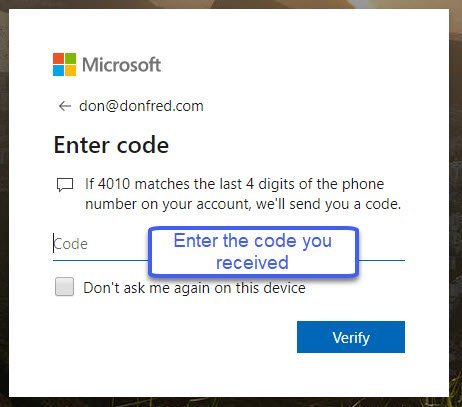Back It Up – It only takes 5 Minutes to Make it Automatic
Let’s make two important points.
- You should backup your iPhone.
- The Senior Tech Club can help make it easy and automatic.
Why should I backup?
The National Cyber Security Alliance on the StaySafeOnline.org, proposes that backup are a key element of your online safety.
These days, our digital devices contain vast amounts of data, from family photos and music collections to financial/health records and personal contacts. While convenient, storing all this information on a computer or mobile phone comes with the risk of being lost.
Data can be lost in several types of incidents, including computer malfunctions, theft, viruses, spyware, accidental deletion and natural disasters. So it makes sense to back up your files regularly.
October is National Cyber Security Awareness Month and a great time to make sure your digital life is secure and backed up. The Senior Tech Club is proud to bring you tips and insight on how to make this easy.

October is National Cyber Security Awareness Month (NCSAM) and the Senior Tech Club is proud to be a NCSAM Champion.
Each week in October, the Senior Tech Club will feature Nuggets and Recipes that will help you protect your personal data and safety.
Why not make it automatic?
In Senior Tech Recipe #404 – How to use iCloud to Expand and Optimize Storage we state this Smart Tip:

The recipe goes on to provide the simple instruction to turn on your automatic backups. The Step-by-Step makes it easy, about 5 minutes.
You May Need More Storage
Please recognize that the default iCloud storage capacity that comes with your device for free may not be enough. Here is another Smart Tip:
Summary
In summary, the tip from the Senior Tech Club is to use iCloud back ups to automatically backup your device and stay a little safer online. It can be very easy.
Additional Information
The Senior Tech Club proudly presents Recipes and Nuggets on security and related topics:
Related Senior Tech Club Recipes and Nuggets
.