
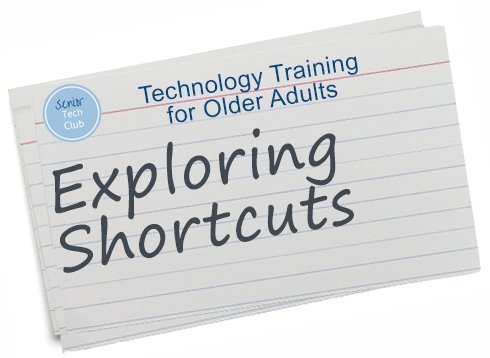
Senior Tech Club
Shortcuts Study Group
December 7, 2020 to January 25, 2021
Online, Zoom and More
Introduction & Plan
Topics and Group Information
This is the online class page for the Shortcuts Study Group for the Senior Tech Club. This is where you can find our study plan, schedules, resources, lessons and more.
Scroll down the page in order to view weekly information, reading assignments and plans.
And remember, this is informal and we are making it up as we go!!??
Weekly Plan Spreadsheet
Week 1: 12/8 – 12/14
Reading & Discussion
Video - Shortcuts App & Gallery
Slide Deck View Online
Download Slide Deck
Assignment for the Week
Shortcut Assignment:
Your Assignment for the week is to browse and review some the shortcuts found in the Gallery.
Add a Shortcut from the Gallery to My Shortcuts.
Run that Shortcut by tapping on it in My Shortcuts.
If you add a shortcut that you don’t later need, they are easy to delete.
Week 2: 12/16 – 12/22
Reading & Discussion
Read two sections from the Apple Shortcuts User Guide.
- Shortcuts Basics sections.
- Create Custom Shortcuts
Video -
Slide Deck View Online
Download Slide Deck
Assignment for the Week
Shortcut Assignment:
Your Assignment for the week is to create a simple Shortcut with 1 or to basic actions
Place an icon on the Home Screen to run the shortcut.
Holiday Long Week 3: 12/23 – 1/3/2021
Reading & Discussion
Read two sections from the Apple Shortcuts User Guide.
- Create Custom Shortcuts – continueed
- Edit Shortcuts
Video - 26 minutes
Slide Deck View Online
Download Slide Deck
Assignment for the Week
Shortcut Assignment:
Your Assignment for the week is to:
Create a folder for your custom shortcuts. Move your custum shortcuts to the folder
Demonstrate how to rename a shortcut and change icons.
Share a shortcut with an iCloud Link to the group.
Shortcuts Downloads
We will place shortcuts to share in this section. In order for you to be able to use shortcuts from external sources, you will need to accept Untrusted Shortcuts. This is done with the Settings app.
Settings > Shortcuts> Allow Untrusted Shortcuts
You can find this documented in the Shortcuts User Guide.
Shortcuts that we are sharing.
Show Shortcut Resources – displays menu asking which resource to display and then loading into Safari
https://www.icloud.com/shortcuts/a151f9e45624493685e10d6ccff252b7
Week 5: 1/4 – 1/10/2021
Reading & Discussion
Video - Length 1:39
Slide Deck View Online
Download Slide Deck
Assignment for the Week
Shortcut Assignment:
Your Assignment for the week is to:
Create a simple automation.
Week 6: 1/11 – 1/17/2021
Reading & Discussion
Read seven sections from the Apple Shortcuts User Guide – Advanced Shortcuts

Video -
Coming Soon
Slide Deck View Online
Download Slide Deck
Assignment for the Week
Shortcut Assignment:
Your Assignment for the week is to:
Create a simple automation.
Shortcuts Downloads
We will place shortcuts to share in this section. In order for you to be able to use shortcuts from external sources, you will need to accept Untrusted Shortcuts. This is done with the Settings app.
Settings > Shortcuts> Allow Untrusted Shortcuts
You can find this documented in the Shortcuts User Guide.
Shortcuts that we are sharing.
Ask Shortcut
https://www.icloud.com/
Ask If Shortcut
https://www.icloud.com/shortcuts/63c2d370038346a79809dd9be32481ab
Menu (User Guide) Shortcut
https://www.icloud.com/shortcuts/d089ccf3945548ea827a40d1da578f01
Week 7: 1/18 – 1/25/2021
Reading & Discussion
Read remaining sections from the Apple Shortcuts User Guide – Advanced Shortcuts

Video -
Coming Soon
Slide Deck View Online
Coming Soon
Download Slide Deck
Coming Soon
Assignment for the Week
Shortcut Assignment:
Your Assignment for the week is to:
Put together thoughts about shortcut development
Shortcuts Downloads
We will place shortcuts to share in this section. In order for you to be able to use shortcuts from external sources, you will need to accept Untrusted Shortcuts. This is done with the Settings app.
Settings > Shortcuts> Allow Untrusted Shortcuts
You can find this documented in the Shortcuts User Guide.
Shortcuts that we are sharing.
Show Shortcut Resources – displays menu asking which resource to display and then loading into Safari
https://www.icloud.com/shortcuts/a151f9e45624493685e10d6ccff252b7
Final Session
Reading & Discussion
Let’s review our weekly highlights and discuss needs and plans for Shortcuts.
Bring your questions.
Video -
Coming Soon
Slide Deck View Online
Download Slide Deck
Shortcuts Downloads
We will place shortcuts to share in this section. In order for you to be able to use shortcuts from external sources, you will need to accept Untrusted Shortcuts. This is done with the Settings app.
Settings > Shortcuts> Allow Untrusted Shortcuts
You can find this documented in the Shortcuts User Guide.
Shortcuts that we are sharing.
Show Shortcut Resources – displays menu asking which resource to display and then loading into Safari
https://www.icloud.com/shortcuts/a151f9e45624493685e10d6ccff252b7
Show Apple User Guide – displays a menu asking which Apple User guide to display in Safari.
https://www.icloud.com/shortcuts/f6157e4ea93743f8be6967320741c514
Other Resources and Information
Topics and Group Information
We will add other resources and information in the sections below.
Slide Deck Getting Started with the Shortcuts App
Sites with Shortcuts to Share
These resources provide shortcuts that you can access and download to use or to modify. We have only validated that these sites have available shortcuts.
In order for you to be able to use shortcuts from external sources, you will need to accept Untrusted Shortcuts. This is done with the Settings app.
Settings > Shortcuts> Allow Untrusted Shortcuts
You can find this documented in the Shortcuts User Guide.
You should use any shortcuts from these sites at your own risk.
Sites:
RoutineHub – Most popular shortcuts database.
Shortcuts Gallery – Not the Gallery in the Shortcuts app.
Class Shortcut Downloads
We will place shortcuts to share in this section. In order for you to be able to use shortcuts from external sources, you will need to accept Untrusted Shortcuts. This is done with the Settings app.
Settings > Shortcuts> Allow Untrusted Shortcuts
You can find this documented in the Shortcuts User Guide.
Shortcuts that we are sharing.
Below are Shortcuts that we have created for this class.
Show Shortcut Resources – displays menu asking which resource to display and then loading into Safari
https://www.icloud.com/shortcuts/a151f9e45624493685e10d6ccff252b7
I’m Here – Send text message with your current location to a person on your list.
https://www.icloud.com/shortcuts/a693d13a0a9841deab5e50e9c5b38c8b
Speak Today’s Data – Speak todays date, weather and reminders
https://www.icloud.com/shortcuts/68032a21bb9a4fe78fdc776b1ae84c60
Additional Information
The Senior Tech Club recommends the following additional resources for members that wish to pursue additional and/or advanced information on this recipe:
Apple: Shortcuts User Guide
Apple Support Video: Get to know the Shortcuts app for iPhone and iPad
Senior Tech Club Recipes and Nuggets on iPhone/iPad storage:
Number Title N47 Getting Started with the Shortcuts App

