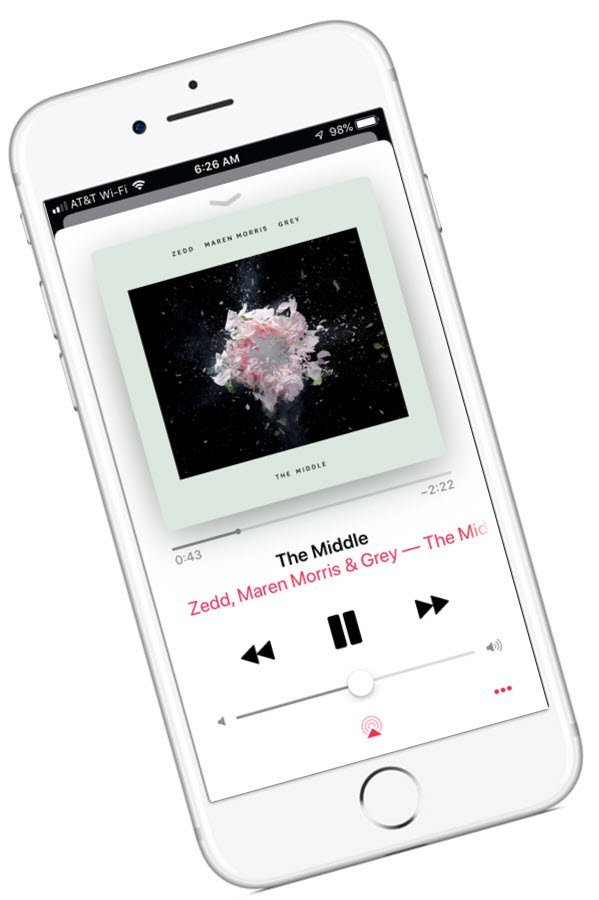Playing Music in the Music App
 Use the Music app to play music stored on iPhone or iPad as well as music streamed over the Internet through an Apple Music subscription. It is already installed on your device and is ready to play music from a variety of sources.
Use the Music app to play music stored on iPhone or iPad as well as music streamed over the Internet through an Apple Music subscription. It is already installed on your device and is ready to play music from a variety of sources.
Music Sources for the Music App
The Music app will be able to play music from the following sources:
- Music from Apple Music, the Apple subscription program. Streaming occurs over Wi-Fi or cellular connections.
- Music purchased from the iTunes Store. See Buying Music in the iTunes Store.
- Listen to Beats 1 Radio: Beats 1 is a worldwide radio station broadcasting live on Apple Music. It’s Free. No subscription is required to listen to Beats 1.
- Music that is synced from your computer via the iTunes app on your computer. This includes music that is imported to iTunes from CDs, Albums or other sources.
Launch the Music App
Launch the Music app by tapping the Music icon.
![]()
Browse and play your music
After launching the music app the following screen will display:

- Tap Library, then tap a category, such as Playlists, Albums or Songs or tap Downloaded Music to view only music stored on iPhone.
- Tap an item, then tap Play, or tap Shuffle to shuffle an album or playlist.
Music that is playing will be displayed in the Player bar at the bottom of the screen. Tap on the player bar to display more control and options.

Control Center
Basic playback controls are provided in the Control Center.

See Recipe #103 Using the Control Center for Quick Access to Essential Functions
Sort your music
You can also sort the music by name, dates as your browse your music library. Here are the steps:
- Tap Library, then tap Playlists, Albums, Songs, TV & Movies, or Music Videos.
- Tap Sort, then choose a sorting method such as title or artist.
Listen to Radio
If your are connected to the Internet through WiFi (free) or cellular (paid) you can listen to Apples radio streaming programs.
- Tap Radio and various internet radio stations will display.
- Tap the station to play the station.

The only station that is available for FREE is the Beats 1 station which is Apple’s streaming radio with programming by real DJ’s. Other stations will require a subscription to Apples Music Service.
Search your Music
Tap Search to access the search function inside of Apple Music.
A search bar is presented where you can type your search terms including artists, songs and even lyrics.
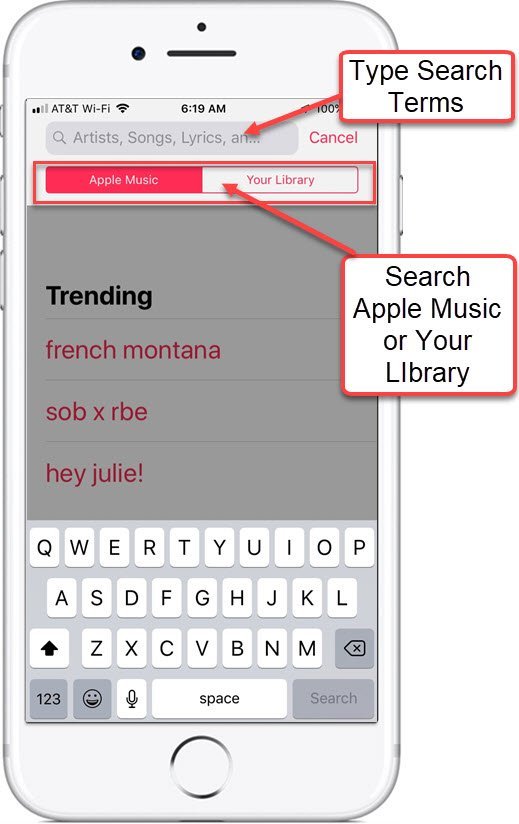
After tapping the search bar to enter your search terms, you can also choose to either search Apple Music or Your Library. Tap the desired tab and tap Search on the keyboard to perform the search.
Tap on any search result item to begin playing that item. The item will only play if it is available to you in your library or with the Apple Music service.
The Apple Music is the app you use to play music that you purchase from Apple, stream from Apple Music or have imported into iTunes on your computer.
Setup
No Setup necessary
Requirements
Requires IOS: 11+
Works on iPhone and iPad
Additional Information
The Senior Tech Club recommends the following additional resources for members that wish to pursue additional and/or advanced information on this recipe:
Senior Tech Club Recipes and Nuggets on Music and Podcasts:
Number Title N41 Buying Music in the Apple iTunes Store N40 Playing Music in the Music App N42 Music Services for iPhone and iPads – What’s FREE, What’s not