Using your iPhone to Track Step, Exercise and Monitor Walking Steadiness
Simple walking is great exercise. And proposed by many to be the perfect exercise for Seniors. Let’s cite some science-based evidence for you to consider:
Live Longer – The American Cancer Society reports that an hour of walking a day lowers the risk of death by 30 percent, compared with those who stayed put on the couch.
Better Brain Health – A 2011 study showed that simply by walking three days a week for 40 minutes, 65-year-olds could shave off about two years of typical age-related atrophy of the hippocampus.
Save Money – A study in the Journal of the American Heart Association, reported that being active will save you more than $2,500 annually in health care spending.
This is just a small sample of the benefits of walking. You need no equipment to get started. And you can use your iPhone to track your progress.
Introducing the Health app
The Health app collects and organizes important health information and makes it easy to access with a single app. It is the app that allows you to create and manage your Medical ID used by emergency personnel. It also consolidate health information from a variety of sources like the Apple Watch and other health-related apps installed on your devices.
One of the roles of the Health app is to collect information about your activity. This Nugget will review two important types of information:
- Automatically tracking steps and activity.
- Monitoring walking steadiness.
Tracking Steps & Stairs Climbed with your iPhone
You can use the Health app to track steps taken and stairs climbed. The iPhone contains a built-in motion processor that can track your steps without using an external device. It will also track activity like steps climbed. It does this tracking automatically and makes the information available to you in the app.
Although other trackers like a Fitbits or Apple Watches are more portable and may be more appropriate for an active life, the basic tracker of the iPhone might be perfect if you want to keep track of your progress with a step mission.
If every day you have a step mission of 10,000 steps, you just have to carry your iPhone and use the Health app.
View Your Steps and Stairs Data
Launch the Health app. The icon for the app display a single heart.
![]()
1 Tap Summary to see your stats for today.
2 To view and add additional stats, tap Edit to see a list of additional information to display.
3 Tap the star associated with other items to display under summary.
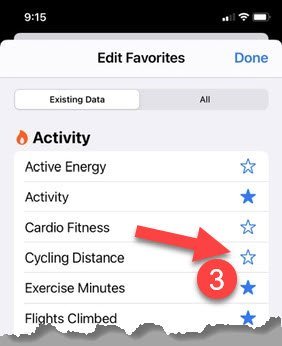

The items that you can place on your Summary tab as a favorite will vary depending on other data sources available to the Health app. For example, when you enable an Apple Watch, all of the metrics from the watch including calories burned or your heart rate will be shown as a favorite choice. You can place the most informative metrics on your Summary tab.
Get Trends and Detail
On the Summary display, you can tap on a metric like Steps, to view more summaries and even detail about this activity. To get started tap on Steps.
1 To see activity trends, tap Day, Week, Month, 6M (6 month) or Year at the top of the screen to display of graph of your data summaries by the date period.
2 See Highlights and Trends. Scroll down the screen by swiping up in order to get additional summaries trends. You can even get the detailed daily data by scrolling all the way down to Show All Data.
You can find the same type of summaries and trends for other data elements like Stairs and other data tracked by the health app. This includes data collected by other trackers like the Apple Watch.
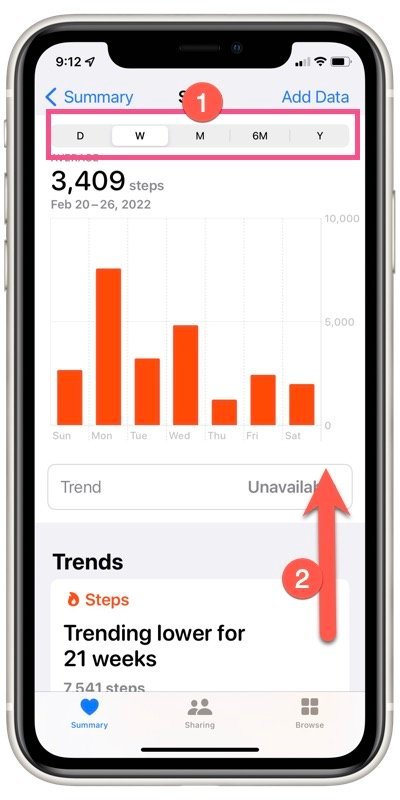
Walking Steadiness
In IOS 15, Apple added Walking Steadiness to the Health app. Your iPhone will use balance, gait and strength information to assess and monitor your Walking Steadiness.
Your walking steadiness is classified as OK, Low, or Very Low. You can also choose to receive a notification if your steadiness is Low or Very Low. Low walking steadiness may indicate that you have an increased risk of falling over the next year. A low steadiness would suggest that exercise to improve your strength and balance would be appropriate.
If you carry your iPhone in a pocket near your waist, steadiness is calculated automatically and displayed in the Health app. On newer iPhones (iPhone 8 and later) the Health app can show you exercises that you can use to improve your walking steadiness.
Launch the Health app.
1 Go to the Browse tab
2 Tap Mobility. Scroll down to find Walking Steadiness
3 Tap Set Up to begin the setup process.
Follow the on screen setup process. Depending on previous Health app setup, the setup process will confirm some basic health information like gender, age, height and weight.
Then the setup process would allow you to set your preferences for notifications. Because this is information that you will not check regularly, you should turn on the notification that will notify you when your walking steadiness score is low or very low. You can also add the notification and score to your favorites so that it will appear on the main Summary tab of the Health app.
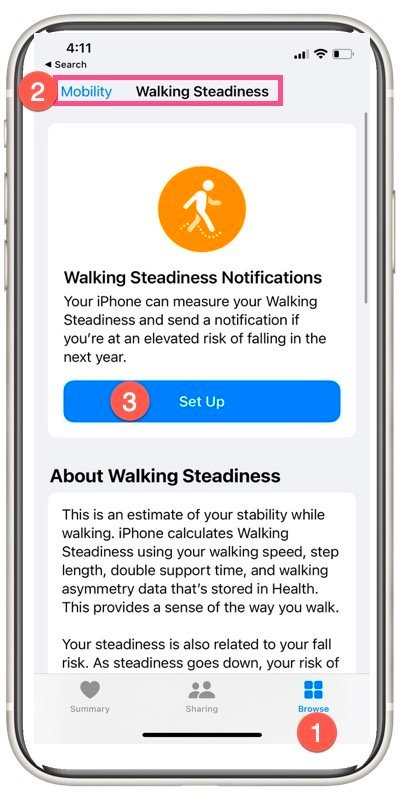
Additional Information
The Senior Tech Club recommends the following additional resources for members that wish to pursue additional and/or advanced information on this recipe:
iPhone User Guide – Automatically collect data in Health on iPhone
iPhone User Guide – Monitor your walking steadiness in Health on iPhone
Apple Support – Measure your walking steadiness with your iPhone

