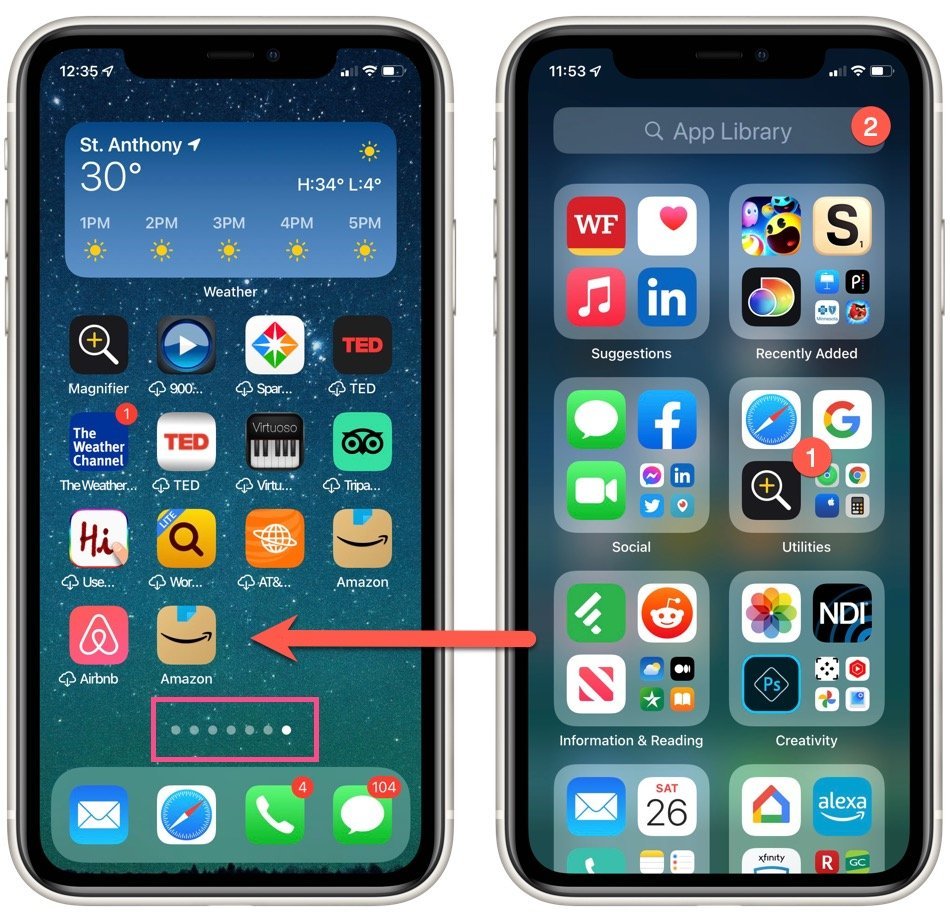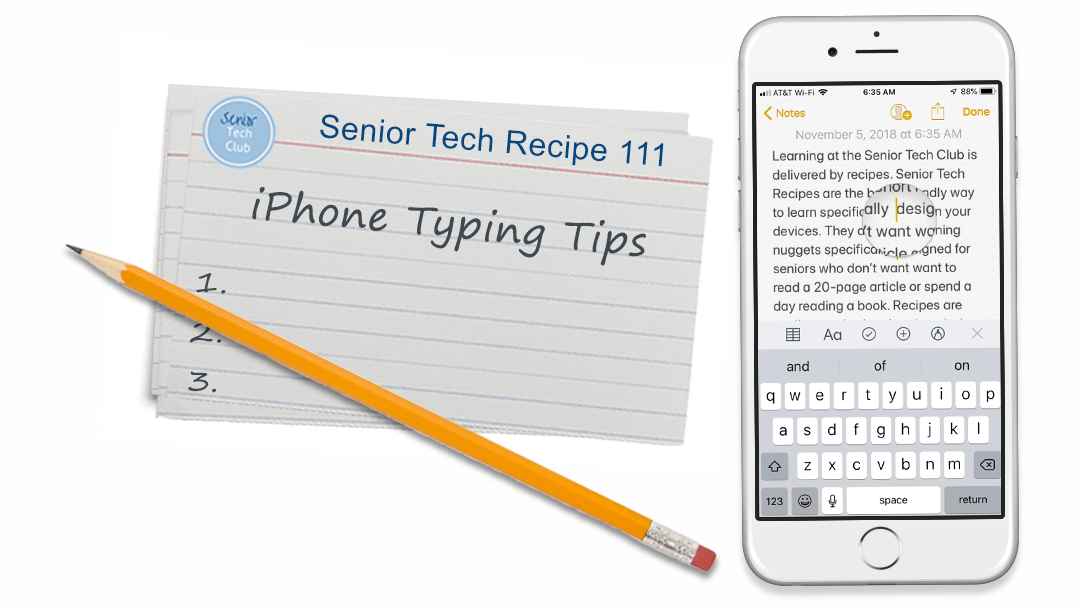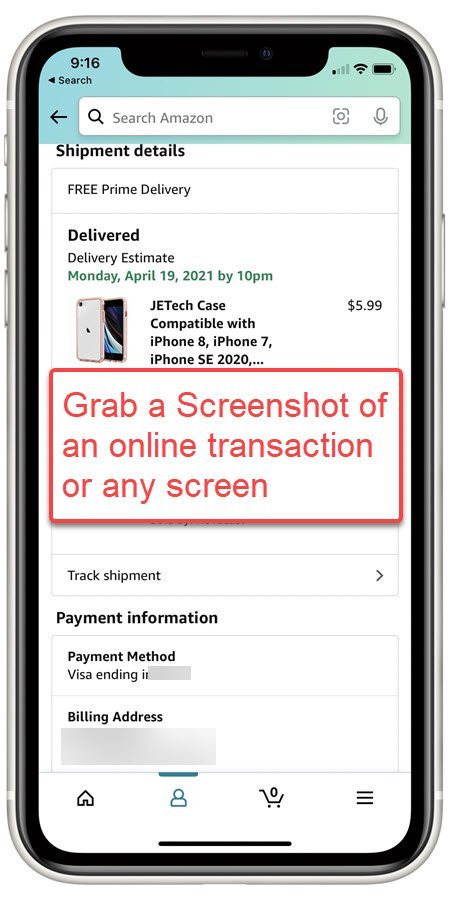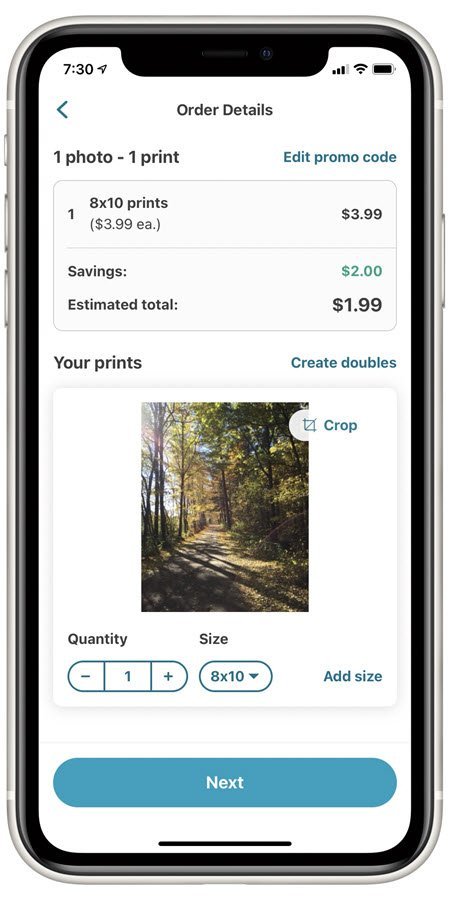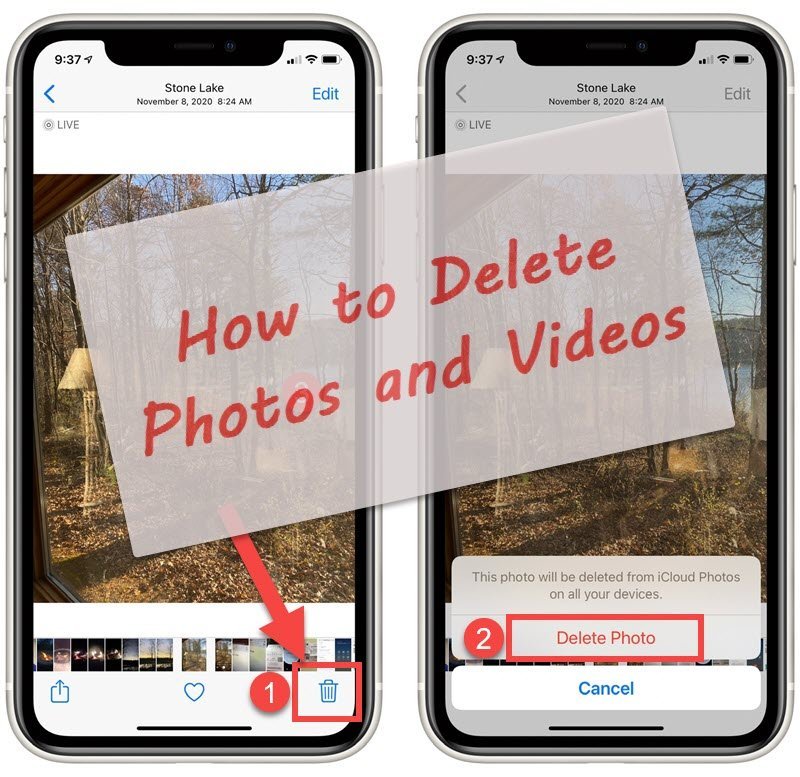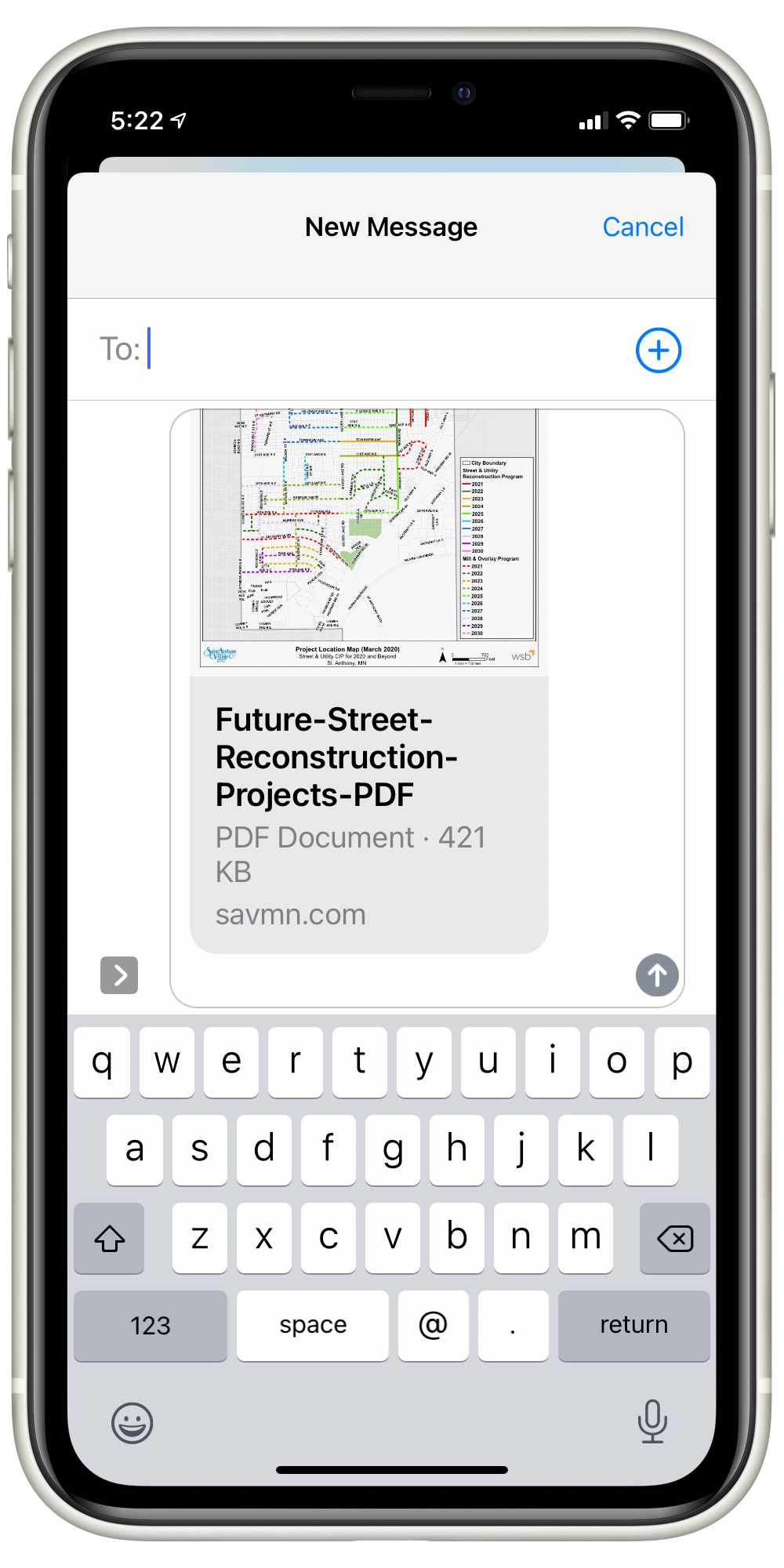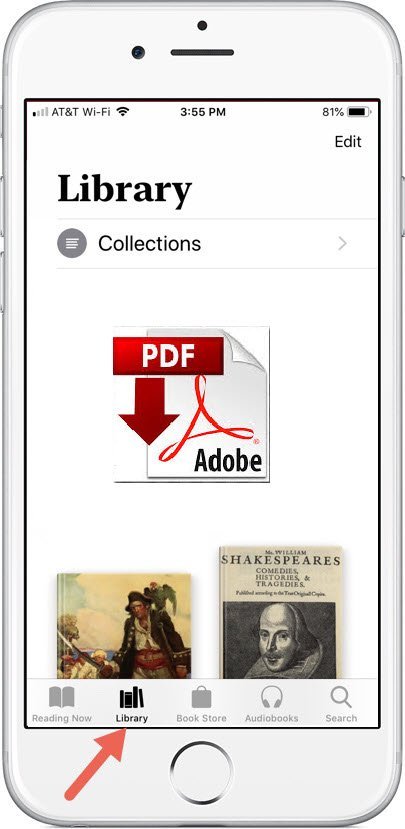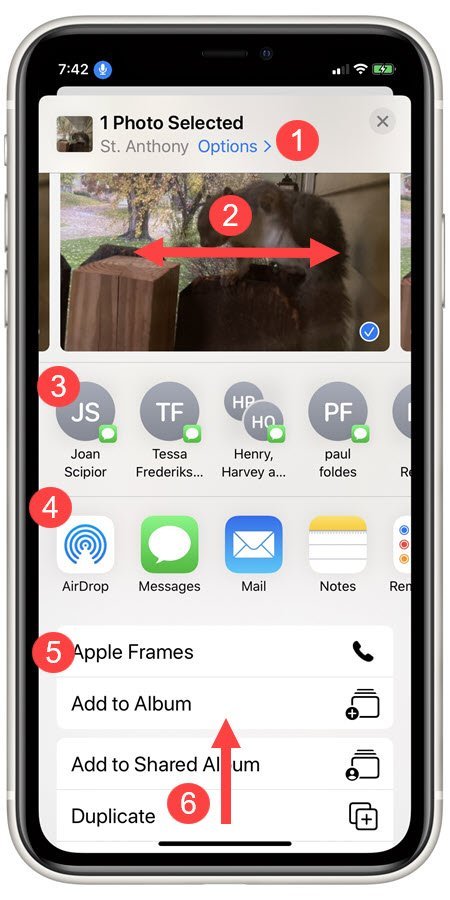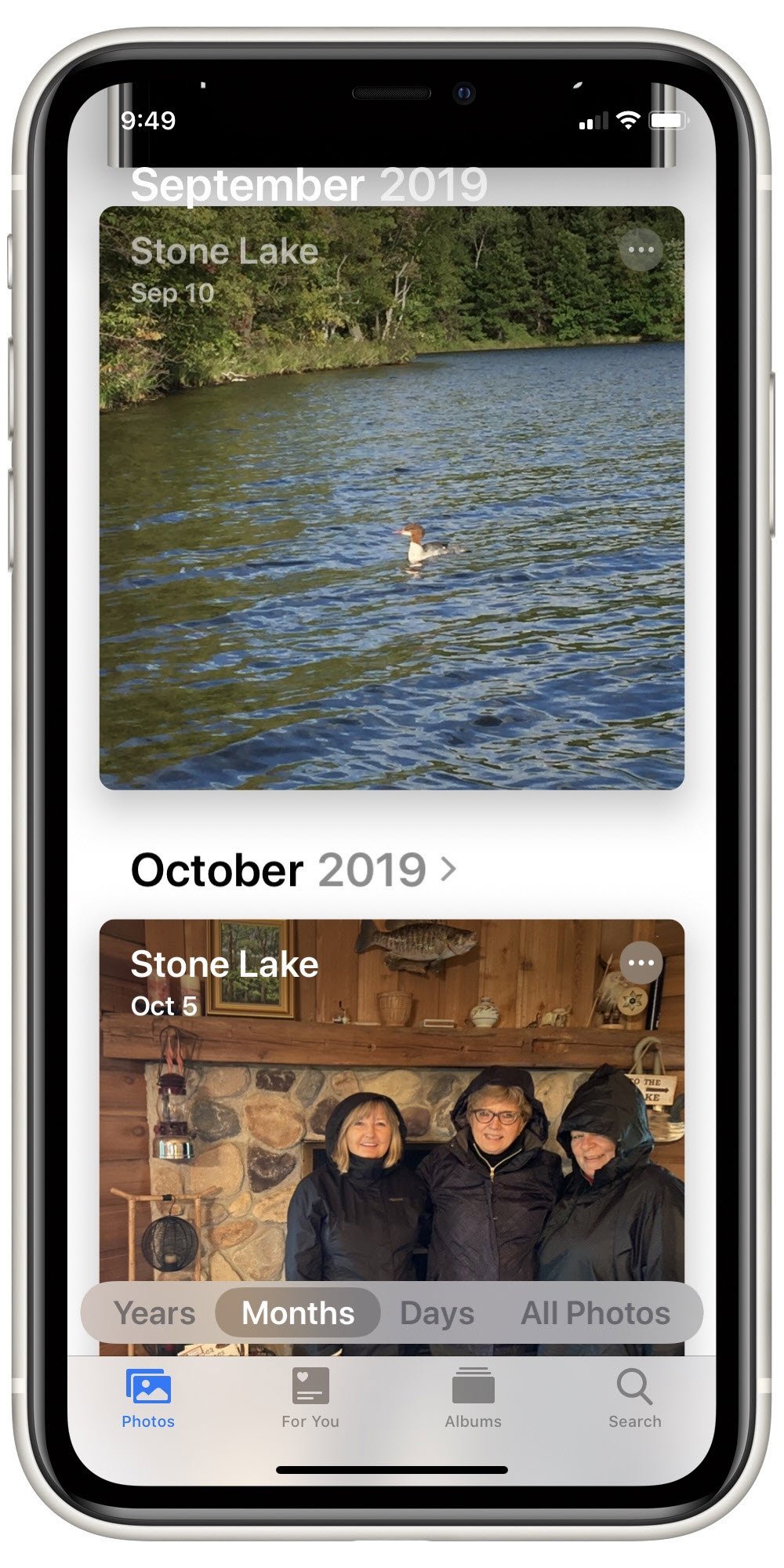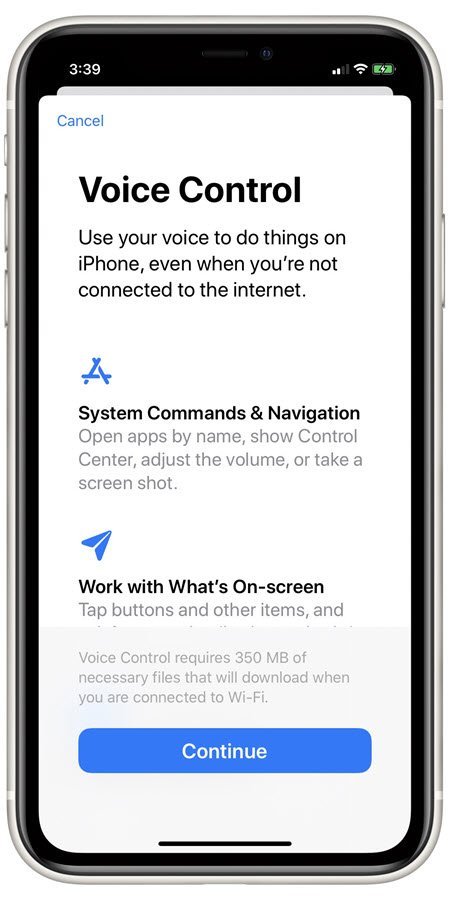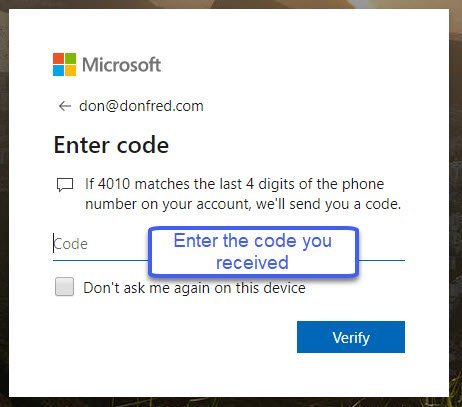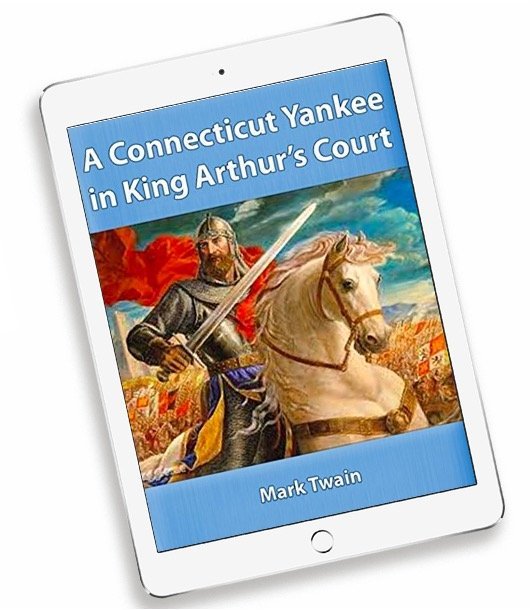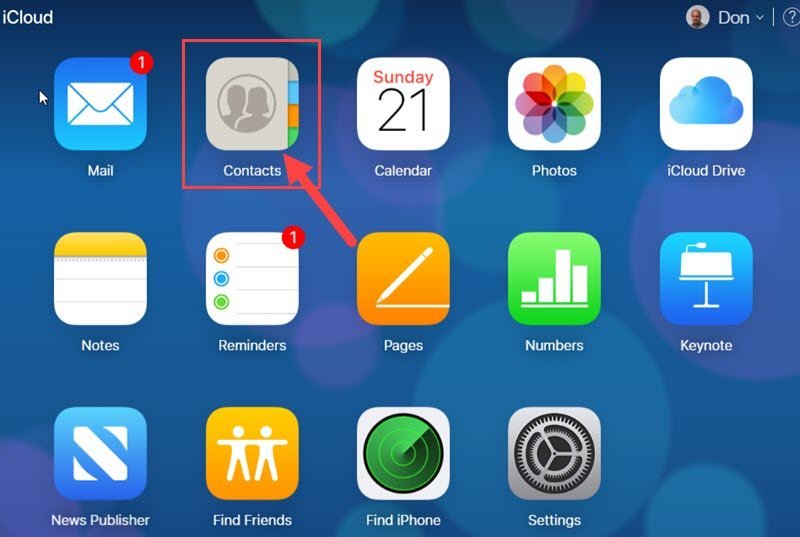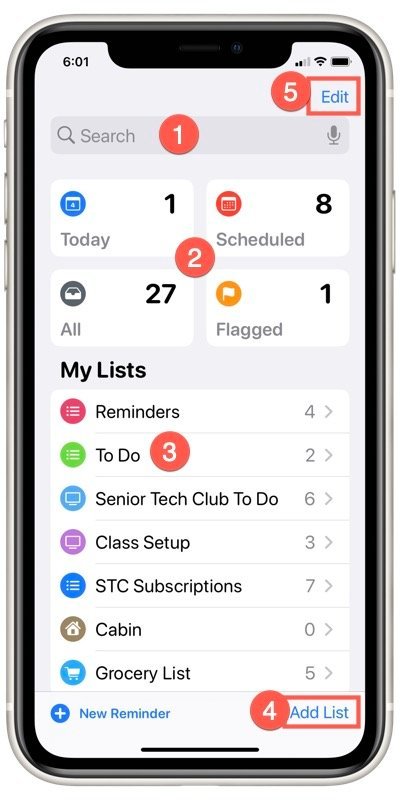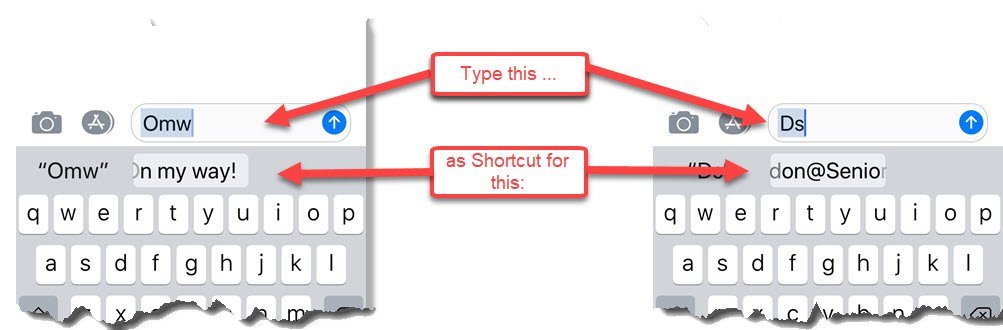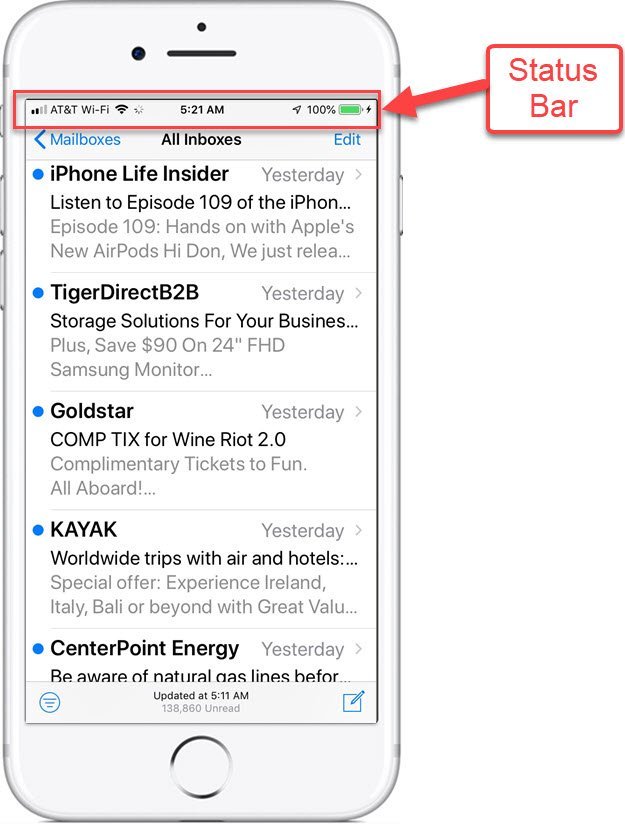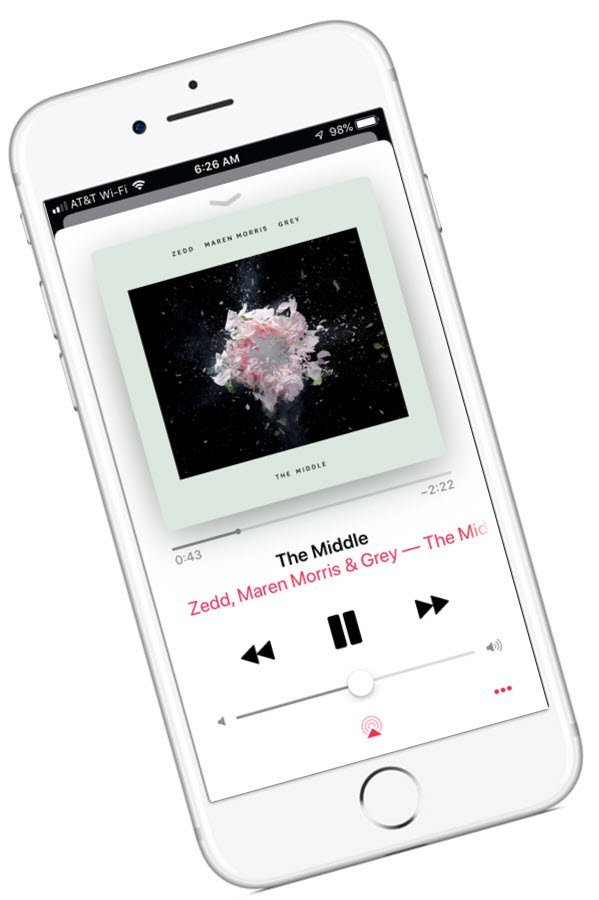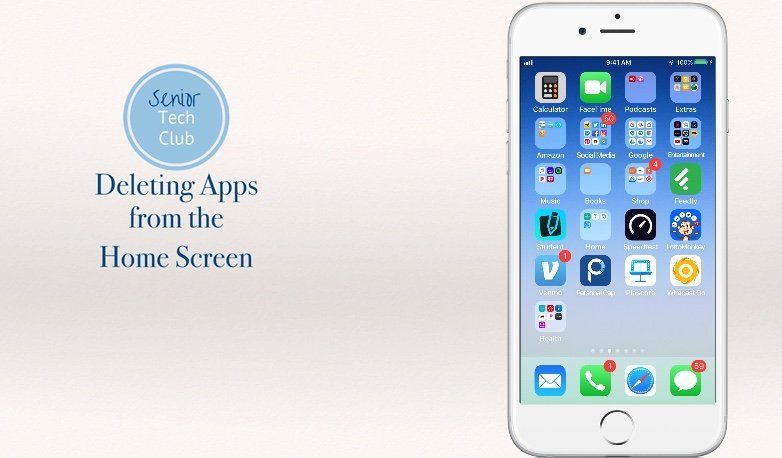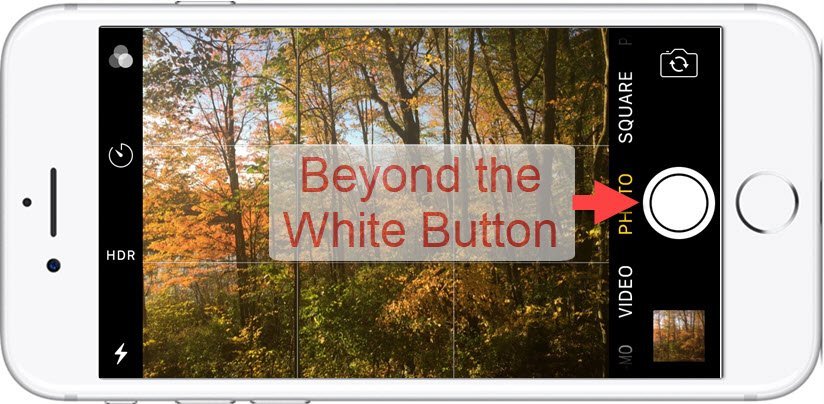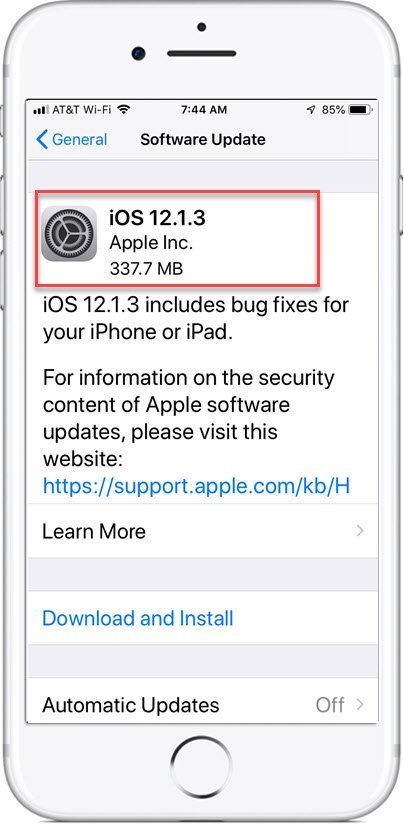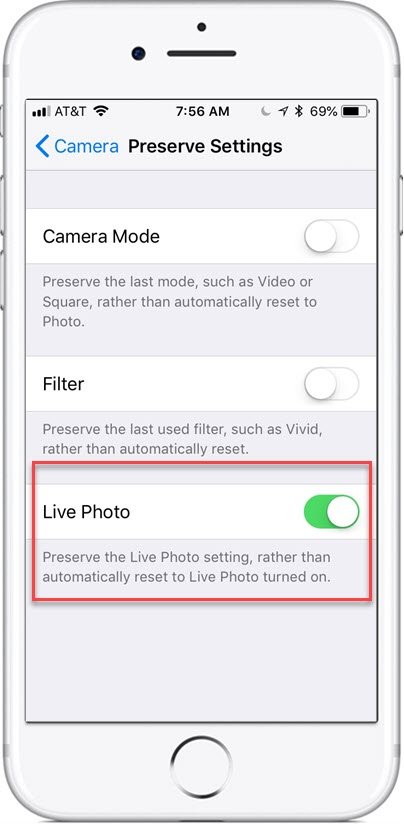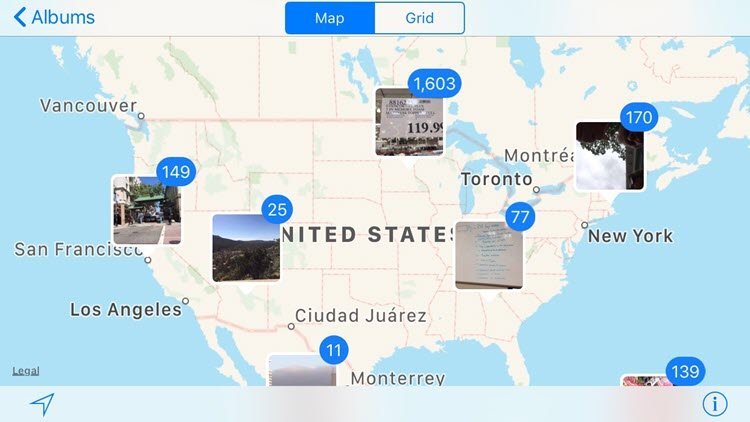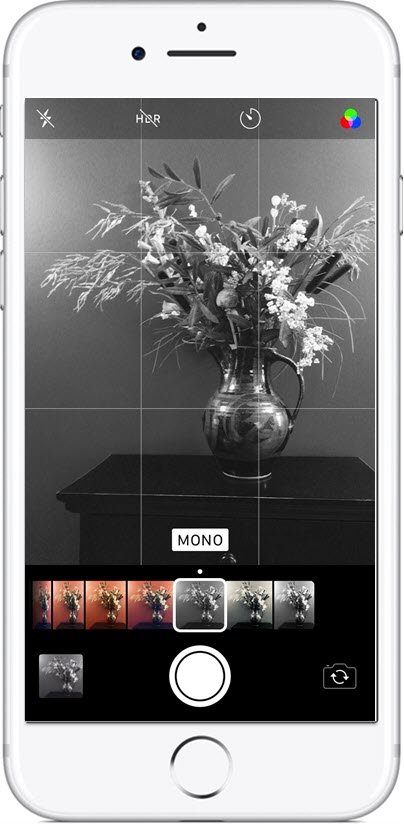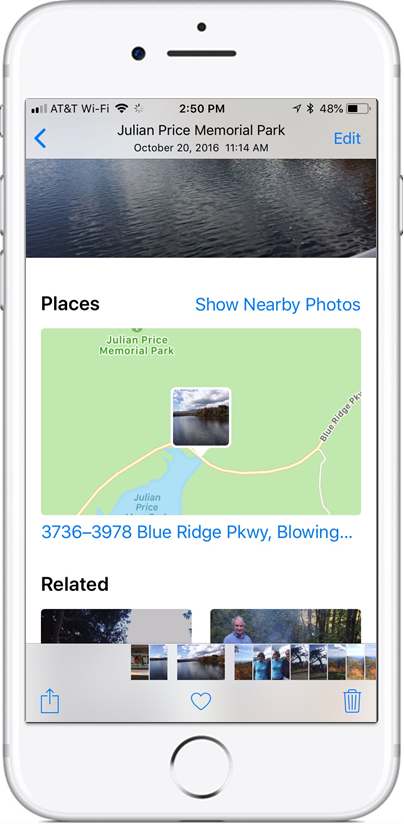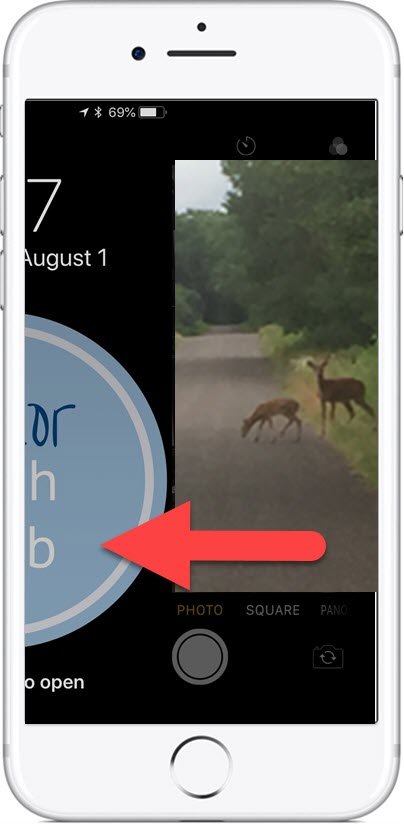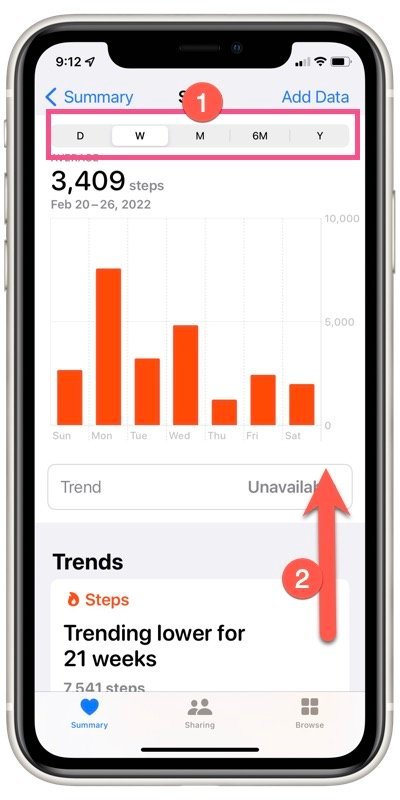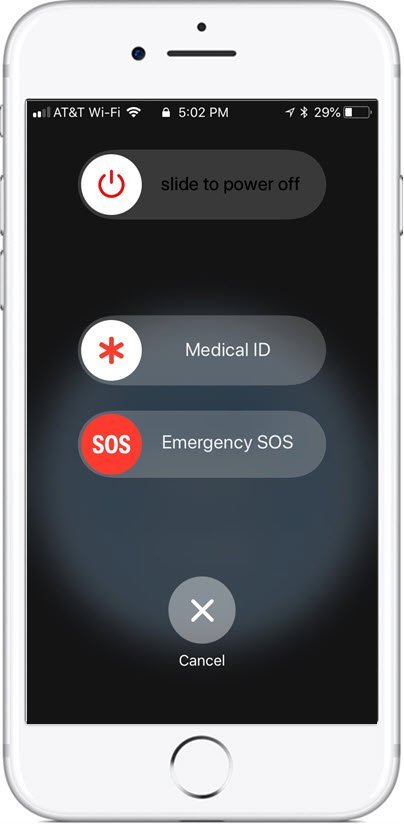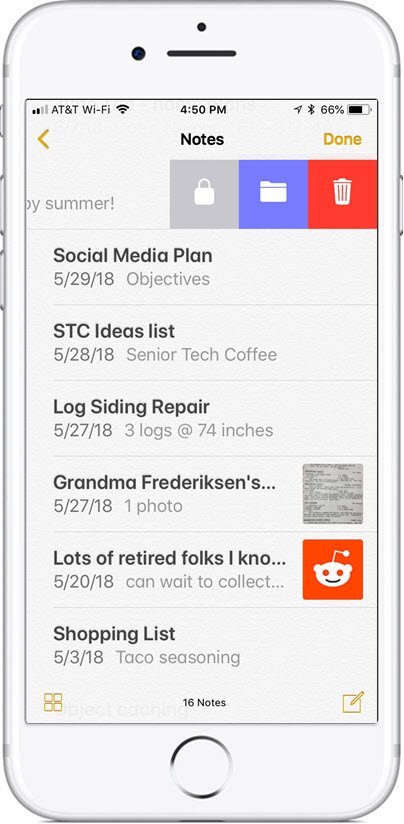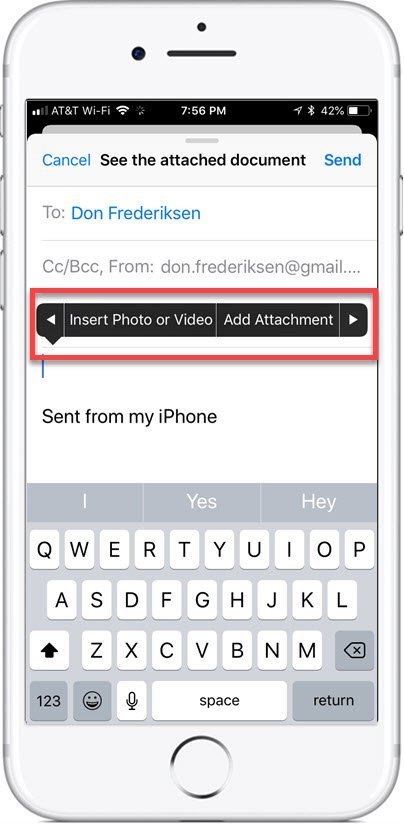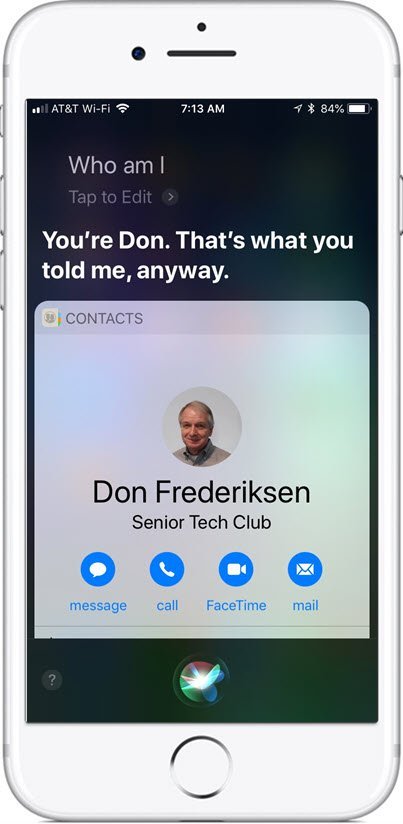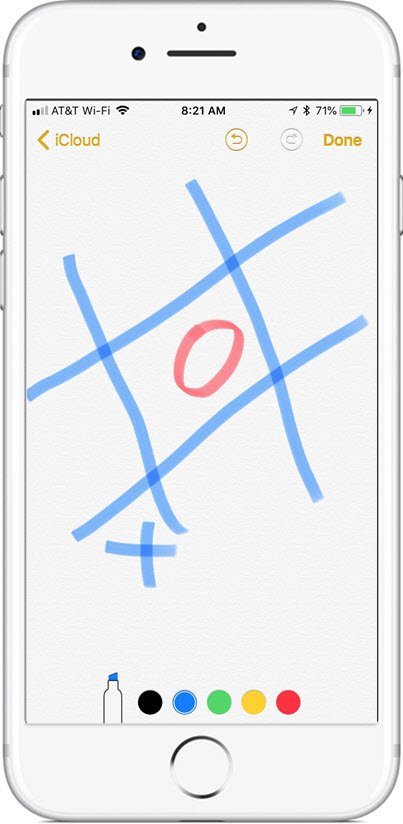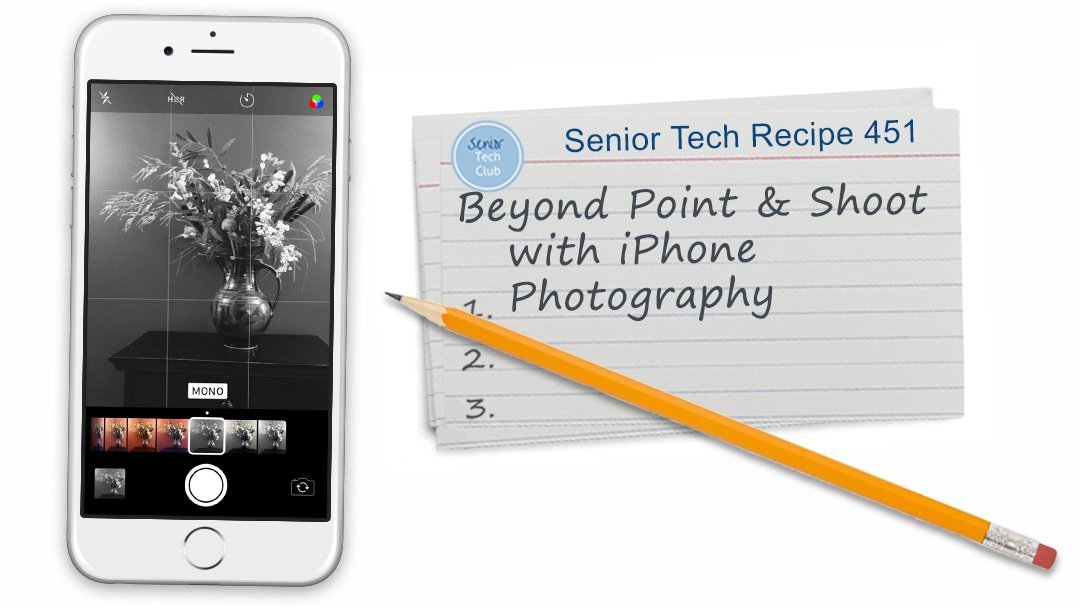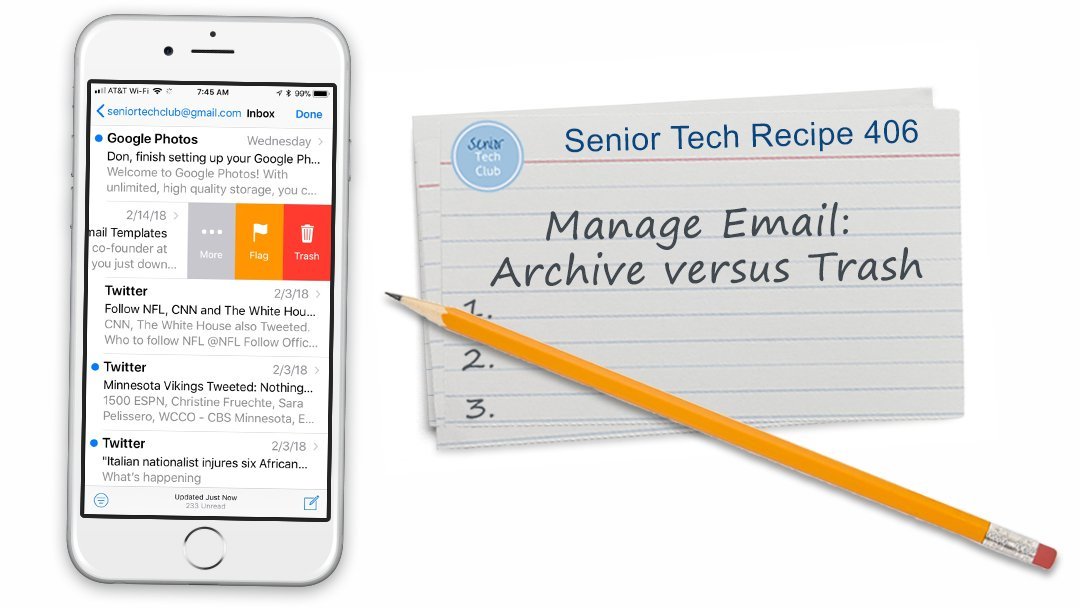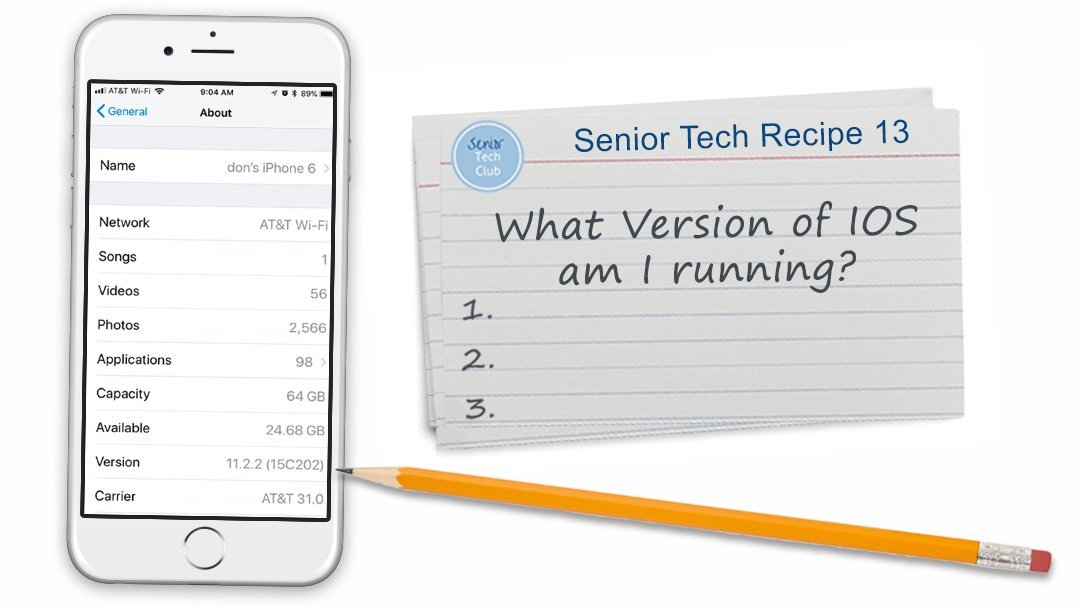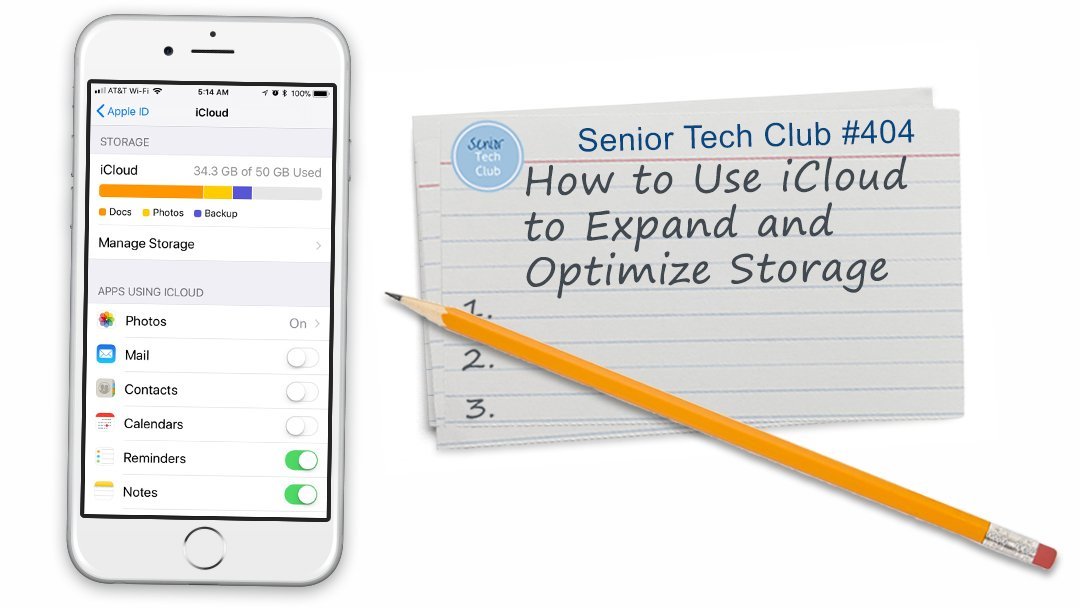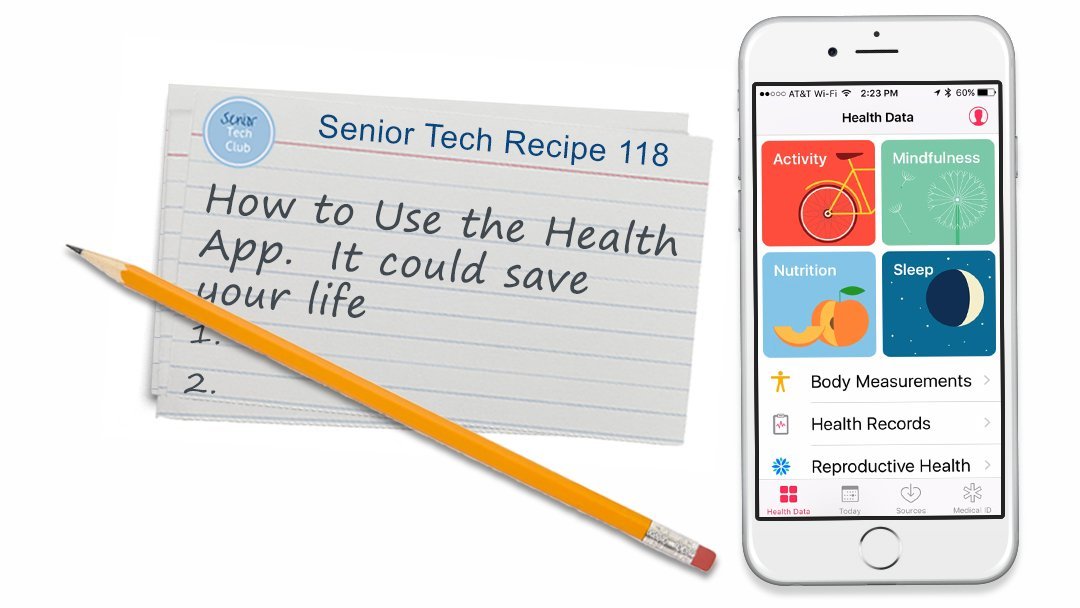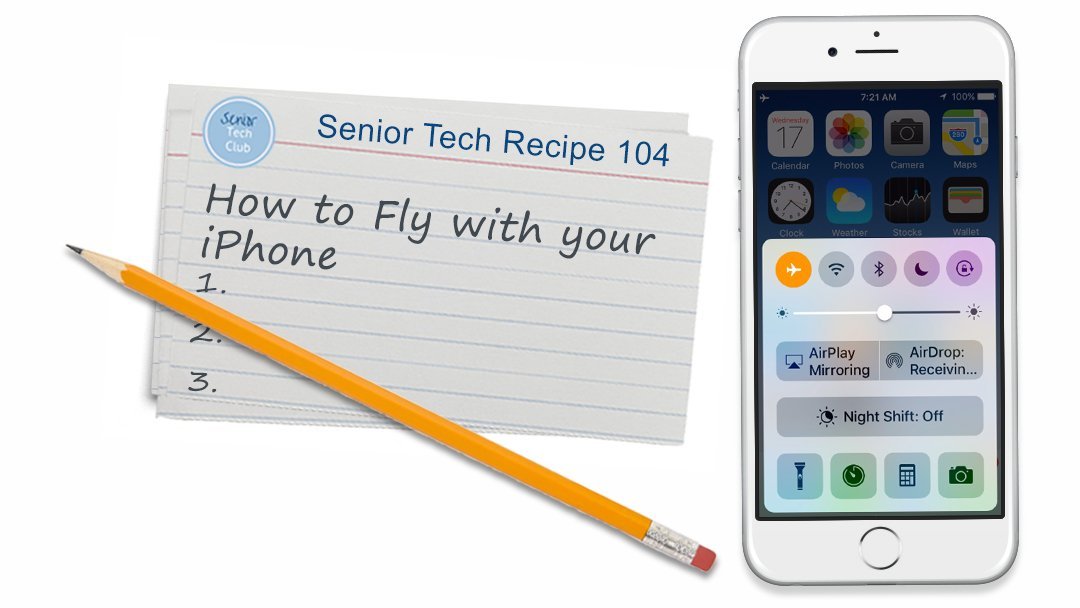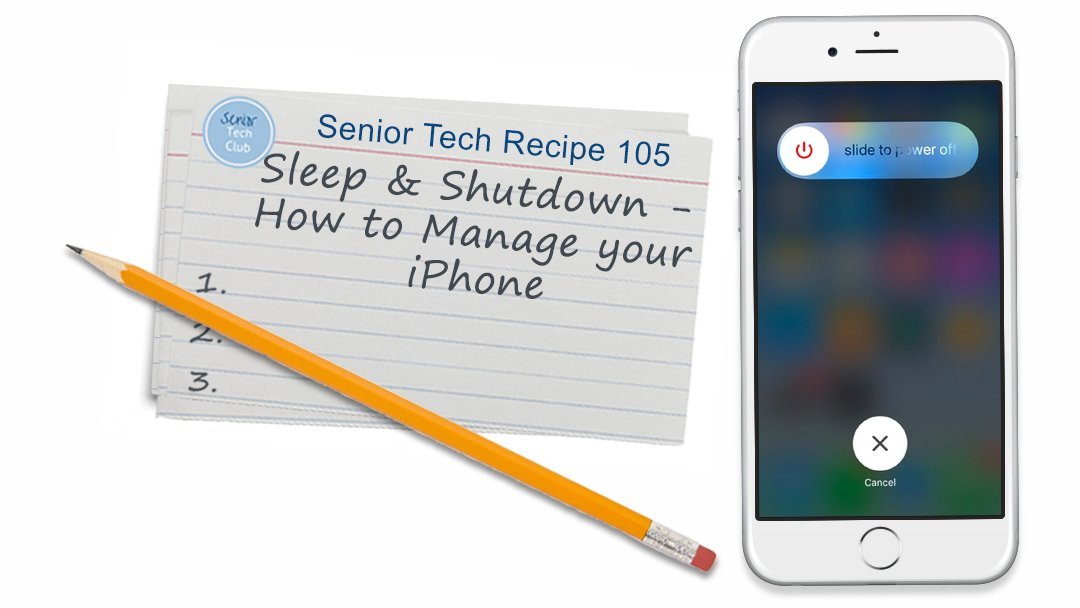The complete and searchable catalog of Senior Tech Club lessons and nuggets is displayed below. Browse the catalog for topics or use the search tools to find specific recipes.
- Filter-Select the desired filter from the pull down list.
Categories – You can filter the list by Recipes (full lessons) or Nuggets (bite-sized tips)
Tags – filter the catalog by theme or skill area., for example, Security or Social Media.
- In the Search window (below right), you can a specific term like “Sleep” or “Siri” to retrieve a lesson that you desire.
- Tap Reset to return to the full catalog after a filter has been used.
You can use the Reminders app to create a grocery list. It will even organize your list for you. This lesson takes you on a tour of your newer iPhone and essential controls, functions and screen actions. Use your iPhone as a bedside clock or a smart display on your counter or desk using Standby Mode. This lesson provides step-by-step actions to turn off the live motion of a live photo. A great many iPhone users will use their iPhone cameras in a point and shoot fashion. The purpose of this Nugget is to deliver quick tips for iPhone photography and includes Flash, Live Photo, HDR, Zoom, Focus and Exposure and all of the Modes including photo, square, pano, video, time-lapse, and slo-mo. You can personalize your iPhone by customizing the Lock Screen to include photos, information and more. It is a powerful new feature of IOS 16. Visual Lookup will help you identify objects in your photos. It works with plants, animals, landmarks and more. Use a Credit Freeze to prevent fraudsters from establishing credit with stolen identify information. Your device has a powerful Translation app that will translate text or your voice to another language. Your iPhone, iPad or Mac computer have password tools that will encourage and support secure password practices. Apple Keychain is a password manager that is available on your Apple devices and will help you use, remember and maintain strong passwords across your online sites. Notes are good reminders, memory tools and a system for filing information. The Notes app on your iPhone or iPad is a note taking app that is good for capturing all kinds of notes including shopping lists, to-do lists When you combine the app with the other tools on your device including Siri, dictation and even your finger, the app becomes a powerhouse tool for helping you stay organized and engaged. This recipe will get you started in the Notes app. Do you remember the challenge of moving birthdays forward from year to year when you use a paper calendar? Using the birthday field in the Contacts app will automatically place birthdays on the Calendar for you, every year without fail. Check it out. This Nugget demonstrates how to use the Live Text function to capture text from a photo or directly from the Camera app. Use the iPhone App Library to host, list or find apps that are installed on your device. It provides a complete searchable list of your installed apps. The Photos app has a simple feature that allows you to quickly create a photo album that is similar to the old-fashioned brag books that people used to carry. It is called the Favorites album. In 5 to 10 minutes of marking favorite photos, you can have your brag book ready for holiday gatherings. Most typing on the iPad comes naturally. However, there are shortcuts and hidden functions (like caps lock) that will make typing easier. Another key tips is how to position the cursor exactly where you need it. This is essential material. … We know that the iPhone is great for creating timers to time kitchen actions, naps or simple remindes. It is easy to create a timer using the Control Center. This Nugget shows you how. Your devices is a source of sleep inhibiting blue light. You can reduce the level of blue light emited from your device by using Night Shift. Learn how in this Nugget. Your devices is a source of sleep inhibiting blue light. You can reduce the level of blue light emited from your device by using Night Shift. Learn how in this Nugget. You can order photo prints directly from your iPhone using the Walgreens app and then go to the store to pick them up without having to take your iPhone to the store and sitting for hours at their kiosk picking out the desired photos. This Nugget will walk through the steps. This Nugget reviews the options available to delete photos and videos from your Photo Library. We also identify the options available to manage the Recently Deleted album. Long Press is a magical function. This Nugget provides a list of 10 ways that you can use a long press for shortcuts or quick access to functions on your iPhone. Occasionally you might want to forward a text message or a photo that you have received by text to another person. This function is a bit hidden but this Nugget will show the hidden details. Zoom is a popular platform for conducting video meetings and classes. It is used by SHIFT (shiftonline.org) to hold workshops, forums, SHIFT-Ins and Circles. and organizations of all types. In this Recipe you will learn the basics of attending a SHIFT event using Zoom. Zoom is a popular platform for conducting video meetings and classes. It is used by schools, organizations and organizations of all types. For friends and family, Zoom can be used to have virtual meals, play games or even virtual happy hours. In this Recipe you will learn the basics of of scheduling and hosting a Zoom video meeting. The Books app has a hidden feature that allows you to download and read PDF files to the app. It is a handy feature that allows you to grab a long file and be able to read it anywhere. This Nugget will provide the steps. Zoom is a popular platform for conducting video meetings and classes. It is used by schools, organizations and organizations of all types. For friends and family, Zoom can be used to have virtual meals, play games or even virtual happy hours. In this Recipe you will learn the basics of attending a Zoom meeting. Calls from telemarketers and robocallers are a problem for our community. IOS 13 offers a new function that will silence unknown callers and route them directly to voicemail. This Nugget will show you how to set this up. IOS 13 includes a newly designed Share sheet. The Share Sheet is the collection of actions that become available when you tap the Share icon available in most of the common app. The new design provides easier access to the various actions and allows you to also include Favorite actions that are presented at the top of the list. The Photos app in IOS 13 includes a newly designed Photos tap which provides new time-based filtering of important photos in your Photo Library. This Nugget highlights the changes. With Voice Control, you can navigate and interact with your device using your voice to tap, swipe, type, and more. This Nugget shows you how to set it up and some basic navigation commands. QuickPath is the new typing method that comes with IOS 13. Use it to transform your typing. With IOS 13 you can using your iPhone or iPad camera to scan documents directly to a file using the Files app. Dark Mode is a new feature in IOS 13 where the background color is reversed. This Nugget will show you two ways to implement. Calls from telemarketers and robocallers are a problem for our community. IOS 13 offers a new function that will silence unknown callers and route them directly to voicemail. This Nugget will show you how to set this up. The use of Face ID is recommended for both security and convenience. The setup is easy. This recipe will guide you through the setup and use of Face ID Burst photos are great for capturing action or the best shot. This Nugget shows you how to manage those bursts. The iCloud Photo Library is recommended as an approach to optimize your photo storage and backup your photos and other content. This nugget provides the details to set it up. Did you ever capture a nice video to discover that you thumb was in front of the lens for the first few seconds. As a result you have ugly video that you would like to trim from the video. This Nugget will take you through the steps to trim a video with your iPhone or iPad. Most typing on the iPad comes naturally. However, there are shortcuts and hidden functions (like caps lock) that will make typing easier. Another key tips is how to position the cursor exactly where you need it. This is essential material. Two-factor authentication is an extra layer of security for your Apple ID designed to ensure that you’re the only person who can access your account. In this Recipe we will show you how to set up two factor authentication on your Apple iPhone or iPad. Two-factor or multi-factor authentication should be an essential part of your online safety action plans. This lesson will help you understand its importance and provide a basic recipe on how it is set up. This Nuggets takes you through a step-by-step process when you receive a second call on your iPhone. The iPhone X or iPhone 11 no longer has a Home button. This requires a new set of actions to perform functions that were previously associated with the Home button. With IOS 12, the process to send a Photo attached to a text message changed. This Nugget will show you how to attach a photo from your photo library to a text message. There is a way to copy an event in the Calendar app in order to ease the creation of multiple events with similar details. This Nugget describes this workaround. Are you into reading books? But you are finding ebooks expensive. The Gutenberg Project will give you access to over 60,000 FREE classic books from great authors. This Nugget will explain and show you how to access and read from your iPhone or iPad. You might be surprised to learn that there are many sources for free books that you can read on your iPhone or iPad. This includes free and affordable books for the iBooks app. You can create a note in the iPhone or iPad Notes app without using your hands or keyboard by using Siri. This is handy for quick lists or to capture a creative thought. This Nugget provides the Siri commands and approach to creating grocery lists and more. Do you need to send group emails to a group of people? Using the Contacts app on iCloud.com you can create a contact group that can be used to ease the effort to send emails to that social or family group. This Nugget shows you how. The iPhone Calendar allows you to keep a calendar in your pocket or handbag. But beyond a basic calendar it offers a number of other benefits to help you stay oranized. Need help to keep your life organized? The Reminder apps is an easy way to create reminders and to-do lists that will remind you about a task on a date or even a location. And you can make it even easier with Siri. The Shortcuts app lets you create custom shortcuts that perform Actions on your device and with apps. Distracted driving is dangerous. This Nugget will discuss the approaches that you can use as various states adopt hands-free phone use while driving. Do you have a common phrase that you find yourself texting frequently. Or is there a common closing that you add to your emails? If you do, you can create a keyboard shortcut that saves time and typing. By creating a shortcut you can turn a couple of characters, e.g. “gm” into a commonly-used phrase, “Good Morning.” Today View is a screen of information accessed from your Home screen that gives you a glimpse of your day and access to the things you do most often. The daily glimpse might include your schedule, recent messages, weather, news headlines and more. Your Today View is your collection of Widgets that you can customize. This Nugget shows you how. This Nugget will show you the Settings that will reduce the amount of storage consumed by text messages and photo attachments. This Nugget demonstrates how to quickly move to the top of an email inbox, text messages and more by tapping the Status bar. Learn how to use the Google app in order to scan a QR code that is on a picture or screenshot. The music industry has changed significantly in the last 15 years, especially since the introduction of the iPhone. Rather than going to a store to buy records and CDs, the majority of music buyers are either buying albums and songs online or listening to music via a streaming service. Streaming music is the latest trend.The purpose of this Nugget is to provide an overview of five major players in the music business. In particularly we want to identify the FREE options that Seniors have and the specific costs of the premium services while identifying what those services offer. Apple Music is the iPhone or iPad app designed to play music purchased from Apple or copied from iTune on your computer. This Nugget will demonstrate its essential functions. Most people will recognize that Apple changed the music industry and the way that music is sold and distributed. This Nugget will walk you through the process of finding and purchasing music that can be played on iPhones, iPads, Mac or Windows machines. Podcasts are audio programs that are made available on the internet. They are downloaded to your computer or phone for playing anywhere or anytime. The Apple Podcasts app is the built-in tool for managing your search, subscription and playback of the podcasts that you choose. This Nugget provides a step-by-step review of the process to delete apps from your device. The primary way to organize photos in the Photos app is to create and place photos into albums. This recipe will show you how to create albums and add photos to your albums. A great many iPhone users will use their iPhone cameras in a point and shoot fashion. The purpose of this Nugget is to deliver quick tips for iPhone photography and includes Flash, Live Photo, HDR, Zoom, Focus and Exposure and all of the Modes including photo, square, pano, video, time-lapse, and slo-mo. Your iPhone has multiple ways to take picture by releasing the shutter. This Nugget will explore many of the options while exploring seven ways to release the shutter. The Apple App Store is your source for new apps that you wish to acquire and download on to your Apple device. The App Store currently has over 2 million apps. Many apps can be downloaded for FREE. Other are purchased. Some are downloaded for free but require a later purchased in order to use.This recipe will provide the steps used to download new apps. Yelp can be a valuable tool to help you find a restaurant, entertainment or a wide range of business that are found in a specific location. It is particularly useful when traveling as you search for good establishments.This recipe will define what Yelp is and how you can use it to search for restaurants, stores and businesses. Wikipedia is an online encyclopedia. It is one of the top 10 most visited sites on the Internet with over 500 million visitors every month. It is the most used encyclopedia in the world. There are currently over 5 million English language pages with a huge breath of topics. Additionally there are millions of other articles in other languages. It is a huge resource. Best of all, Wikipedia is free to use and can be used without logging in. Wikipedia is owned by the non-profit Wikimedia Foundation who funds Wikipedia mostly through donations. You will not find commercial ads on Wikipedia. Learn more in this Nugget. Can you Google that?Google is the defacto standard for searching the internet for information and content. Although there are other search platforms available, searching with Google has actually been verbed as in “You can Google that.”This nugget will show you the different and easiest ways to perform a Google search and present 10 tips that will take you beyond basic queries. We want you to be able to take advantage of the vast wealth of information that is available on the web. YouTube is a website intended to share videos that have been created and uploaded by millions of users around the world. You can watch, like, share, comment and upload videos. We feel that YouTube is an essential website for any Senior. On YouTube you can find videos that entertain, teach and inform. We would place learning on the top of the list. This is what makes the site essential.This recipe will teach you how to find and view videos on YouTube. Twitter is an online news and social networking site where people communicate in short messages called tweets. A tweet may contain photos, videos and text. Tweeting is posting short messages for anyone who follows you and the public. In 2018 Twitter had 336 million active users. It has grown in popularity in the last two years because of its use by politicians to state their positions on an issue. Use this recipe to learn the basics and using a recipe to get started with Twitter. Since IOS 10, the iPhone has an easy to access Magnifier that will use your iPhones camera and flash as a Magnifier that you can use to read fine print or detail. This recipe will identify how to access the Magnifier, verify the Settings needed to make it available and a couple of essential options for lighting and focus. Facebook is a social media platform that makes it easy for you to connect and share with family and friends online. It is very popular and currently has over 2 billion users worldwide. The 55+ demographic is the largest growing group of people to engage with Facebook. If you have an interest, you will likely find many people you know already on Facebook. This recipe will help you understand Facebook and how to get started. This Senior Tech Club recipe will provide an introduction to social media and top platforms, identify some of the benefits and help you navigate some of the challenges. And tops on the list of challenges is learning in a way that is meaningful and appropriate for Senior Tech Club members. If you have multiple Apple devices, for example and iPhone and iPad, it is easy to ask Siri to “Find my iPhone” Get the latest IOS upgrade recommendation in this active Nugget. The Senior Tech Club does not recommend the automatic updates of IOS However, after an update has been tested by the marketplace, I’m fully in favor of the new features and security of the updates. This Nugget will show you how to turn off Automatic Updates of IOS. This is an undocumented function that allows you to quickly remove all open tabs that have accumulated in the Safari web browser. Do Not Disturb is a function of your iPhone that provides the ability to turn off call and notifications from your device while you live your life. Life would include times where you do not want your iPhone to ring including when you sleep, church services, movies, concerts, meetings and more. Do not disturb also works to send telemarketers or other unwanted callers to voice mail. Most typing on the iPad comes naturally. However, there are shortcuts and hidden functions (like caps lock) that will make typing easier. Another key tips is how to position the cursor exactly where you need it. This is essential material. Imagine that you have been taking photos while on vacation with a friend. With iCloud Photo Sharing, you can invite others to view and share a collection of photos. You can also make the sharing public by publishing your album to a website for anyone to view. This recipe will show you how to use iCloud Photo Sharing. The Photos app includes significant photo editing capabilities that allows you to edit and modify a photo in your library. Included are functions to Remove red eye, crop, rotate, and add text. The purpose of the recipe is to provide a tour of your device. You will learn some of the essential functions of your device. As we explore, you will see lots of references to other Recipes and Nuggets that cover topics in more detail. Using an iPhone is pretty intuitive. But there are some actions that are unique to the device. Some of the gestures and basic screen functions are important to effective use of your iPhone. This recipe will take us through the basic touchscreen actions for the iPhone. The most basic function of your iPhone is using the Phone app to make and receive calls. It is probably the first way that you used your iPhone and probably requires no introductory training. This recipe will review the essential functions and provide tips that help make the process of making and receiving calls easy and quick. Live photos were introduced to iPhone photography with iPhone 6s. Live photos will capture sound and movement a second and a half before and after a photo is taken. It does this by taking a short video clip with the photo. However, the effect isn’t always desirable for everyone who wants to record life events with simple photography. This Nugget demonstrates how to turn off the default setting. Hidden under the edit tools, you can add text or markups to Photos. This lesson provides the basic steps to take an album of your photos and display them in a slide show. It is very easy! Tired of scrolling through hundreds of photos looking for that one photo of an events. Learn about the search tools that the Photos app provides to make that search easier. The primary way to organize photos in the Photos app is to create and place photos into albums. This recipe will show you how to create albums and add photos to your albums. The Photos app has a simple feature that allows you to quickly create a photo album that is similar to the old-fashioned brag books that people used to carry. It is called the Favorites album. In 5 to 10 minutes of marking favorite photos, you can have your brag book ready for holiday gatherings. Nugget defines the Rule of Thirds as a photo composition approach and shows you how to setup your iPhone to help. Can’t remember the location and date of a photo in your Photo library. This Nugget demonstrates the information attached to every photo. Most people access that Camera app using the Camera icon on their Home screen. However, there are other ways to launch the Camera app that can be faster and more direct. There are huge benefits to regular activity like walking and you can use the Health App on your iPhone to track steps taken and stairs climbed and more. The Medical ID function of the iPhone’s Health App could be life saving. The Find my Phone app provides maps and tools that will help you find a lost phone whether it is lost in your house, left at some other location or even stolen while traveling. Nugget #14 will show you how to enable Find My Phone and get you started with it’s capabilities. If you are using your car’s Bluetooth function to listen to music or make hands-free calls, the Apple Maps program will automatically mark the location your car when Bluetooth is disconnected. A very handy function that will help you find your “lost” parked car. Many apps on your iPhone or iPad use the Share/Action function. In some cases, apps have hidden functions or shortcuts that are accessed using the Share icon. It makes the Share icons somewhat magical. This Nugget will highlight some of those functions. This Nugget reviews some of the sources that you can use to support your reading habit with FREE books. Many of us like to keep things tidy. So it is natural that we like to delete old messages, books, emails, notes, reminders and more from our iPhones and iPad. Starting with IOS 11, Apple has provided the Do Not Disturb While Driving function which will help you drive safely by limiting the notifications and alerts you get from messages and text. It will also suppress phone calls unless you are connected to a bluetooth hands-free device. If you have used email in a work environment, sending files and documents as attachments to an email message was an everyday occurrence. But with the iPhone Mail app, this function is hidden. This Nugget will uncover the approach. With your iPhone’s Emergency SOS , you can quickly and easily call for help and alert your emergency contacts. It could save your life! There are a number of Siri commands where Siri needs to know who you are and where you live. If you ask Siri, “Who am I?” and she give the right answer, you don’t need this Nugget. Otherwise this Nugget will demonstrate how to tell Siri who you are. When you create text or email messages or notes, you can dictate text instead of typing it. Just look for the microphone on the keyboard. This Nugget will explain more. This Nugget will show you how your phone will automatically offload apps that are unused. This will save storage space but the apps can be easily reinstalled if you need to use them again. We know that the iPhone is great for creating timers and alarms. And using Siri is makes it easy and convenient when you need that quick alarm or time. Reminders in the Reminders app are a great way to help you stay organized in your life. Many people use reminders for a specific date and time. However, you can also use location reminders. Imagine getting a reminder to “Take our the Garbage” when you get home. This Nugget will show you how. Ever wish you had access to a scanner that you could use to scan and store documents? You now have a scanner that you hold in your hand. Using your finger, you can draw or write inside the Notes app. It’s great for a quick handwritten note or to play tic-tac-toe with your grandson. This Nugget will show you how. Have you ever lost an app on your iPhone. You’ve scanned all of your Home screens and just don’t see the app that you know is on your iPhone. The new and somewhat hidden nugget on the Control Center is the ability to customize it adding additional icons and controls. For example, you can could add other frequently used apps and functions. The iPhone camera can read QR (Quick Response) codes that you find on marketing materials, surveys and more. The process is easy and nugget-worthy. iWork for iPhone and iPad is Apple’s suite of office apps. The suite is comprised of three primary tools: The iWork Suite is very capable and is perfect for seniors and their typical home use. This recipe will provide help with the basic concepts. The iWork suite is FREE and is installed from the App Store. A great many iPhone users will use their iPhone cameras in a point and shoot fashion. They will pull out their camera, aim at their subject and press the shutter button to snap the photo. The camera on your iPhone has grown up in a hurry. The camera in your pocket or purse has plenty of features that make it a camera worthy of capturing the pictures of your life. The purpose of this recipe is to deliver quick tips for iPhone Photography. It includes: Five ways to launch your camera. What could be better than FREE books to read? And we are not talking about the old classics like you can get from the Gutenberg Project. We are talking about the latest New York Times bestsellers that you can read for free from your public library using the Libby app to access eBooks from your local library. This recipe will get your started. Better than your morning newspaper. The News app collects and compiles stories and articles on your favorite topics and from your favorite sources and makes it easy to read. This recipe will introduce you to the news app, demonstrate how to use the News app to read publication via channels. You can also be notified of important stories from favorite channels, search for specific topics, save and share your favorite stories, and more Notes are good reminders, memory tools and a system for filing information. The Notes app on your iPhone or iPad is a note taking app that is good for capturing all kinds of notes including shopping lists, to-do lists When you combine the app with the other tools on your device including Siri, dictation and even your finger, the app becomes a powerhouse tool for helping you stay organized and engaged. This recipe will get you started in the Notes app. Many people would recognize that Amazon really built the eBook marketplace with the release of the original Kindle readers in 2007. The Kindle app from Amazon is a leading eBook app from the Amazon. You will need the Kindle app if you want to read books acquired from Amazon on your iPhone or iPad. Texting with your phone has become essential in order to communicate with families and friends. In addition to basic communication, we are now seeing all kinds of services offered via text or text-like services. This includes text banking, numerous payment services, delivery notifications, restaurant reservations and more. For Seniors, texting is also a way that children and grandchildren can send the pictures of their lives. The Messages apps on your iPhone provides access to the world of texting and iMessages. This recipe will review the basics. Reading books is good for you. There are even health studies that suggest that reading books can help you live longer. And many people are discovering the convenience and power of eBooks. And the device in your hand, your iPhone or iPad are one of the preferred platform for reading eBooks. If you are thinking about reading eBooks on your iPad or iPhone, the iBooks app comes with your device and may be the first reading app that you want to explore. This recipe provides tips and the basics for using your device as an eBook reader. Are you into reading books? You might be surprised to learn that there are many sources for free books that you can read on your iPhone or iPad. This includes free and affordable books for the iBooks app. This recipe will show you how to get free and affordable books from the Apple store for iBooks. It also cover using the Gutenberg Project in order to access 54,000 free books for download. What is a Recipe? A Senior Tech Club Recipe is a bite-sized, brain-friendly lesson about a specific topics. This recipe explains the format and provides tips on how users get the most learning in the shortest amount of time. The Senior Tech Club, we recommends two basic security approaches for securing your iPhone or iPad: Use a Passcode When you look to keep your Mail Inbox tidy, depending on the email provider you use, you may either see Trash or Archive presented as the default “delete” action. This recipe will define the difference between the Archive and Trash actions and show how to change the default action. If you are an active email user and you get a lot of email and may begin to feel the need to organize your inbox. Or perhaps you would simply like to add some categories of email that you could organize into folders. The Mail app has the ability to create a filing system that can organize your inbox into folders and categories. Dictating text instead of typing is a wonderful feature of your iPhone or iPad. It is a great accommodation if you, like many, have fingers that don’t work the keyboard well for typing, This recipe will give you the easy three-step approach and some tips to make the most of your devices dictation capabilities. As you navigate and explore your favorite apps, you find a number of built-in icons that will provide access to common tasks and functions. The purpose of this recipe is to help you identify common icons and understand the common tasks and functions they provide. IOS is the Apple software that runs your iPhone or iPad. Apple regularly updates IOS in order to provide more functions, make improvements and fix security flaws. If you want to take advantage of the latest iPhone or iPad features, you may need to know what version of IOS you are running. This recipe will show you how. IOS is the Apple software that runs your iPhone or iPad. Apple regularly updates IOS in order to provide more functions, make improvements and fix security flaws. This recipe identifies the basic steps to an update and provides a checklist of steps that will aide the process. Using iCloud offers a number of benefits for iPhone and iPad users. iCloud can securely store your photos, videos, documents, music, apps, and more. It allows you to easily share photos, videos and more with friends and family. It can backup your device’s data to help if your’s is every lost or stolen. Finally, you can even use iCloud to help you find your device if you lose it. Even if it is lost between the cushions in our couch! The Control Center is an essential tool on your Iphone and iPad. It provides the easiest and quickest method for accessing functions like airplane mode, flashlight, calculator, camera and more. In this recipe, we will demonstrate how to access the Control Center and review some of those useful functions. Since IOS 10, the iPhone has an easy to access Magnifier that will use your iPhones camera and flash as a Magnifier that you can use to read fine print or detail. This recipe will identify how to access the Magnifier, verify the Settings needed to make it available and a couple of essential options for lighting and focus. Making video calls with FaceTime is a great way to connect with friends and family. And it is installed and ready to connect with a single tap. This recipe will demonstrate the basic call functions. If you are a family event organizer, you might occasionally need to make a conference call that includes family members or some combination of friends, family and colleagues. The iPhone allows you to make conference calls. It only requires a two-step recipe. It’s easy Learn how the Contacts app can be used to record and used as an address book that is easy to update and use. We’ll also show you how to save contacts from phone calls and texts. The iPhone Health app has one function, the Medical ID, that could be a life saver for you in a medical emergency by provide ICE information to medical responders. This recipe will show you how to set up Medical ID and other information about the Health app. An essential skill with your iPhone is controlling the ringer of your phone. This Tech Recipe will make sure that your phone doesn’t ring during a solemn religious service or at the worst possible time. Learn to manage your iPhone ringer! You can use your iPhone on an airplane as long as it is in airplane mode. When in airplane mode, use it for reading books and playing games and music. This recipe will show you how to use airplane mode. It’s easy with the Control Center. Many of us use texting as a basic communication tool. Even our children and grandchildren seem to respond better to texts than phone calls. We can also use texting to stay connected with friends. It’s just an easy way to stay in touch. The Message app on your iPhone and iPad is able to take our texts beyond the basics and allow you to add celebratory flair to a standard text message. In this recipe, you will learn about three enhancements that will add flair to text messaging, 1) Special Animation Effects, 2) Tapback Responses and 3) Handwriting a message. There is frequent confusion about the difference between Sleep and Shutdown of your iPhone. You need to know how to put your phone to sleep and what it does. You need to know how to completely shutdown your iPhone when this is required. This recipe provides the actions to perform when you run out of storage and cannot take pictures or install apps. Safari is the Web browser that you can use to retrieve and display information from the Internet. If you are a reader or shopper on the Internet, Safari will be the primary tool that you will use to access those web sites. This recipe will provide a tour of the primary functions provided by Safari with a review of the Safari screen. Email is essential for connected Seniors. It is a free and fast way to send and receive messages with friends, families and more. It is essential for online shopping, banking and engaging with the Senior Tech Club. Let’s get started with this email recipe. The Maps app is a comprehensive map that not only provides maps, but adds directions, satellite view, traffic, transit routes and interesting places. And it’s best feature might be allowing you to get turn-by-turn directions using Siri, making it a great GPS for your car. This recipe will provide the basic tools for using the Maps app. Your Apple ID and password is your link to a number of Apple services including iCloud, the App Store, iMessages, Facetime and more. If you wish to use your device for more than basics calls and texting, you will need to know and understand the role of the Apple ID. This recipe provides that background. If you use an iPhone or iPad you can get many things done faster and more easily using Siri. Siri comes with many great functions. You can ask Siri questions, get directions, send text messages and emails, set timers and alarms, get recommendations and more. Best of all is is simple and only takes a little practice to master it. And for Seniors who find it difficult to type on their device, it expands their capabilities. This recipe will get you going with Siri. Learn basic iPad skills like screen orientation and touchscreen basics. This is essential stuff. Most typing on the iPad comes naturally. However, there are shortcuts and hidden functions (like caps lock) that will make typing easier. Another key tips is how to position the cursor exactly where you need it. This is essential material. Passwords are important and represent the only wall between bad people and your money and life. Have you ever been embarrassed because you can’t find your parked car. With Bluetooth in your car, your iPhone can automatically provide you a map to your parked car. It’s awesome. Restarting your phone is a fact of life. This recipe describes normal and forced restarts and identifies the process required to do a force restart of your iPhoneImage Title Summary hf:categories hf:tags Create a Grocery List with the Reminders App nuggets uncategorized A Getting Started Tour – iPhones without a Home Button tech-recipe Use Standby Mode as a Bedside Clock or Smart Display nuggets uncategorized How to Turn a Live Photo into a Still Photo nuggets uncategorized A Tour of the Camera App – Older iPhones nuggets camera tour Customizing Your iPhone Lock Screen nuggets Use Visual Lookup to Identify Plants, Animals, Landmarks and more nuggets Freeze Your Credit to Stop Fraudsters tech-recipe Translate Languages using the Translate App on iPhone nuggets uncategorized translate Using Keychain for Stronger Passwords nuggets tech-recipe Notes is More then Plain Text
, trip itineraries, plans,
meeting notes and moreapps ipad iphone tech-recipe apps club stay-organized student Remembering Birthdays with iPhone Contacts and Calendar App nuggets Use Live Text to Capture Text from the Camera or a Photo nuggets email texting video-demo The App Library Will Help You Find and Manage your Apps nuggets ipad iphone siri student-choice-a Create a Brag Book with Photo Favorites nuggets photos iPhone Typing Tips iphone tech-recipe essentials ios-12 A Getting Started Tour of your iPhone – iPhones with a Home Button iphone tech-recipe convertedlesson essentials video-demo Use Control Center to Set a Quick Timer nuggets apps device-control ipad iphone How to Take a Screenshot on your iPhone nuggets photography photos Reduce Sleep Inhibiting Blue Light with Night Shift nuggets photography photos How to Order Photo Prints using the Walgreens app nuggets photography photos How to Delete Photos on your iPhone or iPad nuggets photos The Magic of Long Press nuggets Forward a Text Message, Photos or Document in the Messages App nuggets texting How to Attend a SHIFT Event Using Zoom tech-recipe How to Schedule and Host a Zoom Meeting tech-recipe The Hidden PDF & Web Page Capabilities of the Books App nuggets How to Attend a Zoom Meeting or Class tech-recipe How to Block a Phone Number to Prevent it from Calling You nuggets calls Using the Share Sheet on your iPhone or iPad nuggets ios-13 The New Photos Tab in the Photos app in IOS 13 nuggets ios-13 Controlling your Device with Voice Control nuggets ios-13 Faster typing with QuickPath/Slide to Type nuggets ios-13 How to Scan Documents using the File app. nuggets ios-13 Using Dark Mode nuggets ios-13 Silence Unknown Callers – Send Directly to Voice Mail nuggets calls ios-13 How to Set Up and Use Face ID to Secure your iPhone or iPad tech-recipe club security trial-security How to View and Manage Burst Photos nuggets burst photos How to Set Up and Use the iCloud Photo Library nuggets icloud photos How to Trim an iPhone or iPad Video nuggets photos Use the Catalog to Browse or Find Nuggets and Recipes tech-recipe learning How to use Apple’s Two-Factor Authentication to Secure your Personal Data tech-recipe club security trial-security Protect Your Personal Data with Two-Factor Authentication nuggets security Receiving a Second Call on the iPhone nuggets calls iPhone X or 11 Quick Tips – Essential Actions
This quick tip Nugget reviews the most common of these actions.nuggets How to Send an Existing Photo in a Text Message nuggets texting Copy Events in the Calendar App nuggets Read Classic Books for FREE with the Gutenberg Project nuggets books Going Handsfree with the Notes App Using Siri nuggets ipad iphone stay-organized Use iCloud Contact Groups to Send Group Emails nuggets email Using the iPhone Calendar App
This Senior Tech Lesson will focus on the two core tasks of working with the Calendar App, viewing your Calendar and creating events.ipad iphone tech-recipe stay-organized student Create and Complete Reminders to Remember the Stuff in your Life nuggets stay-organized Getting Started with the Shortcuts App
This Nugget will get your started.nuggets Hands-Free Phone Use While Driving nuggets calls How to Set Up & Use Keyboard Shortcuts
This Nugget will show you how to create and use Keyboard Shortcuts. nuggets keyboard How to Use Today View and Widgets on your iPhone nuggets How to Reduce the Storage Consumed by Text Messages ipad iphone tech-recipe storage How to Quickly Move Back to the Top nuggets email texting video-demo How to Scan a QR Code in a Photo using Google Lens nuggets camera qr Music Services for iPhone and iPads – What’s FREE, What’s not nuggets music-podcasts Playing Music in the Music App nuggets music-podcasts Buying Music in the Apple iTunes Store nuggets music-podcasts Listening to Podcasts with the Podcasts App apps ipad iphone tech-recipe Deleting apps from your iPhone or iPad nuggets apps manage-your-device storage video-demo Organizing your Photos with Albums nuggets photos A Tour of the Camera App nuggets camera tour Seven Ways to Release the Camera Shutter nuggets camera shutter Download Apps in the Apple App Store apps tech-recipe 3rd-party-apps apps Finding Restaurants, Stores and Businesses with Yelp apps tech-recipe 3rd-party-apps Gaining General Knowledge with Wikipedia nuggets 3rd-party-apps Searching the Web with Google – Tips and Insight apps tech-recipe 3rd-party-apps apps YouTube Video Basics apps tech-recipe 3rd-party-apps apps social-media Getting Started with Twitter apps tech-recipe social-media Use the iPhone Magnifier to Read the Fine Print nuggets magnifier Getting Started with Facebook apps tech-recipe social-media Social Media for Older Adults apps tech-recipe social-media Find your iPhone/iPad Now Works with Siri nuggets siri Current IOS Version Recommendation – Updated September 20, 2021 nuggets ios How to turn Off Automatic IOS Updates nuggets ios Close ALL Tabs in Safari nuggets Sleeping and Driving with your iPhone – Exploring Do Not Disturb iphone tech-recipe essentials ios-12 iPhone Typing Tips iphone tech-recipe essentials ios-12 Share Photos with iCloud Photo Sharing ipad iphone tech-recipe photos Crop & Edit Photos with the Photos App
This recipe will review the key edit functions. ipad iphone tech-recipe photos A Getting Started Tour of your iPhone iphone tech-recipe essentials video-demo iPhone Touchscreen Basics iphone tech-recipe club essentials trial Making and Receiving Calls with the Phone App iphone tech-recipe calls Turn off Live Photos nuggets camera live-photos Add Text or Drawing to a Photo nuggets photos Show your Photos with a Slideshow nuggets photos Tips and Tools for Finding Photos nuggets photos Organizing your Photos with Albums apps ipad tech-recipe club photos trial Create a Brag Book with Photo Favorites nuggets photos Camera Grid Helps with Rule of Thirds Composition nuggets camera grid Get More Photo Information nuggets photos Quickly Launch the Camera App to Capture the Kodak Moment nuggets camera launch Using your iPhone to Track Step, Exercise and Monitor Walking Steadiness nuggets student-choice-a Medical ID Could Save your Life
Medical ID is an emergency card that can store critical medical and contact information and be available to first responders even if your phone is locked.nuggets health Find your Lost iPhone nuggets security Find your Parked Car nuggets car The Hidden Functions of Share nuggets Where to Get FREE Books to Read on your iPhone/iPad nuggets Swipe Left to Delete from a List
This nugget will uncover a common but hidden delete function that is often available when items are presented in lists. nuggets Do Not Disturb While Driving nuggets student-choice-a Attach Files or Pictures to an Email nuggets email How to Make Emergency SOS Calls on your iPhone nuggets calls sos Who are you? Does Siri know? Setting up My Info nuggets ipad iphone siri student-choice-a Dictate Messages and Notes Instead of Typing nuggets ipad iphone notes stay-organized texting Save Storage Space by Automatically Offloading Unused Apps nuggets ipad iphone storage Use Siri to Set Timers and Alarms nuggets apps ipad iphone siri Create Location-Based Reminders to Complete Task nuggets apps ipad iphone Scan and Store Documents Using your iPhone’s Notes App
With IOS 11 and later you can use the camera on your iPhone to scan documents into Notes for storage or even markup.nuggets scan Write or Draw in the Notes or Photos App nuggets ipad iphone stay-organized Use iPhone Spotlight Search to Find Apps, Get Reminders, News and More
The Spotlight Search function on your iPhone gets results from your apps but also from the Internet, from Maps and Contacts and more.nuggets spotlight Add New Icons & Controls to Customize the Control Center nuggets device-control ipad iphone student-choice-a Read QR Codes with your iPhone nuggets camera qr iWork for iPhone and iPad – The Basics
Pages for word processing, Numbers for spreadsheets and Keynote for presentations. apps ipad iphone tech-recipe apps club Beyond Point and Shoot with iPhone Photography
With later iPhone models, the iPhone’s camera has included modes and features that take it into new territory. If you are only doing point and shoot, you may be missing some great photo opportunities.
The purpose of this recipe is to deliver quick tips for iPhone Photography. It includes Flash, Live Photo, HDR, Zoom, Focus and Exposure and all of the Modes including photo, square, pano, video, time-lapse, and slo-mo.apps ipad iphone tech-recipe photos The Basics of iPhone Photography – Let’s Point and Shoot
Seven ways to press the shutter.
Explore how to work with Bursts photos. apps ipad iphone tech-recipe camera photos Use Libby to Read Books from your Library apps ipad iphone tech-recipe books Stay Connected with Help from the News App apps ipad iphone tech-recipe apps Use the Notes App for Everyday Notes
, trip itineraries, plans,
meeting notes and moreapps ipad iphone tech-recipe apps club stay-organized student Read Books with the Kindle App
This recipe will show you how to install and use the Kindle app on your iPhone or iPad.apps ipad iphone tech-recipe books Texting and Messaging with your iPhone and iPad ipad iphone tech-recipe texting Reading Books with the Books App apps ipad iphone tech-recipe books Find Free or Affordable Books for iBooks apps ipad iphone tech-recipe books Learning from Senior Tech Recipes tech-recipe learning Setting Up Passcodes and Touch ID
Set Up Touch ID
This recipe will provide the steps to set up, change passcodes and set up Touch ID.tech-recipe club essentials security trial-security Managing Email: Trash versus Archive apps ipad iphone tech-recipe advanced club email Organize your Email Inbox with Flags, VIP & Folders
This recipe will give you the ingredients and actions to add organization to your Mail inboxes.apps ipad iphone tech-recipe email Dictate Text Instead of Typing – Great for those small keyboards! ipad iphone tech-recipe basic-skills Six Common Shared Icons with Shared Purpose and Shared Tasks ipad iphone tech-recipe club featured What Version of IOS am I running? ipad iphone tech-recipe club ios How to Perform an IOS Software Update ipad iphone tech-recipe club ios How to use iCloud to expand and optimize storage
This recipe provides the details about how to take advantage of iCloud. apps ipad iphone tech-recipe club storage Using the Control Center for Quick Access to Essential Functions ipad iphone tech-recipe basic-skills device-control essentials video-demo How to use the iPhone Magnifier ipad iphone tech-recipe featured Making Video Calls with Facetime apps iphone tech-recipe video-calling Make a Family Conference Call with your iPhone apps iphone tech-recipe calls Adding and Finding People in the Contacts App apps ipad tech-recipe apps calls organize stay-organized student How to Use the iPhone Health App — It could Save your Life! apps iphone tech-recipe apps video-demo How to control and silence your iPhone ringer iphone tech-recipe basic-skills essentials video-demo How to Fly with your iPhone iphone tech-recipe basic-skills video-demo Sending Texts & iMessages with Special Effects apps ipad iphone tech-recipe texting Sleep and Shutdown – How to know the difference on your iPhone
This is essential stuff!iphone tech-recipe essentials manage-your-device video-demo How to manage storage on the iphone iphone tech-recipe club manage-your-device storage Internet Browsing with Safari – the Basics tech-recipe internet Use your iPhone or iPad to Send and Receive Email ipad iphone tech-recipe email Finding Places with the Maps App iphone tech-recipe club featured maps Your Apple ID security tech-recipe club ipad iphone security Getting to Know Siri ipad iphone security tech-recipe ipad iphone siri iPad Touchscreen Basics ipad tech-recipe basic-skills iPad Typing Tips for Seniors ipad tech-recipe basic-skills Strong Passwords for Safe Data security tech-recipe club ipad iphone security trial-s How to find your (lost) Parked Car iphone tech-recipe featured maps My iPhone is misbehaving! How do I Force Restart my iPhone iphone tech-recipe basic-skills club