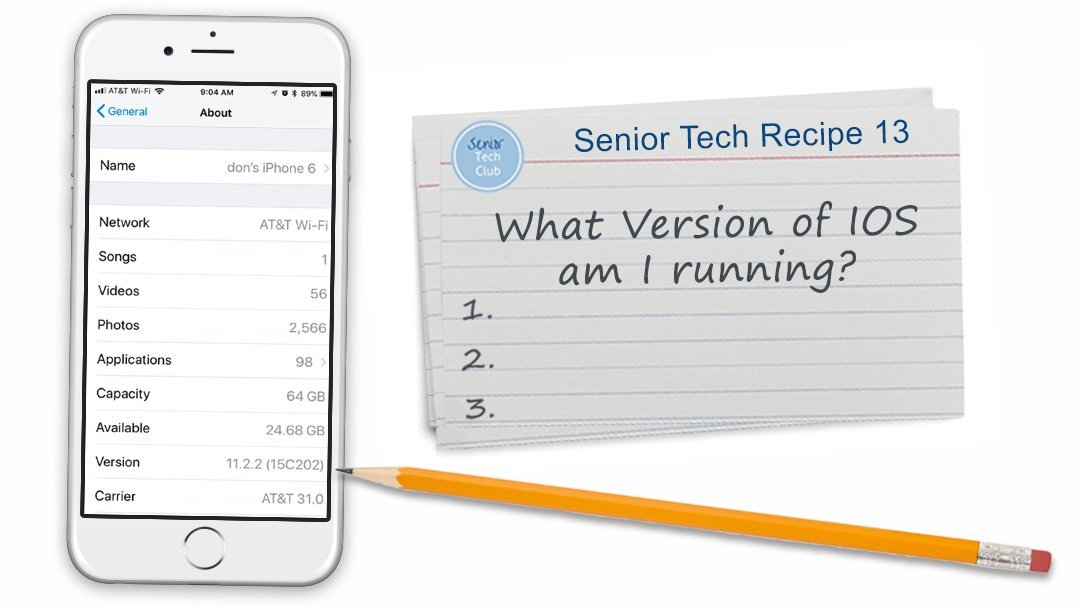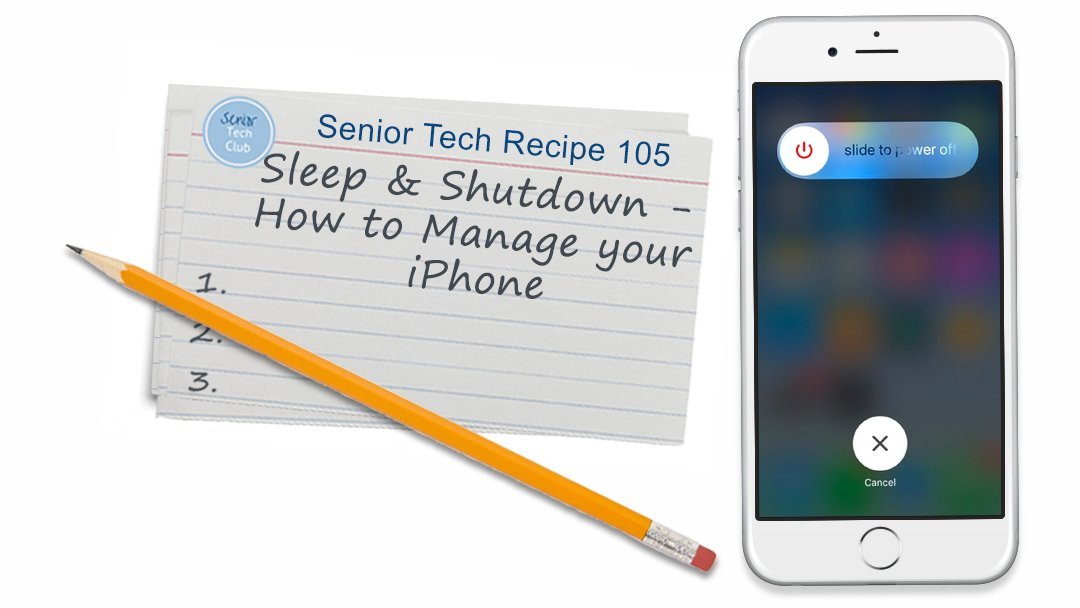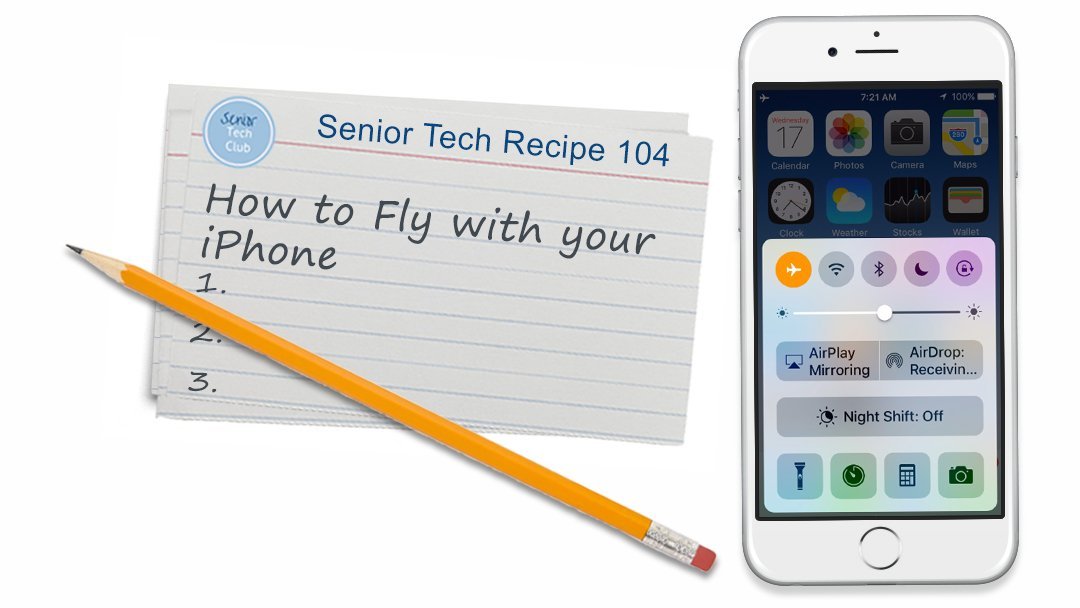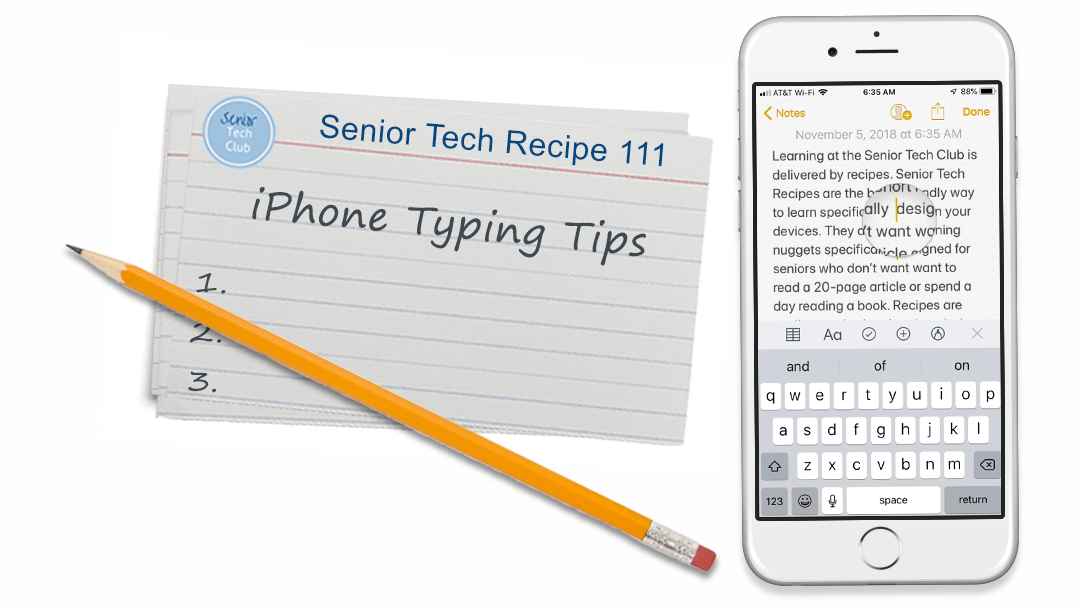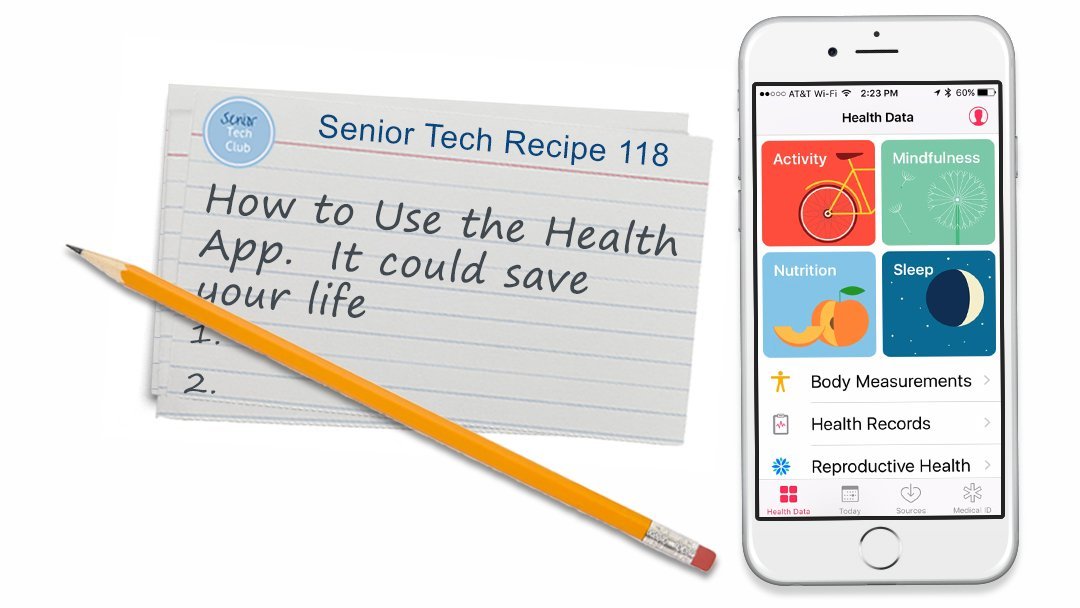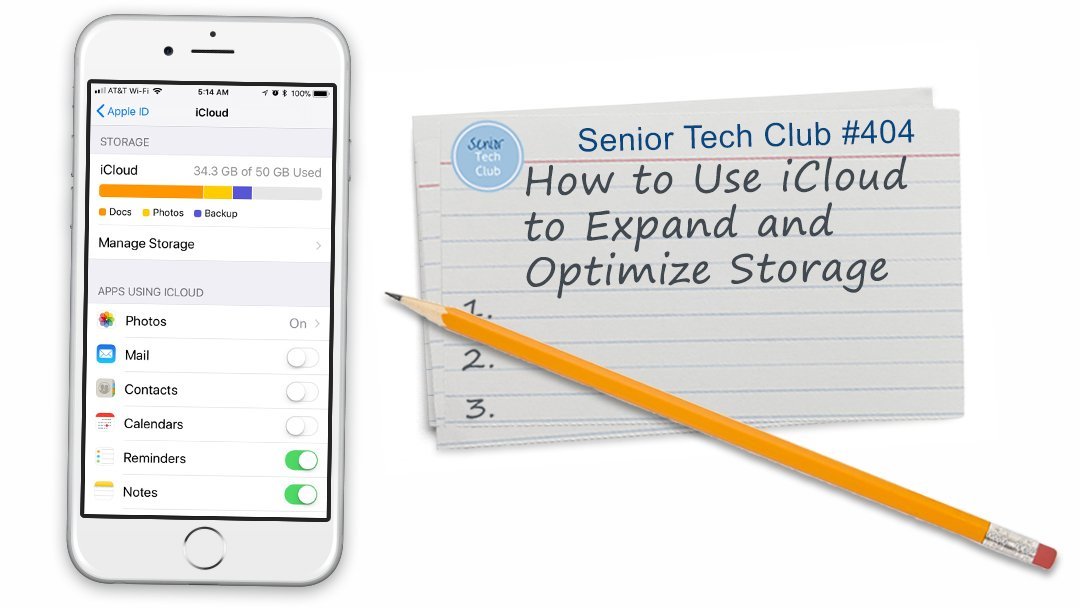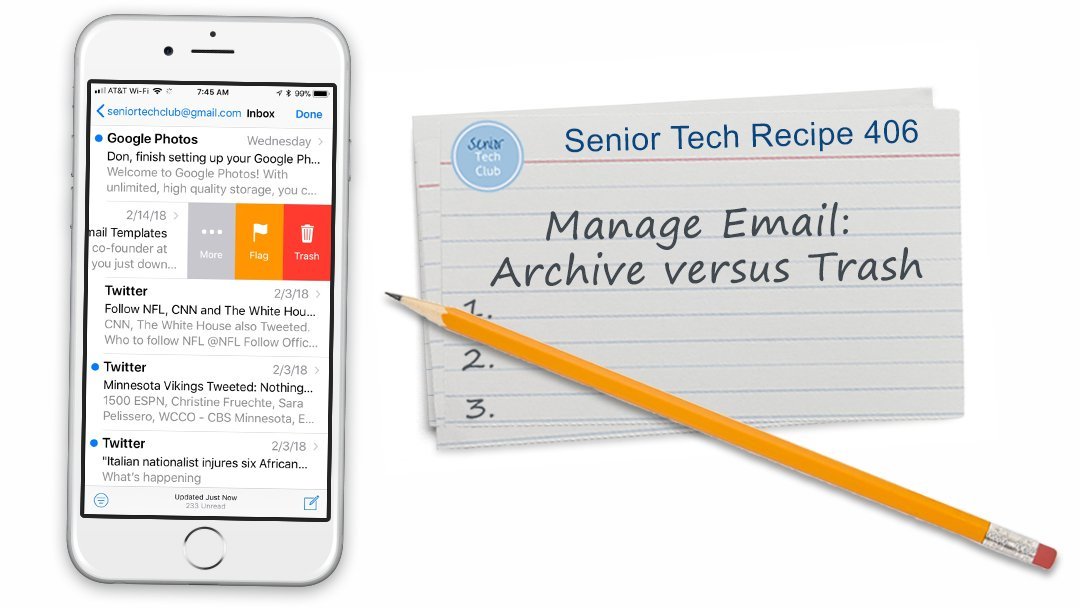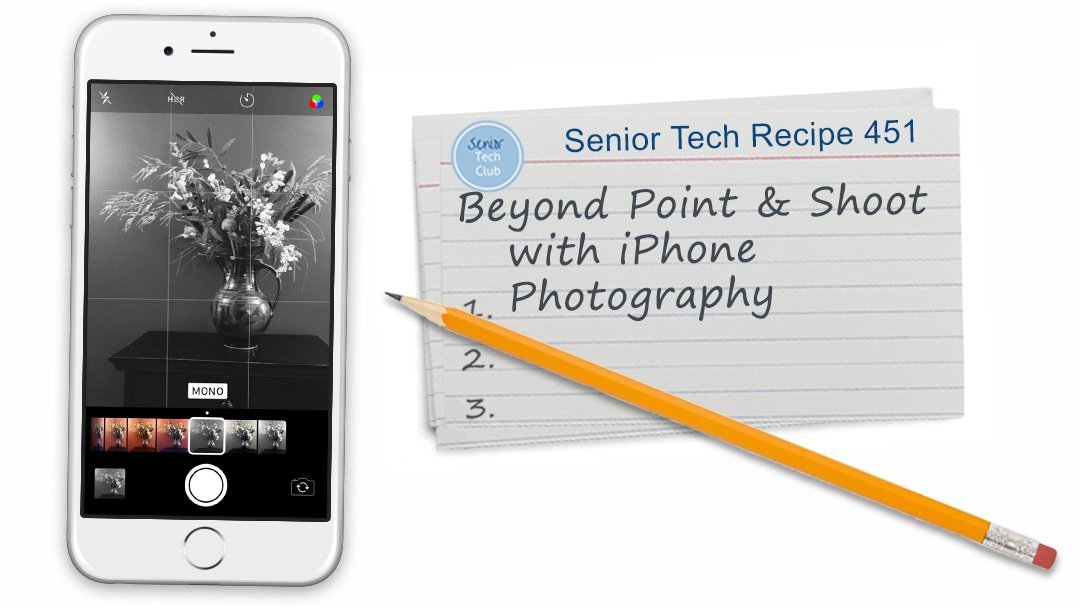The complete catalog of Senior Tech Club recipes is displayed below. Browse the catalog for topics or use the search tools to find specific recipes.
- Under Filter: Tags, you can filter the catalog by theme or skill area. Choose your filter from the pull down list.
- In the Search window (below right), you can enter recipe numbers like 104 or 108 or a specific term like “Sleep” or “Siri” to retrieve a recipe that you desire.
- Tap Reset to return to the full catalog.
What is a Recipe? A Senior Tech Club Recipe is a bite-sized, brain-friendly lesson about a specific topics. This recipe explains the format and provides tips on how users get the most learning in the shortest amount of time. Your iPhone, iPad or Mac computer have password tools that will encourage and support secure password practices. Apple Keychain is a password manager that is available on your Apple devices and will help you use, remember and maintain strong passwords across your online sites. Use a Credit Freeze to prevent fraudsters from establishing credit with stolen identify information. Most typing on the iPad comes naturally. However, there are shortcuts and hidden functions (like caps lock) that will make typing easier. Another key tips is how to position the cursor exactly where you need it. This is essential material. Passwords are important and represent the only wall between bad people and your money and life. Your Apple ID and password is your link to a number of Apple services including iCloud, the App Store, iMessages, Facetime and more. If you wish to use your device for more than basics calls and texting, you will need to know and understand the role of the Apple ID. This recipe provides that background. If you use an iPhone or iPad you can get many things done faster and more easily using Siri. Siri comes with many great functions. You can ask Siri questions, get directions, send text messages and emails, set timers and alarms, get recommendations and more. Best of all is is simple and only takes a little practice to master it. And for Seniors who find it difficult to type on their device, it expands their capabilities. This recipe will get you going with Siri. IOS is the Apple software that runs your iPhone or iPad. Apple regularly updates IOS in order to provide more functions, make improvements and fix security flaws. If you want to take advantage of the latest iPhone or iPad features, you may need to know what version of IOS you are running. This recipe will show you how. IOS is the Apple software that runs your iPhone or iPad. Apple regularly updates IOS in order to provide more functions, make improvements and fix security flaws. This recipe identifies the basic steps to an update and provides a checklist of steps that will aide the process. As you navigate and explore your favorite apps, you find a number of built-in icons that will provide access to common tasks and functions. The purpose of this recipe is to help you identify common icons and understand the common tasks and functions they provide. Dictating text instead of typing is a wonderful feature of your iPhone or iPad. It is a great accommodation if you, like many, have fingers that don’t work the keyboard well for typing, This recipe will give you the easy three-step approach and some tips to make the most of your devices dictation capabilities. The Senior Tech Club, we recommends two basic security approaches for securing your iPhone or iPad: Use a Passcode The Apple App Store is your source for new apps that you wish to acquire and download on to your Apple device. The App Store currently has over 2 million apps. Many apps can be downloaded for FREE. Other are purchased. Some are downloaded for free but require a later purchased in order to use.This recipe will provide the steps used to download new apps. Two-factor authentication is an extra layer of security for your Apple ID designed to ensure that you’re the only person who can access your account. In this Recipe we will show you how to set up two factor authentication on your Apple iPhone or iPad. The use of Face ID is recommended for both security and convenience. The setup is easy. This recipe will guide you through the setup and use of Face ID There is frequent confusion about the difference between Sleep and Shutdown of your iPhone. You need to know how to put your phone to sleep and what it does. You need to know how to completely shutdown your iPhone when this is required. An essential skill with your iPhone is controlling the ringer of your phone. This Tech Recipe will make sure that your phone doesn’t ring during a solemn religious service or at the worst possible time. Learn to manage your iPhone ringer! Restarting your phone is a fact of life. This recipe describes normal and forced restarts and identifies the process required to do a force restart of your iPhone The Control Center is an essential tool on your Iphone and iPad. It provides the easiest and quickest method for accessing functions like airplane mode, flashlight, calculator, camera and more. In this recipe, we will demonstrate how to access the Control Center and review some of those useful functions. You can use your iPhone on an airplane as long as it is in airplane mode. When in airplane mode, use it for reading books and playing games and music. This recipe will show you how to use airplane mode. It’s easy with the Control Center. Do Not Disturb is a function of your iPhone that provides the ability to turn off call and notifications from your device while you live your life. Life would include times where you do not want your iPhone to ring including when you sleep, church services, movies, concerts, meetings and more. Do not disturb also works to send telemarketers or other unwanted callers to voice mail. Making video calls with FaceTime is a great way to connect with friends and family. And it is installed and ready to connect with a single tap. This recipe will demonstrate the basic call functions. If you are a family event organizer, you might occasionally need to make a conference call that includes family members or some combination of friends, family and colleagues. The iPhone allows you to make conference calls. It only requires a two-step recipe. It’s easy The Maps app is a comprehensive map that not only provides maps, but adds directions, satellite view, traffic, transit routes and interesting places. And it’s best feature might be allowing you to get turn-by-turn directions using Siri, making it a great GPS for your car. This recipe will provide the basic tools for using the Maps app. Most typing on the iPad comes naturally. However, there are shortcuts and hidden functions (like caps lock) that will make typing easier. Another key tips is how to position the cursor exactly where you need it. This is essential material. Most typing on the iPad comes naturally. However, there are shortcuts and hidden functions (like caps lock) that will make typing easier. Another key tips is how to position the cursor exactly where you need it. This is essential material. The iPhone Health app has one function, the Medical ID, that could be a life saver for you in a medical emergency by provide ICE information to medical responders. This recipe will show you how to set up Medical ID and other information about the Health app. Have you ever been embarrassed because you can’t find your parked car. With Bluetooth in your car, your iPhone can automatically provide you a map to your parked car. It’s awesome. This recipe provides the actions to perform when you run out of storage and cannot take pictures or install apps. Texting with your phone has become essential in order to communicate with families and friends. In addition to basic communication, we are now seeing all kinds of services offered via text or text-like services. This includes text banking, numerous payment services, delivery notifications, restaurant reservations and more. For Seniors, texting is also a way that children and grandchildren can send the pictures of their lives. The Messages apps on your iPhone provides access to the world of texting and iMessages. This recipe will review the basics. The purpose of the recipe is to provide a tour of your device. You will learn some of the essential functions of your device. As we explore, you will see lots of references to other Recipes and Nuggets that cover topics in more detail. … … The most basic function of your iPhone is using the Phone app to make and receive calls. It is probably the first way that you used your iPhone and probably requires no introductory training. This recipe will review the essential functions and provide tips that help make the process of making and receiving calls easy and quick. Using an iPhone is pretty intuitive. But there are some actions that are unique to the device. Some of the gestures and basic screen functions are important to effective use of your iPhone. This recipe will take us through the basic touchscreen actions for the iPhone. Since IOS 10, the iPhone has an easy to access Magnifier that will use your iPhones camera and flash as a Magnifier that you can use to read fine print or detail. This recipe will identify how to access the Magnifier, verify the Settings needed to make it available and a couple of essential options for lighting and focus. Learn how the Contacts app can be used to record and used as an address book that is easy to update and use. We’ll also show you how to save contacts from phone calls and texts. The iPhone Calendar allows you to keep a calendar in your pocket or handbag. But beyond a basic calendar it offers a number of other benefits to help you stay oranized. Learn basic iPad skills like screen orientation and touchscreen basics. This is essential stuff. Most typing on the iPad comes naturally. However, there are shortcuts and hidden functions (like caps lock) that will make typing easier. Another key tips is how to position the cursor exactly where you need it. This is essential material. Safari is the Web browser that you can use to retrieve and display information from the Internet. If you are a reader or shopper on the Internet, Safari will be the primary tool that you will use to access those web sites. This recipe will provide a tour of the primary functions provided by Safari with a review of the Safari screen. Email is essential for connected Seniors. It is a free and fast way to send and receive messages with friends, families and more. It is essential for online shopping, banking and engaging with the Senior Tech Club. Let’s get started with this email recipe. Many of us use texting as a basic communication tool. Even our children and grandchildren seem to respond better to texts than phone calls. We can also use texting to stay connected with friends. It’s just an easy way to stay in touch. The Message app on your iPhone and iPad is able to take our texts beyond the basics and allow you to add celebratory flair to a standard text message. In this recipe, you will learn about three enhancements that will add flair to text messaging, 1) Special Animation Effects, 2) Tapback Responses and 3) Handwriting a message. Using iCloud offers a number of benefits for iPhone and iPad users. iCloud can securely store your photos, videos, documents, music, apps, and more. It allows you to easily share photos, videos and more with friends and family. It can backup your device’s data to help if your’s is every lost or stolen. Finally, you can even use iCloud to help you find your device if you lose it. Even if it is lost between the cushions in our couch! If you are an active email user and you get a lot of email and may begin to feel the need to organize your inbox. Or perhaps you would simply like to add some categories of email that you could organize into folders. The Mail app has the ability to create a filing system that can organize your inbox into folders and categories. When you look to keep your Mail Inbox tidy, depending on the email provider you use, you may either see Trash or Archive presented as the default “delete” action. This recipe will define the difference between the Archive and Trash actions and show how to change the default action. This Nugget will show you the Settings that will reduce the amount of storage consumed by text messages and photo attachments. Reading books is good for you. There are even health studies that suggest that reading books can help you live longer. And many people are discovering the convenience and power of eBooks. And the device in your hand, your iPhone or iPad are one of the preferred platform for reading eBooks. If you are thinking about reading eBooks on your iPad or iPhone, the iBooks app comes with your device and may be the first reading app that you want to explore. This recipe provides tips and the basics for using your device as an eBook reader. Are you into reading books? You might be surprised to learn that there are many sources for free books that you can read on your iPhone or iPad. This includes free and affordable books for the iBooks app. This recipe will show you how to get free and affordable books from the Apple store for iBooks. It also cover using the Gutenberg Project in order to access 54,000 free books for download. Many people would recognize that Amazon really built the eBook marketplace with the release of the original Kindle readers in 2007. The Kindle app from Amazon is a leading eBook app from the Amazon. You will need the Kindle app if you want to read books acquired from Amazon on your iPhone or iPad. What could be better than FREE books to read? And we are not talking about the old classics like you can get from the Gutenberg Project. We are talking about the latest New York Times bestsellers that you can read for free from your public library using the Libby app to access eBooks from your local library. This recipe will get your started. Notes are good reminders, memory tools and a system for filing information. The Notes app on your iPhone or iPad is a note taking app that is good for capturing all kinds of notes including shopping lists, to-do lists When you combine the app with the other tools on your device including Siri, dictation and even your finger, the app becomes a powerhouse tool for helping you stay organized and engaged. This recipe will get you started in the Notes app. This Senior Tech Club recipe will provide an introduction to social media and top platforms, identify some of the benefits and help you navigate some of the challenges. And tops on the list of challenges is learning in a way that is meaningful and appropriate for Senior Tech Club members. Notes are good reminders, memory tools and a system for filing information. The Notes app on your iPhone or iPad is a note taking app that is good for capturing all kinds of notes including shopping lists, to-do lists When you combine the app with the other tools on your device including Siri, dictation and even your finger, the app becomes a powerhouse tool for helping you stay organized and engaged. This recipe will get you started in the Notes app. Facebook is a social media platform that makes it easy for you to connect and share with family and friends online. It is very popular and currently has over 2 billion users worldwide. The 55+ demographic is the largest growing group of people to engage with Facebook. If you have an interest, you will likely find many people you know already on Facebook. This recipe will help you understand Facebook and how to get started. Better than your morning newspaper. The News app collects and compiles stories and articles on your favorite topics and from your favorite sources and makes it easy to read. This recipe will introduce you to the news app, demonstrate how to use the News app to read publication via channels. You can also be notified of important stories from favorite channels, search for specific topics, save and share your favorite stories, and more Twitter is an online news and social networking site where people communicate in short messages called tweets. A tweet may contain photos, videos and text. Tweeting is posting short messages for anyone who follows you and the public. In 2018 Twitter had 336 million active users. It has grown in popularity in the last two years because of its use by politicians to state their positions on an issue. Use this recipe to learn the basics and using a recipe to get started with Twitter. Podcasts are audio programs that are made available on the internet. They are downloaded to your computer or phone for playing anywhere or anytime. The Apple Podcasts app is the built-in tool for managing your search, subscription and playback of the podcasts that you choose. iWork for iPhone and iPad is Apple’s suite of office apps. The suite is comprised of three primary tools: The iWork Suite is very capable and is perfect for seniors and their typical home use. This recipe will provide help with the basic concepts. The iWork suite is FREE and is installed from the App Store. YouTube is a website intended to share videos that have been created and uploaded by millions of users around the world. You can watch, like, share, comment and upload videos. We feel that YouTube is an essential website for any Senior. On YouTube you can find videos that entertain, teach and inform. We would place learning on the top of the list. This is what makes the site essential.This recipe will teach you how to find and view videos on YouTube. Can you Google that?Google is the defacto standard for searching the internet for information and content. Although there are other search platforms available, searching with Google has actually been verbed as in “You can Google that.”This nugget will show you the different and easiest ways to perform a Google search and present 10 tips that will take you beyond basic queries. We want you to be able to take advantage of the vast wealth of information that is available on the web. The camera on your iPhone has grown up in a hurry. The camera in your pocket or purse has plenty of features that make it a camera worthy of capturing the pictures of your life. The purpose of this recipe is to deliver quick tips for iPhone Photography. It includes: Five ways to launch your camera. A great many iPhone users will use their iPhone cameras in a point and shoot fashion. They will pull out their camera, aim at their subject and press the shutter button to snap the photo. The primary way to organize photos in the Photos app is to create and place photos into albums. This recipe will show you how to create albums and add photos to your albums. The Photos app includes significant photo editing capabilities that allows you to edit and modify a photo in your library. Included are functions to Remove red eye, crop, rotate, and add text. Imagine that you have been taking photos while on vacation with a friend. With iCloud Photo Sharing, you can invite others to view and share a collection of photos. You can also make the sharing public by publishing your album to a website for anyone to view. This recipe will show you how to use iCloud Photo Sharing. Yelp can be a valuable tool to help you find a restaurant, entertainment or a wide range of business that are found in a specific location. It is particularly useful when traveling as you search for good establishments.This recipe will define what Yelp is and how you can use it to search for restaurants, stores and businesses. Zoom is a popular platform for conducting video meetings and classes. It is used by schools, organizations and organizations of all types. For friends and family, Zoom can be used to have virtual meals, play games or even virtual happy hours. In this Recipe you will learn the basics of attending a Zoom meeting. Zoom is a popular platform for conducting video meetings and classes. It is used by schools, organizations and organizations of all types. For friends and family, Zoom can be used to have virtual meals, play games or even virtual happy hours. In this Recipe you will learn the basics of of scheduling and hosting a Zoom video meeting. Zoom is a popular platform for conducting video meetings and classes. It is used by SHIFT (shiftonline.org) to hold workshops, forums, SHIFT-Ins and Circles. and organizations of all types. In this Recipe you will learn the basics of attending a SHIFT event using Zoom. Image Recipe Number Title Summary hf:tags 000 Learning from Senior Tech Recipes learning Using Keychain for Stronger Passwords Freeze Your Credit to Stop Fraudsters 001 Use the Catalog to Browse or Find Nuggets and Recipes learning 010 Strong Passwords for Safe Data club ipad iphone security trial-s 011 Your Apple ID club ipad iphone security 012 Getting to Know Siri ipad iphone siri 013 What Version of IOS am I running? club ios 014 How to Perform an IOS Software Update club ios 015 Six Common Shared Icons with Shared Purpose and Shared Tasks club featured 016 Dictate Text Instead of Typing – Great for those small keyboards! basic-skills 017 Setting Up Passcodes and Touch ID
Set Up Touch ID
This recipe will provide the steps to set up, change passcodes and set up Touch ID.club essentials security trial-security 018 Download Apps in the Apple App Store 3rd-party-apps apps 20 How to use Apple’s Two-Factor Authentication to Secure your Personal Data club security trial-security 021 How to Set Up and Use Face ID to Secure your iPhone or iPad club security trial-security 100 Sleep and Shutdown – How to know the difference on your iPhone
This is essential stuff!essentials manage-your-device video-demo 101 How to control and silence your iPhone ringer basic-skills essentials video-demo 102 My iPhone is misbehaving! How do I Force Restart my iPhone basic-skills club 103 Using the Control Center for Quick Access to Essential Functions basic-skills device-control essentials video-demo 104 How to Fly with your iPhone basic-skills video-demo 105 Sleeping and Driving with your iPhone – Exploring Do Not Disturb essentials ios-12 108 Making Video Calls with Facetime video-calling 109 Make a Family Conference Call with your iPhone calls 110 Finding Places with the Maps App club featured maps 111 iPhone Typing Tips essentials ios-12 111 iPhone Typing Tips essentials ios-12 118 How to Use the iPhone Health App — It could Save your Life! apps video-demo 122 How to find your (lost) Parked Car featured maps 123 How to manage storage on the iphone club manage-your-device storage 124 Texting and Messaging with your iPhone and iPad texting 124 A Getting Started Tour of your iPhone essentials video-demo 124 A Getting Started Tour of your iPhone – iPhones with a Home Button convertedlesson essentials video-demo 124 A Getting Started Tour – iPhones without a Home Button 125 Making and Receiving Calls with the Phone App calls 127 iPhone Touchscreen Basics club essentials trial 130 How to use the iPhone Magnifier featured 131 Adding and Finding People in the Contacts App apps calls organize stay-organized student 132 Using the iPhone Calendar App
This Senior Tech Lesson will focus on the two core tasks of working with the Calendar App, viewing your Calendar and creating events.stay-organized student 201 iPad Touchscreen Basics basic-skills 202 iPad Typing Tips for Seniors basic-skills 203 Internet Browsing with Safari – the Basics internet 204 Use your iPhone or iPad to Send and Receive Email email 403 Sending Texts & iMessages with Special Effects texting 404 How to use iCloud to expand and optimize storage
This recipe provides the details about how to take advantage of iCloud. club storage 405 Organize your Email Inbox with Flags, VIP & Folders
This recipe will give you the ingredients and actions to add organization to your Mail inboxes.email 406 Managing Email: Trash versus Archive advanced club email 407 How to Reduce the Storage Consumed by Text Messages storage 410 Reading Books with the Books App books 412 Find Free or Affordable Books for iBooks books 413 Read Books with the Kindle App
This recipe will show you how to install and use the Kindle app on your iPhone or iPad.books 414 Use Libby to Read Books from your Library books 420 Use the Notes App for Everyday Notes
, trip itineraries, plans,
meeting notes and moreapps club stay-organized student 420 Social Media for Older Adults social-media 420 Notes is More then Plain Text
, trip itineraries, plans,
meeting notes and moreapps club stay-organized student 421 Getting Started with Facebook social-media 422 Stay Connected with Help from the News App apps 422 Getting Started with Twitter social-media 423 Listening to Podcasts with the Podcasts App 430 iWork for iPhone and iPad – The Basics
Pages for word processing, Numbers for spreadsheets and Keynote for presentations. apps club 440 YouTube Video Basics 3rd-party-apps apps social-media 441
Searching the Web with Google – Tips and Insight 3rd-party-apps apps 450 The Basics of iPhone Photography – Let’s Point and Shoot
Seven ways to press the shutter.
Explore how to work with Bursts photos. camera photos 451 Beyond Point and Shoot with iPhone Photography
With later iPhone models, the iPhone’s camera has included modes and features that take it into new territory. If you are only doing point and shoot, you may be missing some great photo opportunities.
The purpose of this recipe is to deliver quick tips for iPhone Photography. It includes Flash, Live Photo, HDR, Zoom, Focus and Exposure and all of the Modes including photo, square, pano, video, time-lapse, and slo-mo.photos 452 Organizing your Photos with Albums club photos trial 453 Crop & Edit Photos with the Photos App
This recipe will review the key edit functions. photos 454 Share Photos with iCloud Photo Sharing photos 460 Finding Restaurants, Stores and Businesses with Yelp 3rd-party-apps 461 How to Attend a Zoom Meeting or Class 462 How to Schedule and Host a Zoom Meeting 463 How to Attend a SHIFT Event Using Zoom