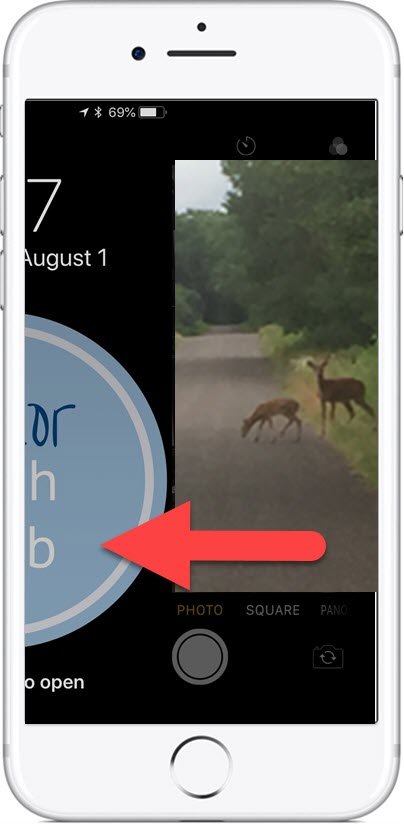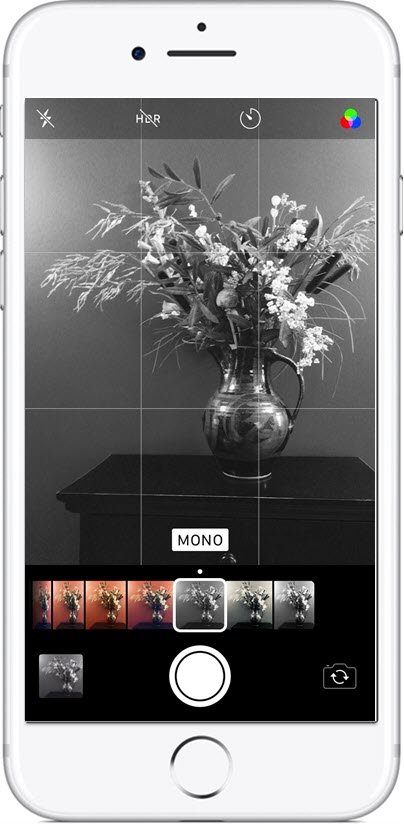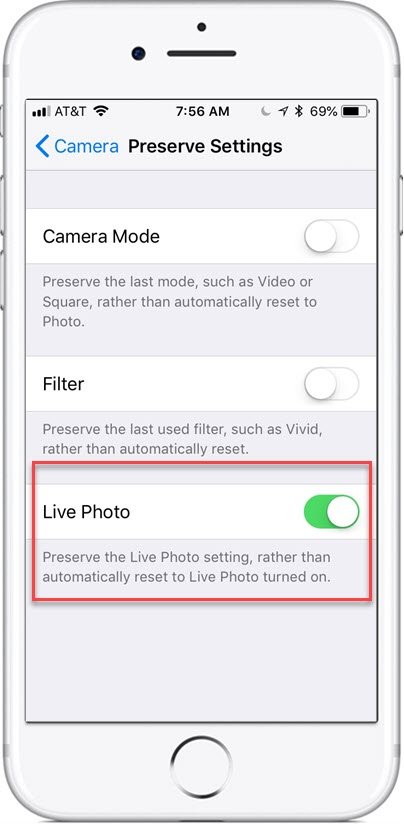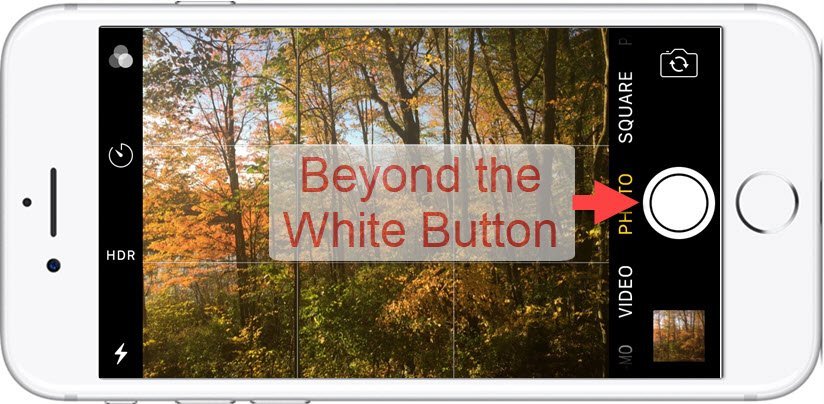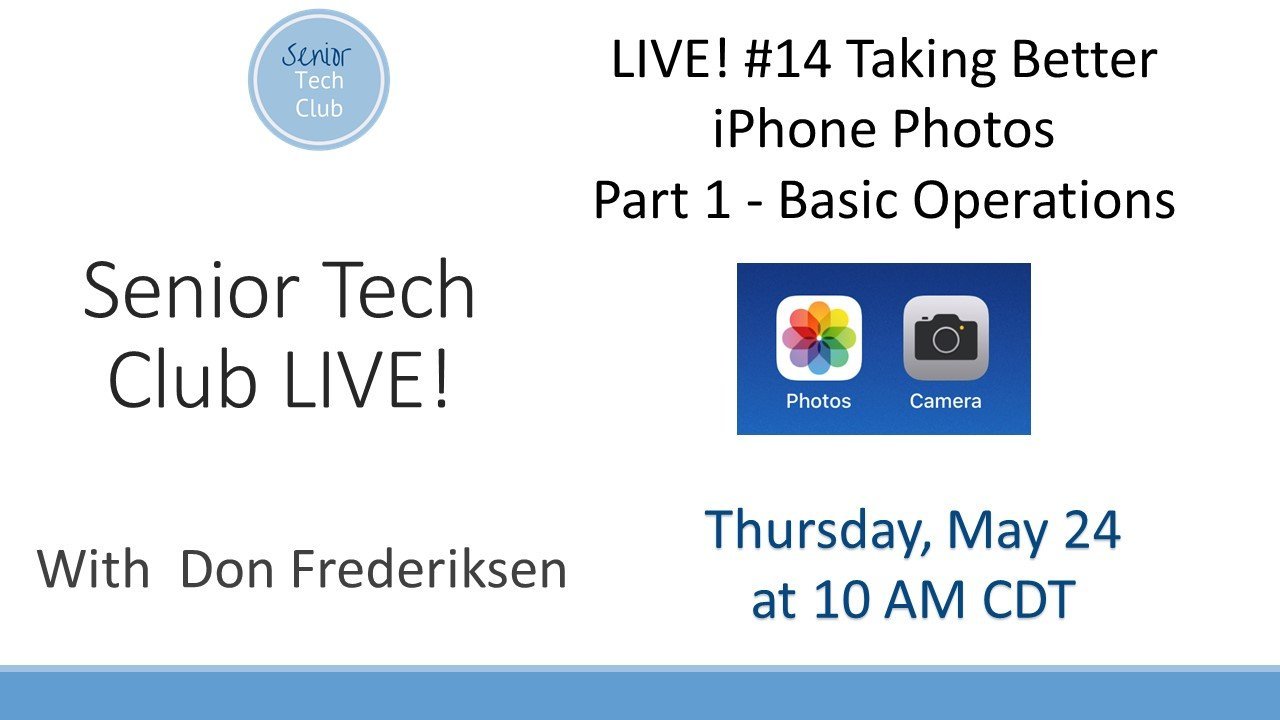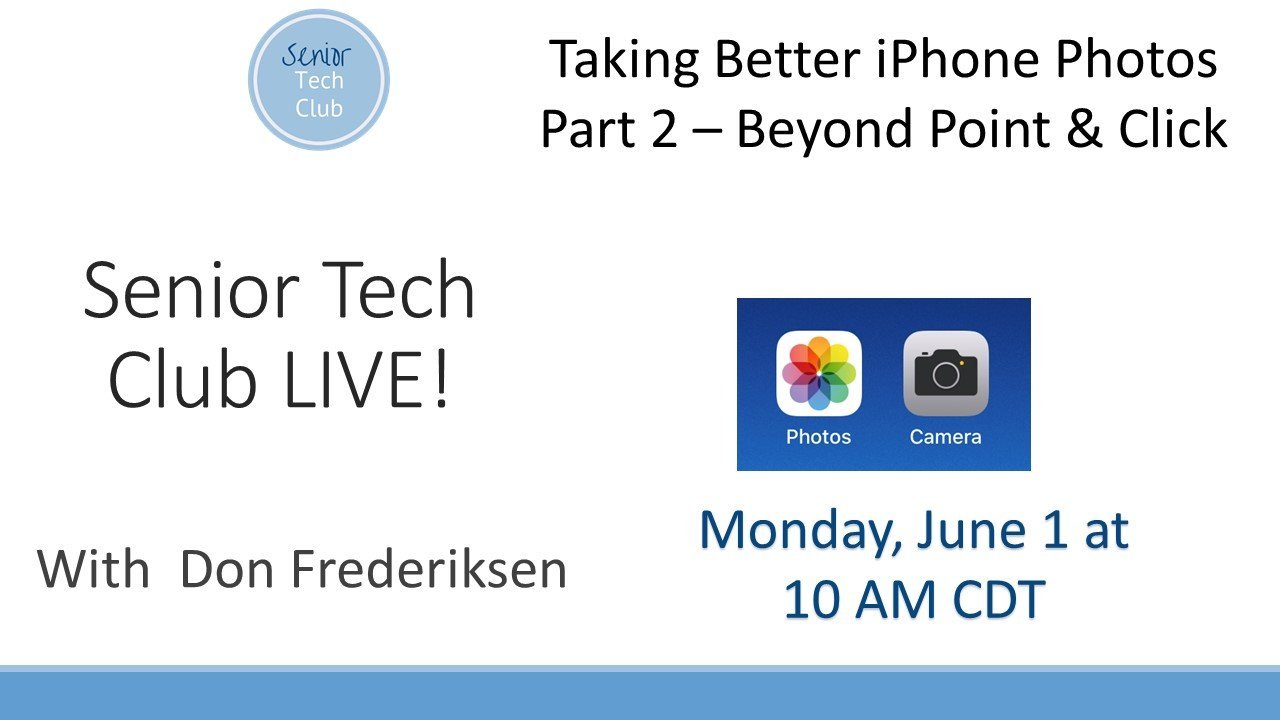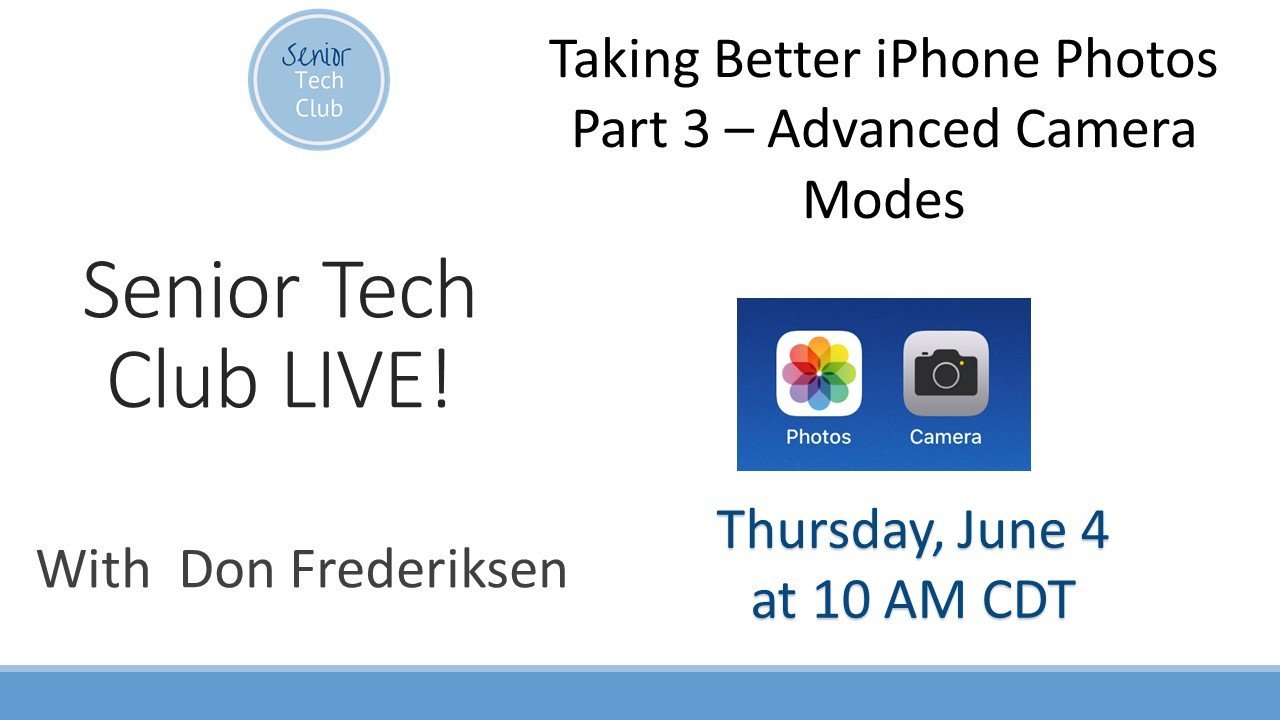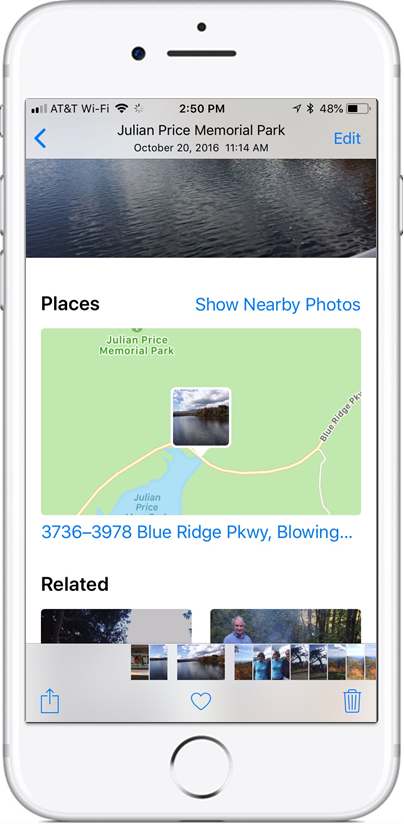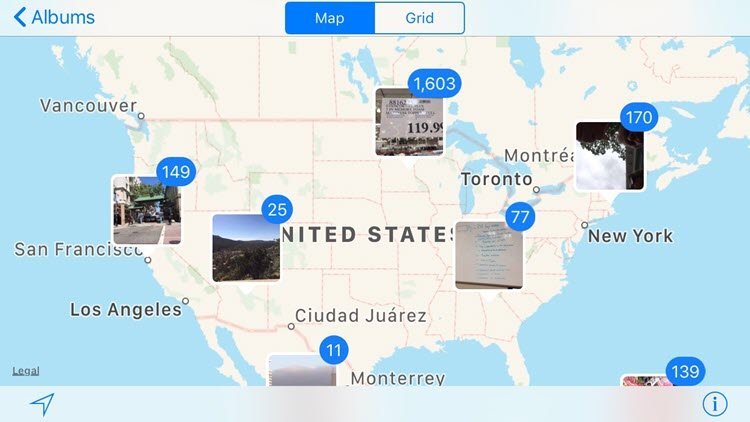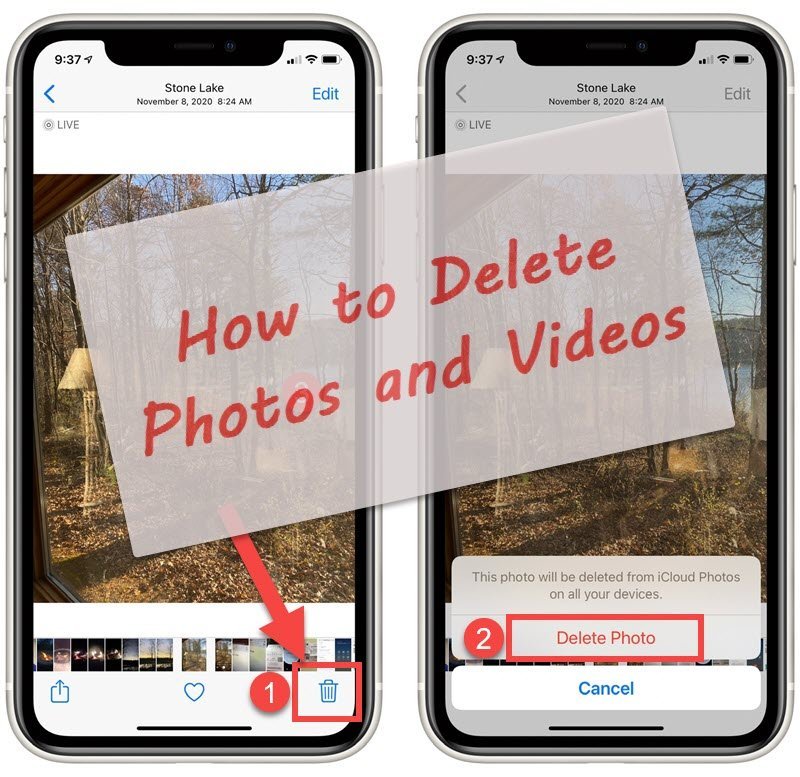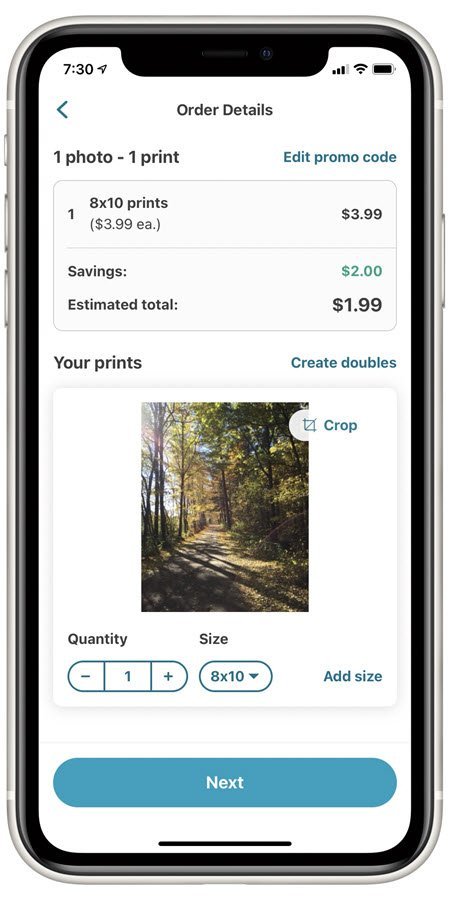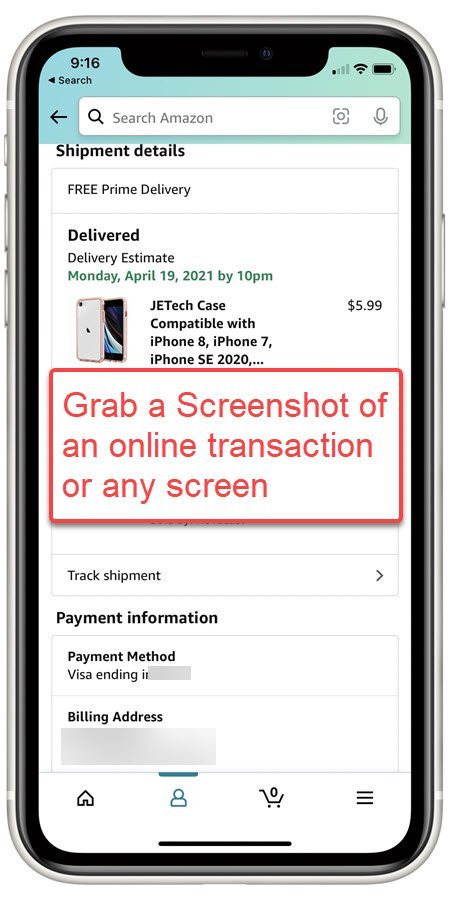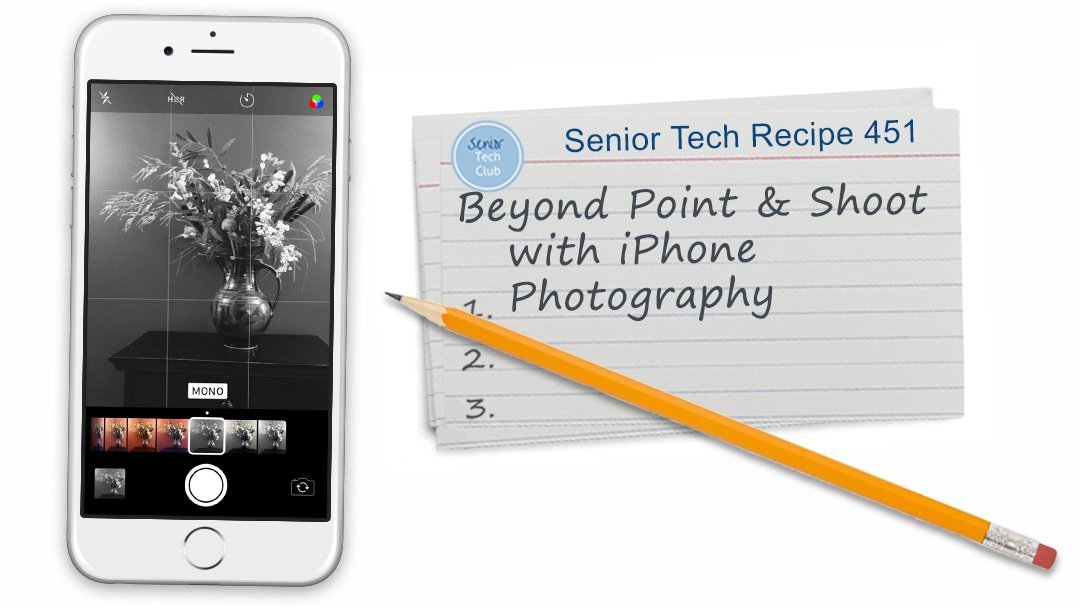How to Trim an iPhone or iPad Video
Did you ever capture a nice video to discover that you thumb was in front of the lens for the first few seconds. Or you started to record the video but it took you a few seconds to get your focus on the events you intended to capture. Or it took a few seconds to stop the recording. In all of these cases, you have bad video at the front or end of the video that you would like to trim the ugly parts before sharing the video with others.

This Nugget will take you through the steps to trim a video with your iPhone or iPad.
Step-by-Step
Here are the steps to trim video from either the beginning and end of a video that you have capture with your iPhone or iPad.
1 Launch the Photos app and open the video you with to trim.

2 Tap Edit.

3 On the frame viewer below the video, press and hold one of the arrows at the end until a yellow frame appears around the frame viewer.

4 Drag the yellow highlighted arrow to a new starting or ending point.
5 Tap Done after the arrows are positioned to clip the intended video from the beginning and end of the video.

6 Tap Save as New Clip. This will leave the original video unchanged and create a new video from the clipped results. Optionally, you can press Cancel to quit the process without trimming.
Summary
It’s easy to trim the ugliness from the beginning and the end of videos that you create on your iPhone or iPad. Make it part of your sharing process.
Setup
No Setup necessary
Requirements
Requires IOS: 12+
Works on iPhone and iPad
Additional Information
The Senior Tech Club recommends the following additional resources for members that wish to pursue additional and/or advanced information on this recipe:
Senior Tech Club Recipes and Nuggets on the Photos and Camera apps:
.