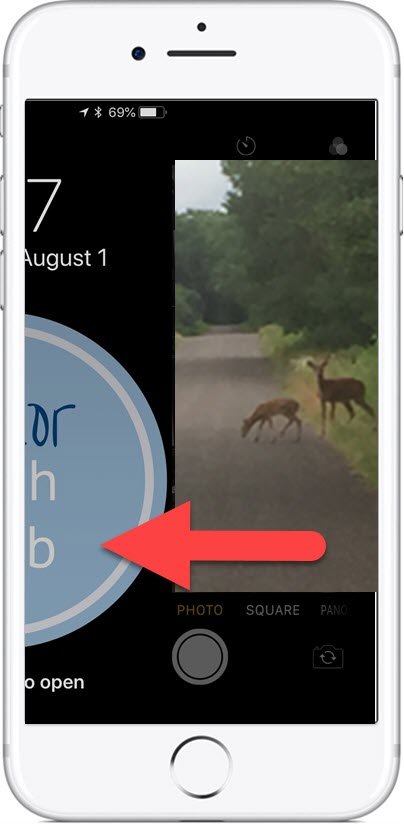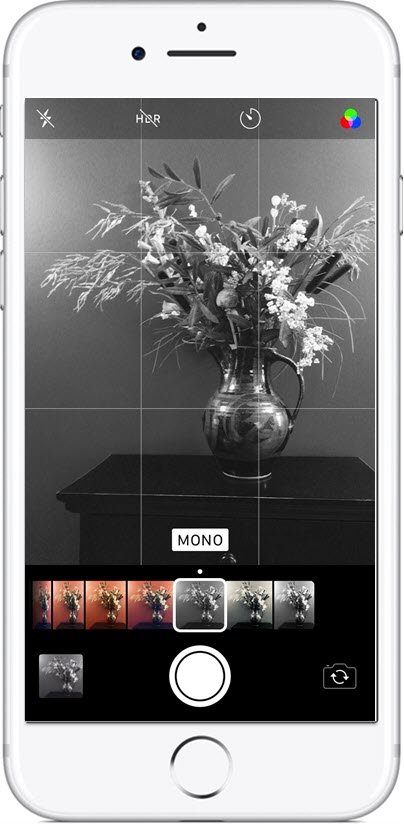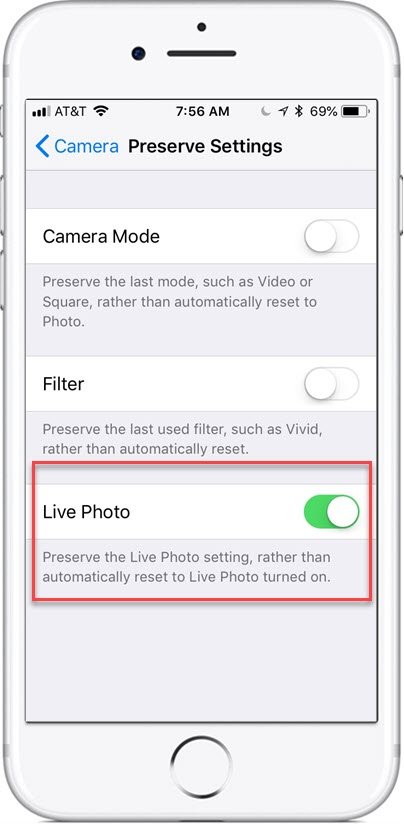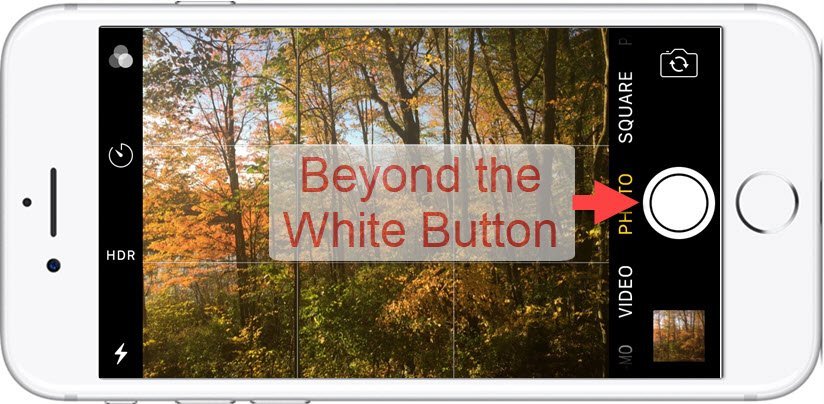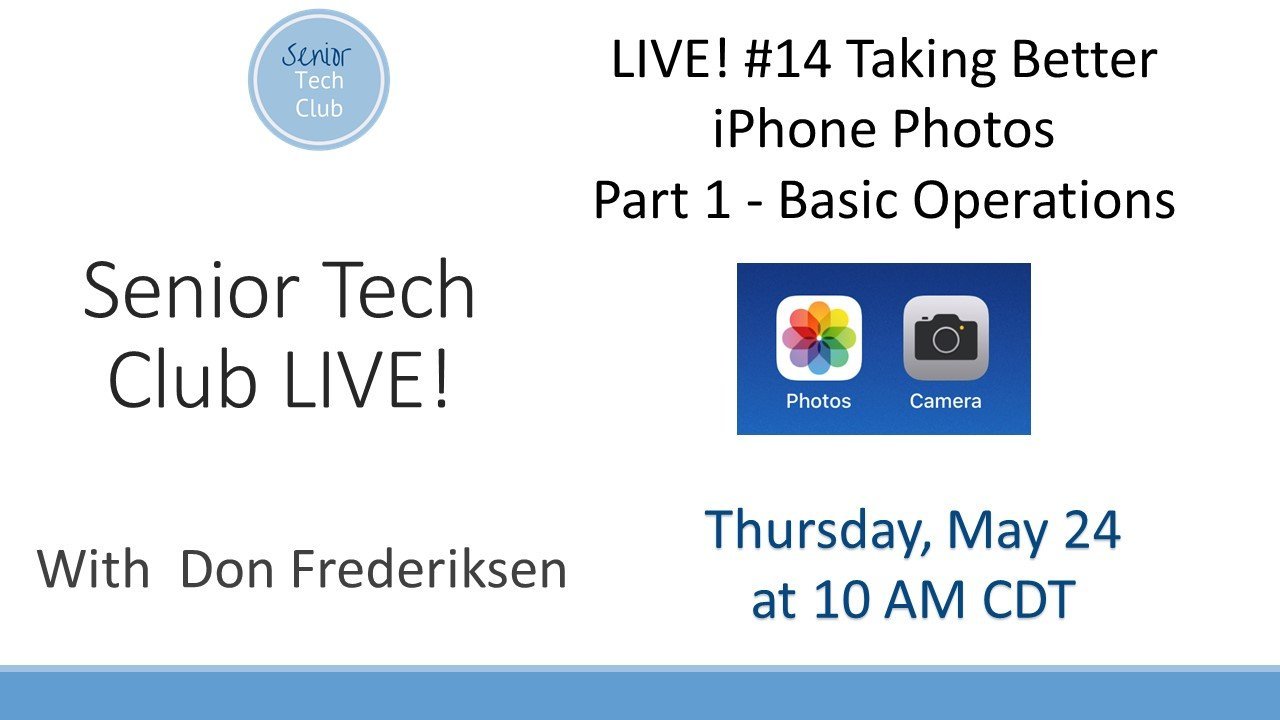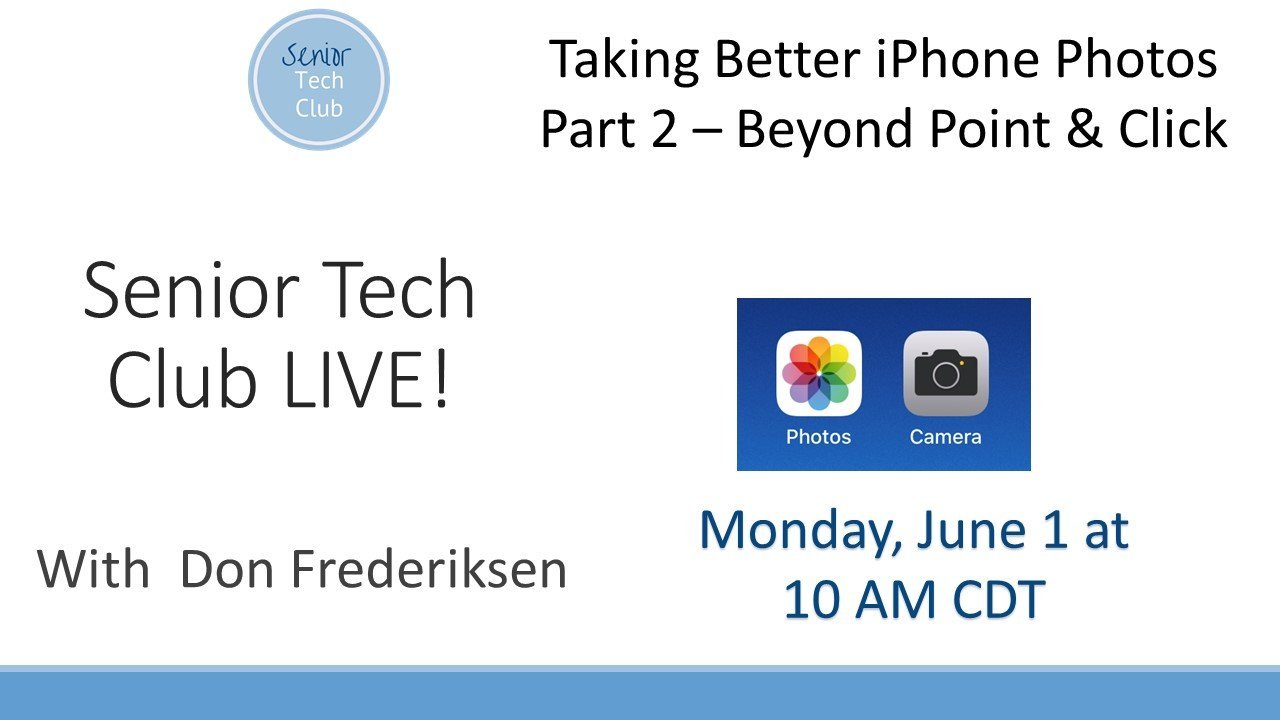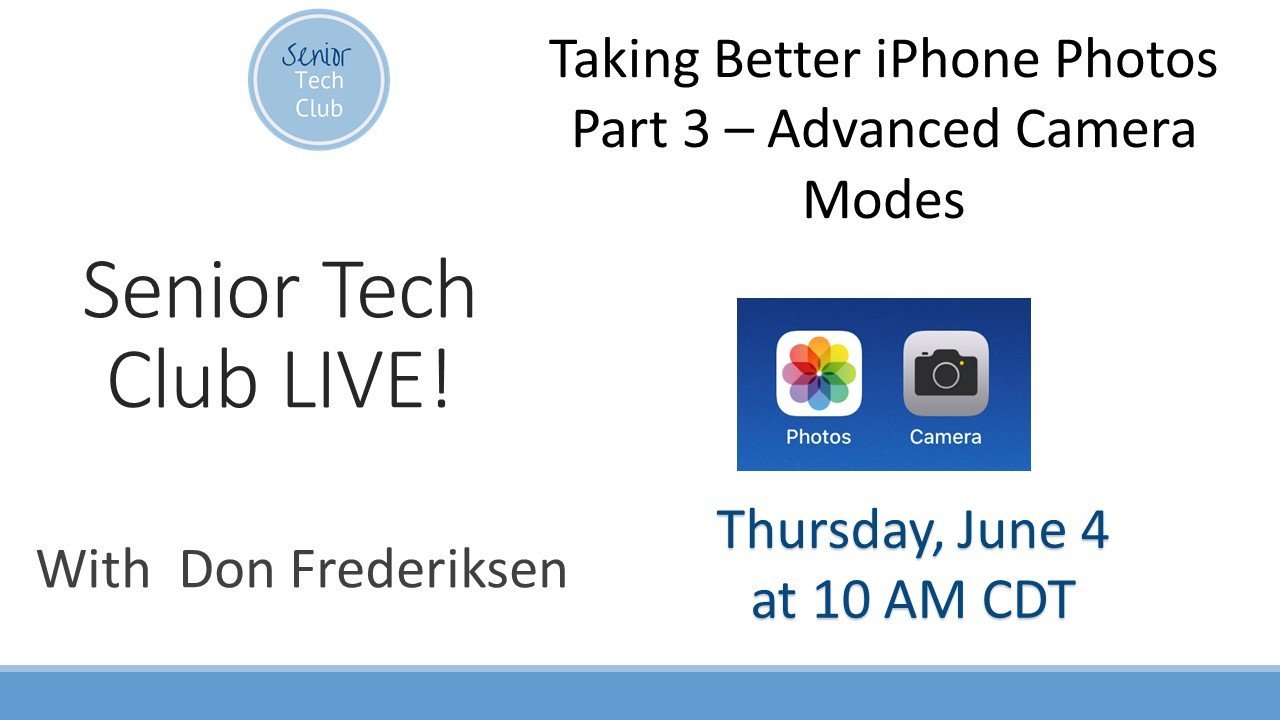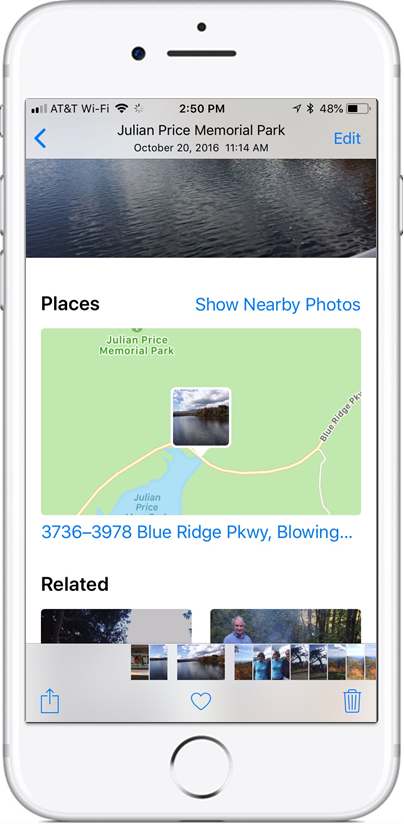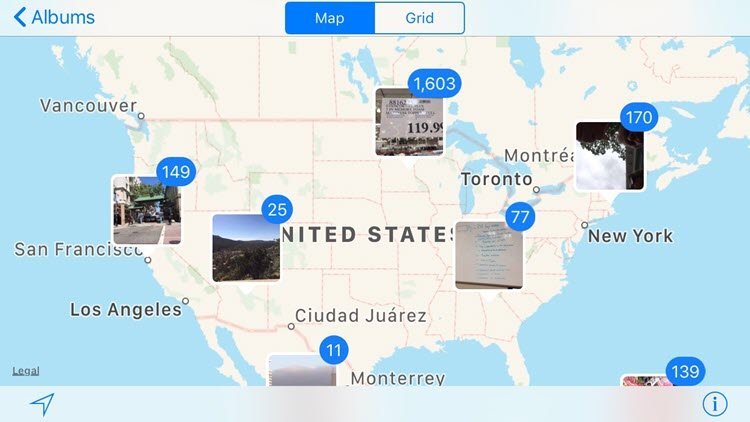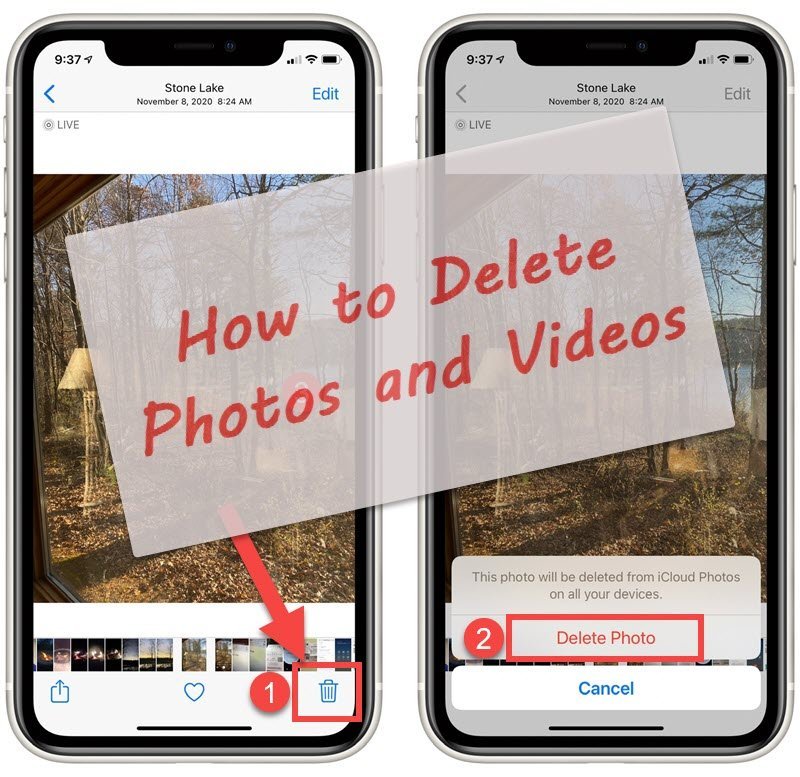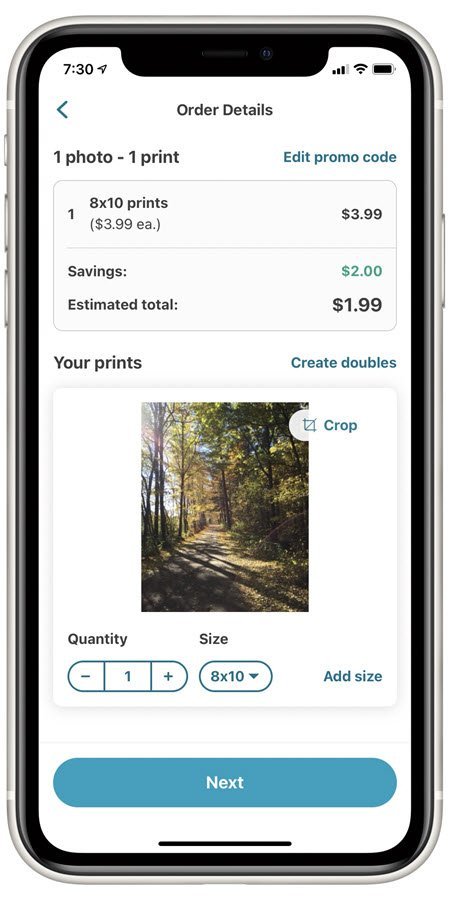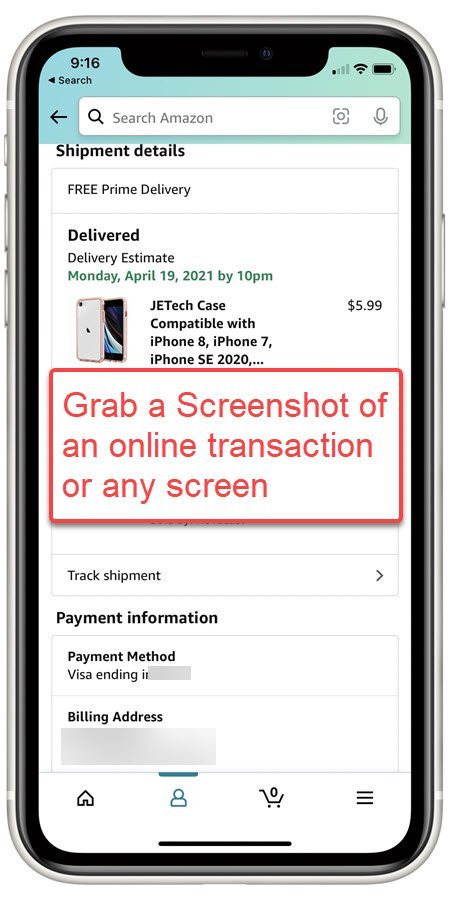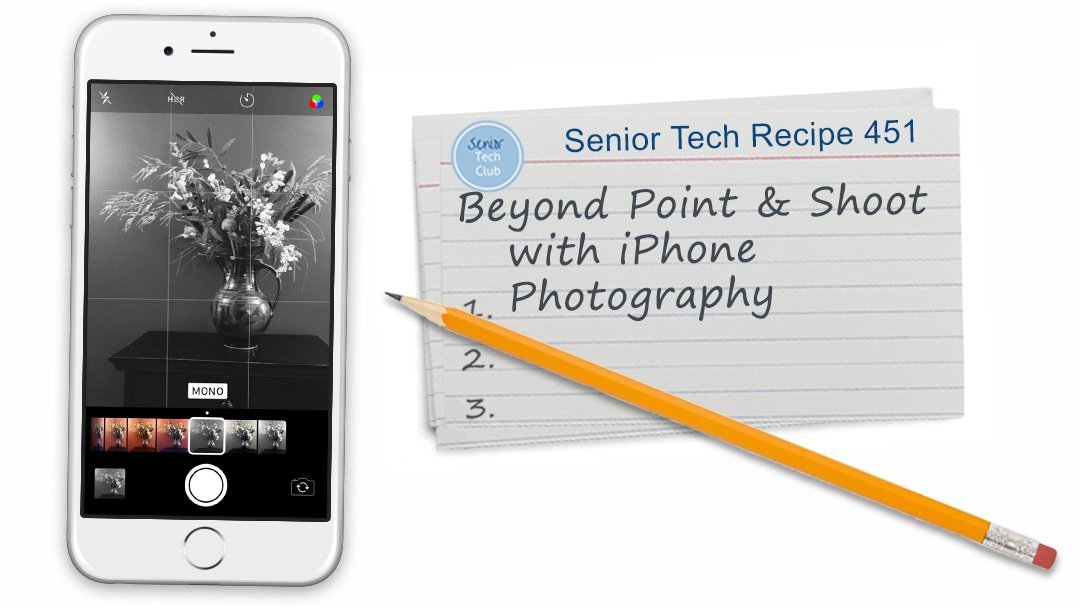Get More Photo Information
You likely already know that your photos are tagged with a date and location information. (Location services for the Camera app must be on)
1 Date and Location displayed in the title bar at the top of the photo
.

Display the complete photo information by:
2 Tapping Info (Circle i)
3 Swipe up on the photo.
4 The information about the photo includes:
- Searchable comment that you can enter.
- Date
- Camera Information
- Map Location
- Show in All Photos. Good for finding additional photos from this setting.
For example, I love water and have hundreds of photos showing beaches, waterfront, lakes, rivers, ponds and waterfall. When I can’t remember the subject of the photo, it is so easy to swipe up to get more information including the location on a map and more.
Setup
No Setup necessary
Requirements
Requires IOS: 11+
Works on iPhone and iPad
Additional Information
The Senior Tech Club recommends the following additional resources for members that wish to pursue additional and/or advanced information on this recipe:
Senior Tech Club Recipes and Nuggets on the Camera and Photos apps:
.