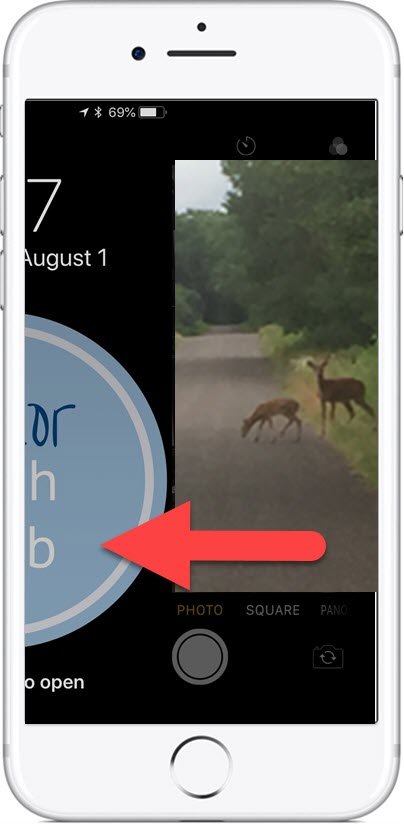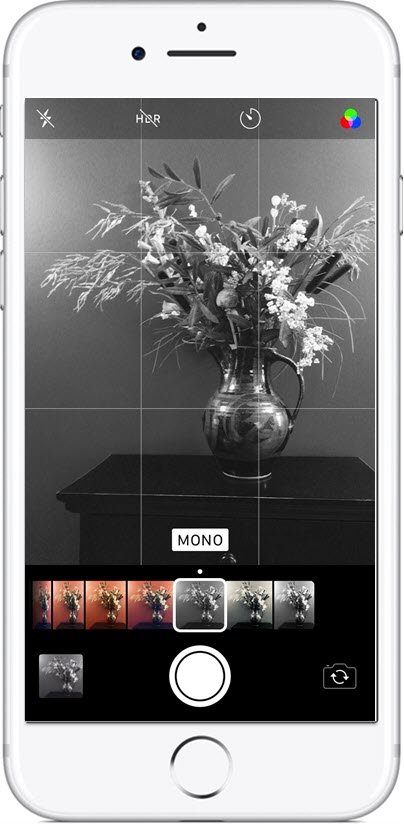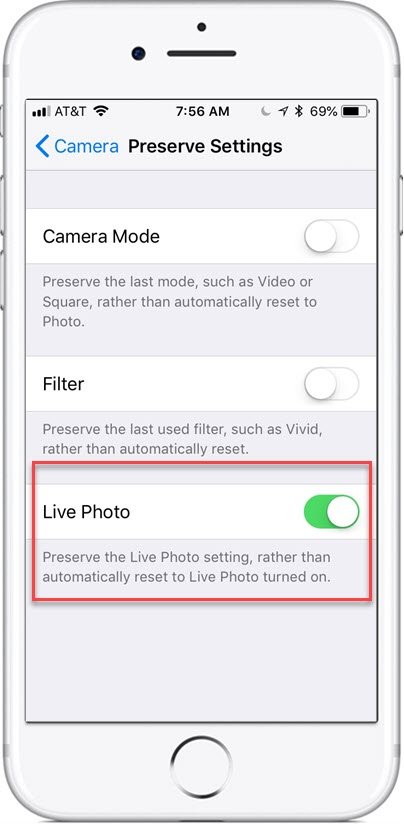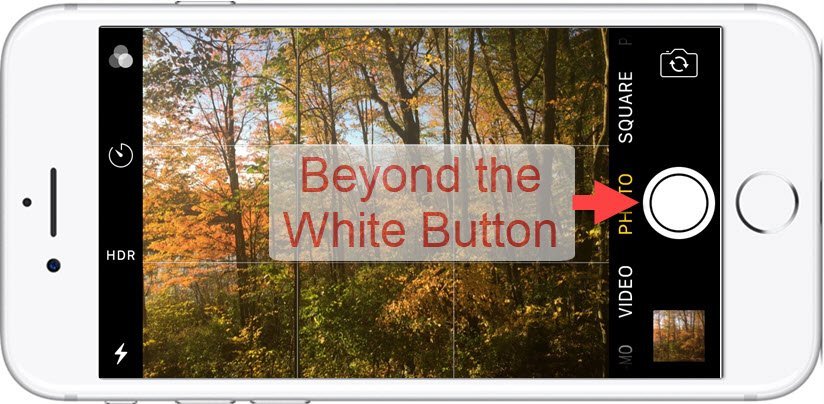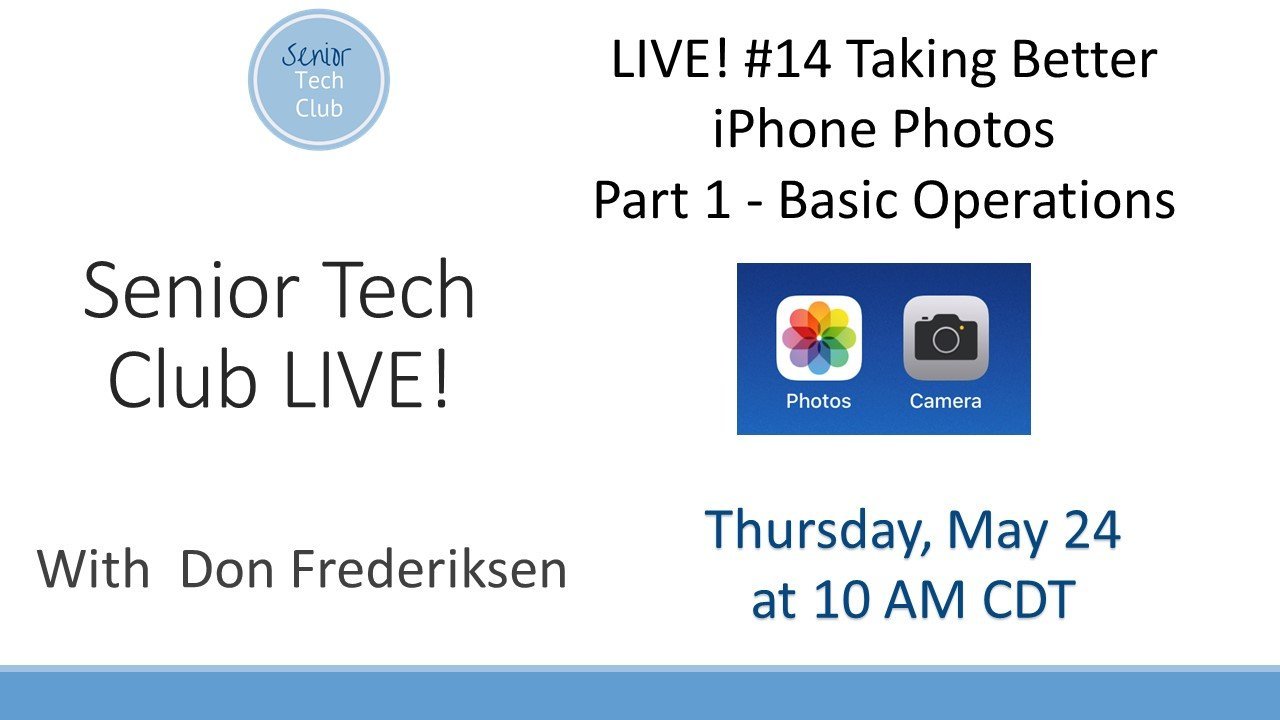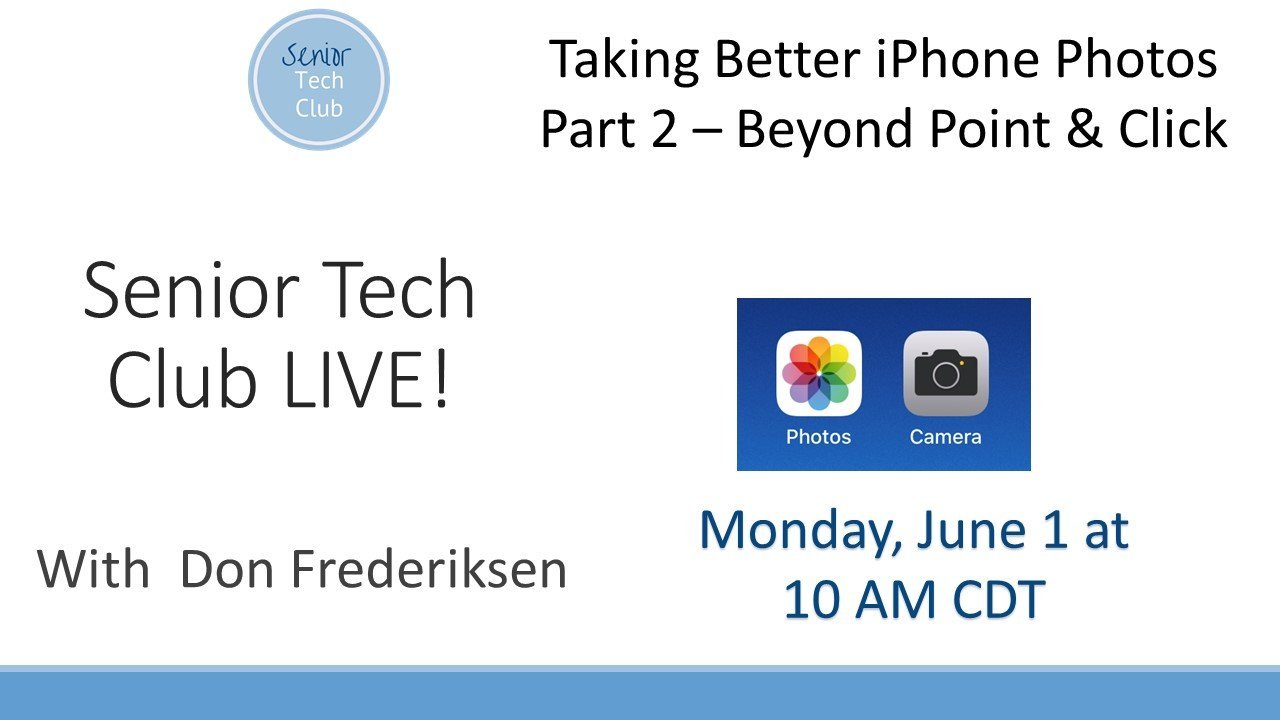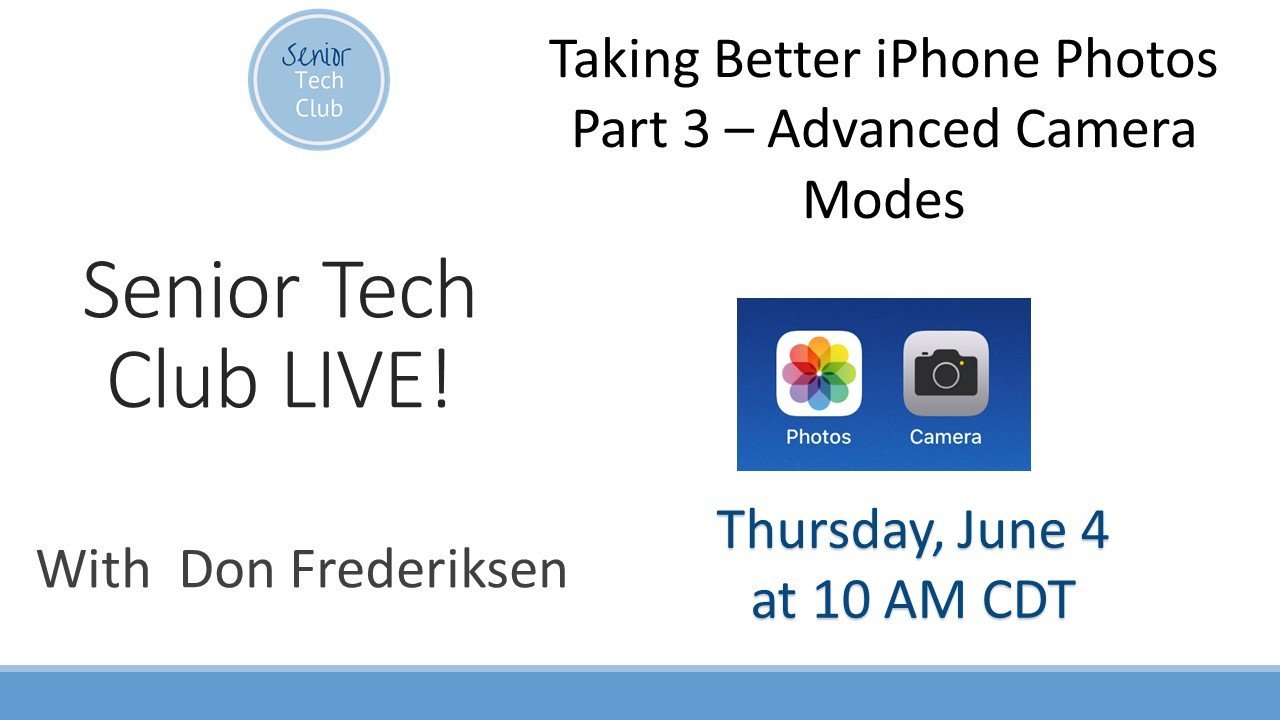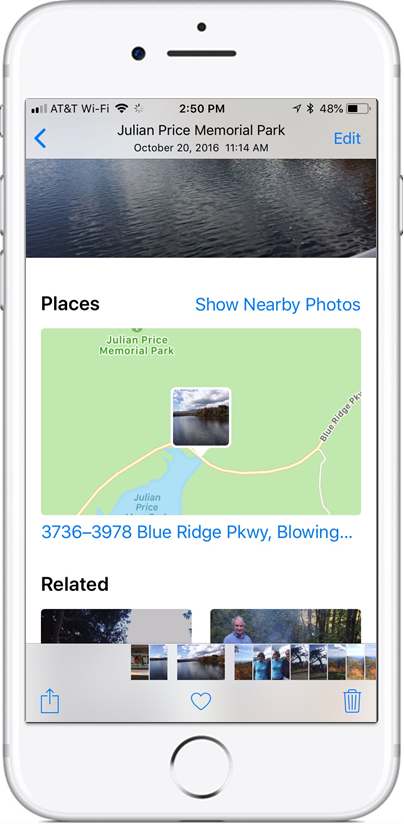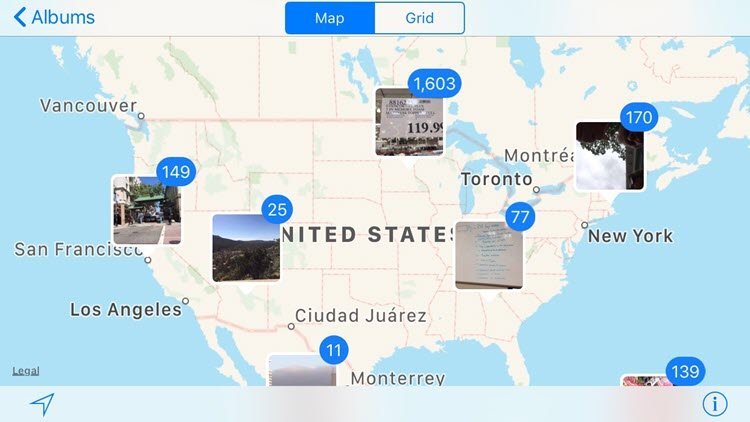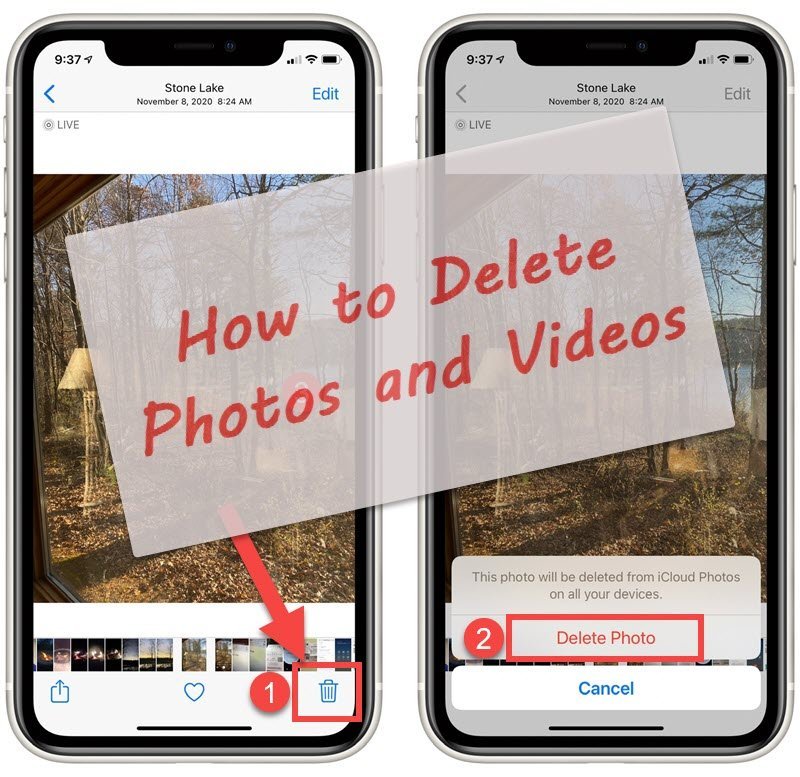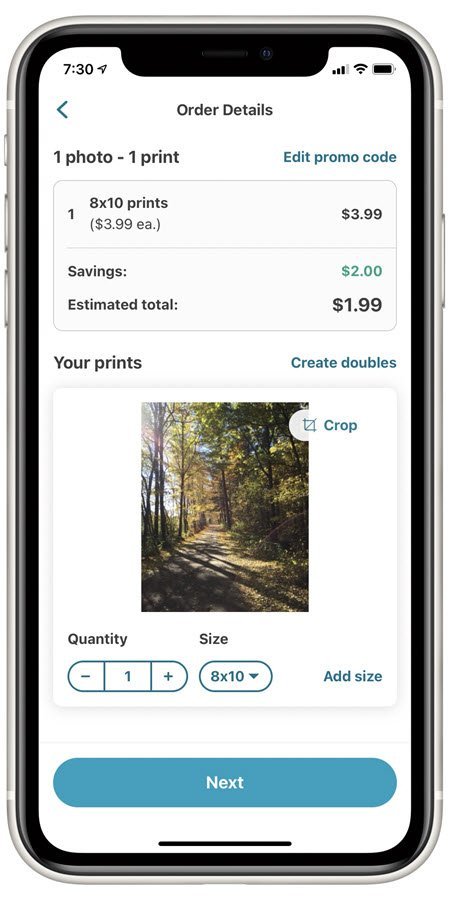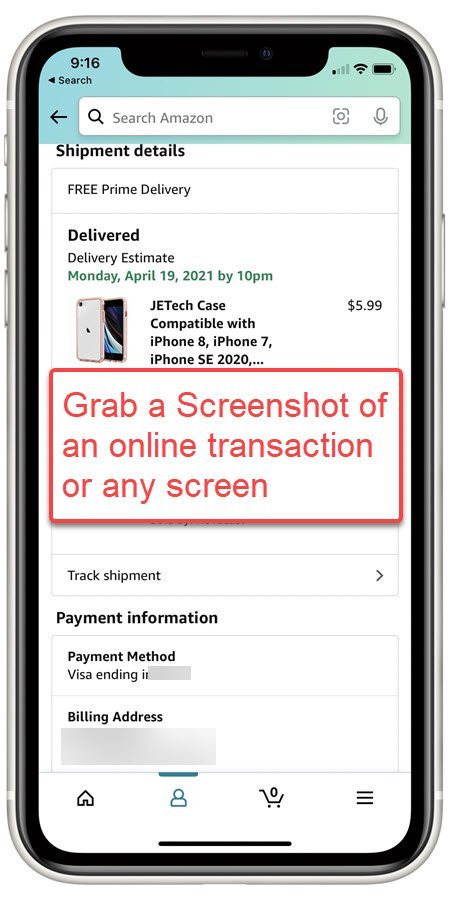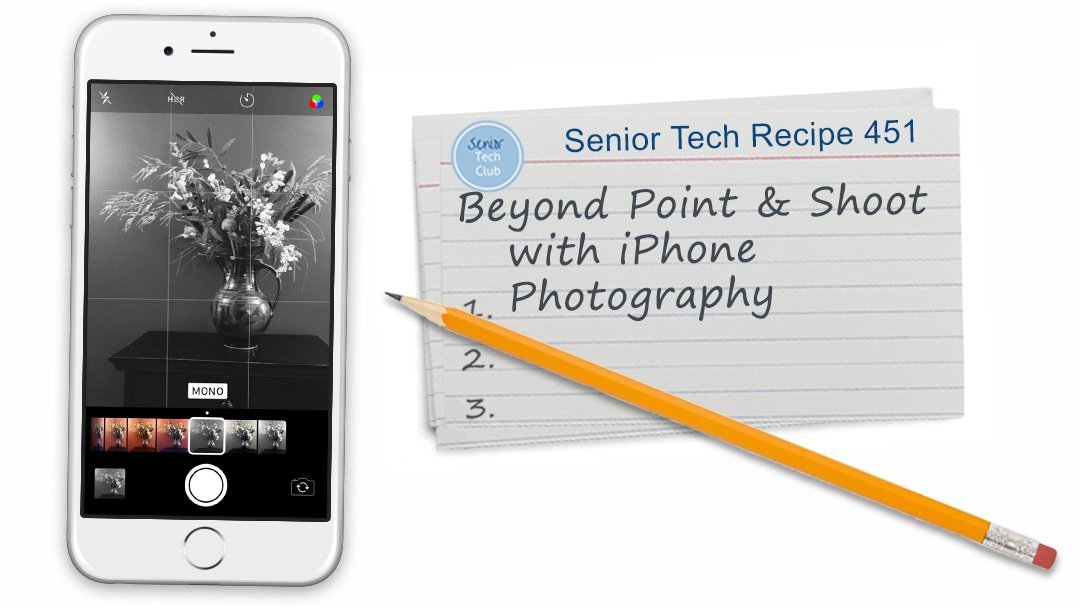Camera Grid Helps with Rule of Thirds Composition
In photography, the Rule of Thirds (Wikipedia) provides a tried and true guideline that photographers use to compose better photos. The rule proposes that instead of simply centering your photo subject, you divide your image into thirds and place your subject at the intersection of those divisions.
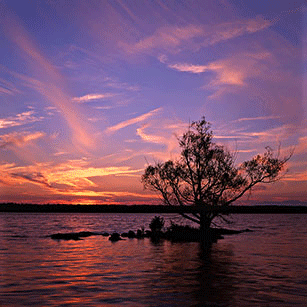
Notice how the tree and horizon are aligned with the grid lines. You can have gridlines on your camera screen to assist you.
If you want to learn more about the rule of thirds, watch the first 30 seconds of this YouTube video. It’s a popular video and has been viewed more than 4 millions times.
Help from your iPhone Camera App
Your iPhone camera app can add a grid to your app screen that will aide in your composition. With the grid enabled, you have an onscreen guide to help with your rule of thirds composition. Many iPhone photographers find it useful enough to simply leave the grid on the screen permanently.
Step-by-Step
Here are the steps to turn on the grid:
- Launch the Settings app.
- Scroll down and tap Camera or tap Photos and Camera if using an older version of IOS.
- Find Grid (near the top) and turn it on (Green is on)

See the gridlines that now appear on your camera screen.

Camera Screen with Gridlines
Use these gridlines to help your rule of thirds composition.
The next time you open the Camera app, you will now see a grid on the screen to support and remind you of the Rule of Thirds for better photos.
I find the grid a good reminder of the rule and simply leave it on as an aide for better photos.
Setup
See Step-by-Step above
Requirements
Requires IOS: 9+
Works on iPhone and iPad
Additional Information
The Senior Tech Club recommends the following additional resources for members that wish to pursue additional and/or advanced information on this recipe:
Senior Tech Club Recipes and Nuggets on the Camera and Photos apps:
.