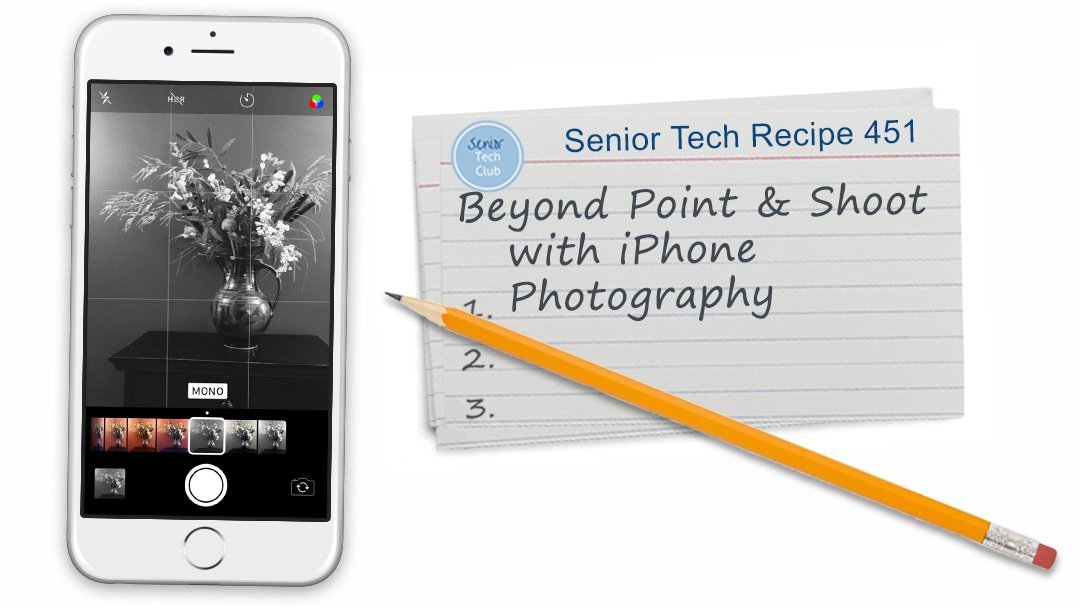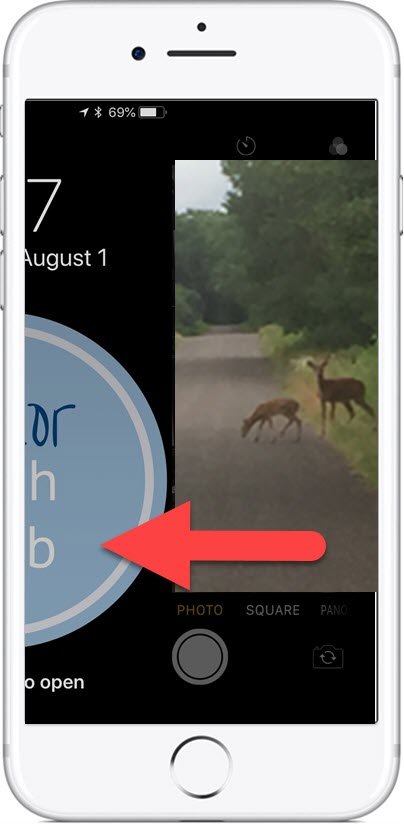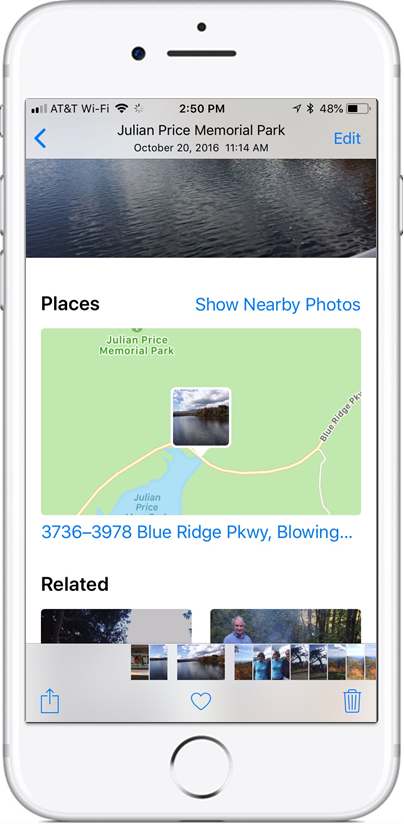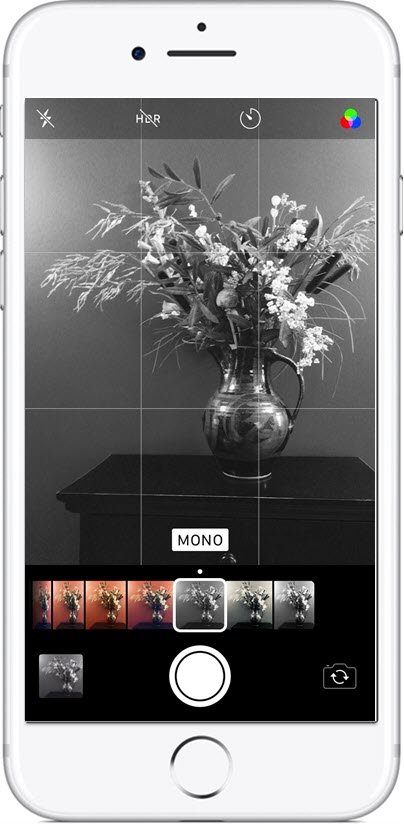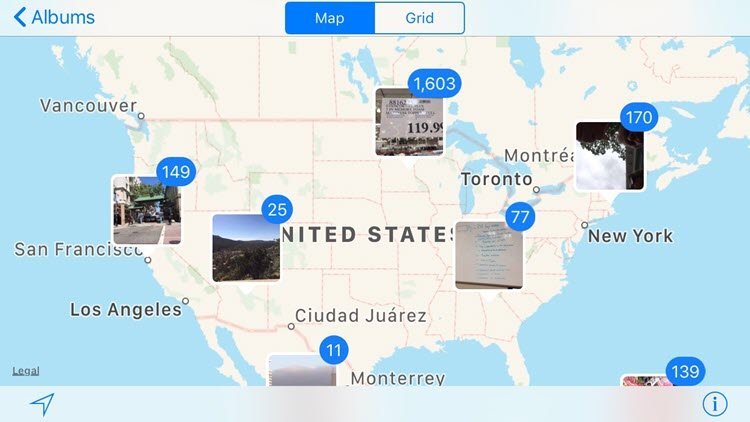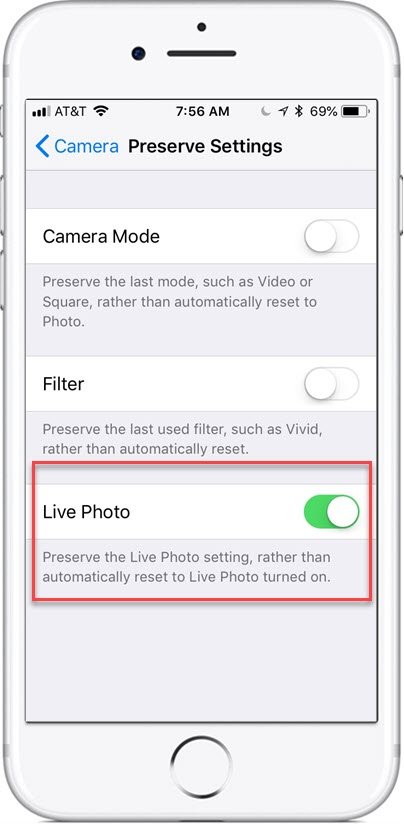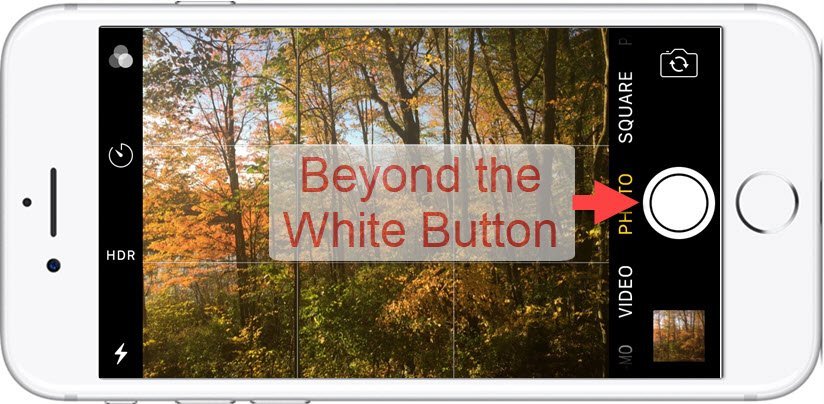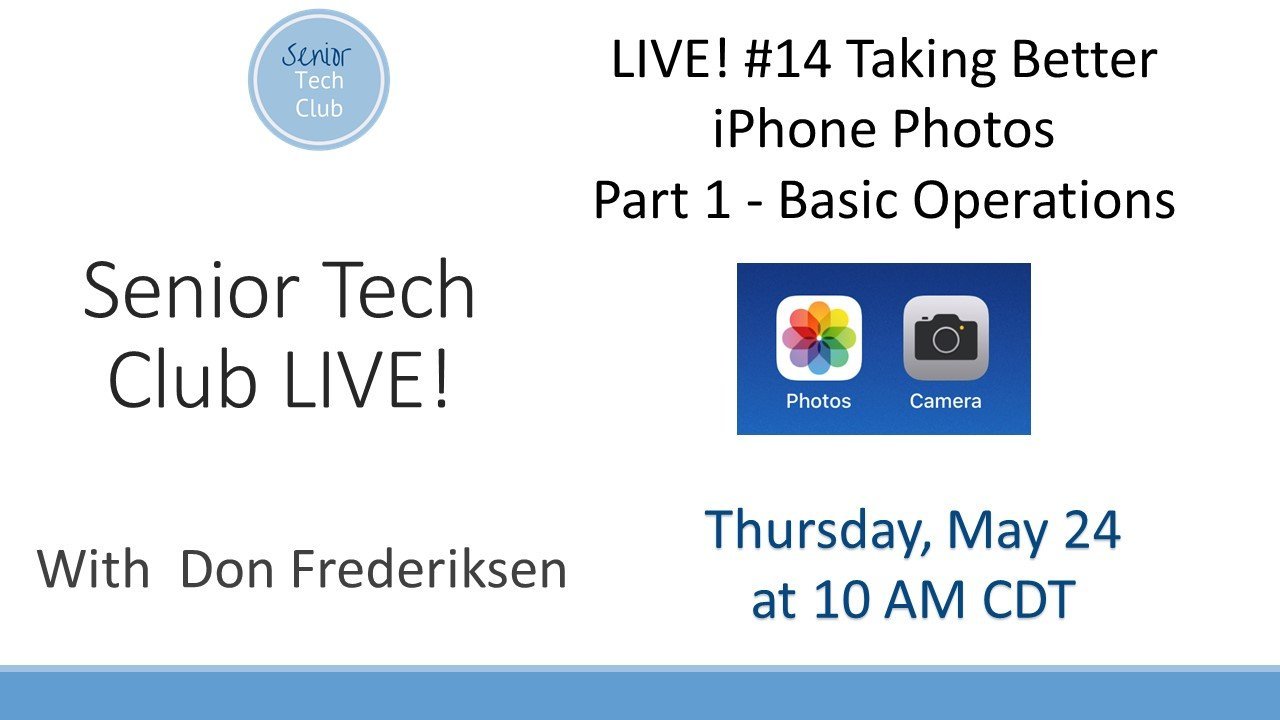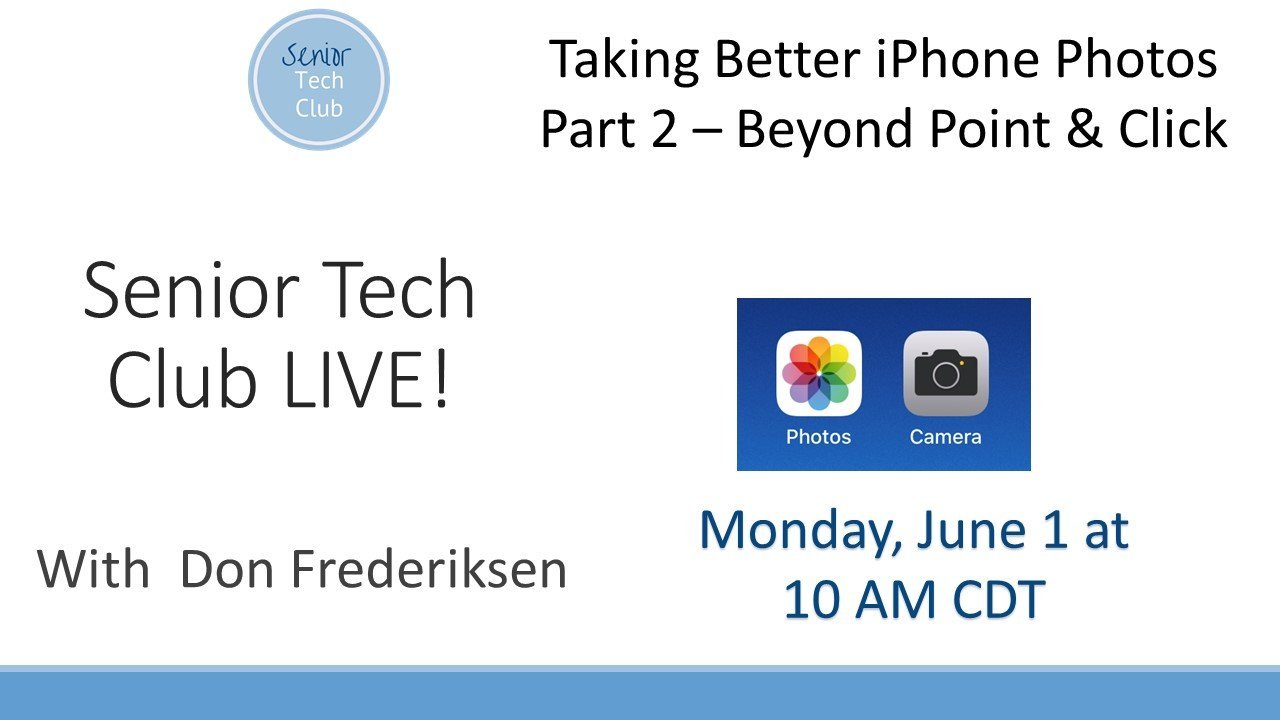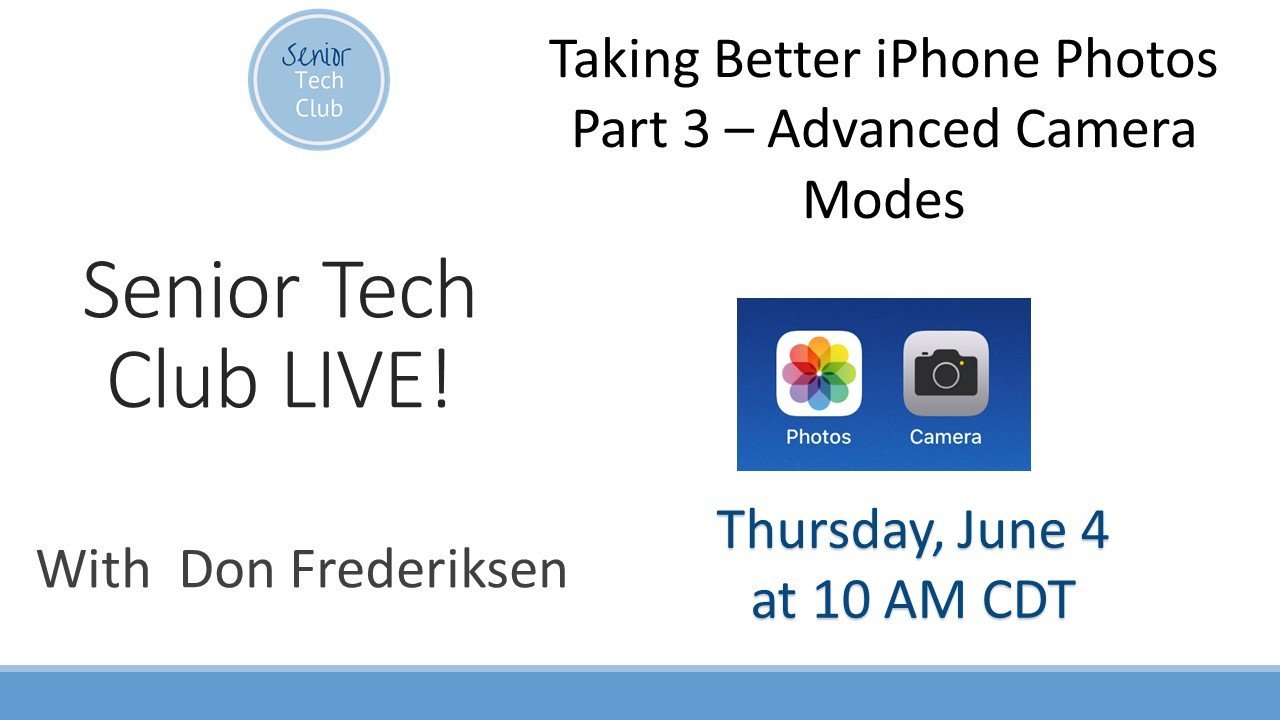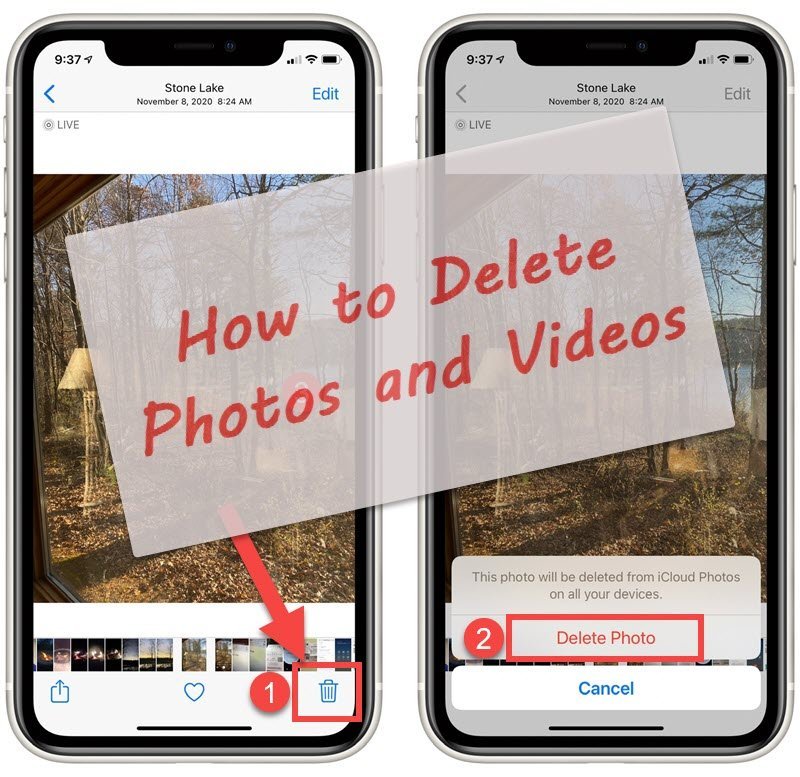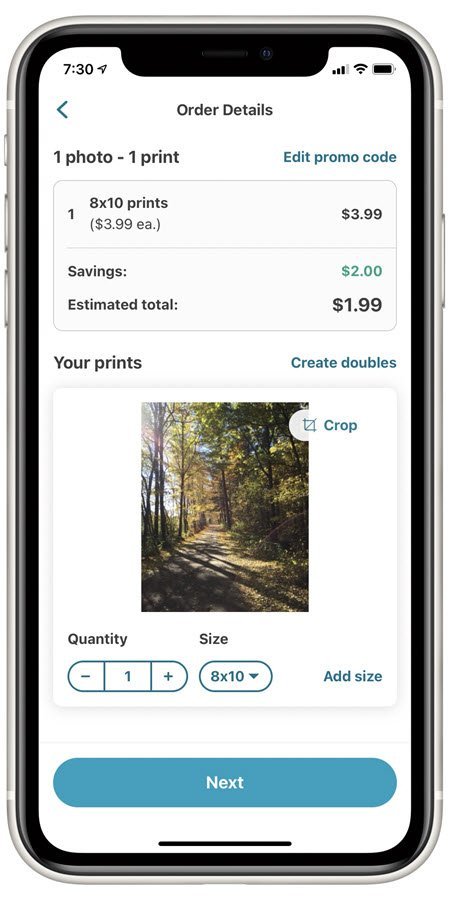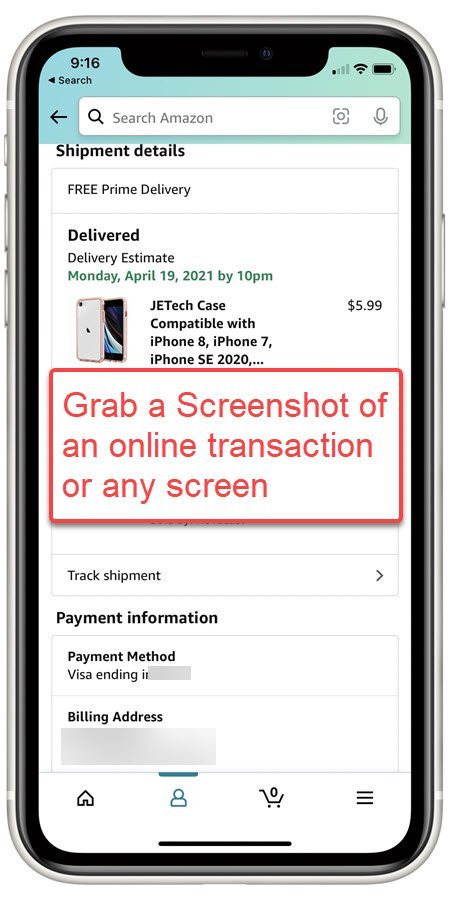Camera & Photos Classroom
Get better pictures and organize your photos with the help of the Camera and Photos
Classroom lesson.
Simply tap the Title to get started with the Recipes listed below.
The camera on your iPhone has grown up in a hurry. The camera in your pocket or purse has plenty of features that make it a camera worthy of capturing the pictures of your life. The purpose of this recipe is to deliver quick tips for iPhone Photography. It includes: Five ways to launch your camera. A great many iPhone users will use their iPhone cameras in a point and shoot fashion. They will pull out their camera, aim at their subject and press the shutter button to snap the photo. The iPhone camera can read QR (Quick Response) codes that you find on marketing materials, surveys and more. The process is easy and nugget-worthy. Most people access that Camera app using the Camera icon on their Home screen. However, there are other ways to launch the Camera app that can be faster and more direct. Can’t remember the location and date of a photo in your Photo library. This Nugget demonstrates the information attached to every photo. Nugget defines the Rule of Thirds as a photo composition approach and shows you how to setup your iPhone to help. The Photos app has a simple feature that allows you to quickly create a photo album that is similar to the old-fashioned brag books that people used to carry. It is called the Favorites album. In 5 to 10 minutes of marking favorite photos, you can have your brag book ready for holiday gatherings. The primary way to organize photos in the Photos app is to create and place photos into albums. This recipe will show you how to create albums and add photos to your albums. Tired of scrolling through hundreds of photos looking for that one photo of an events. Learn about the search tools that the Photos app provides to make that search easier. This lesson provides the basic steps to take an album of your photos and display them in a slide show. It is very easy! Hidden under the edit tools, you can add text or markups to Photos. Live photos were introduced to iPhone photography with iPhone 6s. Live photos will capture sound and movement a second and a half before and after a photo is taken. It does this by taking a short video clip with the photo. However, the effect isn’t always desirable for everyone who wants to record life events with simple photography. This Nugget demonstrates how to turn off the default setting. The Photos app includes significant photo editing capabilities that allows you to edit and modify a photo in your library. Included are functions to Remove red eye, crop, rotate, and add text. Imagine that you have been taking photos while on vacation with a friend. With iCloud Photo Sharing, you can invite others to view and share a collection of photos. You can also make the sharing public by publishing your album to a website for anyone to view. This recipe will show you how to use iCloud Photo Sharing. Your iPhone has multiple ways to take picture by releasing the shutter. This Nugget will explore many of the options while exploring seven ways to release the shutter. A great many iPhone users will use their iPhone cameras in a point and shoot fashion. The purpose of this Nugget is to deliver quick tips for iPhone photography and includes Flash, Live Photo, HDR, Zoom, Focus and Exposure and all of the Modes including photo, square, pano, video, time-lapse, and slo-mo. The primary way to organize photos in the Photos app is to create and place photos into albums. This recipe will show you how to create albums and add photos to your albums. Learn how to use the Google app in order to scan a QR code that is on a picture or screenshot. Did you ever capture a nice video to discover that you thumb was in front of the lens for the first few seconds. As a result you have ugly video that you would like to trim from the video. This Nugget will take you through the steps to trim a video with your iPhone or iPad. The iCloud Photo Library is recommended as an approach to optimize your photo storage and backup your photos and other content. This nugget provides the details to set it up. Burst photos are great for capturing action or the best shot. This Nugget shows you how to manage those bursts. Even if you have taken hundreds of photos with your iPhone or iPad, you might not know the many ways to launch the camera app and press the shutter. And we will also explore flash, zoom, burst photos and how to use the timer to take a family picture. We’ll explore Camera Basics in this LIVE! online session! In Part 2 of our Taking Better iPhone pictures series, we will get beyond the basics and explore functions that make your iPhone camera a powerhouse in your pocket. We will explore the Rule of Thirds , HDR, Live Photos and cover two camera modes including Video and Pano. In Part 3 of our Taking Better iPhone Pictures series, we will get explore advanced modes for creative pictures. Plan to review Portrait, Slo Mo and Time Lapse modes and add these powerhouse functions to your iPhone photography arsenal. This Nugget reviews the options available to delete photos and videos from your Photo Library. We also identify the options available to manage the Recently Deleted album. You can order photo prints directly from your iPhone using the Walgreens app and then go to the store to pick them up without having to take your iPhone to the store and sitting for hours at their kiosk picking out the desired photos. This Nugget will walk through the steps. Your devices is a source of sleep inhibiting blue light. You can reduce the level of blue light emited from your device by using Night Shift. Learn how in this Nugget. Your devices is a source of sleep inhibiting blue light. You can reduce the level of blue light emited from your device by using Night Shift. Learn how in this Nugget. The Photos app has a simple feature that allows you to quickly create a photo album that is similar to the old-fashioned brag books that people used to carry. It is called the Favorites album. In 5 to 10 minutes of marking favorite photos, you can have your brag book ready for holiday gatherings. A great many iPhone users will use their iPhone cameras in a point and shoot fashion. The purpose of this Nugget is to deliver quick tips for iPhone photography and includes Flash, Live Photo, HDR, Zoom, Focus and Exposure and all of the Modes including photo, square, pano, video, time-lapse, and slo-mo.Image Recipe Number Title Summary hf:tags 450 The Basics of iPhone Photography – Let’s Point and Shoot
Seven ways to press the shutter.
Explore how to work with Bursts photos. camera photos 451 Beyond Point and Shoot with iPhone Photography
With later iPhone models, the iPhone’s camera has included modes and features that take it into new territory. If you are only doing point and shoot, you may be missing some great photo opportunities.
The purpose of this recipe is to deliver quick tips for iPhone Photography. It includes Flash, Live Photo, HDR, Zoom, Focus and Exposure and all of the Modes including photo, square, pano, video, time-lapse, and slo-mo.photos N1 Read QR Codes with your iPhone camera qr N21 Quickly Launch the Camera App to Capture the Kodak Moment camera launch N25 Get More Photo Information photos N24 Camera Grid Helps with Rule of Thirds Composition camera grid N28 Create a Brag Book with Photo Favorites photos 452 Organizing your Photos with Albums club photos trial N26 Tips and Tools for Finding Photos photos N29 Show your Photos with a Slideshow photos N27 Add Text or Drawing to a Photo photos N30 Turn off Live Photos camera live-photos 453 Crop & Edit Photos with the Photos App
This recipe will review the key edit functions. photos 454 Share Photos with iCloud Photo Sharing photos N22 Seven Ways to Release the Camera Shutter camera shutter N23 A Tour of the Camera App camera tour N38 Organizing your Photos with Albums photos N39 How to Scan a QR Code in a Photo using Google Lens camera qr N57 How to Trim an iPhone or iPad Video photos N53 How to Set Up and Use the iCloud Photo Library icloud photos N58 How to View and Manage Burst Photos burst photos LIVE! #14 – Taking Better iPhone Photos – Part 1 Camera Basics camera photos LIVE! #15 – Taking Better iPhone Photos – Part 2 Beyond Point & Click camera photos LIVE! #16 – Taking Better iPhone Photos – Part 3 Get Creative with Advanced Modes camera photos N69 How to Delete Photos on your iPhone or iPad photos N70 How to Order Photo Prints using the Walgreens app photography photos N71 Reduce Sleep Inhibiting Blue Light with Night Shift photography photos N72 How to Take a Screenshot on your iPhone photography photos N28 Create a Brag Book with Photo Favorites photos N23 A Tour of the Camera App – Older iPhones camera tour
Additional Information
The Senior Tech Club recommends the following additional resources for members that wish to pursue additional and/or advanced information on this recipe:
Senior Tech Club Recipes and Nuggets on the Camera and Photos apps:
.