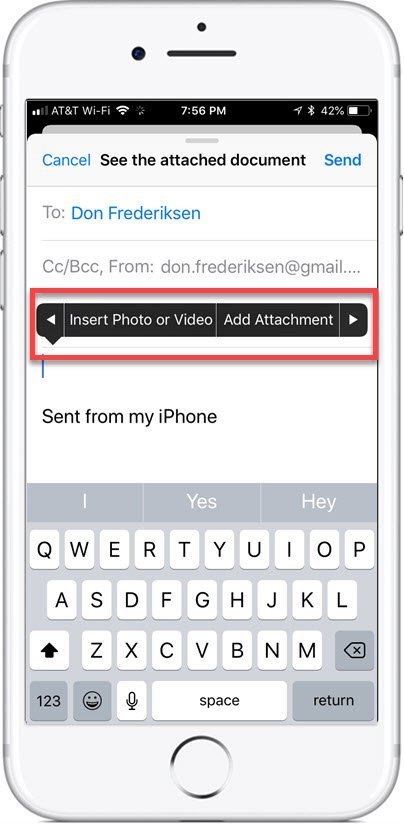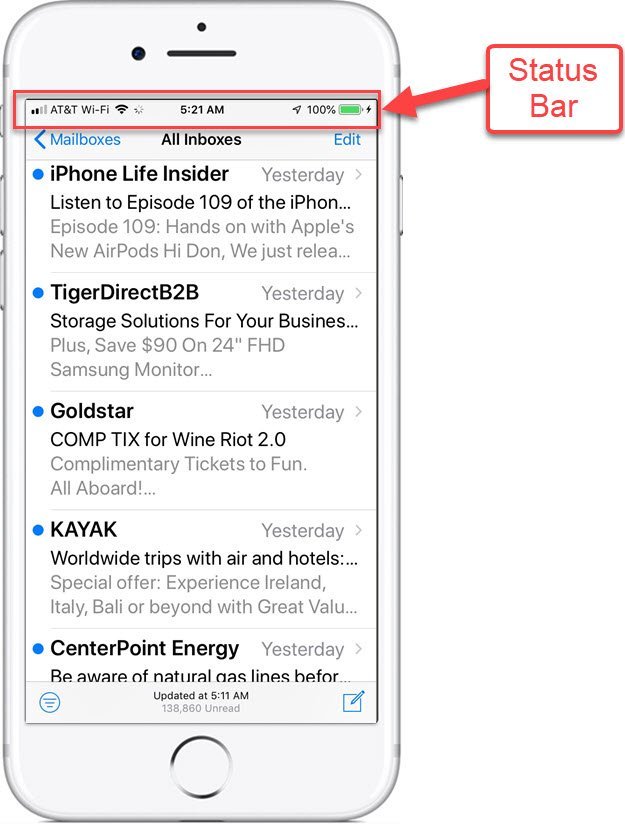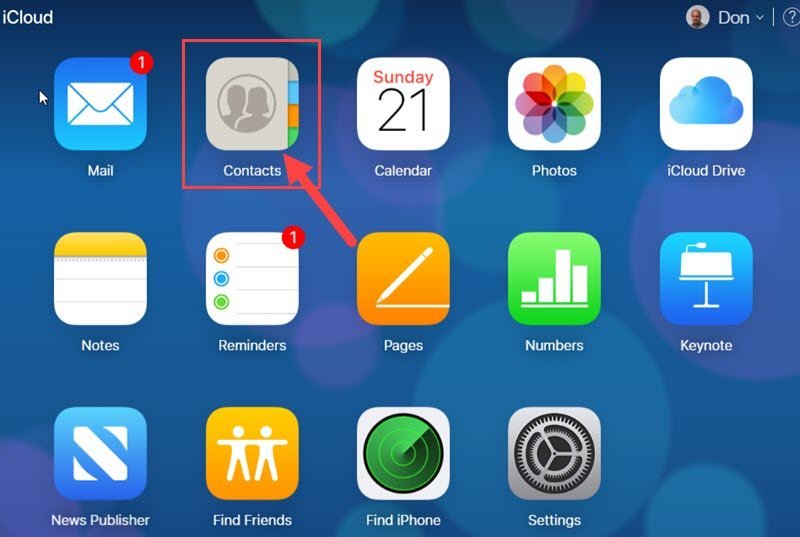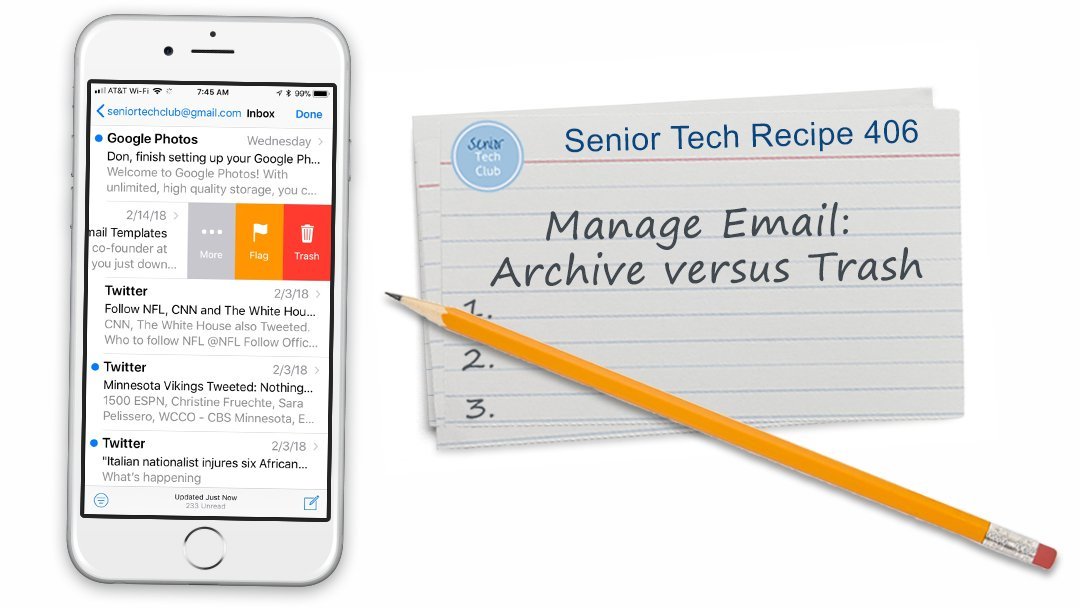Welcome to Senior Tech Club Live!
Senior Tech Club Live! is the portal to access Senior Tech Club live online training.
Senior Tech Club LIVE! sessions are easy and casual. It’s like a group of us sitting around the kitchen table demonstrating features of your smartphones and tablets.

LIVE! #4 Advanced Email Tips
Many iPhone users are comfortable with the basic steps for sending and receiving email. However some of the more advanced actions are somewhat hidden and certainly more unfamiliar.
In this LIVE! session we will explore topics like:
- Managing your Inbox
- Organizing your Email with Folders & Flags.
- Attaching Photos or Documents to your Email.
We have explored email extensively on the SeniorTechClub.com site and will be covering a number of nuggets from this body of work.
View the LIVE! Video Archive
Download Slides
Additional Information
The Senior Tech Club covers the Mail app in it’s online Recipes and Nuggets.
The table below provides additional information about the topics in today’s LIVE! session.
Senior Tech Club Recipes and Nuggets on the Mail app:
If you have used email in a work environment, sending files and documents as attachments to an email message was an everyday occurrence. But with the iPhone Mail app, this function is hidden. This Nugget will uncover the approach. This Nugget demonstrates how to quickly move to the top of an email inbox, text messages and more by tapping the Status bar. Do you need to send group emails to a group of people? Using the Contacts app on iCloud.com you can create a contact group that can be used to ease the effort to send emails to that social or family group. This Nugget shows you how. Many iPhone users are comfortable with the basic steps for sending and receiving email. However some of the more advanced actions are somewhat hidden and certainly more unfamiliar. We will explore topics like Managing your Inbox, Organizing your Email with Folders & Flags and Attaching Photos or Documents to your Email. This Nugget demonstrates how to use the Live Text function to capture text from a photo or directly from the Camera app. Email is essential for connected Seniors. It is a free and fast way to send and receive messages with friends, families and more. It is essential for online shopping, banking and engaging with the Senior Tech Club. Let’s get started with this email recipe. If you are an active email user and you get a lot of email and may begin to feel the need to organize your inbox. Or perhaps you would simply like to add some categories of email that you could organize into folders. The Mail app has the ability to create a filing system that can organize your inbox into folders and categories. When you look to keep your Mail Inbox tidy, depending on the email provider you use, you may either see Trash or Archive presented as the default “delete” action. This recipe will define the difference between the Archive and Trash actions and show how to change the default action. Email is essential for connected Seniors. It is a free and fast way to send and receive messages with friends, families and more. It is essential for online shopping, banking and engaging with the Senior Tech Club. Let’s get started with this email recipe.Image Nugget Number Title Description N19 Attach Files or Pictures to an Email N43 How to Quickly Move Back to the Top N52 Use iCloud Contact Groups to Send Group Emails LIVE! #4 Advanced Email Tips N43 Use Live Text to Capture Text from the Camera or a Photo 204 Use your iPhone or iPad to Send and Receive Email 405 Organize your Email Inbox with Flags, VIP & Folders
This recipe will give you the ingredients and actions to add organization to your Mail inboxes.406 Managing Email: Trash versus Archive 604 Use the Gmail app to Send and Receive Email
Previous LIVE! Classes
Below are the previous LIVE! sessions. Click on the Title to access the recorded video and materials for the class.
… … Texting with your phone has become essential in order to communicate with families and friends. In addition to basic communication, we are now seeing all kinds of services offered via text or text-like services. This includes text banking, numerous payment services, delivery notifications, restaurant reservations and more. If you are a family event organizer, you might occasionally need to make a conference call that includes family members or some combination of friends, family and colleagues. The iPhone allows you to make conference calls. It only requires a two-step recipe. It’s easy! Texting with your phone has become essential in order to communicate with families and friends. In addition to basic communication, we are now seeing all kinds of services offered via text or text-like services. This includes text banking, numerous payment services, delivery notifications, restaurant reservations and more. Many iPhone users are comfortable with the basic steps for sending and receiving email. However some of the more advanced actions are somewhat hidden and certainly more unfamiliar. We will explore topics like Managing your Inbox, Organizing your Email with Folders & Flags and Attaching Photos or Documents to your Email. Use the Libby app to borrow FREE sbooks from your local library. We will discuss and demonstrate the process. On YouTube you can find videos that entertain, teach and inform. We would place learning on the top of the list. This is what makes the site essential. Podcasts are audio programs that are made available on the internet. They are downloaded to your computer or phone for playing anywhere or anytime. The Apple Podcasts app is the built-in tool for managing your search, subscription and playback of the podcasts that you choose. Zoom is a popular platform for conducting video meetings and classes. It is used by schools, organizations and organizations of all types. For friends and family, Zoom can be used to have virtual meals, play games or even virtual happy hours. In this LIVE! session you will learn the basics of attending a Zoom meeting. If you are thinking about reading eBooks on your iPad or iPhone, the Books app comes with your device and may be the first reading app that you want to explore. This LIVE! session provides tips and the basics for using your device as an eBook reader. In LIVE# 8 we explored attending a Zoom meeting that someone else has set up. In this LIVE! session, we will also discuss Zoom accounts (FREE or paid,) identify what you need and explore the steps to set up and schedule a Zoom video meeting. We are fans of the iPhone Control Center. It has changed in the recent versions of IOS and now offers more options for shortcuts to control your device and launch apps and functions. If you use an iPhone or iPad you can get many things done faster and more easily using Siri. Siri comes with many great functions. You can ask Siri questions, get directions, send text messages and emails, set timers and alarms, get recommendations and more. Best of all is is simple and only takes a little practice to master it. In this LIVE! session you will get to know Siri and some of her capabilities. In this LIVE! session we will explore a few of our favorite nuggets that are often undiscovered by older adults. You will learn how to scan a QR code, how to use the magnifier and how to find your lost iPhone. We will pull out some of our best tips. Even if you have taken hundreds of photos with your iPhone or iPad, you might not know the many ways to launch the camera app and press the shutter. And we will also explore flash, zoom, burst photos and how to use the timer to take a family picture. We’ll explore Camera Basics in this LIVE! online session! In Part 2 of our Taking Better iPhone pictures series, we will get beyond the basics and explore functions that make your iPhone camera a powerhouse in your pocket. We will explore the Rule of Thirds , HDR, Live Photos and cover two camera modes including Video and Pano. In Part 3 of our Taking Better iPhone Pictures series, we will get explore advanced modes for creative pictures. Plan to review Portrait, Slo Mo and Time Lapse modes and add these powerhouse functions to your iPhone photography arsenal. Title Platform Date Summary Drop-In Tech Talk – Womans Club 10-29-20 Drop-In Tech Talk – Womans Club 11-19-20 Live #1 Texting and Messaging with your iPhone and iPad LIVE! 04/09/2020 Live #3 Make a Family Conference Call with your iPhone LIVE! 04/16/2020 Live #2 Making Video Calls with Facetime LIVE! 04/12/2020 LIVE! #4 Advanced Email Tips LIVE! 04/20/2020 LIVE! #5 Reading FREE Books with Libby LIVE! 04/23/2020 LIVE! #6 You Can Learn Anything on YouTube LIVE! 04/27/2020
In this LIVE! session we will teach you how to find and view videos on YouTube.LIVE! #7 How to Listen to Podcasts on the iPhone LIVE! 04/30/2020 LIVE! #8 How to Attend a Zoom Meeting LIVE! 05/04/2020 LIVE! #9 Reading Books and More with the Books App LIVE! 05/07/2020 LIVE! #10 Scheduling and Hosting a Zoom Meeting LIVE! 05/11/2020 LIVE! #11 Using and Customizing the iPhone/iPad Control Center LIVE! 05/14/2020 LIVE! #12 – Getting to Know Siri LIVE! 05/18/2020 LIVE! #13 – Shortcuts & Widgets & Nuggets, Oh My! LIVE! 05/21/2020 LIVE! #14 – Taking Better iPhone Photos – Part 1 Camera Basics LIVE! 05/28/2020 LIVE! #15 – Taking Better iPhone Photos – Part 2 Beyond Point & Click LIVE! 06/01/2020 LIVE! #16 – Taking Better iPhone Photos – Part 3 Get Creative with Advanced Modes LIVE! 06/04/2020