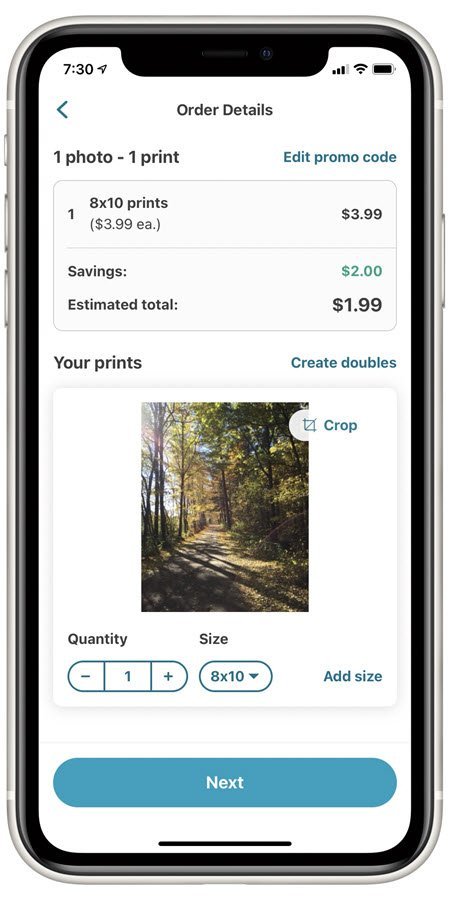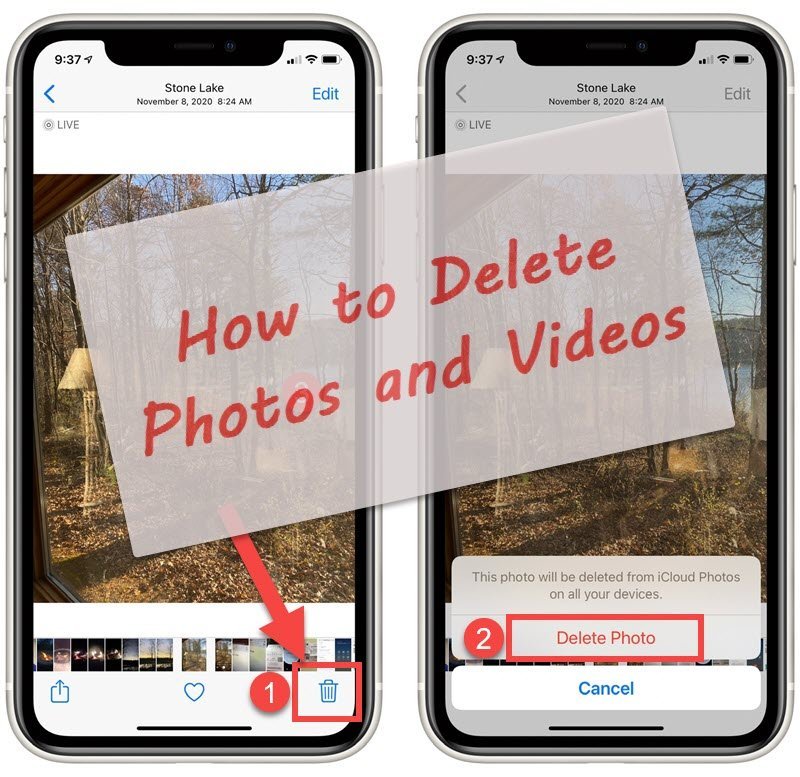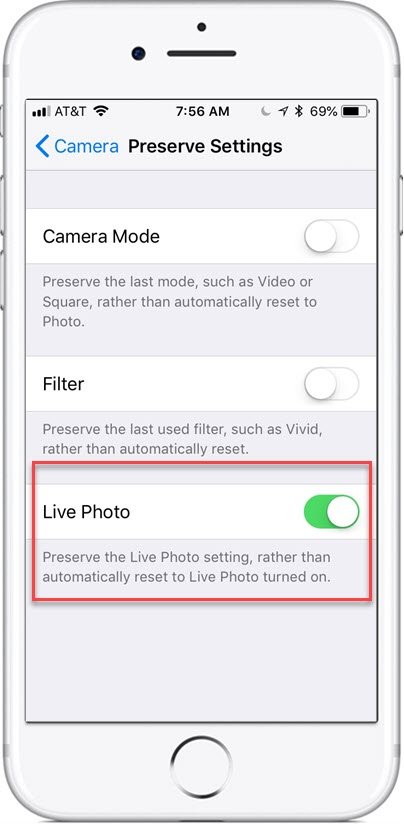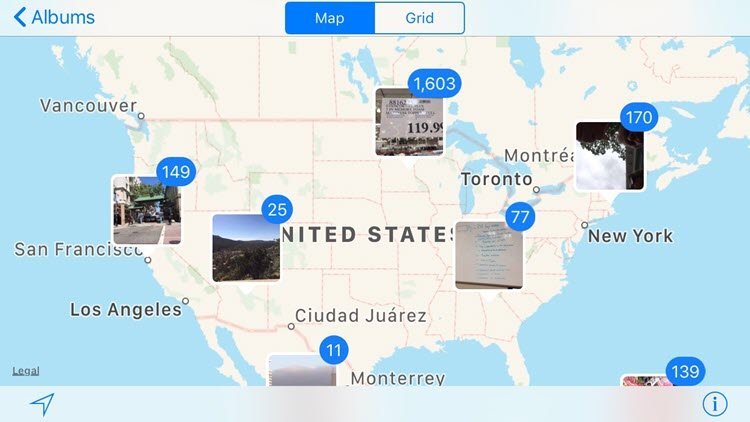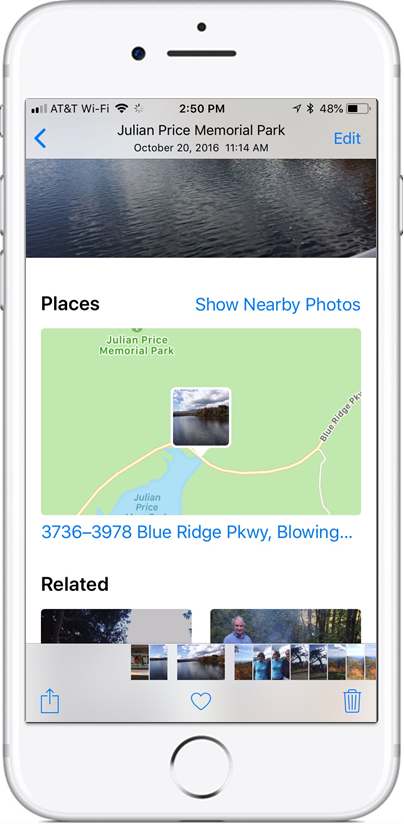Thanks for a Great class. We Covered a Lot of topics. Congratulations for enduring!
Remember, that you can complete your homework/practice by using the lessons at the bottom of the page.
Also I added a Follow-Up Questions section to this page to see answers to some of your questions and references to additional lessons.
Do your homework! Fall is a great time to explore with iPhone photography!

Anoka Hennepin Schools Community Education
iPhone Photography – Find, Organize, Manage, Share and Edit your Photos with the Photos App
September 28, 2023 6 – 8 PM
This is the online page for your class. On this page you will find information about the class, general instructions for class and the class handout/slides that you can download and optionally print.
Also, the table at the bottom of the page includes online lessons about the topics we will explore during class. Click on the lesson titles to access this additional information.
Class Description
Explore the functions in your iPhone Photos App that you can use to organize, edit and share your photos and videos. We will help you organize your photos with albums. Learn to crop, edit and enhance your photos and videos and also explore the various ways that you can share your creative work with the app.
This class will teach you the following topics:
- Organize your Photos in Albums
- Various ways to Share Photos
- Edit, crop and markup Photos
- Use Special Effects with Live Photos
- Search for Photos
Class Follow-up Questions
Any after class answers to questions or additional notes will appear here.
Can’t Change AutoLock Settings – before the class began we had a short discussion about adjust Auto-lock on the iPhone. This is the setting that determines the amount of time before you iPhone locks and goes into sleep mode.
You change this setting under Display and Brightness in the Settings app. (iPhone User Guide)
If you can’t change this setting it may be because you phone is in Low Power Mode. This is the phone setting that will lower the power requirements by turning off functions of your phone in order to preserve battery life. You can change this under Battery in the settings app. (iPhone User Guide)
View Class Slides
Additional Information
iPhone User Guide – Photos App You can choose your version of IOS from the pulldown at the top of the screen
Senior Tech Club Recipes and Nuggets on the iPhone Camera apps:
This lesson provides step-by-step actions to turn off the live motion of a live photo. The Photos app has a simple feature that allows you to quickly create a photo album that is similar to the old-fashioned brag books that people used to carry. It is called the Favorites album. In 5 to 10 minutes of marking favorite photos, you can have your brag book ready for holiday gatherings. You can order photo prints directly from your iPhone using the Walgreens app and then go to the store to pick them up without having to take your iPhone to the store and sitting for hours at their kiosk picking out the desired photos. This Nugget will walk through the steps. This Nugget reviews the options available to delete photos and videos from your Photo Library. We also identify the options available to manage the Recently Deleted album. Burst photos are great for capturing action or the best shot. This Nugget shows you how to manage those bursts. The iCloud Photo Library is recommended as an approach to optimize your photo storage and backup your photos and other content. This nugget provides the details to set it up. Did you ever capture a nice video to discover that you thumb was in front of the lens for the first few seconds. As a result you have ugly video that you would like to trim from the video. This Nugget will take you through the steps to trim a video with your iPhone or iPad. The primary way to organize photos in the Photos app is to create and place photos into albums. This recipe will show you how to create albums and add photos to your albums. Imagine that you have been taking photos while on vacation with a friend. With iCloud Photo Sharing, you can invite others to view and share a collection of photos. You can also make the sharing public by publishing your album to a website for anyone to view. This recipe will show you how to use iCloud Photo Sharing. Live photos were introduced to iPhone photography with iPhone 6s. Live photos will capture sound and movement a second and a half before and after a photo is taken. It does this by taking a short video clip with the photo. However, the effect isn’t always desirable for everyone who wants to record life events with simple photography. This Nugget demonstrates how to turn off the default setting. Hidden under the edit tools, you can add text or markups to Photos. This lesson provides the basic steps to take an album of your photos and display them in a slide show. It is very easy! Tired of scrolling through hundreds of photos looking for that one photo of an events. Learn about the search tools that the Photos app provides to make that search easier. Can’t remember the location and date of a photo in your Photo library. This Nugget demonstrates the information attached to every photo.Title Summary How to Turn a Live Photo into a Still Photo Create a Brag Book with Photo Favorites How to Order Photo Prints using the Walgreens app How to Delete Photos on your iPhone or iPad How to View and Manage Burst Photos How to Set Up and Use the iCloud Photo Library How to Trim an iPhone or iPad Video Organizing your Photos with Albums Share Photos with iCloud Photo Sharing Turn off Live Photos Add Text or Drawing to a Photo Show your Photos with a Slideshow Tips and Tools for Finding Photos Get More Photo Information