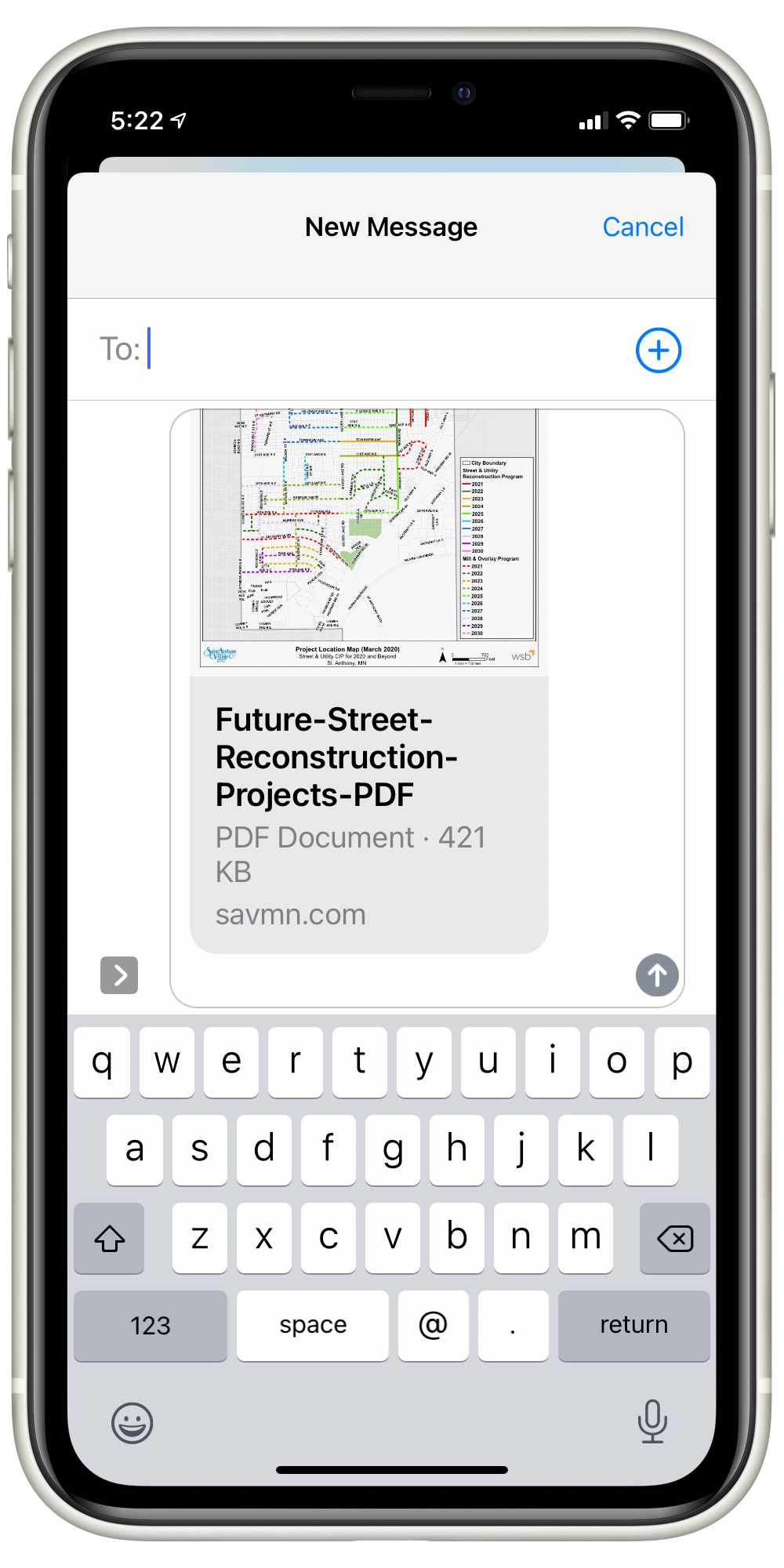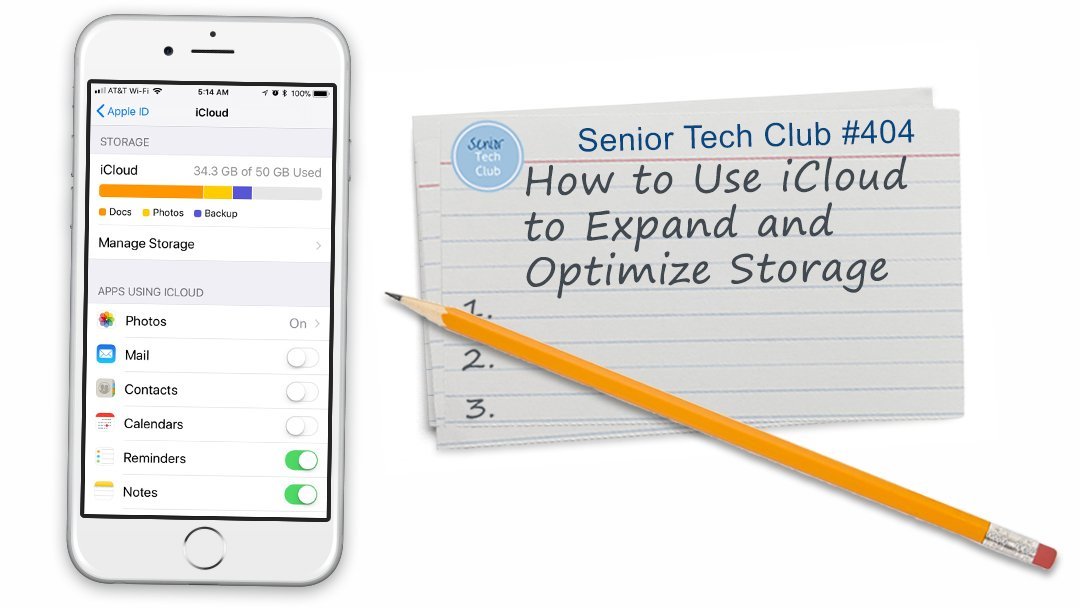Thanks for a great class.
The video recording is below. Click on Video Recording to access.
Also additional lessons have been added to the table at the bottom of the page.
Keep Learning

Anoka Hennepin Schools Community Education
Staying Well-Connected with your iPhone
February 17, 2021 10:00 to 11:30 AM
Online via Zoom
This is the online page for your class. On this page you will find information about the class, instructions for installing Zoom, general instructions for class and the class handout/slides that you can download and optionally print.
Also, the table at the bottom of the page includes online lessons about the topics we will explore during class. Click on the lesson titles to access this additional information.
Class Description
Nearly all iPhone users start with making calls, sending text messages and emails. However beyond those basic functions are dozens of hidden nuggets that are useful and essential for staying connected and effectively engaged with friends and family. This class will assume you know the basics of calls, texts and email. We will explore topics like conference calls, receiving a second call, group texts, text and email attachments and more.
In this class, you will learn and explore eight useful functions that are found on your iPhones.
This class will teach you the following topics:
- Managing storage for text messages
- Make a Conference Call with the phone app
- How to make video calls with FaceTime.
- Attaching photos and documents to text and email messages.
- Sending and managing group text messages
- Using dictation for long messages
- Silence Unknown Callers
Download Class Handouts/Slides
You can download the class handout/slides from the link below. If you prefer, you can optionally print the slides for your reference during class.
Here is an early version of the slide deck. This deck will certainly be updated the day before class.
View Class Slides
Video Recording - Length 1:40
Additional Information
Senior Tech Club Recipes and Nuggets on the topics covered in this class:
When you create text or email messages or notes, you can dictate text instead of typing it. Just look for the microphone on the keyboard. This Nugget will explain more. This Nuggets takes you through a step-by-step process when you receive a second call on your iPhone. Calls from telemarketers and robocallers are a problem for our community. IOS 13 offers a new function that will silence unknown callers and route them directly to voicemail. This Nugget will show you how to set this up. Calls from telemarketers and robocallers are a problem for our community. IOS 13 offers a new function that will silence unknown callers and route them directly to voicemail. This Nugget will show you how to set this up. Occasionally you might want to forward a text message or a photo that you have received by text to another person. This function is a bit hidden but this Nugget will show the hidden details. Making video calls with FaceTime is a great way to connect with friends and family. And it is installed and ready to connect with a single tap. This recipe will demonstrate the basic call functions. If you are a family event organizer, you might occasionally need to make a conference call that includes family members or some combination of friends, family and colleagues. The iPhone allows you to make conference calls. It only requires a two-step recipe. It’s easy Texting with your phone has become essential in order to communicate with families and friends. In addition to basic communication, we are now seeing all kinds of services offered via text or text-like services. This includes text banking, numerous payment services, delivery notifications, restaurant reservations and more. For Seniors, texting is also a way that children and grandchildren can send the pictures of their lives. The Messages apps on your iPhone provides access to the world of texting and iMessages. This recipe will review the basics. The most basic function of your iPhone is using the Phone app to make and receive calls. It is probably the first way that you used your iPhone and probably requires no introductory training. This recipe will review the essential functions and provide tips that help make the process of making and receiving calls easy and quick. Email is essential for connected Seniors. It is a free and fast way to send and receive messages with friends, families and more. It is essential for online shopping, banking and engaging with the Senior Tech Club. Let’s get started with this email recipe. Many of us use texting as a basic communication tool. Even our children and grandchildren seem to respond better to texts than phone calls. We can also use texting to stay connected with friends. It’s just an easy way to stay in touch. The Message app on your iPhone and iPad is able to take our texts beyond the basics and allow you to add celebratory flair to a standard text message. In this recipe, you will learn about three enhancements that will add flair to text messaging, 1) Special Animation Effects, 2) Tapback Responses and 3) Handwriting a message. Using iCloud offers a number of benefits for iPhone and iPad users. iCloud can securely store your photos, videos, documents, music, apps, and more. It allows you to easily share photos, videos and more with friends and family. It can backup your device’s data to help if your’s is every lost or stolen. Finally, you can even use iCloud to help you find your device if you lose it. Even if it is lost between the cushions in our couch! This Nugget will show you the Settings that will reduce the amount of storage consumed by text messages and photo attachments. Image Nugget Number Title Description N9 Dictate Messages and Notes Instead of Typing N55 Receiving a Second Call on the iPhone N59 Silence Unknown Callers – Send Directly to Voice Mail N66 How to Block a Phone Number to Prevent it from Calling You N67 Forward a Text Message, Photos or Document in the Messages App 108 Making Video Calls with Facetime 109 Make a Family Conference Call with your iPhone 124 Texting and Messaging with your iPhone and iPad 125 Making and Receiving Calls with the Phone App 204 Use your iPhone or iPad to Send and Receive Email 403 Sending Texts & iMessages with Special Effects 404 How to use iCloud to expand and optimize storage
This recipe provides the details about how to take advantage of iCloud. 407 How to Reduce the Storage Consumed by Text Messages
Subscribe to the FREE News & Nuggets Newsletter
Yes. Sign me up for the News and Nuggets newsletter where you will receive tips and insight relevant to older adult users of iPhones and iPads. All we need is your name and email address.
Once you sign up, you will receive a confirmation email in your inbox. Please respond to this email to complete your registration.
We respect your privacy. The Senior Tech Club will never share this information with any other organization.