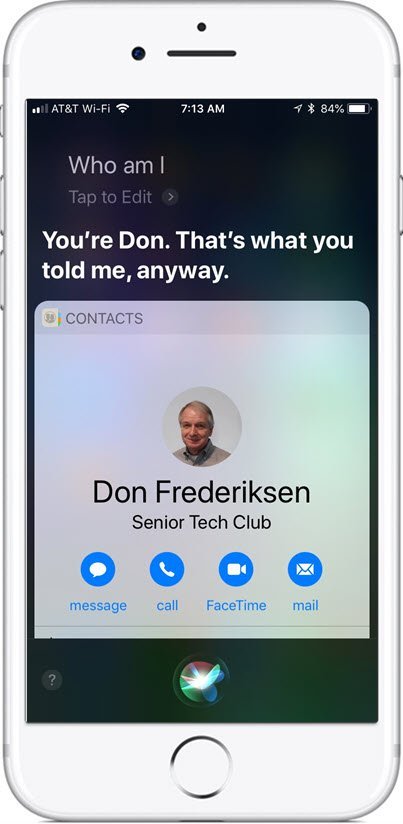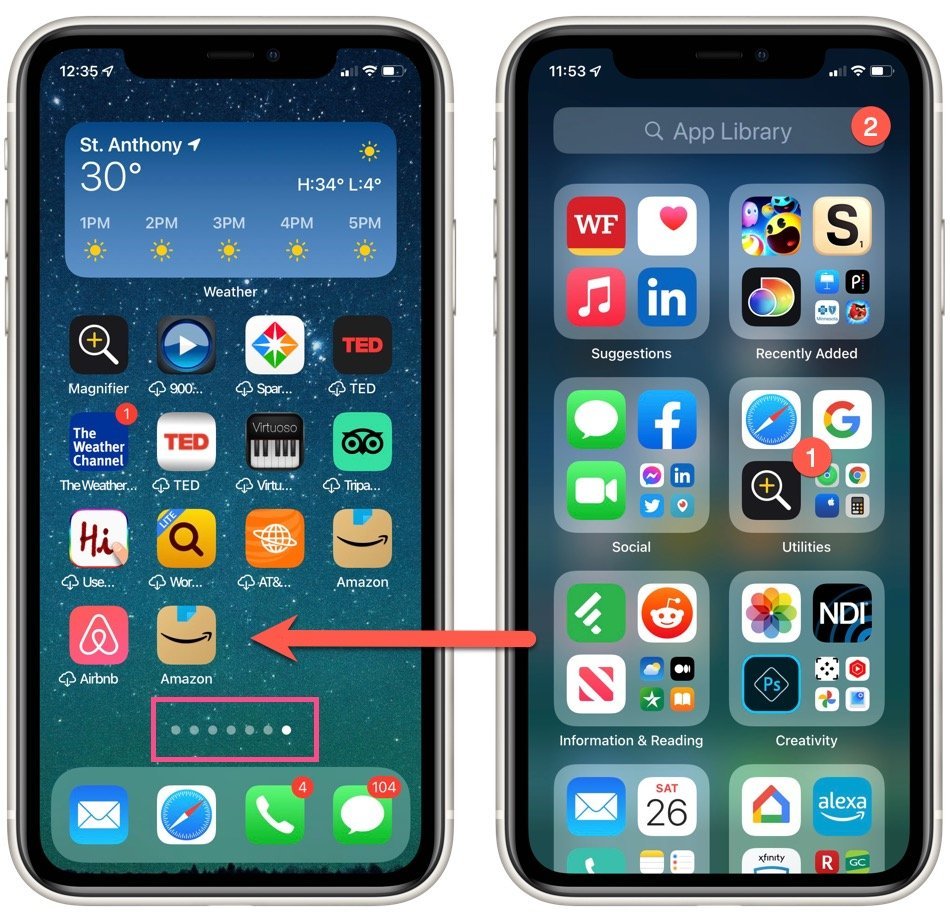Going Handsfree with the Notes App Using Siri
You can create a note in the iPhone or iPad Notes app without using your hands or keyboard by using Siri.
Here are some possible uses of this feature:
- You are creating a grocery list before going to the store while standing in front of your refrigerator and panty or while reading a recipe.
- You are driving and just thought of a great idea that you would like to capture.
This is just a start. There may be hundreds of possible uses for creating a note with Siri.
Let’s get started.
Three Key Tips
There are three key tips to having Siri create a note that you dictate:
- The Siri Command – “Create a note” or “Take a Note”
- The first line of the note becomes the title or name of the note, for example “Grocery List.”
- Say punctuation and use “New Line” to move to the next line.
Let’s try it out!
Step-by-Step
Summon Siri by saying “Hey Siri” or by Pressing and holding the Home button (iPhone 8 or less) or by pressing and holding the Side button (iPhone X or later.)
- Say, “Create a note” or optionally “Take a note.”
- Siri responds “What do you want it to say?”


Say:
Grocery List New Line
Bananas New Line
Apples New Line
Peaches New Line
Bread New Line
Milk
End the note process by letting Siri time-out by being silent for 3 – 5 seconds
Add to an Existing Note
You can also use Siri to add to an existing note. For example in our Grocery List example, you may need to add additional items to the list.
Here are the steps to perform this update.
Summon Siri by saying “Hey Siri” or by Pressing and holding the Home button (iPhone 8 or less) or by pressing and holding the Side button (iPhone X or later.)
- You say, “Edit Note” or “Update Note”
- Siri responds “I found a few options. Which note do you want to edit?”
- You say, “Grocery List”
- Siri Responds, “OK, what would you like to add?”


You say,
Toothpaste New Line
Laundry Detergent new line
Paper Towels
Pause a a few seconds and Siri will make the edits to your note.
Punctuation or format.
Remember! You will need to dictate any punctuation or formatting like new lines when you create your note.
Here is a list of common punctuation and instructions that you will use as your dictate.
- period
- question mark
- exclamation mark
- comma
- quote … end quote
- new paragraph
- new line
More information can be found in Senior Tech Recipe #016 Dictate Text Instead of Typing
Additional Information
The Senior Tech Club recommends the following additional resources for members that wish to pursue additional and/or advanced information on this recipe.
Senior Tech Club Recipes and Nuggets using Siri.
.