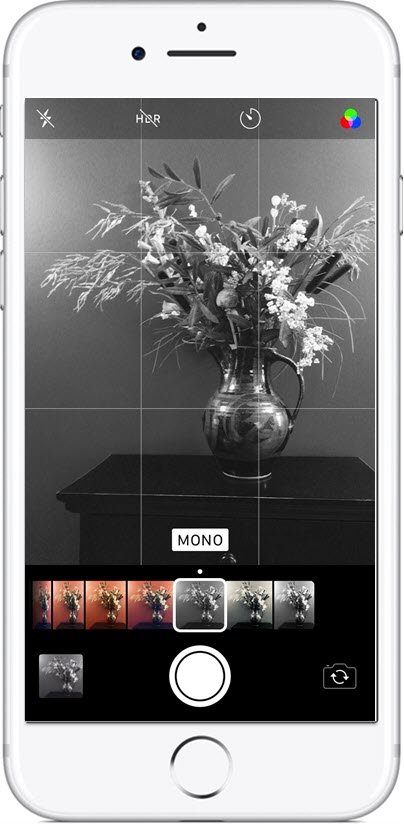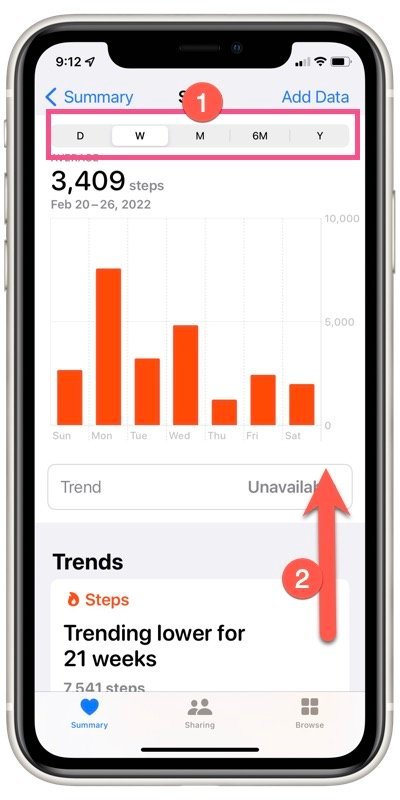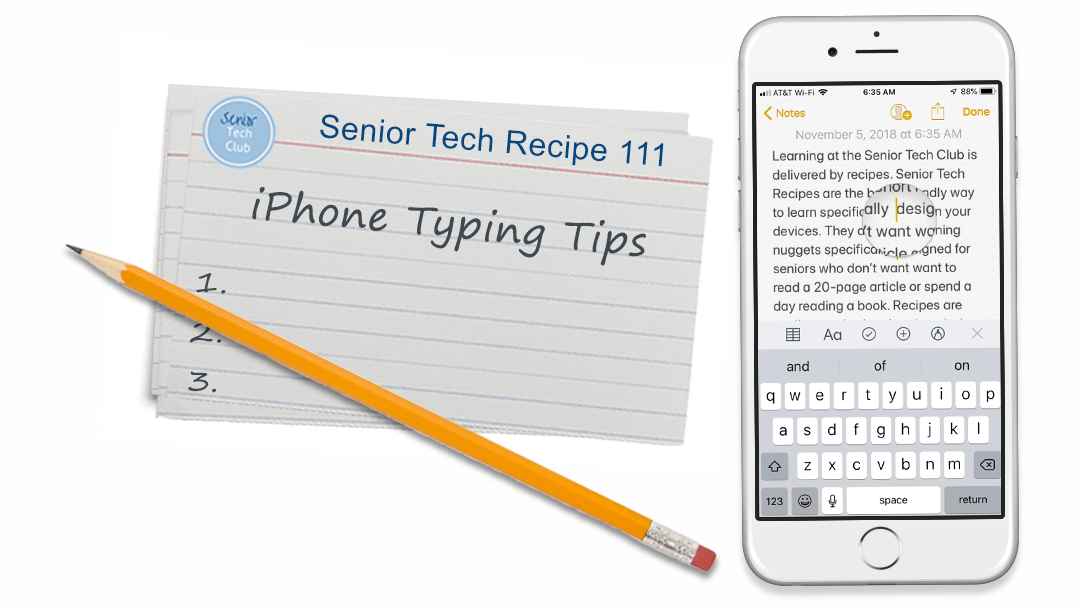Thanks for a great class. The updates discussed in class are available below.
Thanks for a fun class!
I have added the video recording of the class is below. Click on Video Recording to access.
Also additional lessons have been added to the lessons table at the bottom of the page. This includes information about typing, the camera rule of thirds and the Share icon.
You can access any resource on the Senior Tech Club site. Choose Catalog from the menu above to get a complete list of lessons and recipes.
Also, sign up for the weekly News & Nuggets email that I send out in order to receive weekly tips and information about our learning events. Find that sign up at the bottom of this page.
Keep Learning and Stay Safe,
![]()

Anoka Hennepin Schools Community Education
Things You Didn’t Know Your iPhone Could Do – Part 2
March 8, 2021 6:30 – 8:00 PM
Online via Zoom
This is the online page for your class. On this page you will find information about the class, instructions for installing Zoom, general instructions for class and the class handout/slides that you can download and optionally print.
Also, the table at the bottom of the page includes online lessons about the topics we will explore during class. Click on the lesson titles to access this additional information.
Class Description
Many people use their iPhones to make calls, send text messages and take a few photos. However, our Apple iPhones are amazing devices. They offer many useful features that are largely hidden from everyday users. Learn and explore eight useful functions that are found on your iPhones. This is part two of this series and includes nuggets that are different than the Fall 2020 class.
This class will assume you know the basics of handling your iPhone, making calls and sending texts.
In this class, you will learn and explore eight useful functions that are found on your iPhones.
This class will teach you the following topics:
- The Magic of Long Press – It’s everywhere!
- Create a Photo Brag Book with Favorites.
- Using your iPhone to track steps you take daily
- Type Faster with QuickPath typing
- Help with the Rule of Thirds when taking photos.
- Complete Common Tasks with Siri
- Drawing or adding text to a photo
- Using Dark Mode
- Bonus: Using Widgets on your Home Screen
Download Class Handouts/Slides
You can download the class handout/slides from the link below. If you prefer, you can optionally print the slides for your reference during class.
Here is an early version of the slide deck. This deck will certainly be updated the day before class.
View Class Slides
Video Recording
Additional Information
Senior Tech Club Recipes and Nuggets on the topics covered in this class:
| Image | Title | Description | |
|---|---|---|---|
| Use Siri to Set Timers and Alarms | We know that the iPhone is great for creating timers and alarms. And using Siri is makes it easy and convenient when you need that quick alarm or time. | ||
| Camera Grid Helps with Rule of Thirds Composition | Nugget defines the Rule of Thirds as a photo composition approach and shows you how to setup your iPhone to help. | ||
| Using your iPhone to Track Step, Exercise and Monitor Walking Steadiness | There are huge benefits to regular activity like walking and you can use the Health App on your iPhone to track steps taken and stairs climbed and more. | ||
| Create a Brag Book with Photo Favorites | The Photos app has a simple feature that allows you to quickly create a photo album that is similar to the old-fashioned brag books that people used to carry. It is called the Favorites album. In 5 to 10 minutes of marking favorite photos, you can have your brag book ready for holiday gatherings. | ||
| How to Use Today View and Widgets on your iPhone | Today View is a screen of information accessed from your Home screen that gives you a glimpse of your day and access to the things you do most often. The daily glimpse might include your schedule, recent messages, weather, news headlines and more. Your Today View is your collection of Widgets that you can customize. This Nugget shows you how. | ||
| Add Text or Drawing to a Photo | Hidden under the edit tools, you can add text or markups to Photos. | ||
| Using Dark Mode | Dark Mode is a new feature in IOS 13 where the background color is reversed. This Nugget will show you two ways to implement. | ||
| Faster typing with QuickPath/Slide to Type | QuickPath is the new typing method that comes with IOS 13. Use it to transform your typing. | ||
| The Magic of Long Press | Long Press is a magical function. This Nugget provides a list of 10 ways that you can use a long press for shortcuts or quick access to functions on your iPhone. | ||
| Getting to Know Siri | If you use an iPhone or iPad you can get many things done faster and more easily using Siri. Siri comes with many great functions. You can ask Siri questions, get directions, send text messages and emails, set timers and alarms, get recommendations and more. Best of all is is simple and only takes a little practice to master it. And for Seniors who find it difficult to type on their device, it expands their capabilities. This recipe will get you going with Siri. | ||
| iPhone Typing Tips | Most typing on the iPad comes naturally. However, there are shortcuts and hidden functions (like caps lock) that will make typing easier. Another key tips is how to position the cursor exactly where you need it. This is essential material. |
Subscribe to the FREE News & Nuggets Newsletter
Yes. Sign me up for the News and Nuggets newsletter where you will receive tips and insight relevant to older adult users of iPhones and iPads. All we need is your name and email address.
Once you sign up, you will receive a confirmation email in your inbox. Please respond to this email to complete your registration.
We respect your privacy. The Senior Tech Club will never share this information with any other organization.