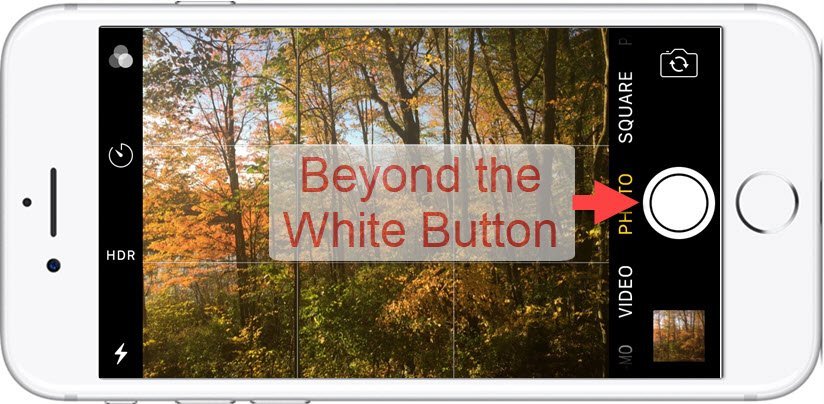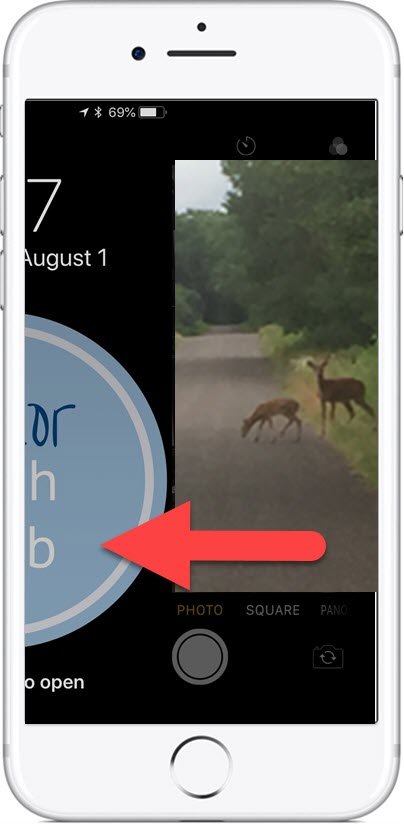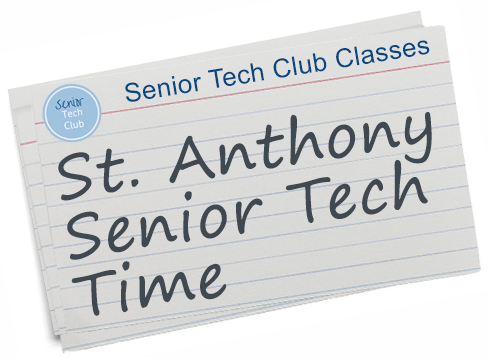
iPhone Photos and Camera Basics
St. Anthony Senior Tech Time
October 21, 2019
The Nuggets we explore in this Workshop are listed below. Simply tap the Title to view more details and to revisit any topic.
The Photos app has a simple feature that allows you to quickly create a photo album that is similar to the old-fashioned brag books that people used to carry. It is called the Favorites album. In 5 to 10 minutes of marking favorite photos, you can have your brag book ready for holiday gatherings. Your iPhone has multiple ways to take picture by releasing the shutter. This Nugget will explore many of the options while exploring seven ways to release the shutter. A great many iPhone users will use their iPhone cameras in a point and shoot fashion. The purpose of this Nugget is to deliver quick tips for iPhone photography and includes Flash, Live Photo, HDR, Zoom, Focus and Exposure and all of the Modes including photo, square, pano, video, time-lapse, and slo-mo. The primary way to organize photos in the Photos app is to create and place photos into albums. This recipe will show you how to create albums and add photos to your albums. The iPhone camera can read QR (Quick Response) codes that you find on marketing materials, surveys and more. The process is easy and nugget-worthy. Most people access that Camera app using the Camera icon on their Home screen. However, there are other ways to launch the Camera app that can be faster and more direct. Burst photos are great for capturing action or the best shot. This Nugget shows you how to manage those bursts.Image Nugget Number Title Description N28 Create a Brag Book with Photo Favorites N22 Seven Ways to Release the Camera Shutter N23 A Tour of the Camera App N38 Organizing your Photos with Albums N1 Read QR Codes with your iPhone N21 Quickly Launch the Camera App to Capture the Kodak Moment N58 How to View and Manage Burst Photos