Sleep and Shutdown – How to know the difference on your iPhone
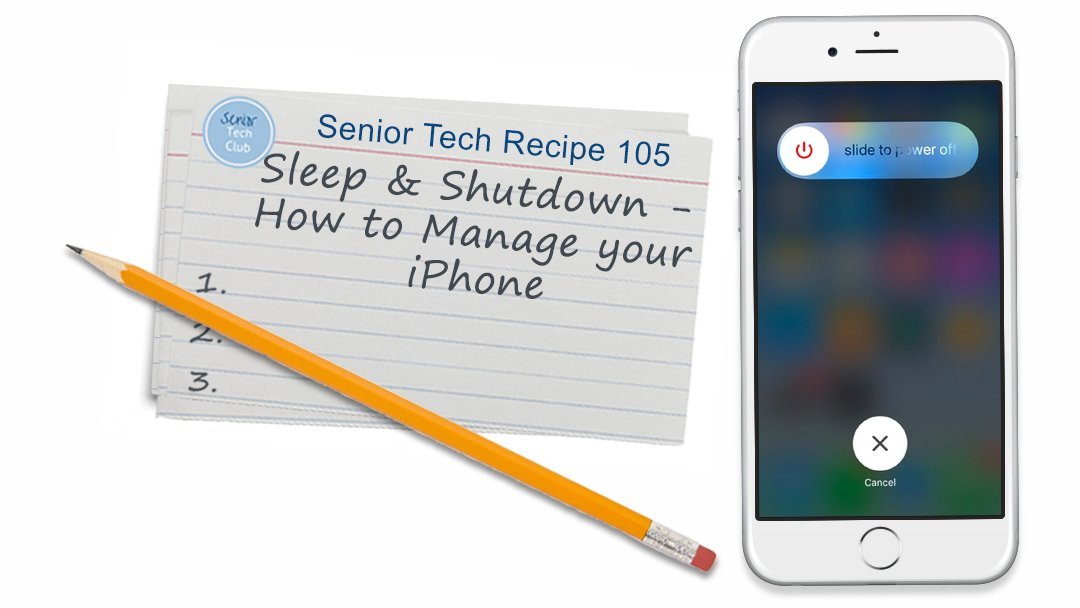
There is frequent confusion about the difference between Sleep and Shutdown of your iPhone. You need to know how to put your phone to sleep and what it does. You need to know how to completely shutdown your iPhone when this is required.
This Tech Recipe will make sure that you understand how to perform each action and the difference.
List of Ingredients
Use the links below to quickly access specific topic or information about this recipe.
- Do I need this Recipe?
- Video Demonstration
- How to put your iPhone to Sleep
- How to Shutdown your iPhone
How to put your iPhone to sleep.
The button that puts your iPhone to sleep has two names. Today, Apple refers to it as the Side button. Previously, it was called the Sleep/Wake button.
The Side or Sleep/Wake button is on the upper right, either on the upper right side on most of the current iPhone models. You might also find it on the upper right top of the iPhone. It will be easy to confirm you have the right button was pressing it will turn your display on and off.
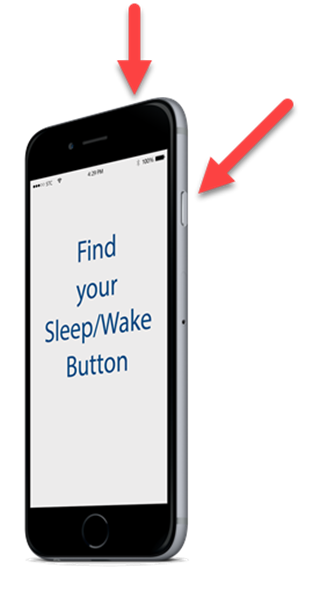
Find the Side or Sleep/Wake button on the upper right on your phone
What does Sleep do?
When you simply press the Sleep/Wake button on your phone, you are putting your phone to sleep and locking it. This is NOT shutting your phone off. Sleep saves the battery. Sleeps darkens the screen. It will not take action if you touch the screen. It allows you to put your phone in your pocket without making butt calls, that is the accidental placement of a call when a person’s mobile phone is in a pocket or handbag.
When you put your phone to sleep, the phone is still on and operating. You can still receive phone calls and text messages.
Wake your phone by pressing the Sleep/Wake button or by pressing the Home button. It is a simple action that will wake your phone and allow you to unlock your phone to make calls or perform other actions.
Putting your phone to sleep is an action that you will do frequently. But remember, putting your phone to sleep will not stop your phone from ringing during your church service.
![]()
Practice: Locate the Side or Sleep/Wake button on your phone and put your iPhone to sleep and wake the phone with either the Sleep/Wake button or the Home button.
How to Shutdown and Restart your iPhone.
You normally do not have to shutdown your iPhone regularly. You can often go for many weeks where you do plug your phone in for charging but there is no need to shut it down. But you might shut it down simply because your want peace and quiet or your are instructed to shut it down. There can also be times where your phone is misbehaving or unresponsive and shutting it down may resolve issues.
Shutting down and restarting your phone uses the same Side or Sleep/Wake button, however instead of a tapping it, you will hold it down. However, the action will vary depending on whether your iPhone has a Home button.
Shutdown with a Home Button
Here is the action when your iPhone has a Home button:
1. Press and hold the Sleep/Wake button until the red slider appears on the screen.
2. Drag the slider to the center of the screen to turn your device off. Your iPhone is now shutting down.
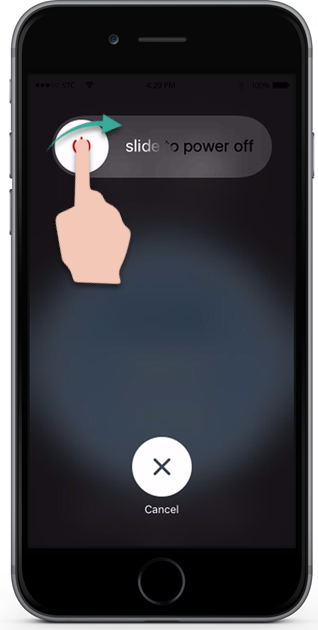
Slide the red button to the right to shutdown, X to cancel
If your iPhone Does NOT have a Home Button.
Newer iPhones do not have a Home button. These are the iPhones where you swipe up from the bottom of the phone to close apps.
You will shutdown iPhones without a Home button by simultaneously pressing and holding the Side button and either Volume button until the sliders appear, then drag the Power Off slider.
Turn On your iPhone
Press and hold the Side button or Sleep/Wake button (depending on your model) until the Apple logo appears. Release the button and wait a few seconds for your iPhone to start.
![]()
Practice: Press and hold the Side button (and Volume button on newer iPhones) to shut down your iPhone and restart the phone by pressing the same Side button until the Apple logo appears on the screen.
![]()
Smart Tip: Questions about Restarting your iPhone
When do I need to shutdown my phone?
The short answer is, not very often. In normal use of your phone, where you carry your iPhone and plug it in for charging regularly, the phone does not need to be restarted often. Some experts propose that a weekly restart keeps your phone clear of crud. Regardless, if your iPhone misbehaves or is unresponsive, a restart often clears the issues that are happening with your phone.
Do I need to shutdown my iPhone at night? – NO.
Shutting down your iPhone does not need to be part of your regular habit with the iPhone.
Check for understanding
Use the following four questions to determine if you understand the skills taught in this lesson.
- Can you put your iPhone to sleep and describe what that action does to your iPhone? Will your phone still ring?
- What button is used to shutdown and restart your iPhone?
- Can you display the slider on the screen that shuts down your iPhone?
Additional Information
The Senior Tech Club recommends the following additional resources for members that wish to pursue additional and/or advanced information on this recipe.


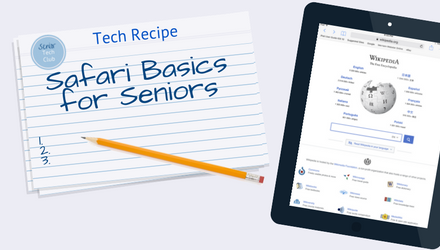


This was my first lesson. I had tried to find a manual from Apple and could not find one. Thank you for the link to it!
You’re welcome. Good luck with your new phone. Keep exploring and reach out if you need help.