How to control and silence your iPhone ringer

An essential skill with your iPhone is controlling the ringer of your phone. Most everyone has experienced a meeting, church service or concert was interrupted by a ringing phone. This Tech Recipe will make sure that your phone doesn’t ring during a solemn religious service or at the worst possible time. We want to ensure that you are able to silence and manage your iPhone ringer and general volume.
Recipe #101
List of Ingredients
Use the links below to quickly access specific topic or information about this recipe.
How to Silence your phone.
Silencing your phone or putting your your phone on vibrate should be your standard action when you attend church, a movie or concert where you do not want your phone to ring. This action will turn off the ringer for phone calls, text messages or notifications and replace that action with a quiet vibration. Your phone will still receive calls and messages. You need to recognize that a vibrating phone sitting on a hard surface like a table can still be disruptive to a meeting or event.
Ring/Silent switch
You will find the Ring/Silent switch on your iPhone on the left side above the volume buttons.

The Ring/Silent Button on the upper left edge of your iPhone.
Press the slider down toward the back of the phone to put your phone in silent or vibrate mode. When in silent mode (down position) you can see an orange dot and the screen will briefly display a ringer off indicator.

Ringer off indicator
In silent mode, the iPhone doesn’t ring or play alerts but but your iPhone will still vibrate. In ring mode, the iPhone plays all sound. Press the slider up or toward the front of the phone to put it in ring mode. The orange dot will disappear and the screen will briefly display:
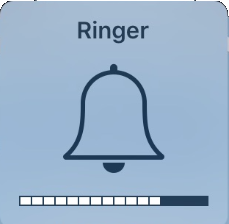
Ringer on with volume bar
When the ringer is on, your iPhone will play all sounds including calls, texts and other notifications through the speaker.
 Smart Tip: Use the Ring/Silent Switch
Smart Tip: Use the Ring/Silent Switch
Use the Ring/Silent switch as your standard action when attending a movie, concert, religious service or anyplace where you do not want your iPhone to interrupt the event with rings and notifications. Do remember that when your iPhone vibrates, it can still interrupt a meeting if exposed or sitting on a hard surface. If you need so positively ensure that your iPhone is quiet, consider putting your phone in Airplane Mode (below) or shutting it down.
![]() Practice: Take your phone in and out of Silent mode. Look for the orange dot and screen verification.
Practice: Take your phone in and out of Silent mode. Look for the orange dot and screen verification.
How to Change the Volume of your iPhone
There are times when you simply need to control the volume of your iPhone including the ringer and the volume of all sounds coming from your iPhone’s speaker. This is accomplished using the two Volume Button on the left edge of your phone.
Volume Buttons
Find the two volume buttons on the left edge of your phone just below the Ring/Silent switch.

The iPhone volume buttons, up & down.
The action is very simple. The upper button increases the volume, and the lower one decreases it.
- During a phone call, the buttons adjust the loudness of the caller with whom you are speaking.
- During other times, the buttons change the loudness of the ringer, alerts, music and other sounds that play through either your iPhone’s speaker or attached headsets or speakers.
Watch the screen as you adjust the volume and note the volume indicator on the Ringer indicator that appears on your screen.
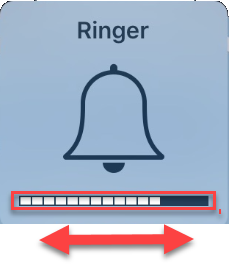
Volume indicator on the screen
Smart Tip: Quickly Silence your iPhone
If you are ever embarrassed because your phone rings at a bad time, tap either of the volume buttons or the Sleep/Wake button to quickly silence your iPhone. Then take your time to use the Ring/Silent switch to turn off the ringer.
![]()
Practice: Ask someone to call you or use another phone to call your iPhone so that you can adjust the volume of the ring.
Check for Understanding
Use the following questions to determine if you need to read or study this recipe. You might already have an understanding of this topic. Following your study, answer the same questions to help you check your understanding of the skills taught in this lesson.
- What is your standard silencing action when you are attending church, a movie or a concert?
- If you turn off your ringer will you still receive calls?
- What is a fast way to silence your phone if your iPhone rings at a bad time?
- How do you control the volume of the ringer?
- If I can barely hear the person I am speaking on the phone with, how can I turn up the volume?
Additional Information
The Senior Tech Club recommends the following additional resources for members that wish to pursue additional and/or advanced information on this recipe:
iPhone User Guide – Ring/Silent Switch
iPhone User Guide – Volume Controls Temporarily Silence Calls, Alerts and Sound Effects with Do Not Disturb

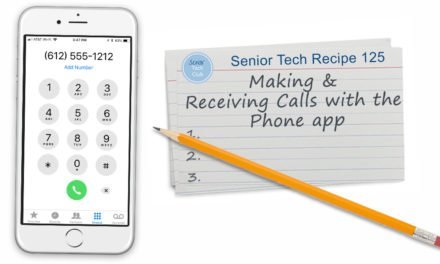

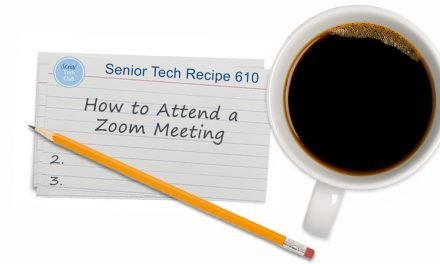

0 Comments