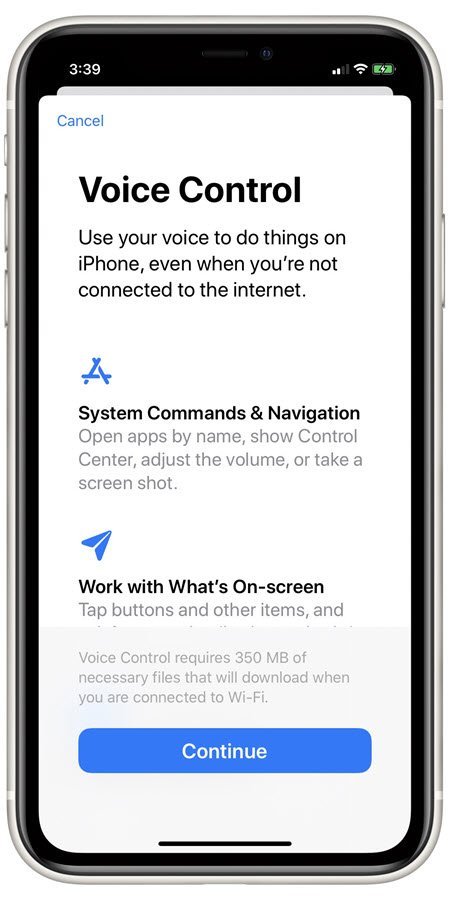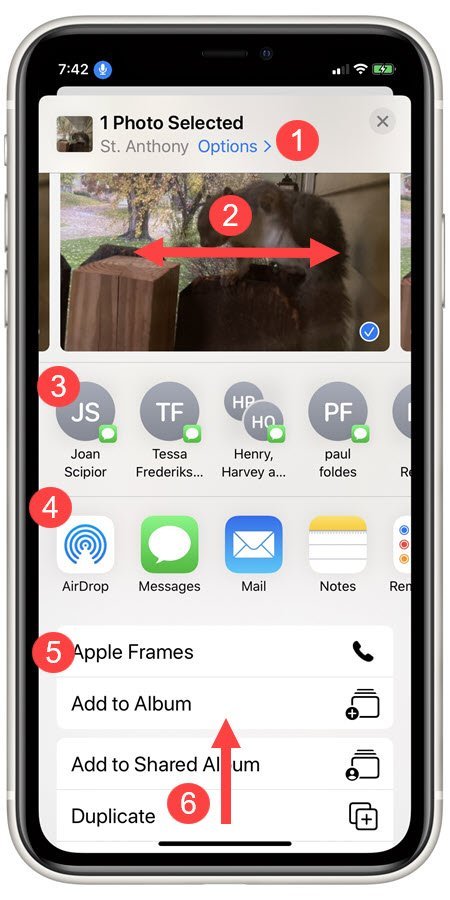The New Photos Tab in the Photos app in IOS 13
IOS 13 includes a newly designed Photos tab in the Photos app. The new Photos tab will put your best photos within easy access. With the new approach, you will view all of your photos with options to view them by day, month and year.
The other tabs in the Photos app including For You, Albums and Search provide the same essential functions as previously available in the Photos app.
In this nugget we will highlight the presentation changes in the Photos tab.
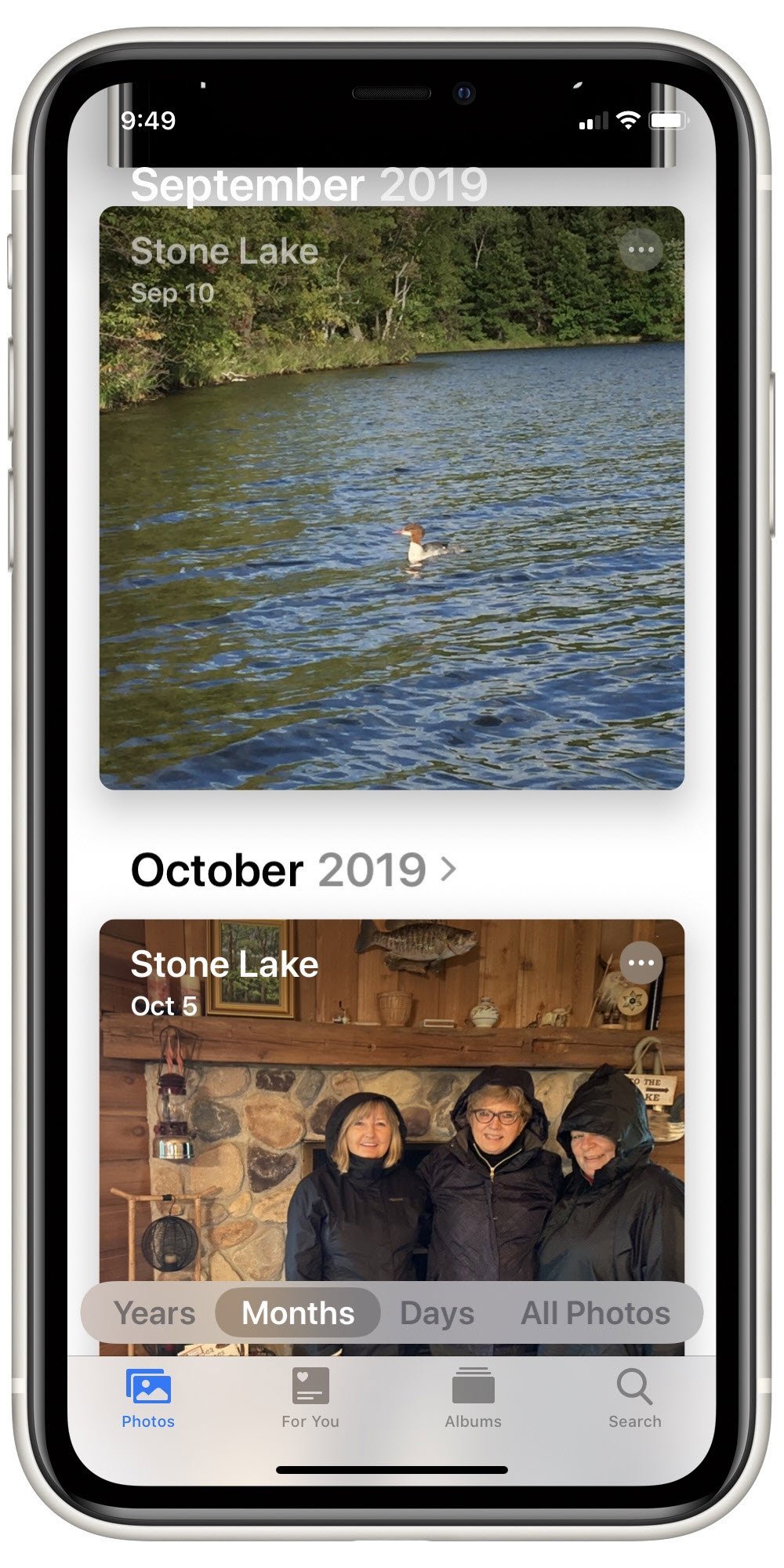
Here are some of the characteristics and display options of the Photos tab.
1 Tap Photos on the lower left corner to access the Photos tab.
2 All Photos – The tab’s time-based options will exclude screenshots, duplicate images, whiteboards and receipts. It will put your best photos front and center.
3 The Photos tab displays your photos in a tiled view with your best images displayed as larger tiles. Tap on any tiled photo to display it fully in the Photos viewer.
4 Years – Tap years to breakdown your photos by Year. Previous years can be accessed by swiping down. When you tap on a year, you are presented with a month view.
5 Month – Tap Months to filter your photos by Month. Swipe up and down to access earlier or later months. When you tap on a month, you are presented wiith the Days view.
6 Days – Tap Days to filter your photos by Day. Swipe up and down to move to earlier to later days. Tap on a day to filter other photos on the day.
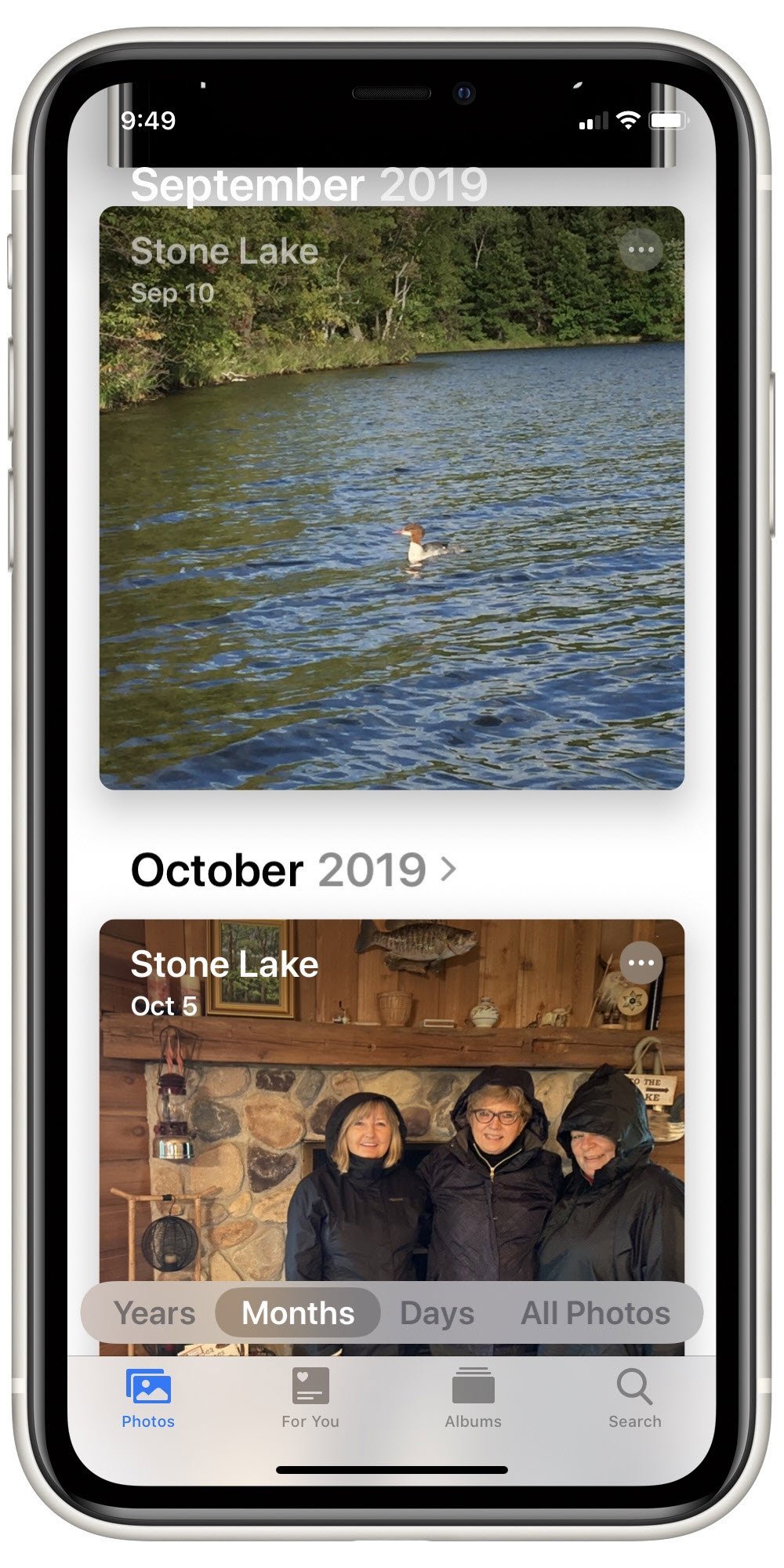
Summary
The new design of the Photos tab in the Photos app will help you retrieve photos by time-based filtering.
Setup
See Setup above.
Requirements
Requires IOS: 13+
Works on iPhone.
Additional Information
The Senior Tech Club recommends the following additional resources for members that wish to pursue additional and/or advanced information on this recipe:
Senior Tech Club Recipes and Nuggets on changes and features that come with IOS 13
.