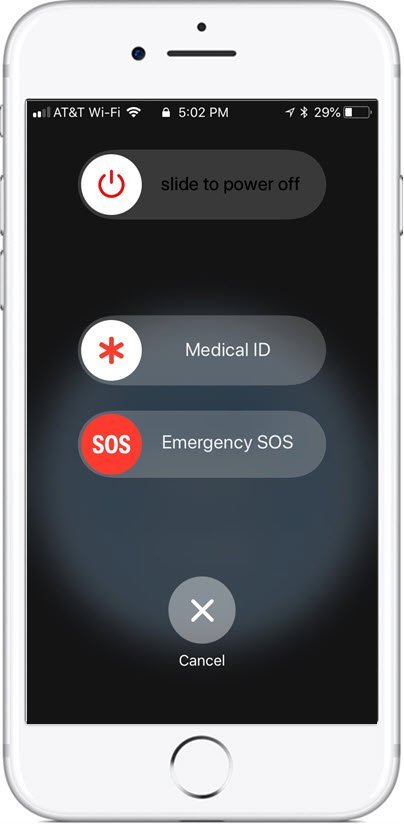Thanks for attending. It was a Great Class.
Hope to see you again soon!

Anoka Hennepin Schools Community Education
Things You Didn’t Know Your iPhone Could Do!
October 14, 2020 10:00 – 11:30 AM
Online via Zoom
This is the online page for your class. On this page you will find information about the class, instructions for installing Zoom, general instructions for class and the class handout/slides that you can download and optionally print.
Also, the table at the bottom of the page includes online lessons about the topics we will explore during class. Click on the lesson titles to access this additional information.
At the bottom of the page, you will find a sign up form where you can sign-up to receive regular emails from the Senior Tech Club. These FREE emails contains tips and news for iPhone and iPad users.
Class Description
This course features some of the nuggets on your iPhone that are often undiscovered, sometimes undocumented and most often undeniably useful. This course is perfect for iPhone users who want to get beyond the standard functions of talk, text and photos.
Zoom is a popular platform for conducting video meetings and classes. It is used by schools, organizations and organizations of all types. For friends and family, Zoom can be used to have virtual meals, play games or even virtual happy hours. In this Recipe you will learn the basics of attending a Zoom meeting. Today View is a screen of information accessed from your Home screen that gives you a glimpse of your day and access to the things you do most often. The daily glimpse might include your schedule, recent messages, weather, news headlines and more. Your Today View is your collection of Widgets that you can customize. This Nugget shows you how. The Medical ID function of the iPhone’s Health App could be life saving. The Find my Phone app provides maps and tools that will help you find a lost phone whether it is lost in your house, left at some other location or even stolen while traveling. Nugget #14 will show you how to enable Find My Phone and get you started with it’s capabilities. Ever wish you had access to a scanner that you could use to scan and store documents? You now have a scanner that you hold in your hand. Have you ever lost an app on your iPhone. You’ve scanned all of your Home screens and just don’t see the app that you know is on your iPhone. The new and somewhat hidden nugget on the Control Center is the ability to customize it adding additional icons and controls. For example, you can could add other frequently used apps and functions. The iPhone camera can read QR (Quick Response) codes that you find on marketing materials, surveys and more. The process is easy and nugget-worthy. Since IOS 10, the iPhone has an easy to access Magnifier that will use your iPhones camera and flash as a Magnifier that you can use to read fine print or detail. This recipe will identify how to access the Magnifier, verify the Settings needed to make it available and a couple of essential options for lighting and focus. Many of us use texting as a basic communication tool. Even our children and grandchildren seem to respond better to texts than phone calls. We can also use texting to stay connected with friends. It’s just an easy way to stay in touch. The Message app on your iPhone and iPad is able to take our texts beyond the basics and allow you to add celebratory flair to a standard text message. In this recipe, you will learn about three enhancements that will add flair to text messaging, 1) Special Animation Effects, 2) Tapback Responses and 3) Handwriting a message.Image Nugget Number Title Description 461 How to Attend a Zoom Meeting or Class N45 How to Use Today View and Widgets on your iPhone N12 Medical ID Could Save your Life
Medical ID is an emergency card that can store critical medical and contact information and be available to first responders even if your phone is locked.N14 Find your Lost iPhone N5 Scan and Store Documents Using your iPhone’s Notes App
With IOS 11 and later you can use the camera on your iPhone to scan documents into Notes for storage or even markup.N3 Use iPhone Spotlight Search to Find Apps, Get Reminders, News and More
The Spotlight Search function on your iPhone gets results from your apps but also from the Internet, from Maps and Contacts and more.N2 Add New Icons & Controls to Customize the Control Center N1 Read QR Codes with your iPhone 130 How to use the iPhone Magnifier 403 Sending Texts & iMessages with Special Effects
Subscribe to the FREE News & Nuggets Newsletter
Yes. Sign me up for the News and Nuggets newsletter where you will receive tips and insight relevant to older adult users of iPhones and iPads. All we need is your name and email address.
Once you sign up, you will receive a confirmation email in your inbox. Please respond to this email to complete your registration.
We respect your privacy. The Senior Tech Club will never share this information with any other organization.