Translate Languages using the Translate App on iPhone
Use the Translate app to translate between languages as you travel or have conversations with speakers of different languages.
Using the Translate app, you can translate text, voice, and conversations between any of the 14 languages supported by Apple.
And if you travel to places where you do not have access to an internet connection, you can download languages to your device in order to translate entirely on a device with the internet.

Step-by-Step
Translate text or your voice
1 Launch the Translation app.
![]()
2 Select the languages to translate between. Use the pulldown to select the From and To languages.
Enter text to translate with one of the following:
3 Type: Tap “Enter text,” type a phrase, then tap Go.
4 Speak: Tap the microphone icon, then say a phrase you wish to translate.
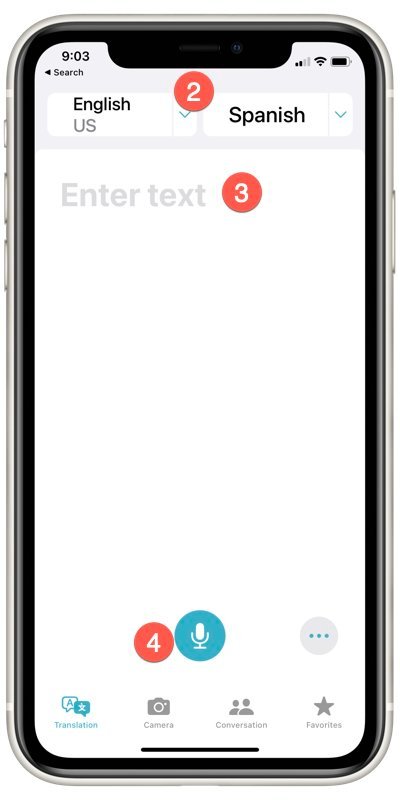
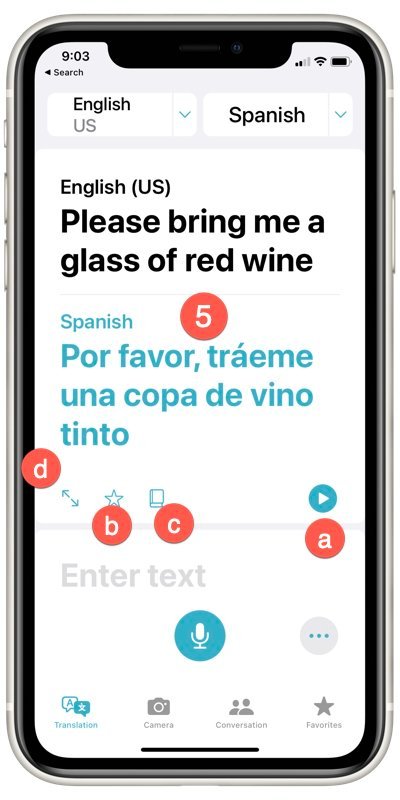
5 With the translation, you have some options:
a Play the audio translation: Tap Play ![]() .
.
b Save the translation as a favorite: Tap Favorite ![]() .
.
c Look up a word in the dictionary: Tap Dictionary ![]() , then tap a word to see its definition.
, then tap a word to see its definition.
d Show the translation to someone else: Tap Share ![]() .
.
Additional Information
The Senior Tech Club recommends the following additional resources for members that wish to pursue additional and/or advanced information on this recipe:
Apple.com – Supported Languages for Translate
