How to Use the iPhone Health App — It could Save your Life!
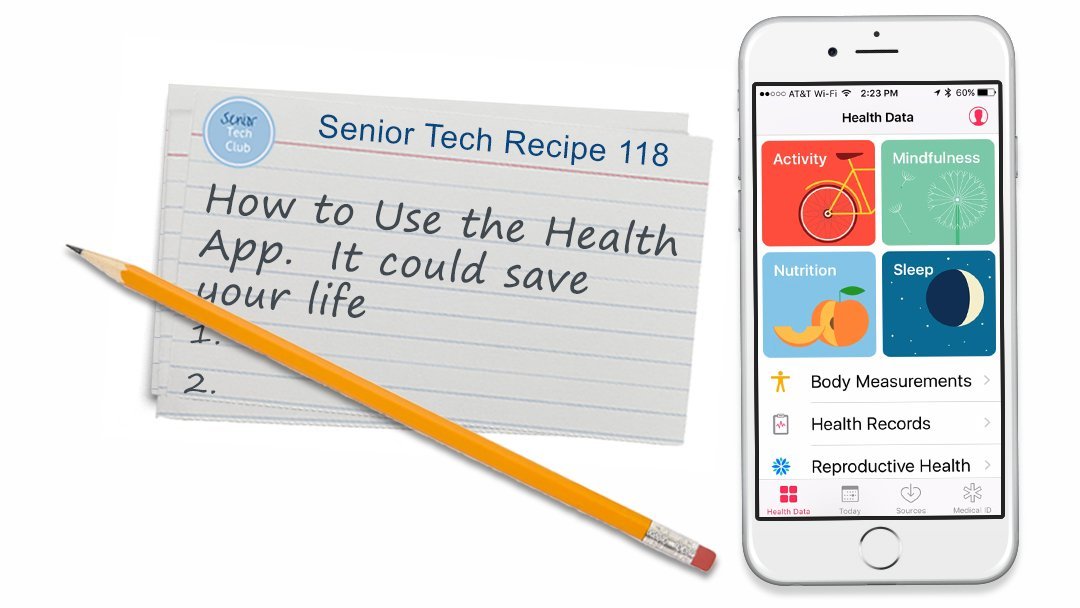
It’s true! The iPhone Health App has one hidden function that could be a lifesaver. We are talking about the Medical ID function that could provide essential health and contact information to a medical responder, even if your iPhone is locked. It is a function that is hidden and unused for many iPhone users. This critical information is often referred to as ICE (In Case of Emergency) information.
If you carry an iPhone, you should make the commitment to update and setup your Medical ID information for this emergency function.
The second function included in this Senior Tech Recipe is using your iPhone to track activity like steps, distance walked and stairs climbed. Although not as comprehensive or as accurate as other activity trackers, it may be an aide to help you achieve those 10,000+ steps per day. Today the evidence is irrefutable that activity that is good for your body is also good for your brain and reduces stress.
Recipe #118
The Health App is designed to be a complete health app that consolidates medical and health information and can collect and host a full range of health information that you either collect from compatible devices, enter manually or import into the help.

Health App Main Screen
Let’s keep it practical for this Senior Tech recipe and focus on the two essential functions of the Health App that are most useful for Senior Tech Club members.
Emergency Medical Information
The Medical ID function of the iPhone’s Health App could be life saving. Medical ID is an emergency card that can store critical medical and contact information and be available to medical responders even if your phone is locked.
Set up your Medical ID
To make your important health information accessible in case of an emergency, you can set up your Medical ID in the Health app on your iPhone. Here are the steps and information to create your ID:
- Open Health app.

- Tap Medical ID to review the current information.

Tap Medical ID in the lower right
3. Create or Edit your Medical ID
If you are creating a new Medical ID that didn’t exist previously, tap Create Medical ID from the information screen.

Tap Create Medical ID to create your ID
If you wish to edit your existing Medical ID, scroll down your Medical ID information and tap Edit to update.

Scroll down past your information to find the Edit link
You have a number of options in creating your Medical ID. You certainly will want to create Emergency Contacts and have critical medical information included. The list (4-7) below corresponds to the numbers on the screen shot below will provide the basic details to begin. 
Steps to Setup Medical ID
4 Confirm that Show When Locked is green/on. This will allow access to Medical ID information from the lock screen for medical/emergency responders.
5 Add a photo for identification. Tap add photo and you can choose from your photos collection or take a new selfie.
6 Tap individual entries to enter your your birth date, allergies, blood type and weight and height. All are optional.
7 An important element is entering Emergency Contacts. Tap add emergency contact.
Pick one or more contacts from your contacts list and identify their relationship to you. You actually pick a contact by selecting the contact and completing the process by selecting the best phone number for the contact.
Organ Donation: During Medical ID setup, there is an opportunity for you to register with Donate Life America in order to communicate your organ donation wishes.
8 When you’re finished, tap Done.
Accessing the Medical ID card
Here are the steps that a medical responder or ER personnel would use to access the Medical ID card. Go to your iPhone’s unlock screen by tapping the Sleep/Wake button and follow these steps from the screenshot and list below:

Steps to display Medical ID
From the unlock screen: 1) tap Emergency and the phone dial pad appears 2) Tap * Medical ID. The Medical ID information that you have entered displays. The Medical ID and the information it contains will be displayed.

Medical ID – Tap the phone icon to place a call
Calls can be made to your Emergency Contacts from the Medical ID screen without unlocking the phone. Tap the Phone icon to call.
![]()
Smart Tip – It Could Save your Life
Make the commitment to create your Medical ID. The minimum information would be your Emergency Contact information. If your have medical concerns like allergies, critical medications or other concerns, record this information made available to emergency first responders could be critical for your health.
Activity Tracking – Steps, Stairs and More.
You can use the Health App to track steps takens and stairs climbed. The iPhone since version 5S contains a built-in motion processor that can track your steps without using an external device like a FitBit or other pedometer.
Since the iPhone 6, your phone also can track flights climbed using the built-in barometer. Although other trackers like a Fitbits or Apple Watches are more portable and may be more appropriate for an active life, the basic tracker of the iPhone might be perfect if you want to keep track of your progress with a step mission. IF every day you have a step mission of 10,000 steps, you just have to carry your iPhone to use the internal motion trackers.
There is also a growing list of external apps that can provide data to the Health App. The most obvious example is data that comes from an Apple Watch. Other examples are exercise apps or apps used by devices like the Fitbit Aria scale that will provide data to the Health App.
For our purpose, let’s focus on what activity data your iPhone can provide.
View Activity Data
Use the numbers on the screen shot and the numbered steps below to view your activity data.

Steps to View your Activity Data
1 Tap Today to see your stats for today.
2 To view health data from another day, tap a different date on the calendar.
3 To see more information, tap any metric, like Steps, to see more information.
Additional activity detail is available in the Health app. For example:
- To see activity trends, tap the activity, e.g. Steps and then tap Day, Week, Month or Year to see trends on a graph.
- To see more activity detail, tap Show All Data. You can see the collection of steps during specific times of the day.
- To add a metric to Favorites so it appears on the Today tab, tap Health Data, Activity and tap the actvity you wish to track. Tap Add to Favorites to add to Today screen.
At any time during the day, follow this basics steps to learn how far you have walked, how many steps your have taken and more. It’s all built into your iPhone…..FREE.
Security and Privacy
Putting health-related data on your iPhone does carry some privacy and security risk. You have to decide if the benefits are offset by the risk. Please know that Apple protects your health data with encryption. It also requires that other apps that use your health data have a privacy policy. A security passcode is always recommended for all users of Apple devices as the minimum method to secure your data.
Check for Understanding
Use the following questions to determine if you need to read or study this recipe. You might already have an understanding of this topic. Following your study, answer the same questions to help you check your understanding of the skills taught in this lesson.
- Do you know how to activate your Medical ID and update its information.
- Can you display your Medical ID information from the lock screen without unlocking your device.
- Can you display your activity data from today including steps and stairs climbed.
Additional Information
The Senior Tech Club recommends the following additional resources for members that wish to pursue additional and/or advanced information on this recipe.
Apple Support: Use the Health app on your iPhone or iPod touch
Apple Support: Set up your Medical ID in the Health app on your iPhone


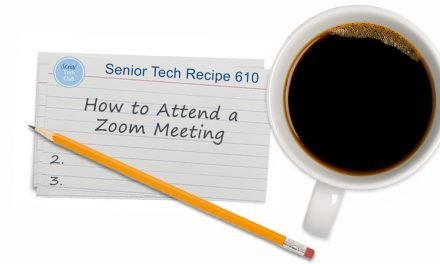
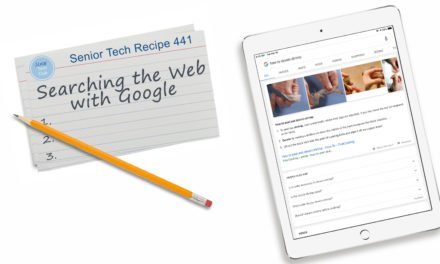
0 Comments