Swipe Left to Delete from a List
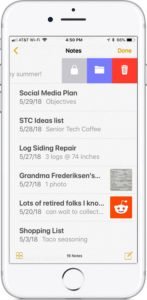 Many of us like to keep things tidy. So it is natural that we like to delete old messages, books, emails, notes, reminders and more from our iPhones and iPad.
Many of us like to keep things tidy. So it is natural that we like to delete old messages, books, emails, notes, reminders and more from our iPhones and iPad.
There is a common but hidden delete function that is often available when items are presented in lists. Simply swipe left on the item that you want to delete and a delete action is presented to you. Tap the Trash can or Delete action. Many apps will also ask you to confirm that this is what you wish to do.
That’s it. A quick and easy way to keep your lists tidy.
Here are some examples when items and presented in a list. The left column is the list and the item to be swiped. The right column shows the delete function:
Messages App
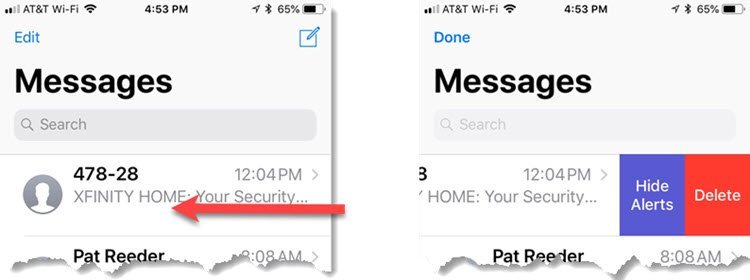
Swipe Left to Delete Text Messages
Notes App
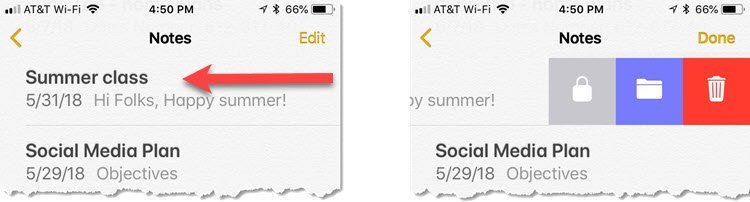
Swipe Left to Delete Notes
Where do I find this?
The action that allows you to swipe left to delete an item from a list can be found in the following apps:
- Notes
- Messages
- Phone -> Recents (call history)
- Notifications
In any app where you see a list of items, try swiping left for a quick delete action.
Summary
If you are trying to keep your device tidy and organized by deleting unused messages, logs, notices and more, try swiping left on a list as a shortcut to delete that item from the list. It often is easier to access this delete function from the list.

