Getting to Know the Google Assistant

If you use an Android smartphone or tablet, you can get many things done faster and more easily using the Google Assistant. The Google Assistant comes with many great functions. You can ask questions, get directions, send text messages and emails, set timers and alarms, get recommendations and more.
Best of all it is simple and only takes a little practice to master it. And for older adults who find it difficult to type on their device, it expands their capabilities instantly.
This recipe will get you going with the Google Assistant. And provide some handy commends for everyday use.
Print this Lesson
Google Assistant, A Smart Helper to Keep us Organized
The Google Assistant lets you speak to command your smart device to set reminders, send messages, schedule meetings, place phone calls and get directions from Maps.
You speak to the Google Assistant with natural speech. It doesn’t require special commands or training
Once you are comfortable with some basic commands, the Google Assistant is a fabulous way to set reminders, alarms, timers, get directions and perform basic information lookups.
Note: To fully use the Google Assistant, your Android device must be connected to the Internet either through WiFi or your cellular plan. However if you are not connected, you can still add events to your calendar, set alarms and play music.
Summon the Google Assistant
Before you can issue a command, the Google Assistant needs to be summoned. Here are two methods to summon her.
2 Press and hold the Home button until you hear Google respond. Then make your request.
2 Hey Google . You can summon the Google Assistant by saying “Hey Google” or “OK Google,” then make your request after you get a response.
Fifteen Best Google Assistant Commands for Older Adults
The capabilities of the Google Assistant are limitless and your experience will vary depending on the apps and functions of your iPhone that you use.
However, to get started, here are fifteen commands that nearly everyone can use.
Organization and Reminders.
- Set a timer for 2 minutes.
- Remind me to call Joan at 6 PM.
- Set an alarm for tomorrow at 5:30 AM.
- Remind me to call the dentist office tomorrow.
- Remember that I parked on level 2, spot 432 in the West ramp.
For Information
- Hey Google, what can you do?
- Take a Selfie
- How old is Kirk Douglas?
- How much is a 15% tip on $9.99?
- How far is Dallas TX?
- What is the weather today/tomorrow?
- How do I say “One beer please” in Spanish
- Get directions to TCF Bank Stadium.
- What is 99 divided by 3.5?
- Call Joe Friendly at Mobile. (Mobile is Joe’s mobile/cell number instead of his home number)
For Fun
You can also have some fun with Siri. Try these out.
- What is the meaning of life?
- What comes first the chick or the egg.
- Google tell me a joke.
- What is zero divided by zero?
 Smart Tip: Success with the Google Assistant
Smart Tip: Success with the Google Assistant
We propose that there are two keys to success with the Google Assistant.
- Be succinct in your request. And despite your upbringing, please and thank you are NOT helpful.
- Practice, practice, practice
Check for Understanding
Use the following questions to determine if you need to read or study this recipe. You might already have an understanding of this topic. Following your study, answer the same questions to help you check your understanding of the skills taught in this lesson.
- Do you know how to summon the Google Assistant?
- What are your three favorite Siri commands?
Additional Information
The Senior Tech Club recommends the following additional resources for members that wish to pursue additional and/or advanced information on this recipe:
Google Help Center – Google Assistant
Senior Tech Club Recipes and Nuggets to help you stay organized
Number Title 604 Use the Gmail app to Send and Receive Email 631 Adding and Finding People in the Google Contacts App 632 Using the Google Calendar App


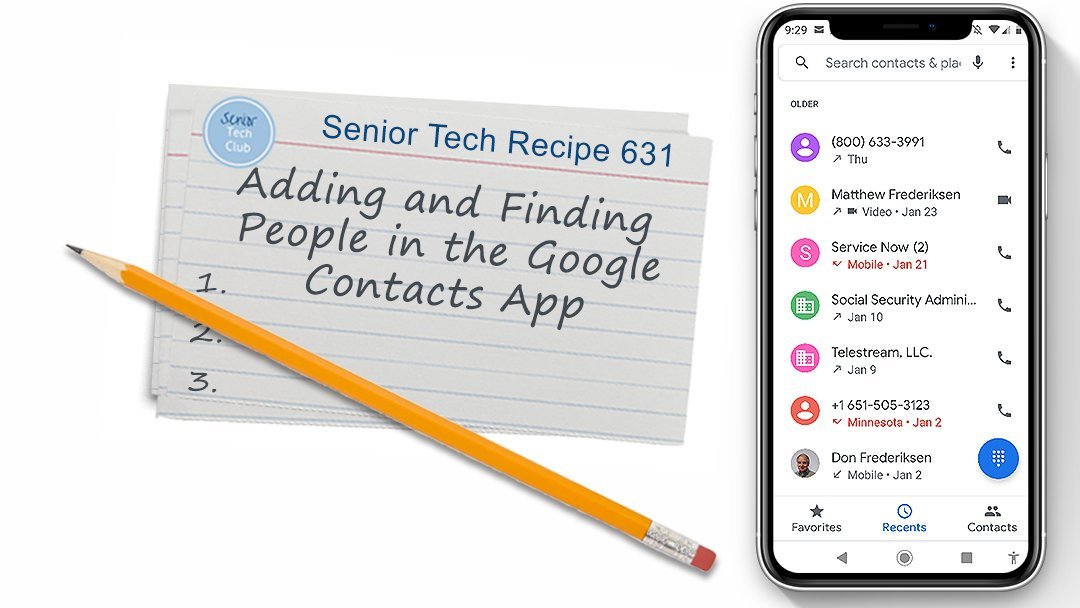

0 Comments