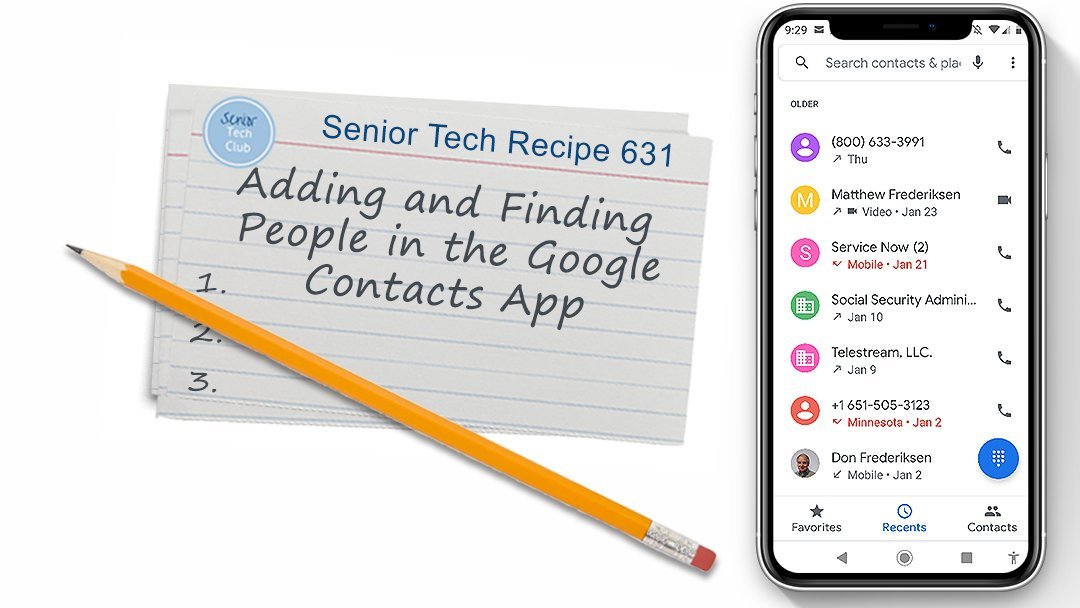Find Your Lost Android Phone
It can be frustrating. You were just using your phone and now it’s gone. It’s misplaced.
Your natural instinct is to just dial your phone from another phone but then you realize that the ringer is off.
Your phone is lost and you are positive it is in the house someplace.
What can you do?

Google provides a website that you can use to find your lost phone. The most useful function is that you can instruct your phone to play a sound even if your phone’s ringer is off.
Additionally the Google Device Manager site also provides the location of your phone on a map and tools to secure or even erase your phone if it has been stolen. In fact, the Federal Trade Commission puts this same function on it’s list of recommendations as one of the Four Things You Can Do to Protect the Data on your Phone.
There are several requirements to take advantage of these tools. Here are the most important.
- You need to know your Google login and password. This is the account that you used when you set up your phone for Android.
- Charge in your phone’s battery. Don’t wait too long where your battery is not charged.
- The Find my Device function needs to be turn on. And the associated location services must be turned on on your phone.
Let’s identify these steps.
Step-by-Step
Here are the steps to turn on Find my Device.
- Launch the Settings app
- Tap Security
- Tap Find my Device.
- Ensure that the Find My Device switch is set to On.
If you are unable to locate this setting location, type “find” as the search term in your settings search bar to find the specific setting.

Using Google Find My Device
When you need to find your phone by playing a sound, you will go to the web browser on any computer or device and type this easy-to-remember URL:
The following page will display.
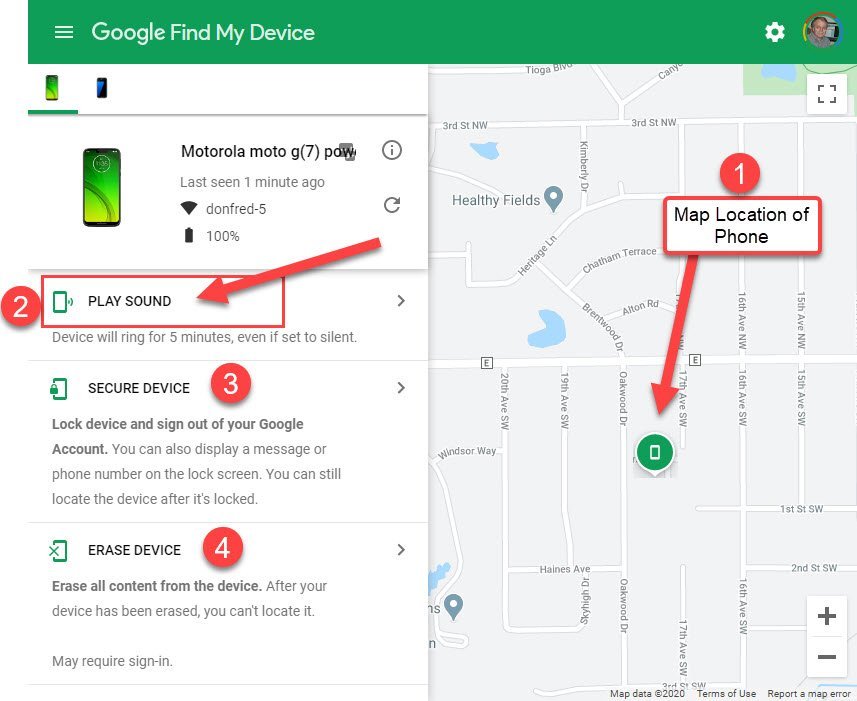
On the Google Find my Device page you can perform these functions:
- Confirm the location of your phone on a map. This allows you to clarify that the phone might be in your house.
- Play a sound. This works even if your phone is on vibrate or silence. Perfect for when your phone is under some papers or tucked between the cushions of the couch.
- Secure Device. A set of tools to lock your device, log out of Google and display a “return to owner” message on the screen.
- Erase Device. If you phone is clearly stolen or lost, use this to completely erase the contents of your phone.
The Find My Device tools can be a lifesaver if you just need to locate the lost device whether in your home or left at another location.
Summary
Use the Google Find my Device page to play a sound helping you to find your lost device in your house, even if it is on silent mode.
Additional Information
The Senior Tech Club recommends the following additional resources for members that wish to pursue additional and/or advanced information on this Android Nugget:
Google Help Center – Be Ready to find a lost Android Device
Google Help Center – Find, lock, or erase a lost Android device
Senior Tech Club Recipes and Nuggets to help you stay organized
Number Title 604 Use the Gmail app to Send and Receive Email 631 Adding and Finding People in the Google Contacts App 632 Using the Google Calendar App