How to Make Emergency SOS Calls on your iPhone
In an emergency, use the Emergency SOS function on your iPhone to quickly call for help and alert your emergency contacts. The action will perform two functions:
- Your phone will make a 911 Emergency Call.
- A text message will be send to your emergency contacts in your medical ID.
Every Older Adult should know how to do this. This is for your safety.
Make an Emergency SOS Call
You will want to practice the action a few times so that it is remembered when you need it. When you practice, be prepared to cancel the call before actually calling 911.
There are two different actions depending on the iPhone that you have.
Step-by-Step
Newer iPhones Without a Home Button. IPhone 8 & later
- Press and hold the side button and one of the Volume buttons simultaneously until the Emergency SOS slider appears. Think of this as squeezing the iPhone in your hand while pressing buttons on both sides of your phone. It’s a simple action.
- After the Emergency-Shutdown screen appears, you have two options to make the 911 call.
- Continue to squeeze while holding the side button and volume button. You will see a countdown from five seconds, hear an alert sound and the emergency 911 call is made.
- Slide the Emergency SOS slider to call 911 emergency services. This will skip the countdown and immediately make the call.
The emergency 911 call is made and your emergency contacts will receive a text message.
For testing you can release the squeeze before the call is made to tap cancel to stop the call.
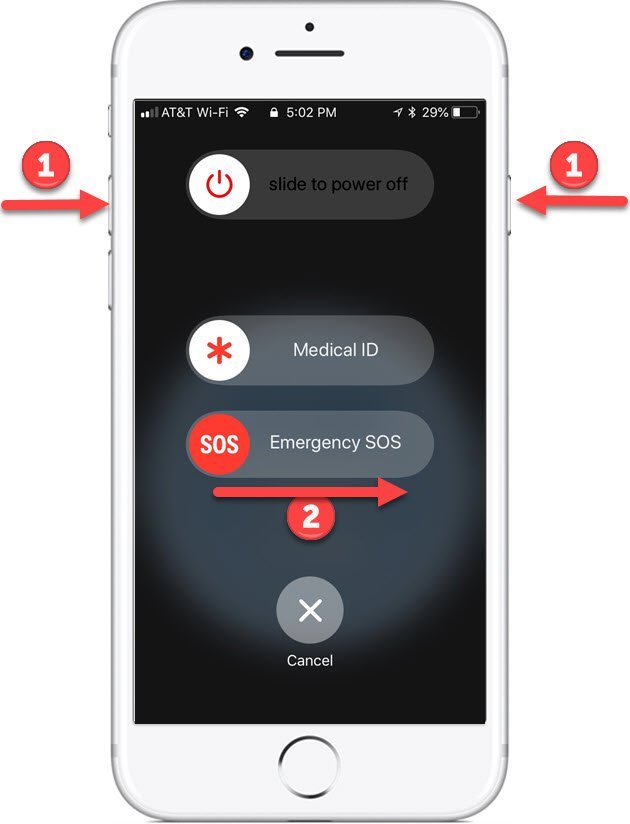
iPhone 7 or earlier with a Home Button
- Rapidly press the side sleep/wake button five times.
- A countdown will begin, an alert will sound and the emergency call will be placed.
The emergency 911 call is made and your emergency contacts will receive a text message.
Some people have difficulty pressing the Sleep/wake button fast enough. You want to press the button as fast as you can count 1-2-3-4-5.
Newer iPhones can also use the 5 taps of the side button approach if this is enabled in the Settings app.
For testing, tap on the Cancel (X) before the call is made.
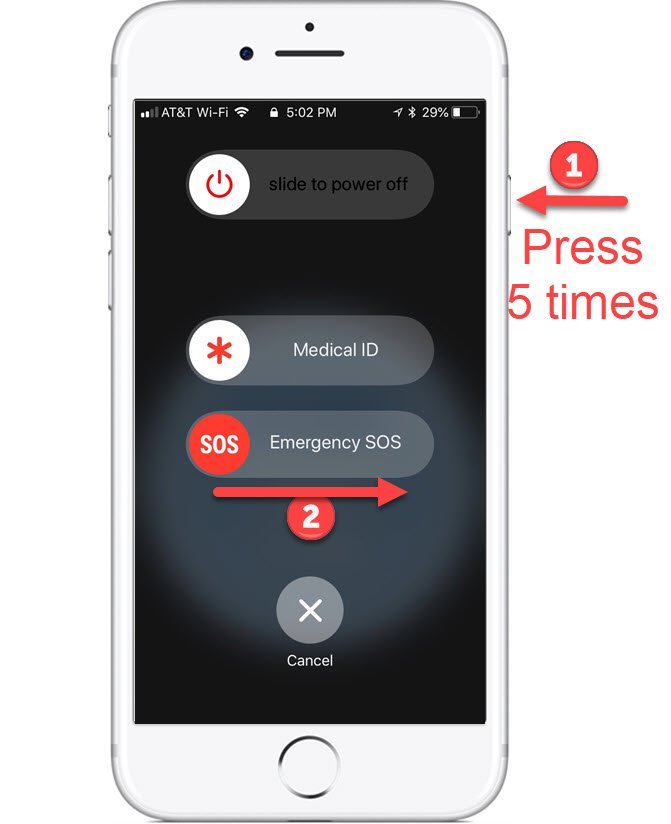
![]() Choose then Practice, Practice Practice
Choose then Practice, Practice Practice
If you have a new iPhone, you can choose either the 5 tap or Side+Volume combination to place an Emergency SOS call. Choose whichever is most intuitive to you.
Then practice knowing that you can cancel the call during the countdown. It is important to practice but you also want to pay attention so that you don’t make an accidental call to 911.
Here are the steps to practice:
- Squeeze your iPhone pressing the Side + Volume Combination (older iPhones will need to press the side button five times)
- Watch for the Countdown (Red dot)
- Hear the Alert (starts at 3 seconds)
- Release the Squeeze to stop the call. (Older iPhone will need to press cancel)
Change your Emergency SOS Settings
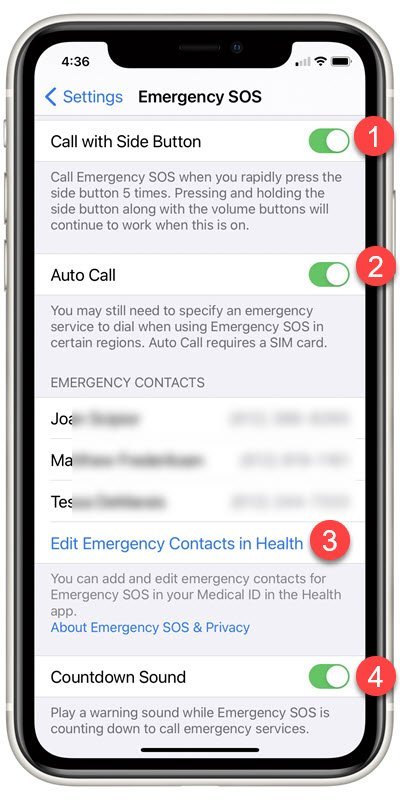
You can change your Emergency SOS settings in the Settings app.
Launch the Settings app. Scroll down to find Emergency SOS.
Tap Emergency SOS
At the top of the settings screen you will view an instruction for making an emergency call. Below this instruction you will find the options that you can change.
1 Turn on (green is one) Call with Side Button. This enable the 5 taps on the Side button to place the call.
2 Turn on Auto Call. This will automatically call 911 after a countdown of five seconds. No additional action, for example, dialing 911 or moving a slider is required. This is a recommended setting.
3 Change your emergency contacts. The link will take you to the Health app to make the changes. See our lesson Medical ID Could Save your Life
4 Turn off the Countdown Sound. This is a warning alert sound that will play during the countdown. This is good to let you know the call will be made giving you a chance to cancel.
Emergency Contacts
After your call to Emergency Services ends, the SOS function will send a text with your location to your Emergency contacts that are set up in the Health app. The message will say,
Emergency SOS
[Your name] has made an emergency call from this approximate location. You are receiving this message because [Your name] has listed you as an emergency contact.
The text will also include a link to an Apple maps location.
A step-by-step description of Emergency Contacts can be found in Senior Tech Recipe #118 – How to Use the iPhone Health App — It could Save your Life!
Additional Information
The Senior Tech Club recommends the following additional resources for members that wish to pursue additional and/or advanced information on this recipe:
iPhone User Guide – Emergency Call
Apple Support Doc – Use Emergency SOS on your Phone
