Find Free or Affordable Books for iBooks

Are you into reading books?
You might be surprised to learn that there are many sources for free books that you can read on your iPhone or iPad. This includes free and affordable books for the iBooks app.
This recipe will show you how to get free and affordable books from the Apple store for iBooks. It also covers finding books with Gutenberg Project in order to access 54,000 free books for download.
Getting Free or Affordable Books
If your reading habit finds you anxious to get the latest book from your favorite author or you need a specific selection from the New York Times Best Seller list and you need it now, you probably will find yourself purchasing your desired book from Amazon or the iBook library.
However, smart seniors also recognize that there are multiple sources of free or inexpensive books. These collections may not have the latest book available today but if you are patient or flexible, great books can be found.
Here are two recommendations for Seniors that will quench your thirst for books that you can read in the iBooks app.
- Find Free or Affordable books in the iBooks store.
- Use books downloaded from the Gutenberg Project.
Getting Free or Affordable Books in the iBooks Store
There are a surprising number of free books available directly from Apple in the iBooks store. Launch the iBooks app by tapping the icon on the Home screen.
![]()
In the iBooks app there are two links to find Free books from actions found at the bottom of the iBooks screen:
- Top Charts
- Featured

Top Charts
1) At the bottom of the iBooks screen, tap on Top Charts.

Top Charts Screen in iBooks
2) Note the right hand list includes all Free books., Notice the buy button is labeled GET.
3) Choose Categories to tune the free list to your interests for categories like Nonfiction, Fiction & Literature, Biographies & Memoirs, Cookbooks, Food & Wine and more.
Free Books + Limited-Time Offers
- Tap on the Featured icon at the bottom of the screen.. Scroll down the screen until you see More to Explore.

Free or Limited-Time Offers
- Look for the block labeled Free Books + Limited Time Offers. Tap the block to reveal the offers.
- Tap See All in any of the categories to see a list of books. Free books are found under Our Picks.
- The books under limited time offers are generally priced at $ .99 to $2.99.
 Smart Tip: Check the Reviews
Smart Tip: Check the Reviews
The quality of online books is going to vary. However, like with any online buying experience, reviews are useful to help you sort the good from the not-so-good. Tap on a books with Starts indicating reviews. The reviews can be read on the Reviews tab.
Project Gutenberg
Project Gutenberg is a top site to download free classics into the iBooks app. Currently there are almost 54,000 public domain books in the catalog which is very searchable. No fee or even registration is required to download books.
If you wonder which books are available on the site, think of all of those classics that you learned about as a kid and all of those books that you didn’t read. This includes books by Jane Austen, Lewis Carroll, Charles Dickens, Robert Louis Stevenson, Mark Twain and more.
 Smart Tip: Read the Classics from the Gutenberg Project
Smart Tip: Read the Classics from the Gutenberg Project
Remember all of those classics that you didn’t get around to reading or actually avoided as a young student?
The 54,000 downloads from the Gutenberg Project is an awesome source to get those classics for FREE. The site is well-run and well-regarded.
Downloading Books
From your iPad or iPhone, launch the Safari web browser and access the Gutenberg mobile site by typing m.gutenberg.org into the address bar.
Optionally, you can access the site via this QR code.
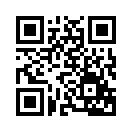
Use this QR code with your device camera to access the Gutenberg site.
Launch your camera app IOS 11.2 and center this QR code in the view finder. After your devices recognizes the code, you can select the site from the notification winder.
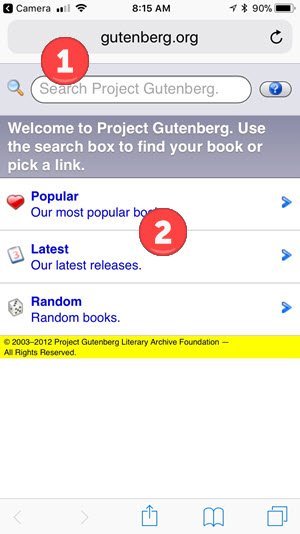
Mobile Gutenberg Project site with Search and Browse options
After the main web page displays you can use the search bar 1 at the top of the page to search by title, author or topic.
To browse the collection, tap on Popular or Latest 2 on the search page.
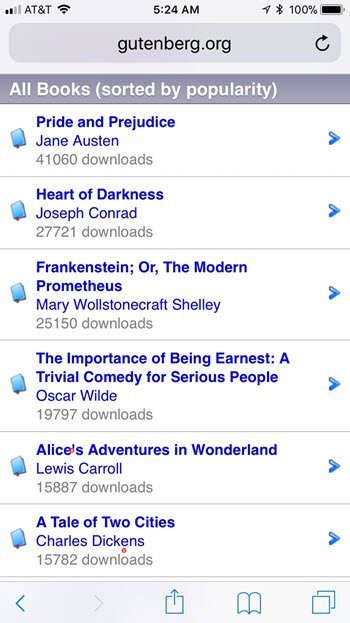
Gutenberg Popular Book List
Tap on any book of interest and you will see an information screen with title and subject information at the top and a Download section on the lower part of the screen.
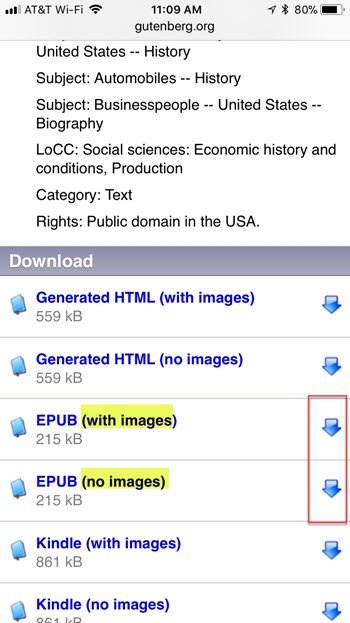
Download Options from book on Gutenberg Project
In the Download section, most books are presented with multiple formats:
- An HTML version that that will be read in a browser like Safari.
- The EPUB version that can be downloaded to iBooks.
- A Kindle version that can be downloaded to Amazon Kindle.
The EPUB files can be downloaded and opened in iBooks. You will often see two EPUB files: with or without images. This refers to images, diagrams or pictures that might be included in the book. The file without images takes less storage space on your device and will download faster. But you lose any pictures or graphics that might be included in the book. Consider that most classic fiction books likely have few pictures or images.
Click the down arrow on the right to start the book download. The following screen will display.
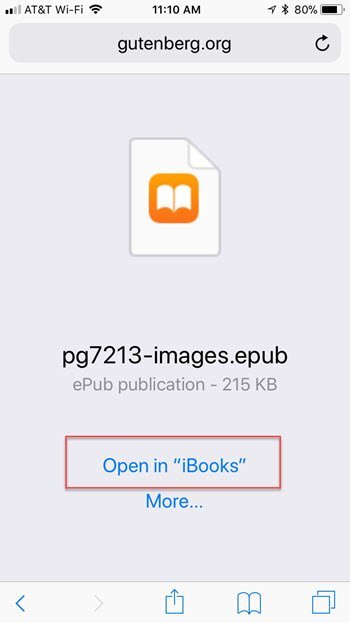
Tap Open in “iBooks” to download the book into your iBook’s library
For EPUB downloads, you should see the Open in “iBooks” screen which will allow you to download your book for the iBooks app.
Following download, you will find the book in the iBooks library were you can access the book by tapping on My Books. Read this book like any book purchased from the Apple iBooks store.
Deleting Books
When downloading Free Books you will get clunkers that you will want to delete from your library in order to save space.
Deleting books is covered in more detail in Recipe #410 Reading Books with iBooks.
If you want the short version of the instructions, here are the basic steps:
- Tap My Books to access your library
- Scroll to find the book you wish to delete.
- Tap Select on the upper right corner of the screen.
- Tap the book you wish to delete so that a check mark is displayed to the left of the book.
- Tap Delete in the upper left corner of the screen.
- Tap Delete Everywhere to totally delete the book. Tap Remove Download to remove from your device but make the book available for future download again.
Check for Understanding
Use the following questions to determine if you need to read or study this recipe. You might already have an understanding of this topic. Following your study, answer the same questions to help you check your understanding of the skills taught in this lesson.
- Do you know how to find Free books in the iBooks book store?
- Are you aware of the Gutenberg Project for access free classic literature?
- Do you know how to download books from the Gutenberg Project?
Additional Information
The Senior Tech Club recommends the following additional resources for members that wish to pursue additional and/or advanced information on this recipe:
Gutenberg Project – Full Desktop Site
Gutenberg Project – Book Categories for Browsing
eBookFriendly.com – 8 Sources of Free Books for iBooks – Lists additional sources to consider.

0 Comments