Deleting apps from your iPhone or iPad
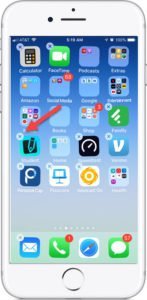 There are times that you will install a new app and months later you realize that you don’t use it. It simply didn’t fit your need.
There are times that you will install a new app and months later you realize that you don’t use it. It simply didn’t fit your need.
So now it’s time to delete the app from your phone. Deleting unused apps is a good thing. It keeps your phone tidy. It restores storage space used by the app.
With IOS 12, you can now also delete many of the built-in, standard apps that came with your iPhone or iPad. For example, if you do not own an Apple Watch, you can delete the Watch app. This will also save storage space on your device.
And the process of deleting apps is very easy and only takes a minute. Here are the steps.
Step-by-Step
Delete an app from the Home Screen
1 Browse your home screen and find the app that you wish to delete.
2 Touch and hold the icon for the app you wish to delete until it jiggles. You will see all of the icons jiggling. This is the same process that you would do if you want to rearrange your icons.
If you press too hard, you may activate the app’s Quick Action menu. If this occurs, just tap elsewhere on your home screen before you try again.
3 Tap ⊗ in the upper-left corner of the jiggling app icon.
4 Tap Delete to confirm the action. After tapping Delete, you will see the icon removed from the screen and the remaining icons are rearranged.
5 Finish by pressing the Home button or on an iPhone X or later, tap Done.
This process will remove the app and an data that is associated with the app. If you wish to restore the app, you will need to download it from the App Store.
Watch a demonstration of the process in the video below. The video is only 45 seconds.
Summary
It’s a good practice to delete the apps you are no longer using. This Nugget demonstrates a simple way to remove unused apps from your device.
Additional Information
The Senior Tech Club recommends the following additional resources for members that wish to pursue additional and/or advanced information on this recipe:
Apple Support: How to delete apps on your iPhone, iPad, and iPod touch
Apple Support: Delete built-in Apple apps on your iOS 12 or later device or Apple Watch
iPhone User Guide: Remove apps from iPhone

